The performance of the computer depends on the power of the hardware components, and on the properly configured operation of the operating system. Little benefit from increasing the volume random access memoryif it is clogged with useless programs. A powerful processor will not speed up the operation if it is limited to save battery power. Fine tuning Windows can significantly optimize the system without additional material costs.
What affects the performance of the system
The performance of Windows 7 is determined by many factors, one part of which is the result of a compromise between power, convenience and battery consumption, and the other depends on the "grooming" of the computer. Therefore, to increase the speed, you must configure the system for maximum performance and eliminate all obstacles to its normal operation.
Perhaps an experienced user will want to debug each element of the system and configure the computer for their own needs. For the rest, the best solution is to use special programs for fine-tuning systems (tweakers), which in a convenient and understandable way show problems and help to eliminate them.
Optimization programs (free and paid)
Programs, the main purpose of which is to improve the performance of Windows 7, a lot is presented on the market. There are universal large applications and small specialized utilities, programs with many customizable options and with one "red button". Most programs have additional functions that are not directly related to performance, but also important to the user, for example, the protection of personal data.
Universal
As a rule, universal programs have a large set of optimization utilities, but they are paid. Packages with limited functionality or outdated versions are distributed free of charge.
Advanced SystemCare
Universal application Advanced SystemCare is an impressive set of fine tools windows Settings, protection from malicious, spyware and adware. Special utilities eliminate registry problems, security settings and operations with intermediate files. To date, the application is one of the best in this category.
The functional includes more than 20 original utilities, including tools for cleaning, setting up and repairing Windows 7, security and control modules.
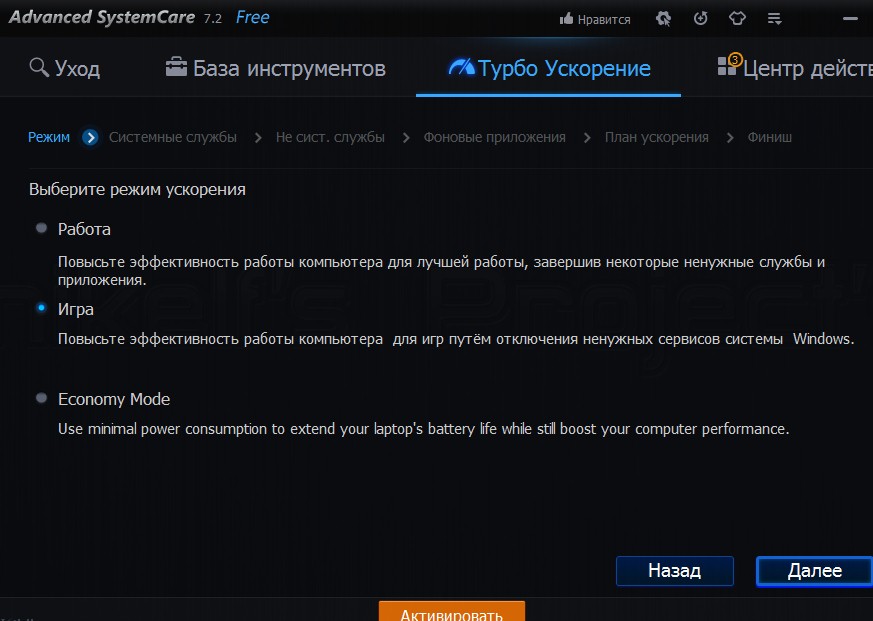
Three acceleration modes are available
- Manage startup. Remove unnecessary programs and services from the startup list to speed up the work.
- Background mode. The proprietary ActiveBoost technology accelerates the work of constantly monitoring the state of the system and reallocates resources to the needs of the user.
- Settings of work on the Internet. Increases the speed and safety of work in the worldwide network.
- Care hard drive. Scanning, cleaning and defragmenting the drive. Declared the speed of defragmentation is several times higher than that of competitors. There is a simultaneous defragmentation of several disks simultaneously, as well as support for solid-state drives.
- Personal protection. Guaranteed (with the exception of the possibility of recovery) erasure of information. Clean up temporary folders, application history, and browsers.
- Performance Monitor. Displays information about CPU temperature, motherboard and video card, the rotation speed of the fans.
- Update Center. Check for updates to established programs.
- Default programs. Configures the default selection of applications for different types of files or browsers.
The Advanced SystemCare interface stands out against other programs with a futuristic design. But at the same time it remains simple, convenient and intuitive.
- One click. Many important functions are launched with a single click. For example, analyze and eliminate the ten main problems of the computer.
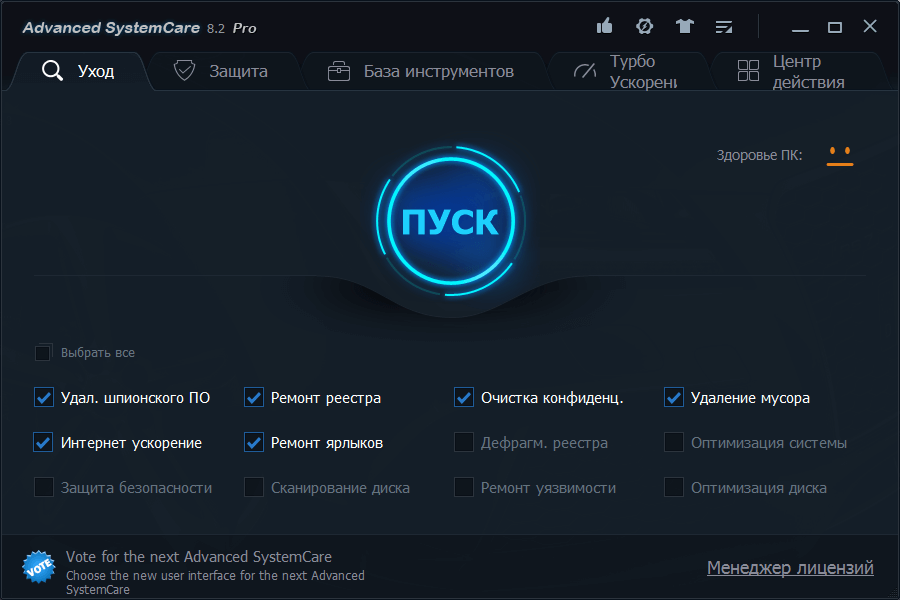
Futuristic style and a big Start button
- Switching modes. In the simplified mode, the work takes place in a semi-automatic mode, requiring a minimum user participation. Expert mode allows you to configure scanning and optimization to your taste. Modes are switched by one click, which is very convenient. The modes of performance (work and games) are also easily switched.
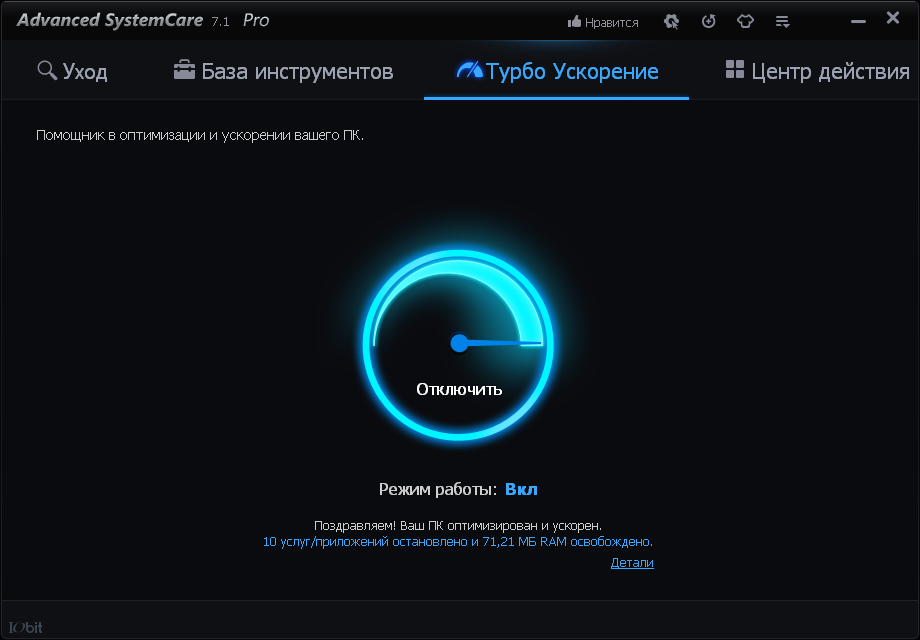
Acceleration is activated by one button
- Automatic start. You can configure the launch of the optimizer at a certain time (for example, at night), at system startup or during automatically detected idle time.
The free version of Advanced SystemCare also has good functionality, but truly the program's features are revealed in a full paid package.

In the free version, many features are not available
The popular package CCleaner primarily specializes in cleaning the operating system, drives and RAM, hence its name. But many other Windows 7 optimization features are available to the user.
The functionality of CCleaner is already higher than that of Advanced SystemCare, however, special utilities for cleaning are much more powerful:
- Cleaning temporary files. The package cleans the time windows files (including clipboard, log files, trash), memory and browsers, search history, visits and downloads, a list of the latest open documents most popular applications. In addition to obtaining additional free space on the drive, this is important for the privacy of the work.
- Clean and configure the registry. Reveals and eliminates registry problems, links to missing entries, controls, libraries, fonts, icons, shortcuts, directories and so on.
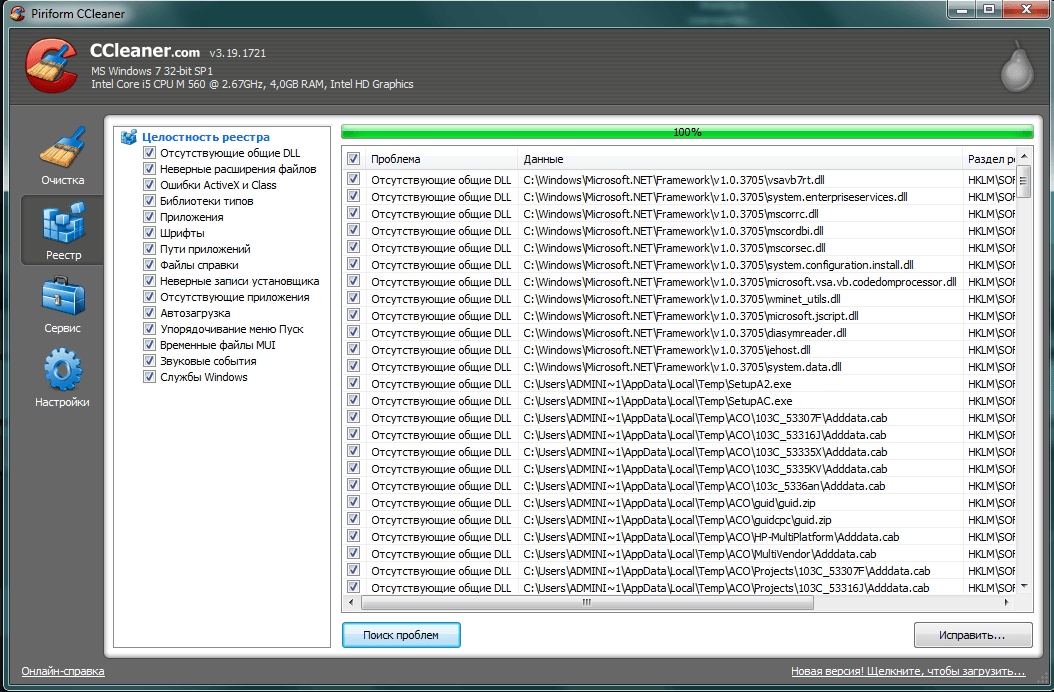
The registry is analyzed carefully
- Full erasure. A utility that allows you to delete information with a guarantee that it can not be recovered from hard drive and removable drives.
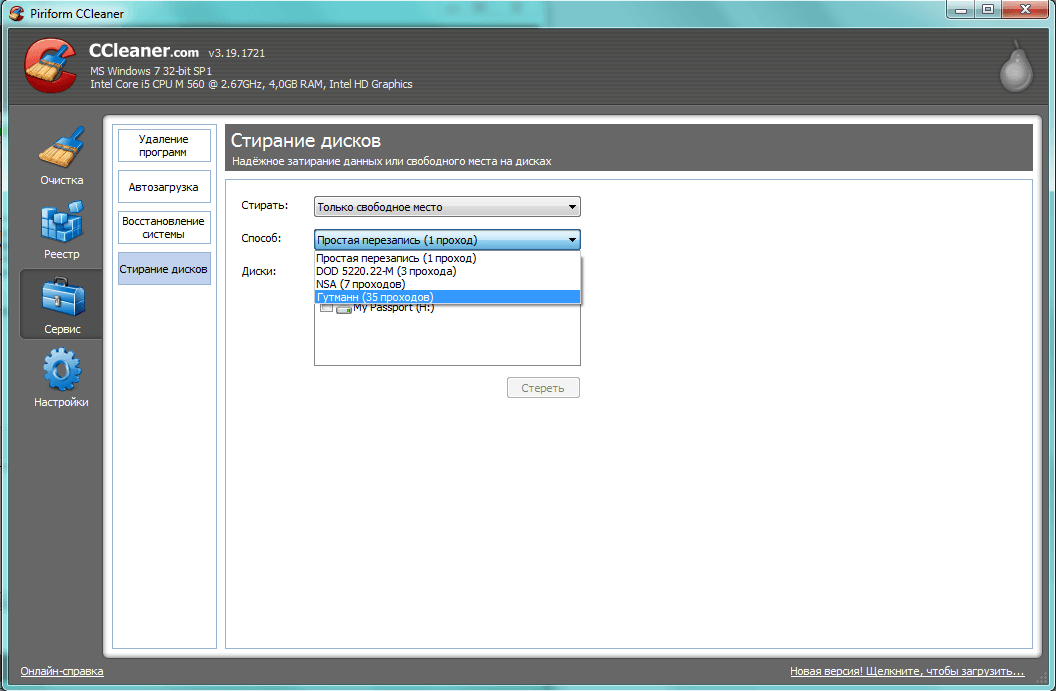
For 35 passes, any information will be erased
- Uninstalling programs. Functional and friendly utility for erasing unnecessary applications.
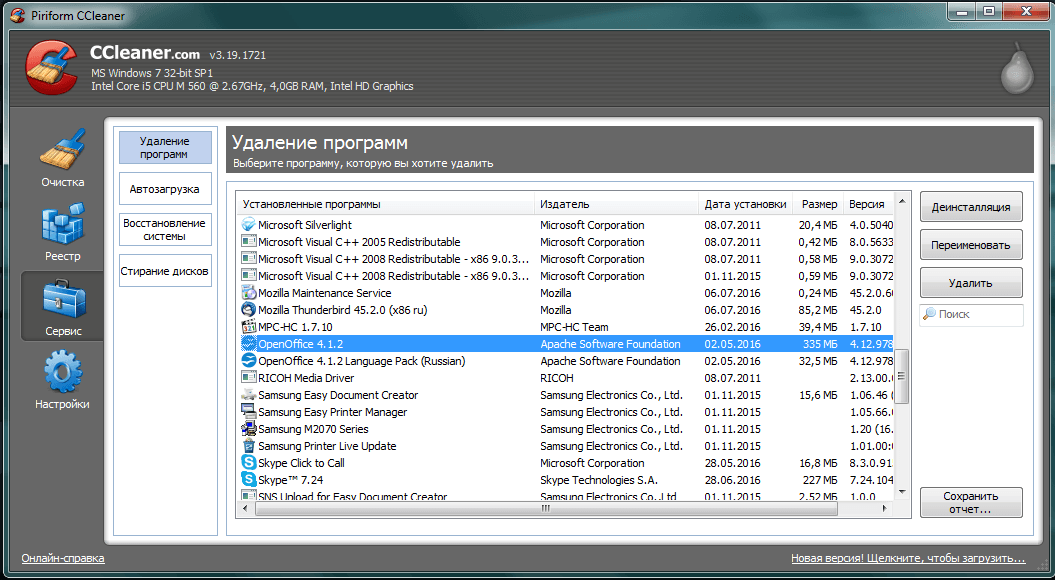
Removing programs is organized very conveniently
- Manage startup. Editing the list of automatically launched applications.
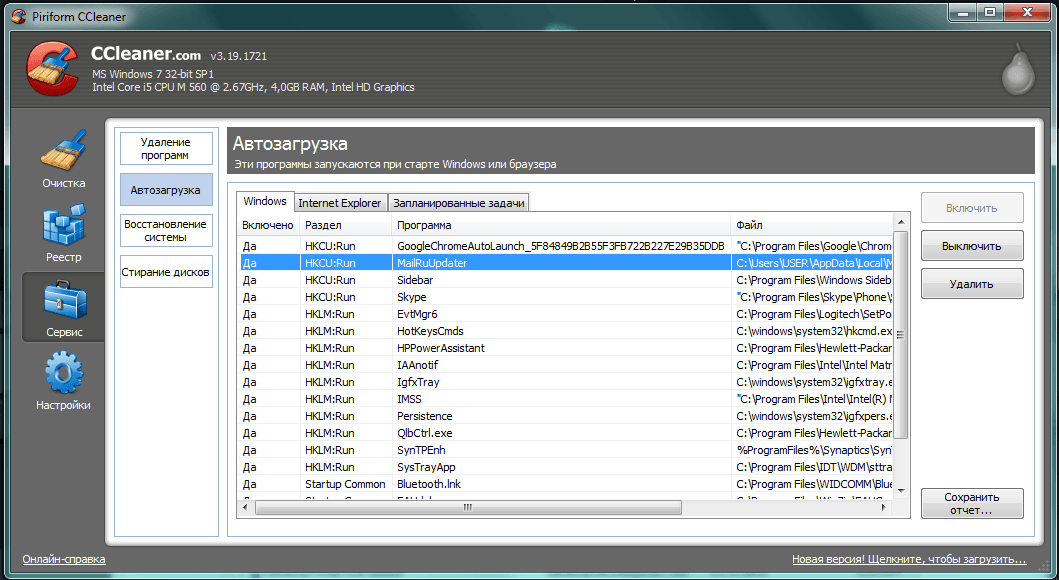
- Disk analysis. Check and compile reports on the parameters of the hard disk, including its contents (file categories, their number and size).
- File Search. Finding duplicate copies (clones) of files on the disk.
- System Restore. Managing backup recovery points, "rollback" Windows 7.
The interface package is very simple and intuitive, does not require a deep knowledge of the system.
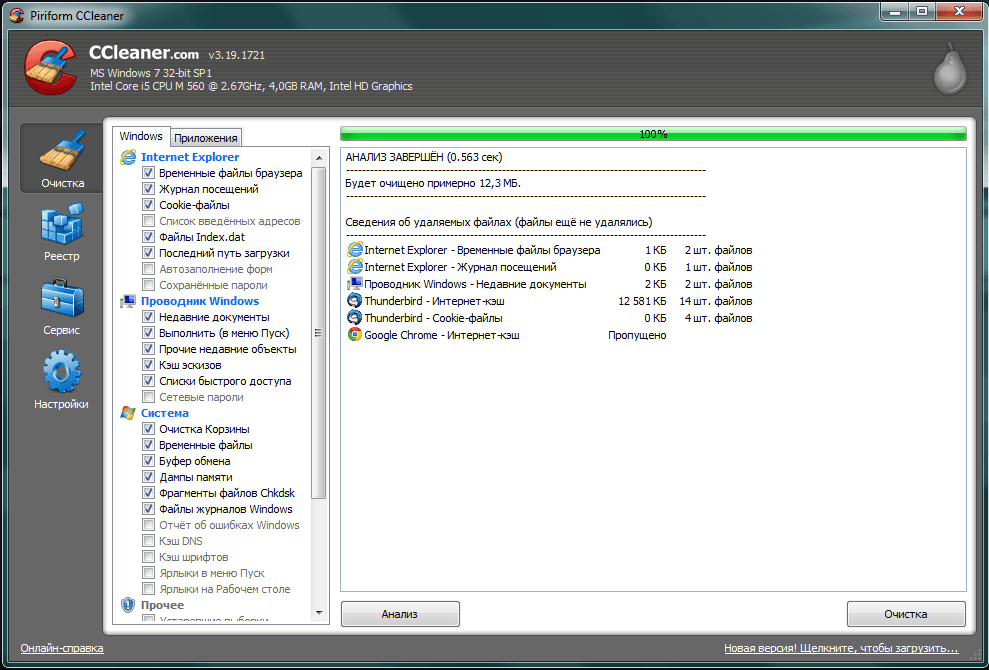
The analysis is very fast
- Additional cleaning options. It is possible to configure the work of the package in the background, and also set the option to shutdown the computer after the procedure is completed.
- Work safety. The package pays great attention to the security of user data, therefore at all important stages it is proposed backup or creating rollback points.
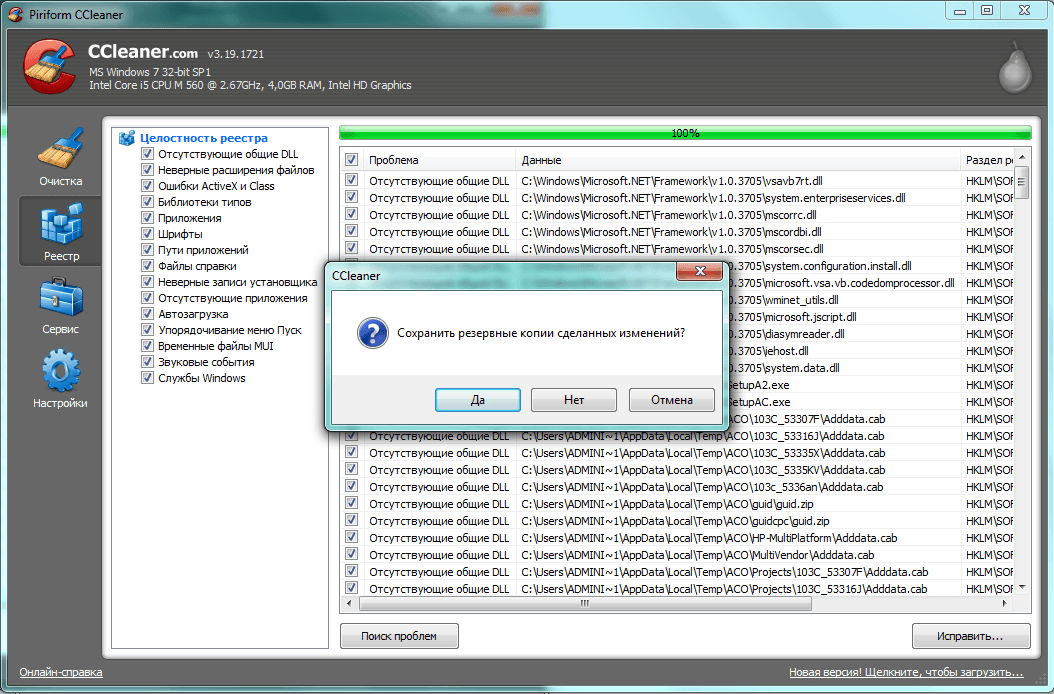
You can create backups before fixing
Free old ones are distributed version of CCleaner. To get more powerful upgraded packages you have to pay.
AusLogics BoostSpeed
A package of BoostSpeed companies with Australian roots AusLogics has an impressive set of utilities and user-friendly interface. The stated main goal of the package is to increase the speed of the system.
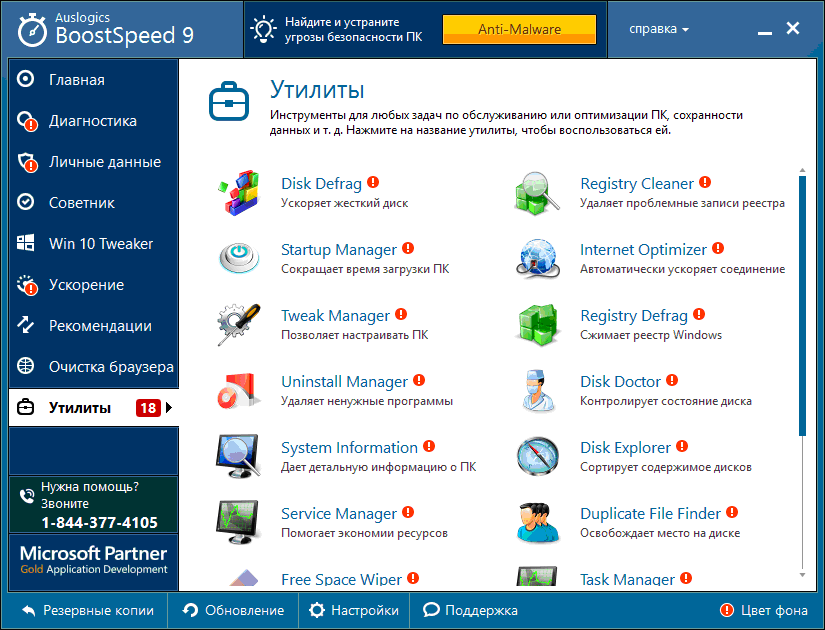
The list of utilities is impressive
The functional contains utilities for repairing the registry, setting up the system, maintaining the hard drive:
- Performance. The computer acceleration parameters are selected and recommendations are made, including hardware solutions, for example, replacement of the video card.
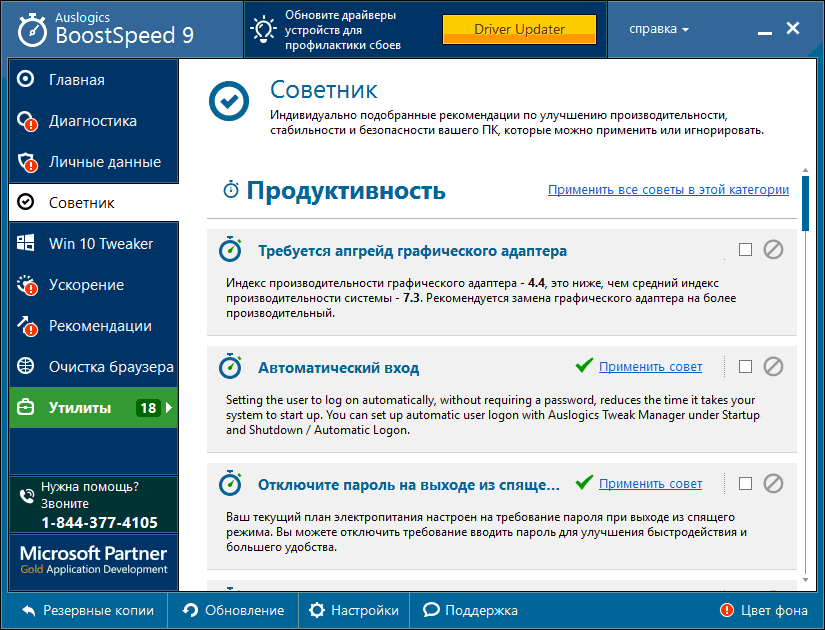
The councils concern even "iron"
- Stability. The stability of the system is analyzed and the problems found are eliminated.
- Security. Identify security threats and system security measures.
- Optimization. A separate set of utilities for optimizing memory, processor, hard disk and services.
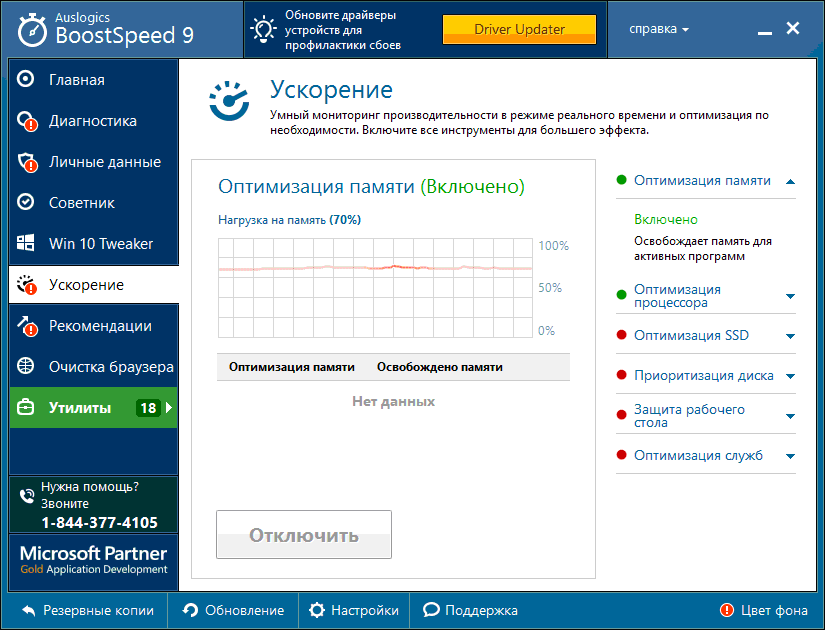
Acceleration has many options
- Protection of personal data. Clear history, delete tracking files, protect profiles and logins, check for privacy threats.
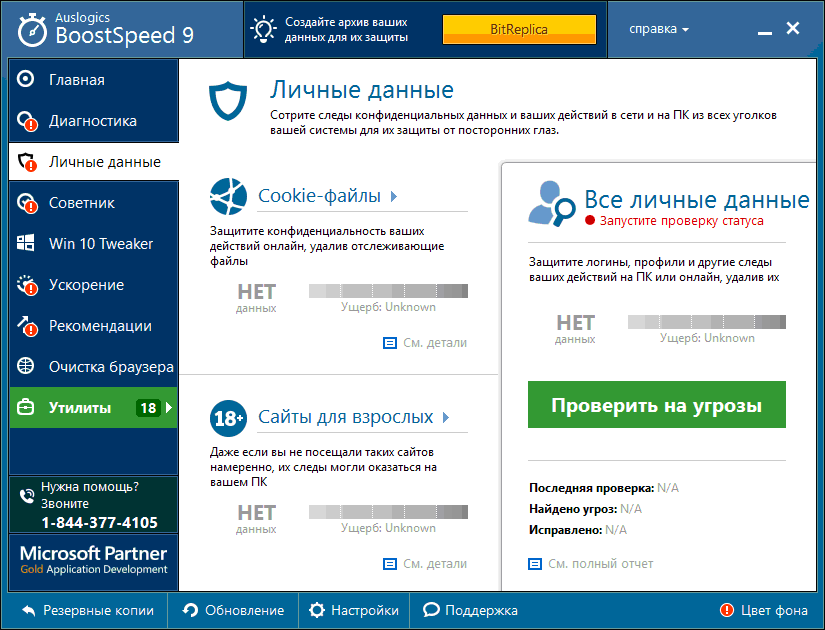
Personal data is also better protected
- Recommendations. Dedicated block of recommendations for installing additional software to improve system performance.
- Clear the browser. The module for cleaning basic browsers.
- Recovery points. You can cancel changes and create restore points with different settings.
The interface is friendly, convenient, typical for programs of this category:
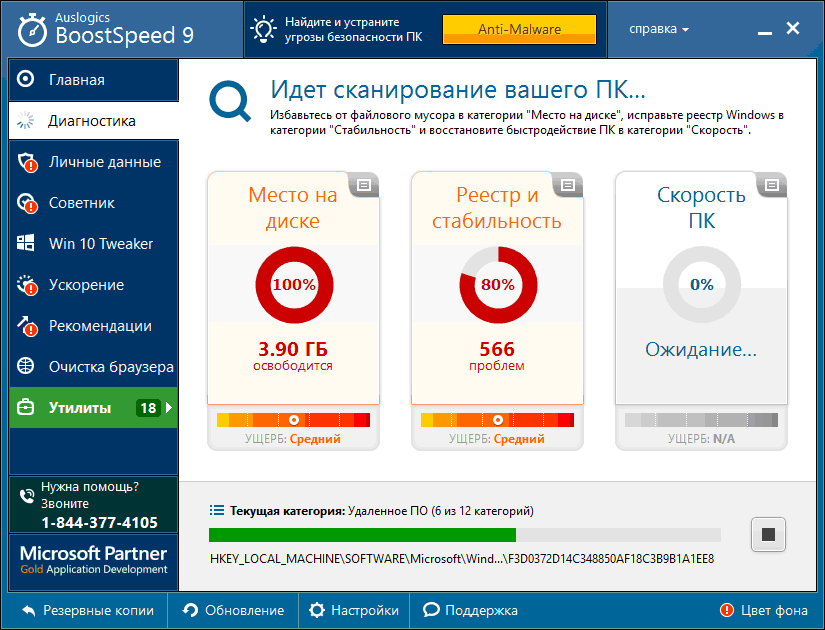
You can evaluate the future benefits
- Graphic elements. The results of the work are made out in the form of clear graphical reports with digital data and explanatory illustrations.
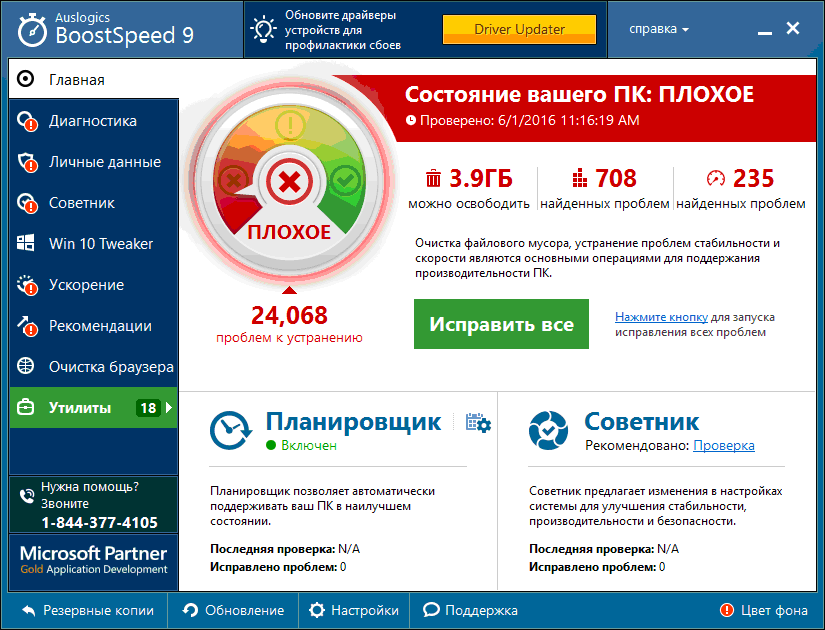
The first analysis is always bad
- Counselor. Recommendations for optimization are designed in the form of a list of tips that can be applied or ignored.
- Utilities. Implemented the possibility of self-selection of optimization utilities, which are collected in a separate tab.
- Simple and intuitive scheduler auto start optimization utilities.
To reveal all the features of the package, you will have to buy a paid version. Free has much less functionality.
Mini-programs for your computer or laptop
Small, compact, sometimes even not requiring installation programs usually have limited specialized functionality and are distributed free of charge. These two qualities make them a good addition to the universal package.
The SpeedUpMyPC package is positioned by the developer as a system accelerator. Clearing of garbage and system errors is considered as part of the procedures for increasing productivity.
Functionality of the SpeedUpMyPC contains standard utilities for this category of programs, as well as proprietary developments aimed at improving performance:
- Care of the registry. Analysis, cleaning and defragmenting the system the Windows Registry.
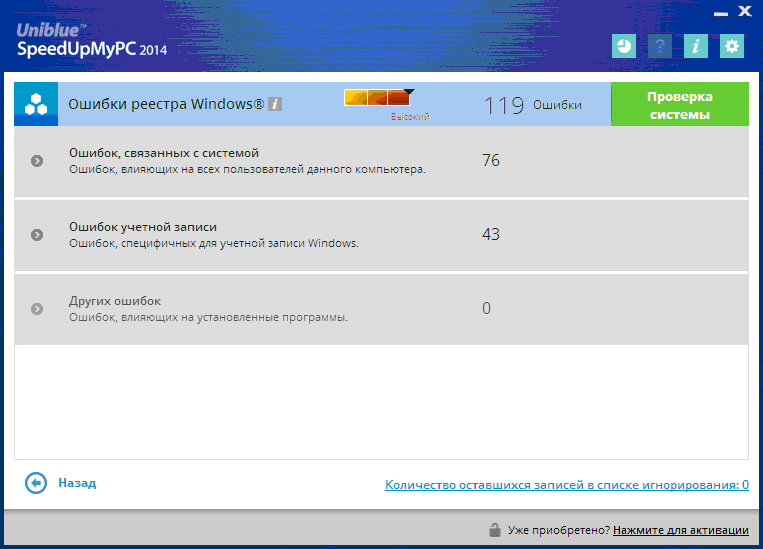
Optimizing the registry is terse
- Acceleration start. Analysis of problems and optimization of computer startup.
- Speed. In addition to searching and eliminating performance problems, there is a separate utility called "Dynamic productivity tools".
- Cleaning. You can delete garbage and unused files.
- Settings. Configures the network, processor and RAM parameters.
The interface of the package is original and colorful, quite convenient:
- Background work. Settings provide the ability to work in the background. Also directly from the program, you can add it to startup.
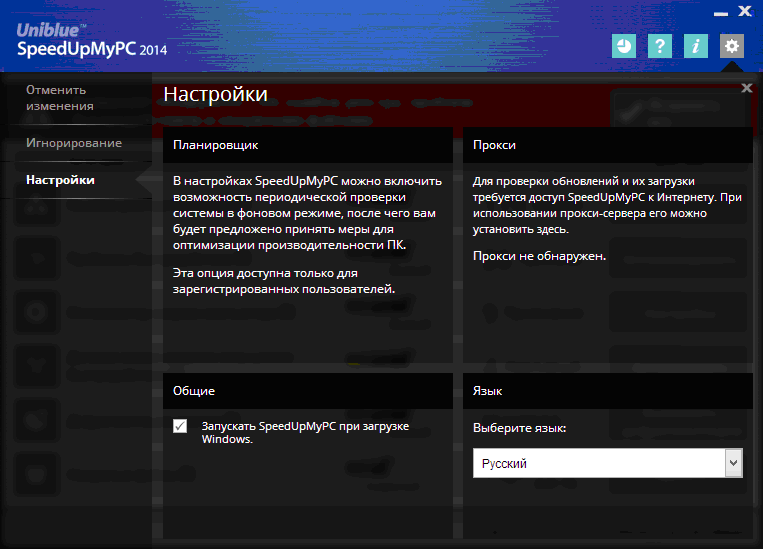
Possible background, but you need to register
- Semi-automatic mode. The use of the program entails confidence in the developers, since it itself determines both the problems of the system and the ways to solve them with minimal user involvement.
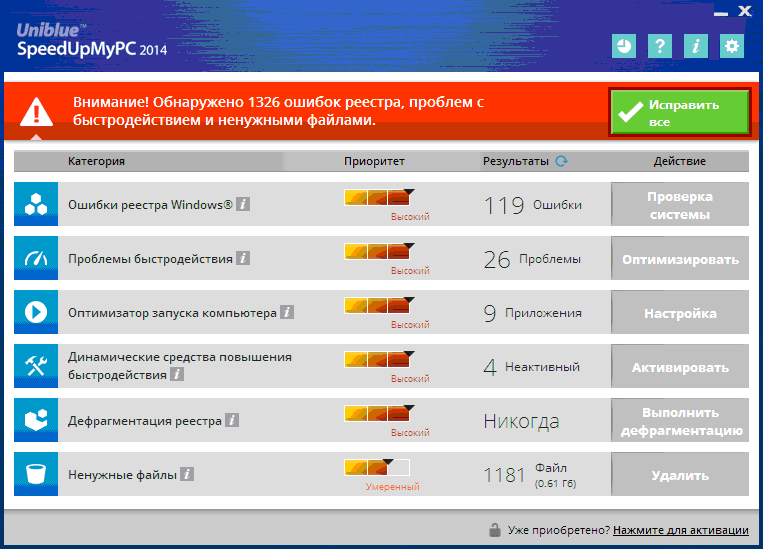
You can fix these problems with one click
The program belongs to the category of shareware, offers a free limited version with the ability to add utilities for a fee.
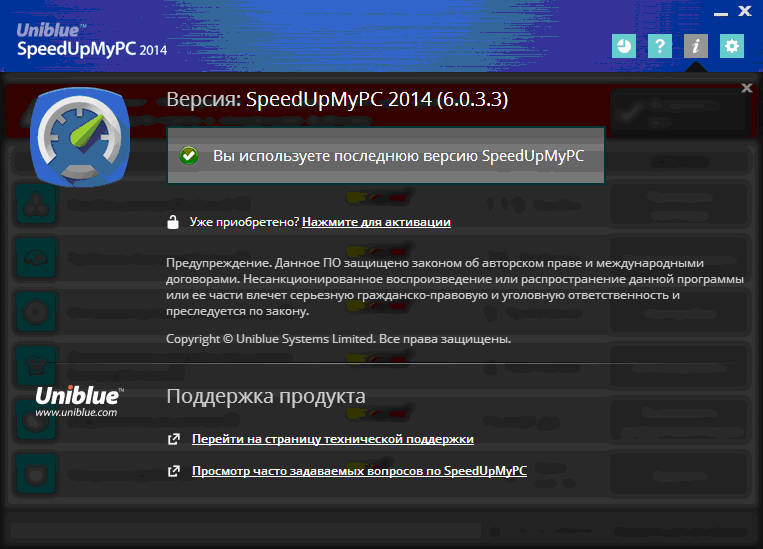
There is also technical support
Another free application Comodo System Cleaner with a strong block of utilities for cleaning. The package also contains the functionality for fixing faults and windows Errors, care for the hard drive.
The package functionality has a pronounced "shift" toward cleaning, but some utilities relate to optimizing work by other methods.
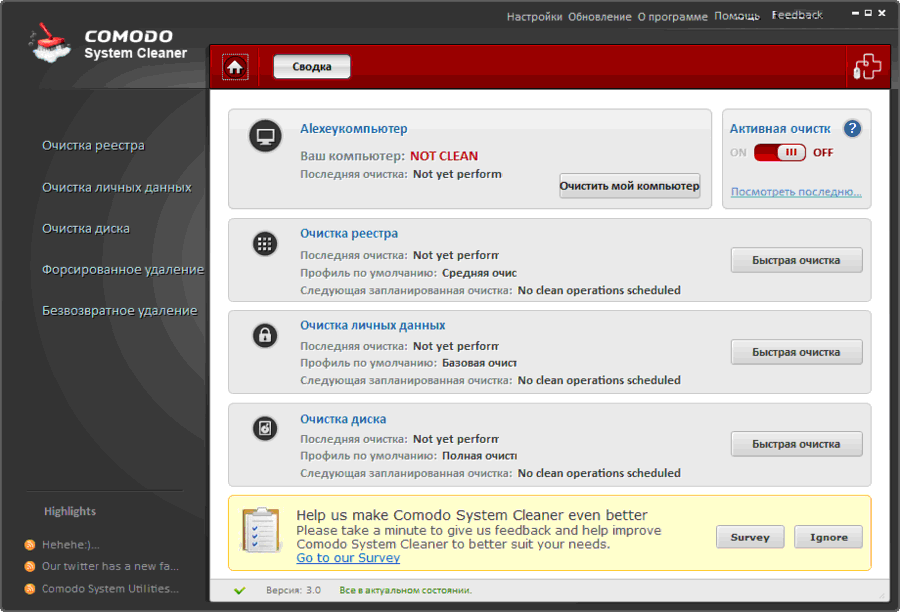
The summary also does not give much information
- Analysis of the system. A primary and regular in-depth analysis of the state of the operating system and the formation of a list of possible measures are proposed.
- Cleaning. Windows registry cleaning services, temporary folders, system garbage.
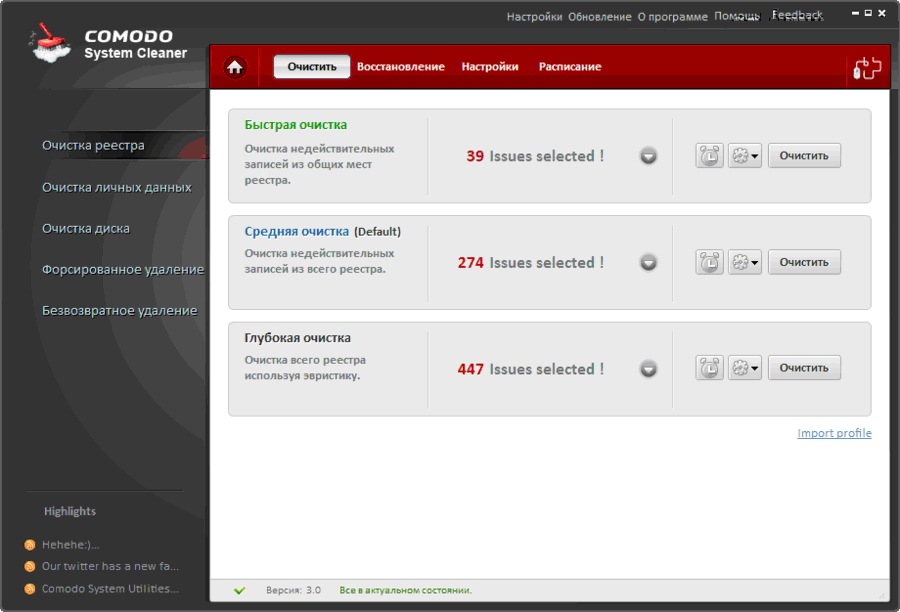
You can select the cleaning depth
- Care of the disc. Built-in utilities for forced removal and cleaning of the drive.

Removal can be forced
- Confidentiality. Guaranteed erasure of files, cleaning of personal data.
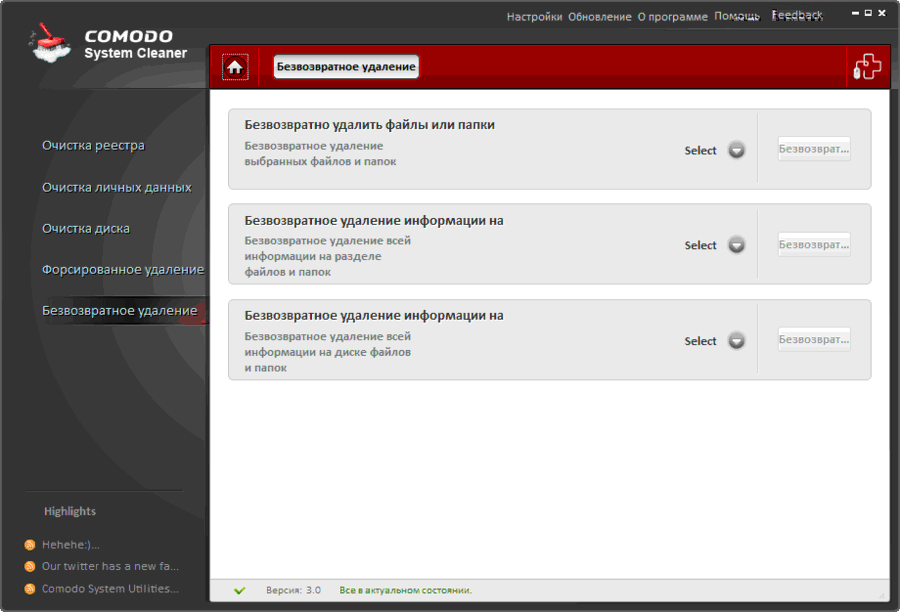
Irreversible removal can also be different
- Changing the hidden parameters. The package can work with options that are not available when using the usual tools of Windows 7.
- Auto Backup. There is a built-in startup manager for editing the list of automatically launched programs.
The interface of Comodo System Cleaner is made in the usual "matrix" style, it is intuitive and simple:
- One window. Access to the main utilities is provided from the main window.
- Schedule. It is possible to set the frequency of the application's automatic launch according to a custom schedule.
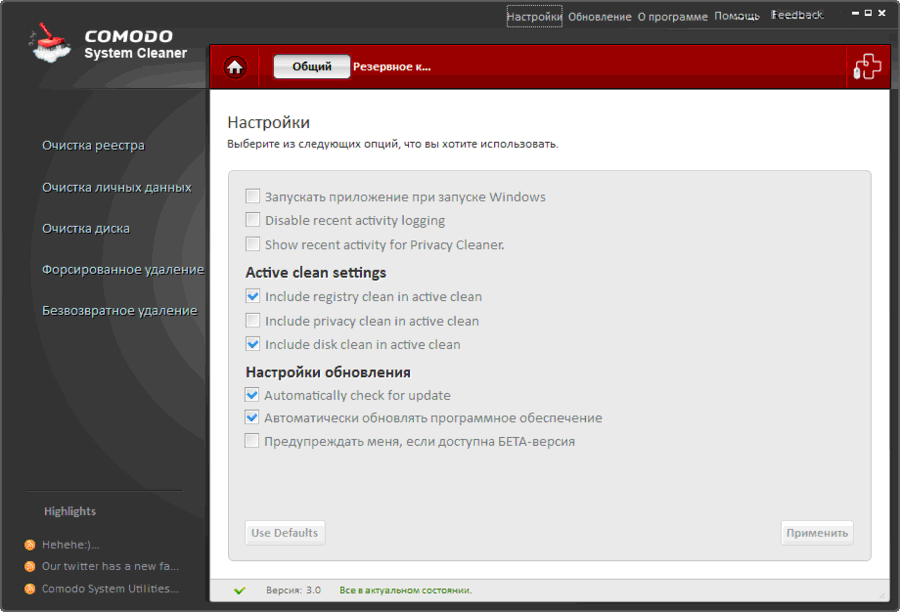
There are not many settings
An additional advantage of the application is its free.
A small, free, no-setup utility for optimal setting system by cleaning the Windows registry.
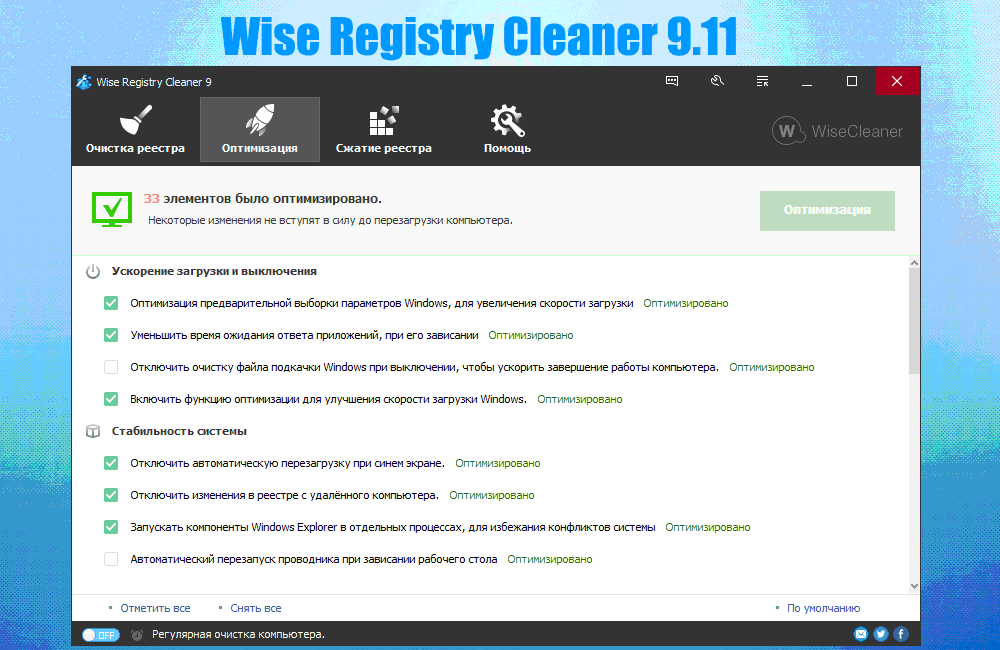
There are also tools for optimization in the package
The package functionality is focused on operations with the system registry:
- Optimizing the registry. Perform analysis, cleaning and compression of the registry.
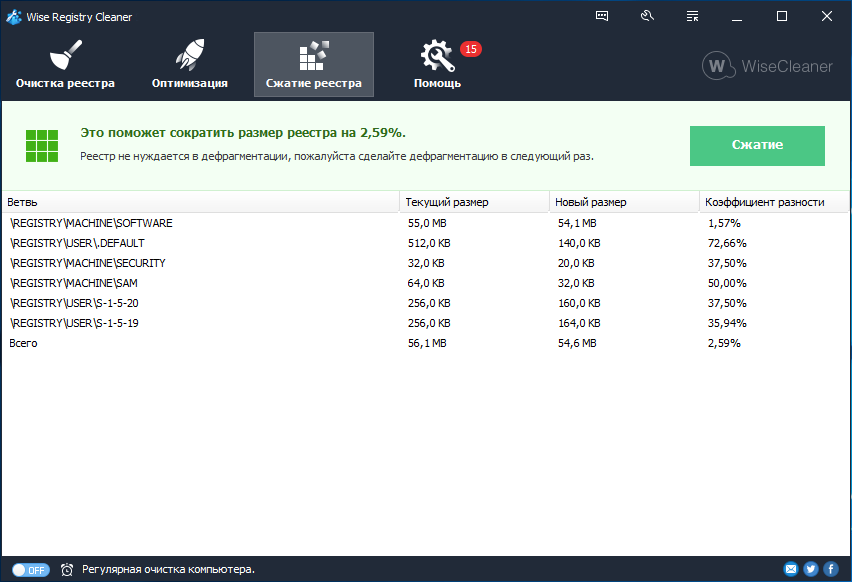
Defragmenting the registry is not always necessary
- Backup. Ability to create a backup of the system registry.
- Ability to undo changes. Built-in utility to return the previous state if necessary.
The Wise Registry Cleaner interface is simple and intuitive.
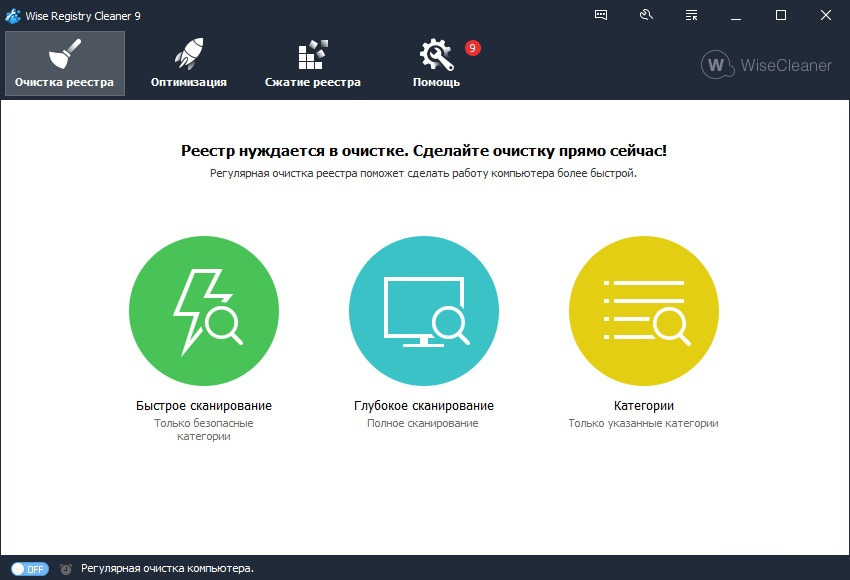
Cleaning can be of different depths
- Automatic adjustment. It is possible to automatically fix detected registry problems.
- Interim reports. Each detected problem is shown to the user with a separate description.
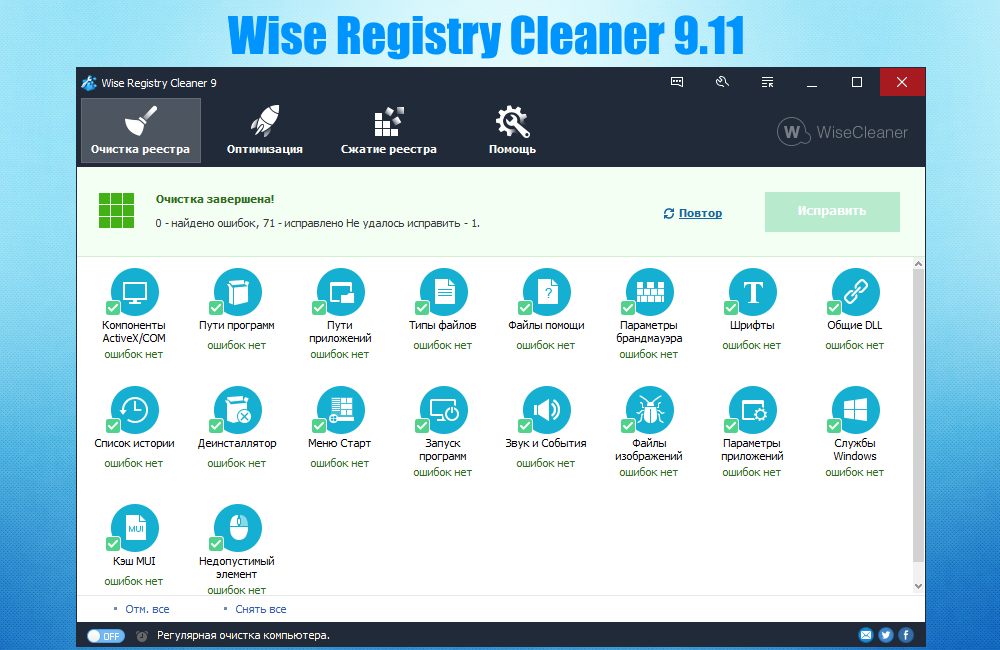
It's good to see that there are no more mistakes
- Mobility. Installation on a computer is optional.
The unconditional advantage of the package is its free distribution.
Easy Cleaner
Free program EasyCleaner cleans the system of unnecessary information, fixes the registry of Windows 7 and provides information about the disk in a convenient graphical representation.
The functionality of the package is slightly poorer than that of CCleaner, but it has its own peculiarities:
- Optimizing the registry. Carry out analysis and adjustments to the system registry, find and clean unused shortcuts, clean the Start menu.
- Auto Backup. It helps to analyze and reduce the list of automatically launched applications.
- Delete extra files. Unused directories, links and libraries, history, intermediate folders of the Internet Explorer browser.
- Disk analysis. Search for duplicate files, custom content analysis.
- Recovery system. There is an automatic creation backup The current state to cancel the changes made if necessary.
- Control start Windows 7. The utility allows you to monitor the processes that accompany the system startup.
- Search for passwords. It helps to find saved passwords from remote applications from PC.
The interface of the program is very simple and clear, the design is classic:
- Settings. The package contains many customizable parameters, so it's very flexible.
- Graphic diagrams. Customizable graphical reports on the status and content of directories and disks.
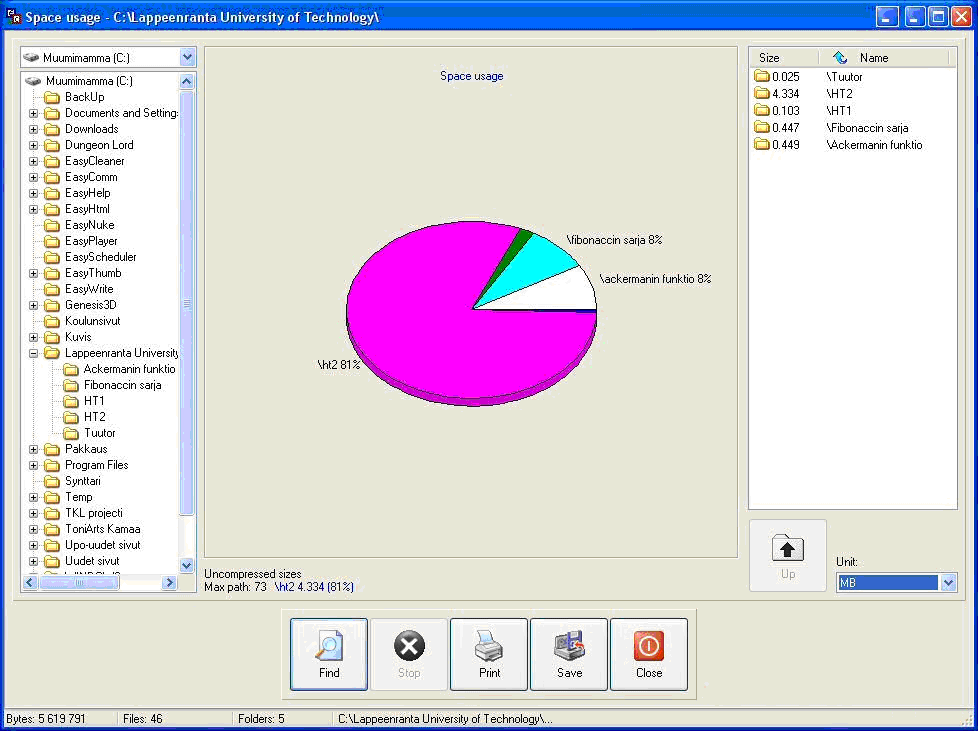
The state of the disk is very clear
Since the program is free, it can be a good addition to the universal package.
Red Button
The developers of the Red Button program in the first place put the simplicity and convenience of the interface. Even the name of the application is not accidental - you can start optimization by one click on the big red button.
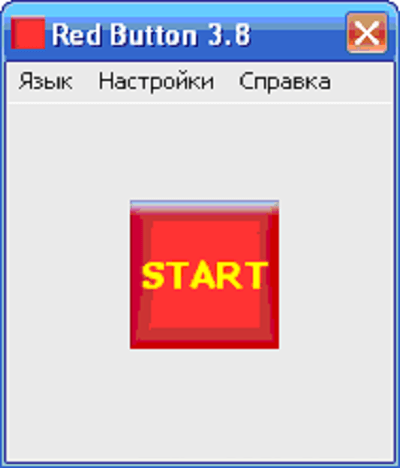
This button is hard not to notice
Red Button has a very good functionality, consisting of utilities that optimize the performance of the processor, RAM, hard disk and registry:
- Automatic release of RAM. Auto power off hung programs and services, unused DLLs, unnecessary messages, and so on.
- Disable system services. It is possible to switch off unnecessary of Windows Services 7 to reduce the load on the processor and free RAM.
- Cleaning the registry. Conducting analysis, searching for errors and fixing the Windows registry, removing references to missing applications, directories, fonts and libraries.
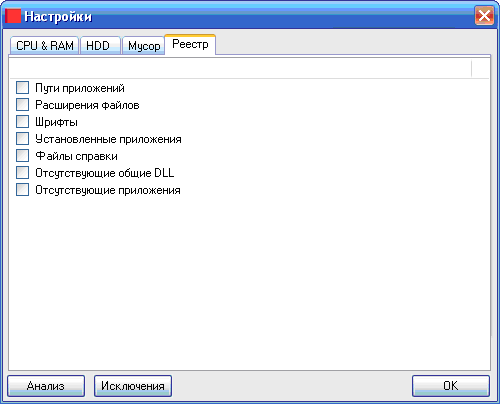
Cleaning the registry is also modest
- Removing of garbage. Clean up unnecessary directories and files, pre-installed games, useless applications, clean the buffer, cache, system logs and baskets. Clearing history.
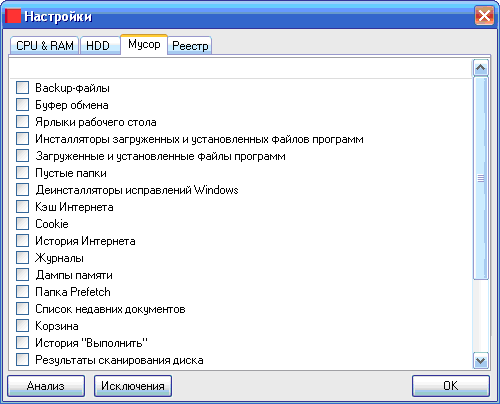
You can edit the list of what is considered garbage
- CPU optimization. CPU operation settings for optimal performance.
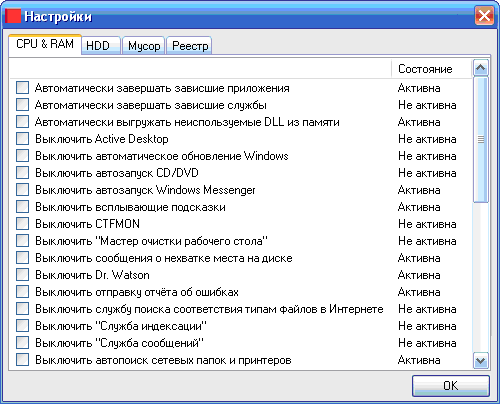
CPU and RAM settings are available
The interface of the program is very clear and simple, in the style of Windows 7 system services:
- Selection of options. The user selects the necessary optimization utilities by putting a mark next to their name.
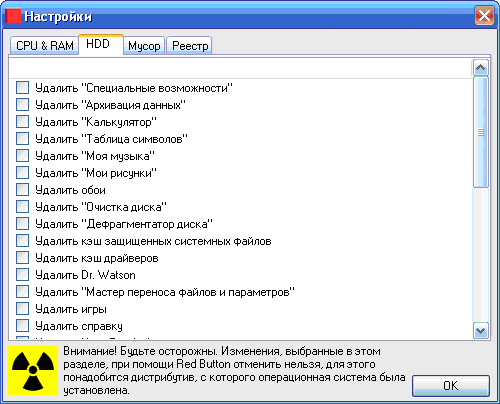
Care of the hard drive is a bit modest
- The possibility of exceptions. Having established the general rule of deleting files, you can separately define exceptions to it for the necessary information.
- One button start. After setting up a list of active utilities, each start of the program is performed with a single click on the red button.
- Portability. The ability to run from removable media.
Until recently, the program was distributed free of charge, but the popularity of the package inspired the manufacturer to release paid versions. But the past free modifications show good results.
Glary Utilities
A small program Glary Utilities also claims to be universal, but its strengths can be considered a tool for analyzing the system.
Functional Glary Utilities contains tools for checking and optimizing the system, privacy, care for the hard disk and updating the available drivers.
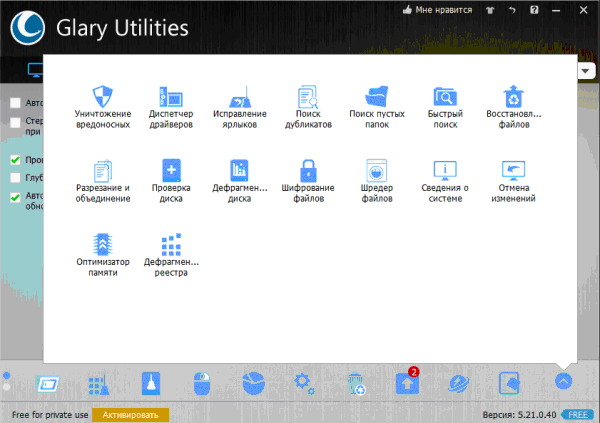
Utilities are not so many, but there are rare
- Analysis. Determine the speed at which the system starts up with the report.
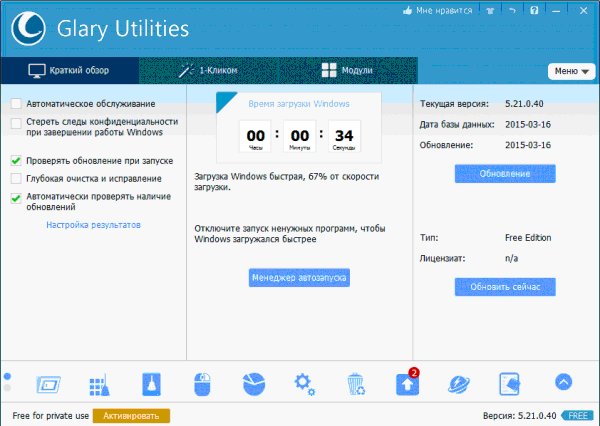
The download speed is presented very clearly
- Care of the registry. Cleaning, fixing, defragmenting the system registry.
- Care of the hard disk. Checking and defragmenting the drive, searching and deleting empty folders and duplicate files.
- Auto Backup. Built-in manager for editing the startup list.
- Confidentiality. Deep cleaning data and history, file encryption.
- Security. Own file recovery utility, the ability to undo the changes.
The application interface is friendly, very similar to the built-in system utilities Windows 7:
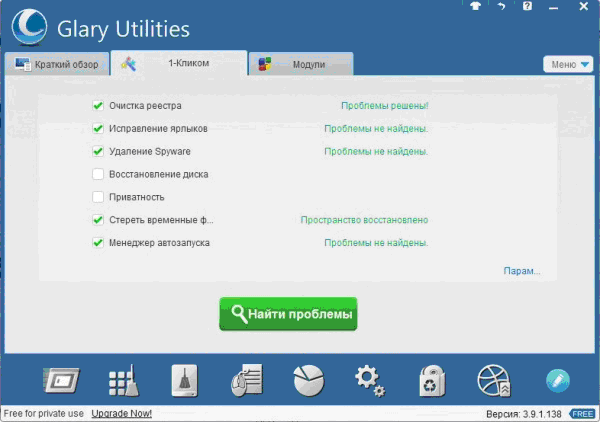
Many problems are eliminated with a single click
- Additional options. For example, you can sort installed programs by installation time, size and frequency of use.
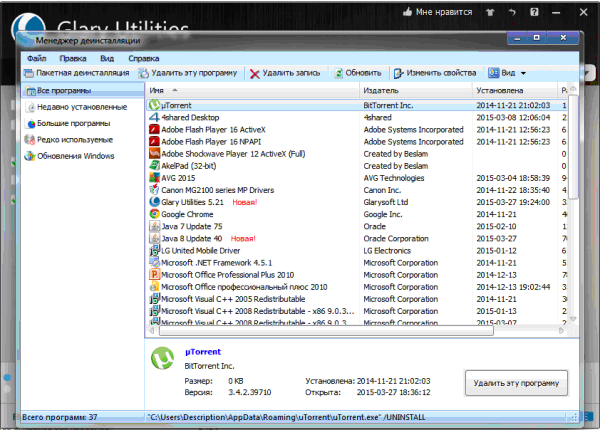
You can sort the programs by several criteria
- Decor. You can choose from several themes.
Several limited functionality of the package is justified by the fact that it is distributed free of charge.
The nCleaner application for its small size and functionality can be classified as a mini-program to optimize system performance. The program focuses on cleaning.
Functional nCleaner is focused on removing unnecessary information, but there are additional tools:
- Cleaning. Tools for cleaning the system, registry, personal data.
- Garbage. A separate utility for searching and erasing intermediate and extra files. Preset modes for cleaning the main folders (faster) and scanning all disks (slower but full).
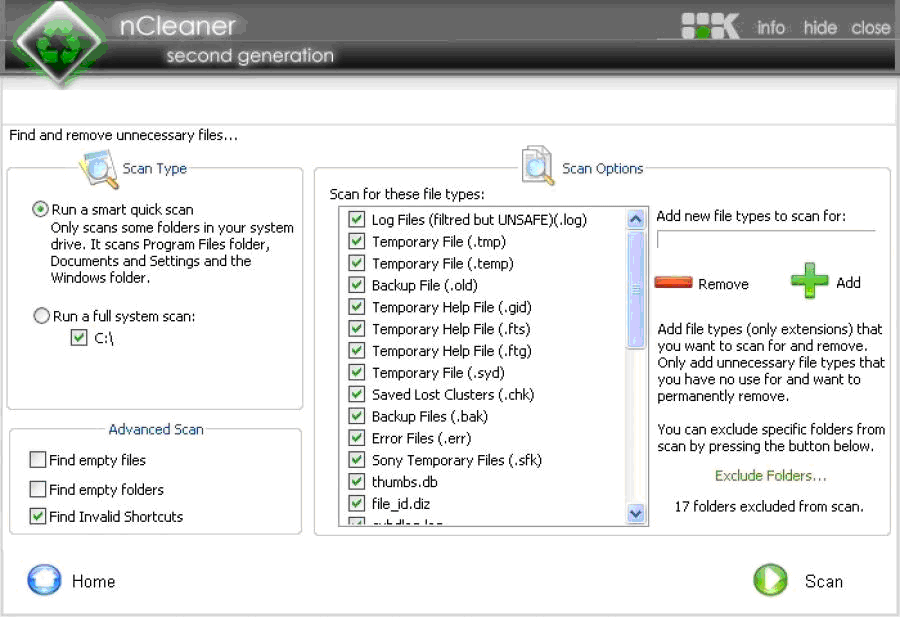
You can scan individual folders or a whole disk
- Optimization. Tools for optimizing Windows settings and various services to increase the speed and stability of the computer.
- Auto Backup. Edit the list of automatically launched applications during Windows startup.
- Confidentiality. Removing information with the inability to recover and cleaning up the unallocated space of the hard disk.
- Clear RAM. A separate utility for unloading unused blocks from the RAM.
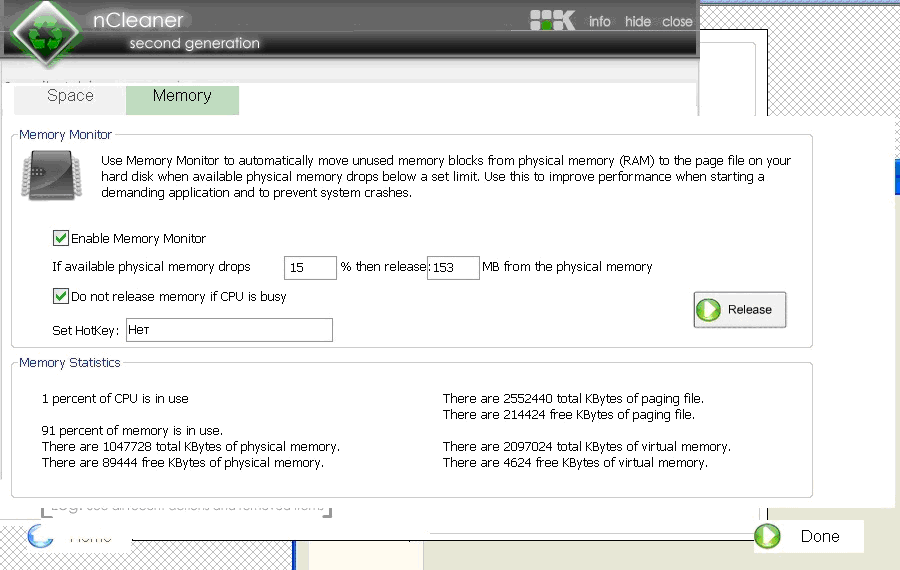
A separate utility for unloading RAM
The interface of the mini-program is very simple and understandable:
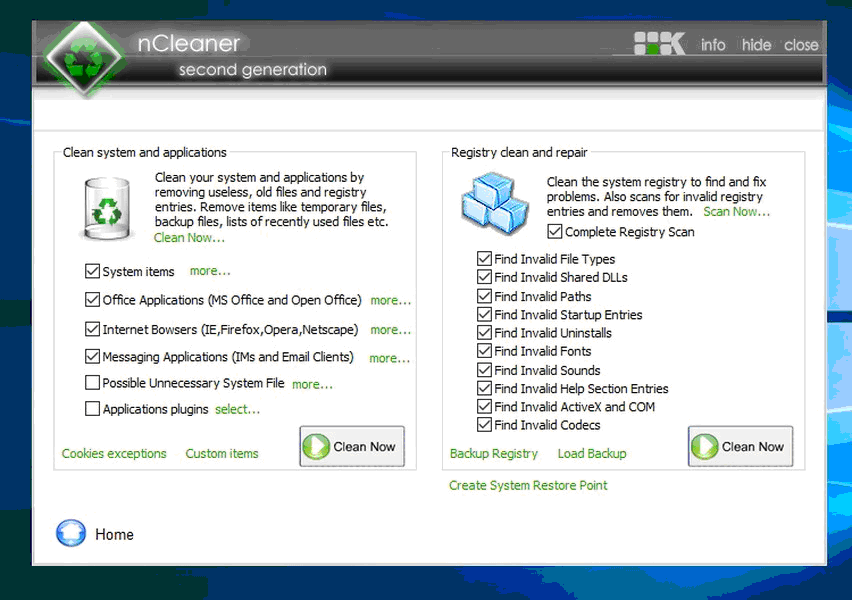
Cleaning options are few, but everything is very clear
- One page. The main functions are collected on the main page, which is very convenient.
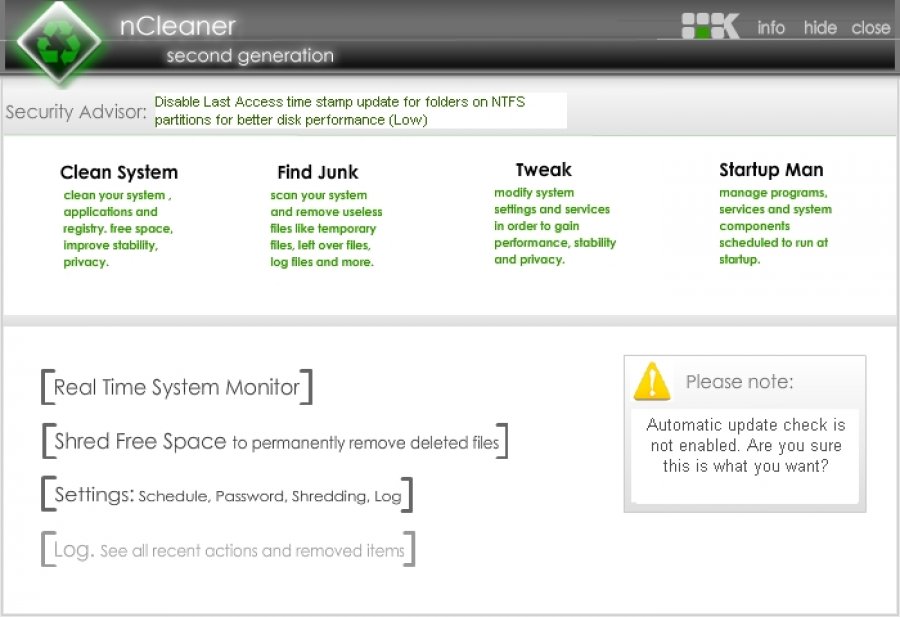
Basic functions are collected in one window
- Schedule. It is possible to run automatically according to the schedule specified by the user.
NCleaner does not have the traditional option of undoing the changes made or creating backup copies of the system registry, which is justified, given the application's small size.
Of course, this mini-program is distributed free of charge.
Comparison table: which program to choose
| Function / program | Advanced SystemCare | Easy Cleaner | Red Button | AusLogics BoostSpeed | Glary Utilities | |||||
| Cleaning and repair of the system registry | + | + | + | + | + | + | + | + | + | + |
| Editing the startup list | + | + | + | + | + | + | + | |||
| Removing unnecessary applications and disabling Windows services | + | + | + | + | + | + | + | + | ||
| Disk Defragmenter | + | + | + | + | ||||||
| Antivirus protection | + | + | ||||||||
| Performance settings | + | + | + | + | + | |||||
| Network Optimization | + | + | + | |||||||
| Confidentiality | + | + | + | + | + | + | + | + | + | |
| Removing garbage | + | + | + | + | + | + | + | + | + | |
| System Restore | + | + | + | + | ||||||
| System startup control | + | + |
As you might expect, the largest number of utilities needed to optimize the operation contain universal packages. But mini-programs have their own strengths. They are more compact, easy to use, have developed special functions and, as a rule, are free.
In the process of working on a computer, sooner or later there is a lot of "digital garbage", which, of course, must be periodically cleaned. It is almost impossible to do this manually, and therefore there are a lot of special applications for this purpose. Consider the most successful of them (according to user estimates).
Advanced System Optimizer
A simple and convenient application with a fully Russified interface. Excellent coping with the "garbage" on the computer, and also optimizes the system settings. The free version of the program performs only scanning, to make corrections, you will have to purchase the full version.
WinZip System Utilities
This free program will easily and simply perform the optimization of the system. In its arsenal there is a wide range of various tools with which help your computer will become much more "smart".
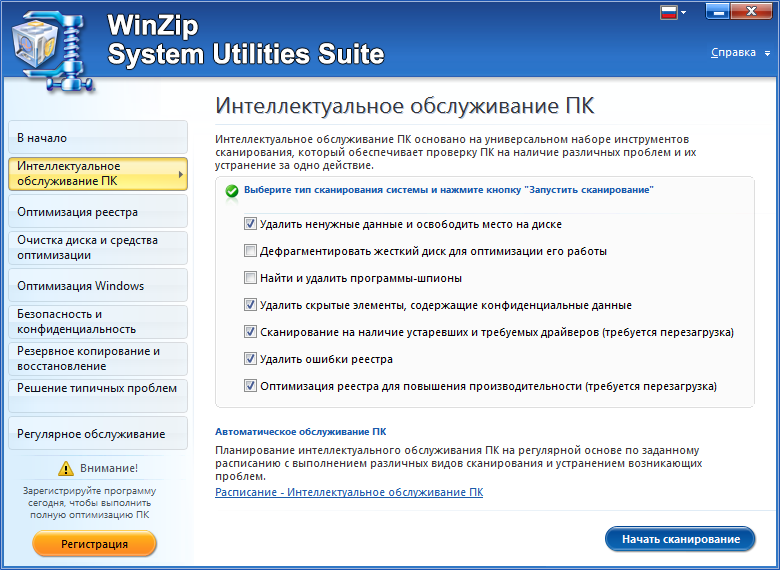
System Mechanic
If the computer started to work incorrectly - feel free to contact "System Mechanic" for help. Even his free version can quickly bring the computer back to life. Version Pro has a wider range of features.
![]()
MAGIX PC Check & Tuning
With this utility you can prevent potential problems in the PC. The application is paid, but there is a 30-day trial period.
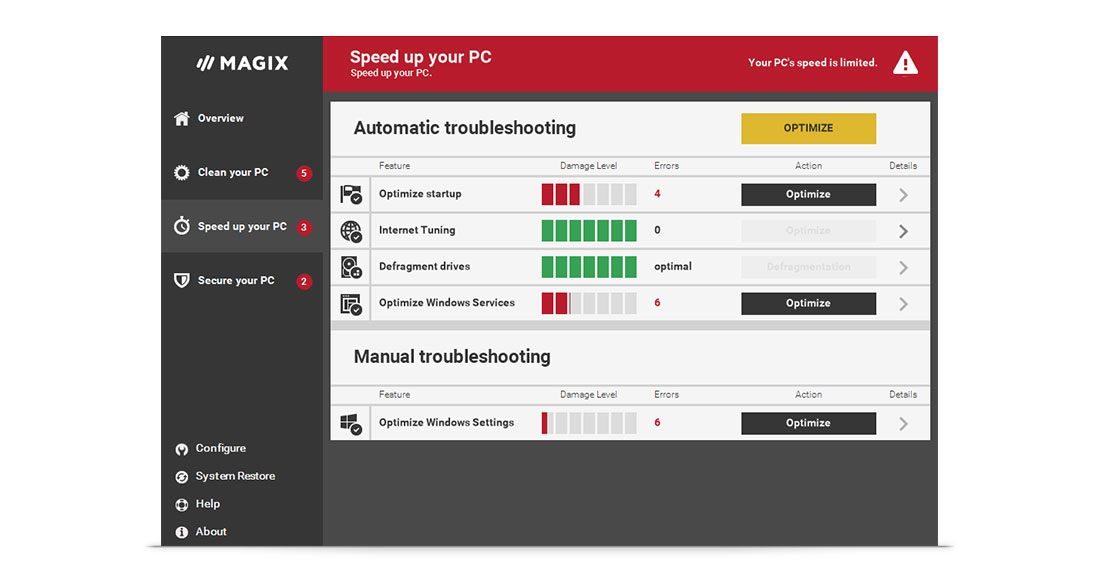
TuneUp Utilities
Appeared one of the first, TuneUp and now remains the most popular application for optimizing the operating system, as evidenced by the statistics of downloads.
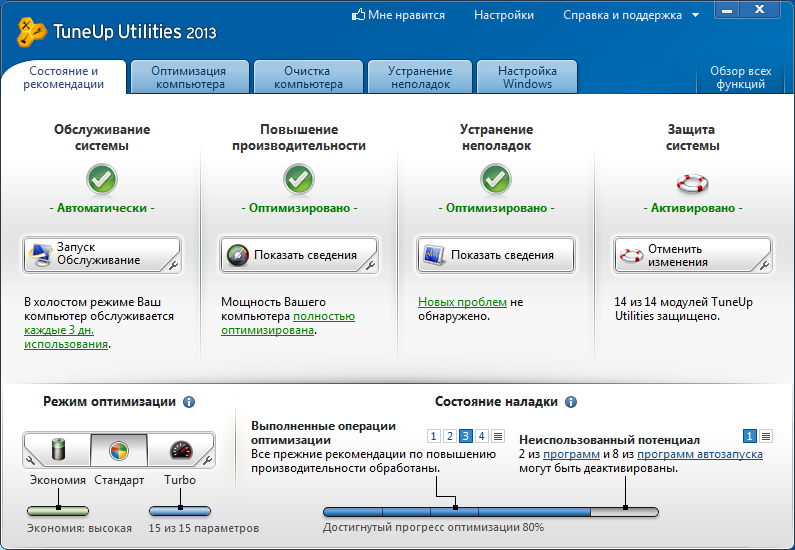
SystemSuite Professional
The program is one of the best among the applications for optimizing Windows. To support the computer in a working state, it is enough to periodically run a computer scan with it.
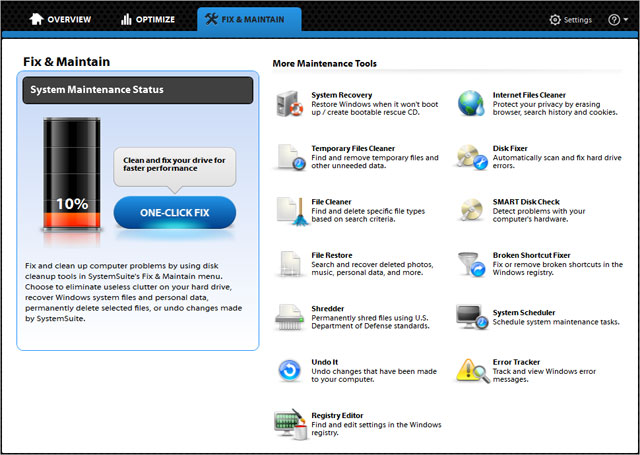
Advanced SystemCare
With such problems as unnecessary files, registry errors, etc., the free Advances System Care application will do an excellent job. The original interface and stunning features will make you literally "fall in love" with this application. With Advanced System Care, you can:
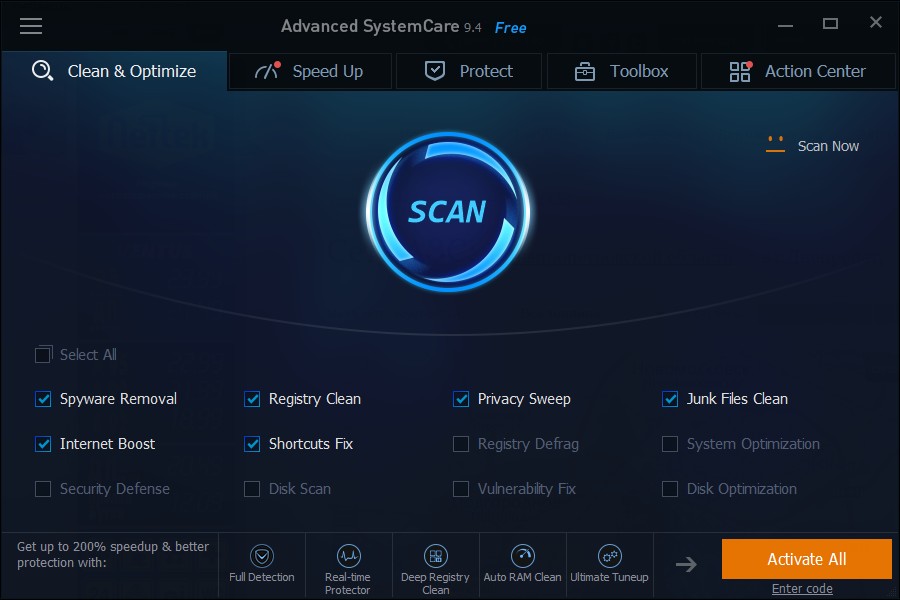
Spotmau PowerSuite
A very popular utility, unfortunately still little-known in RuNet. At the first acquaintance, I was somewhat confused by the intricate English-speaking interface and considerable price, but with its functions this tool copes with "excellent".
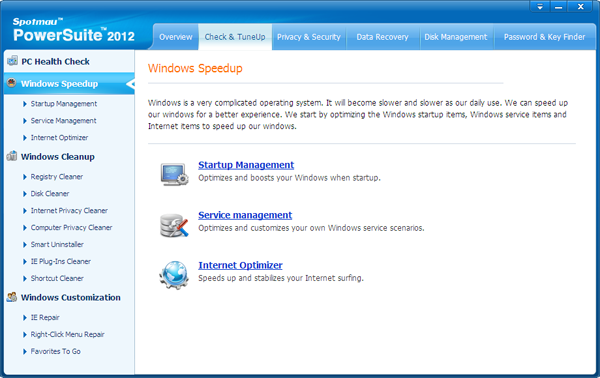
Auslogics BoostSpeed
Another "long-liver" among system optimizers is a product from the well-known software company Auslogic. In addition to the "gentlemen's set" of standard functions, BoostSpeed can also remove installed programs and defragment disks. Like most similar applications, this utility is paid, with the option of installing a free trial version.
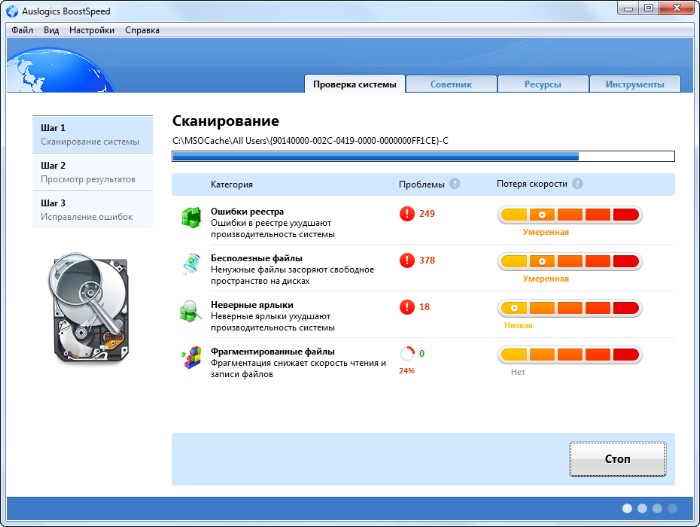
WinUtilities Professional
The last in our review is a professional package of utilities with the same name. Contains 25 utilities that allow you to optimize and significantly accelerate the operation of the operating system.
All tools are clearly structured, the Russian-language interface - working with the program will not be difficult. Briefly about the list of opportunities:
- Cleaning the disk of "garbage";
- Registry optimization;
- Removing unnecessary shortcuts;
- Disk Defragmenter;
- Optimization of operative memory;
- Manage startup and much more.
There is a free version and a version of Pro with advanced features.
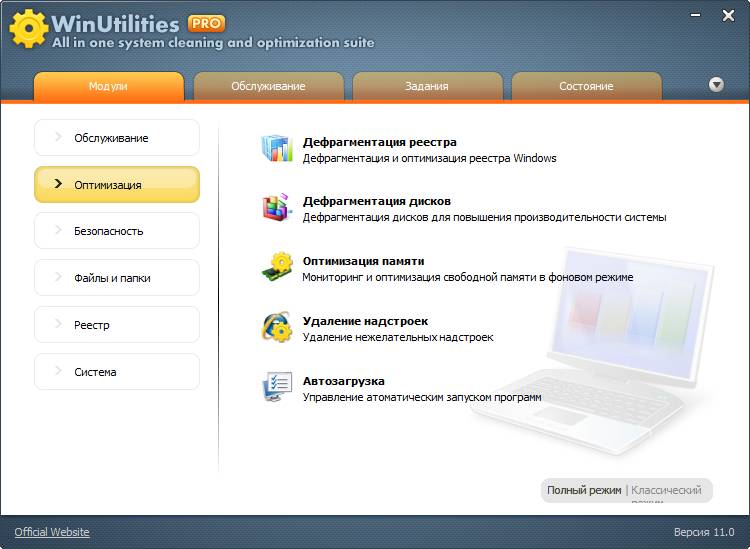
P.S.
And what program for optimization and cleaning Windows use you?
Many programs automatically start when the computer is turned on, which causes the system to load longer. In addition, these programs take up unnecessary memory, and at the same time do not always need you.
To edit the list of programs for startup, you must click the "Start" button and type msconfig in the search string. In the "Startup" tab, checkboxes indicate which programs are launched when the computer is turned on. It remains to remove the jackdaws from unnecessary programs.
Be careful and do not disable startup utilities and antivirus products.
3. Disable autoload unnecessary fonts
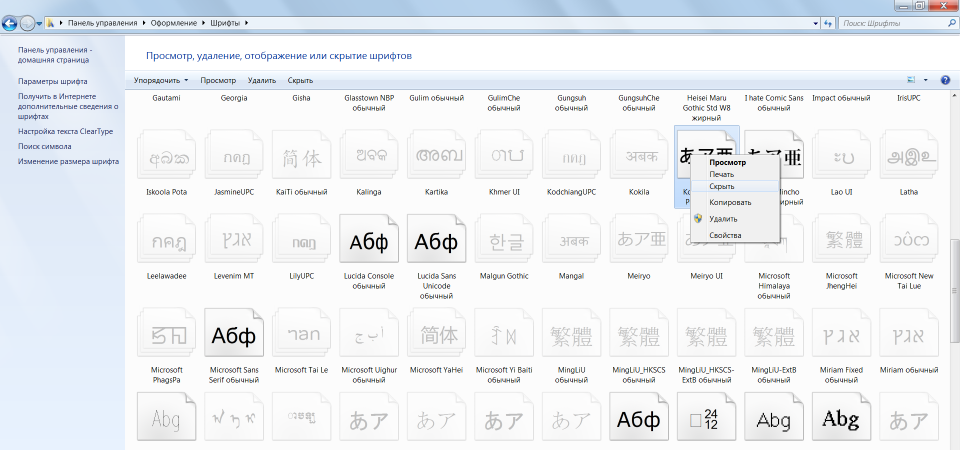
When you turn on a Windows computer loads a set of more than 200 different fonts. To disconnect superfluous can be so: "Start" - the Control panel - Appearance and personalization - Fonts. We open context menu right button and on an unnecessary font and choose "Hide".
Only Comic Sans only hardcore!
4. Delete temporary files
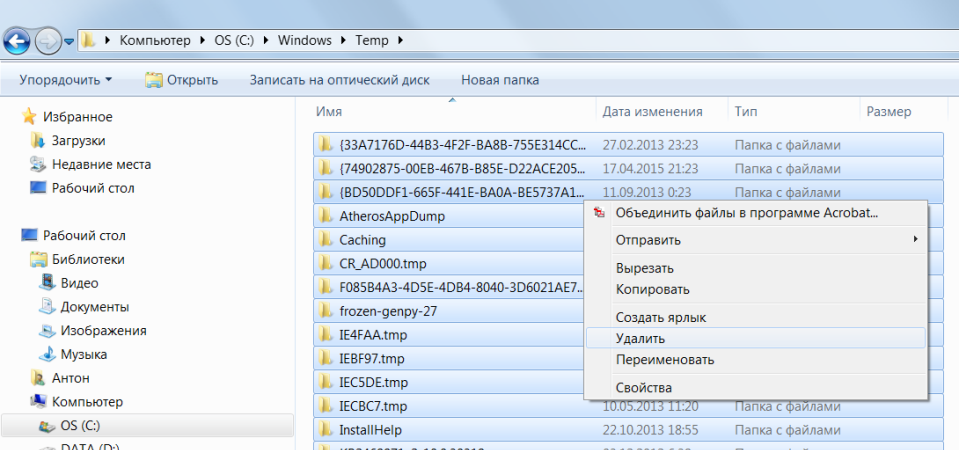
In the process of working on the hard disk, a lot of temporary files are created every day, which somehow invisibly become permanent. They also greatly reduce the overall speed of the computer.
Regular cleaning of the computer will speed up the loading of the operating system and programs, as well as free up space on the hard disk.
To do this, just open My computer - the partition with the operating system (usually Disk C: \\) - windows folder - Temp folder, then delete all files and empty Trash.
5. Disk Cleanup
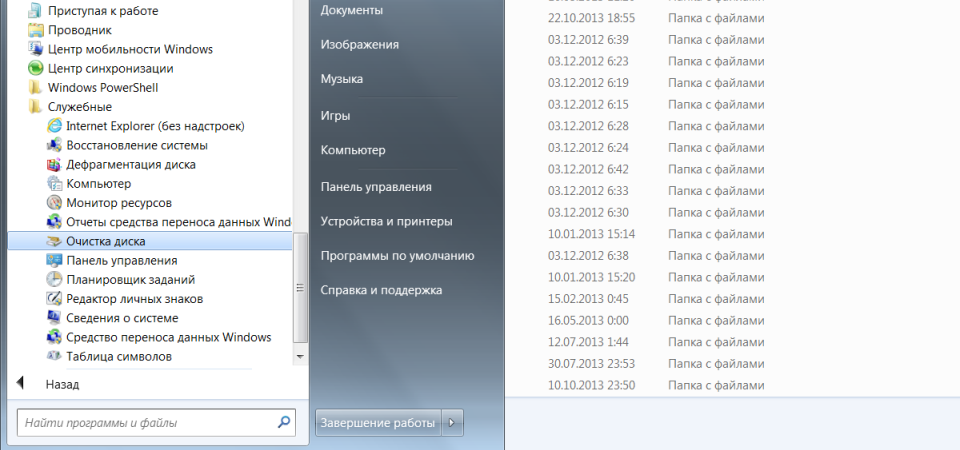
To optimize Windows, Microsoft developers have provided a built-in disk cleaning utility. It searches for and removes junk files, such as temporary Internet files, distributions of installed programs, various error reports, and others.
Go to the Start menu - All Programs - Accessories - System Tools - Disk Cleanup.
6. Disk defragmentation
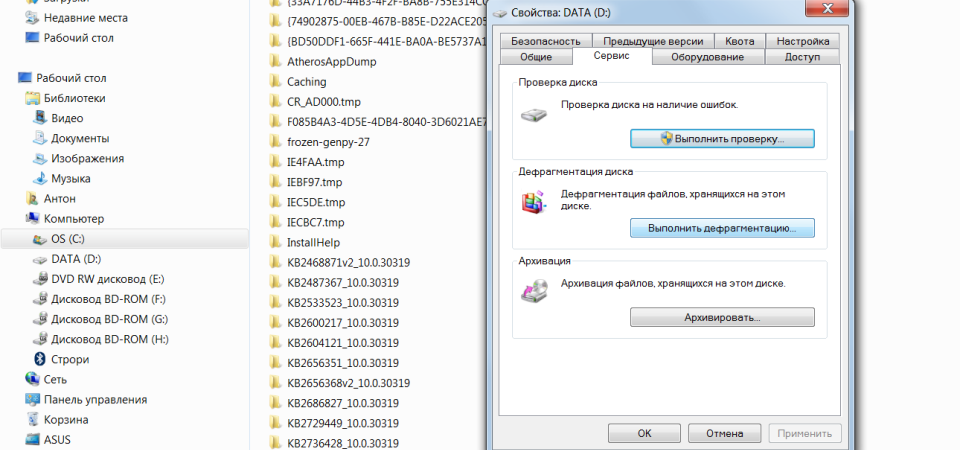
Deleting unnecessary programs and files, get disk defragmented, i.e. rearranging files on your hard drive for maximum optimization of your PC.
Defragmentation can be performed using Windowsor you can use special programs - this is a topic for a separate article.
The standard procedure will look like this: in the Explorer, select the partition for defragmentation (for example, the D: \\ drive) and right-click it, in the menu that appears, open Properties and click "Run Defragmentation" in the Tools tab.
7. Install SSD

Speed up the loading of the operating system and programs will help solid state driveself-installation of which in a laptop, we considered in. If there are not enough funds for a 500 GB SSD, it makes sense to purchase a disk at least to install the operating system - on the new SSD it will just fly.
8. Install HDD
On YouTube, a lot of video guides for installing HDD. Here is one of them
If the budget does not allow you to spend on expensive SSD-drives, you should not abandon the more traditional components. Installing an additional HDD will significantly improve PC performance.
So, if the hard disk is occupied by more than 85%, the computer will work several times slower. In addition, installing an additional hard disk on a stationary PC is even easier than installing an SSD.
9. Installing additional RAM

RAM is used to process running programs. The more information you need to process, the more RAM you need.
If there is not enough memory, the system begins to use hard disk resources, which leads to a critical slowing down of the computer and Windows hangs.
Add or replace strips of RAM will not be any difficulty. For a regular computer with a set of standard office programs 4 GB of RAM is enough, and for a gaming PC, you can think of 16 GB or higher.
10. Cleaning

Dust is the enemy of computer number 2 (we all know that enemy number 1 is). It prevents normal ventilation, as a result of which PC components can overheat, slowing down the system. Extreme overheating of components can lead to their complete failure.
Turn off the computer at least half an hour before the start of cleaning. Do not clean up in synthetic clothes - as a result of friction, a static charge may occur, which can damage components. To remove static, touch the unpainted part of the central heating battery.
Turn on the vacuum cleaner at low power and gently remove dust from all parts of the PC. Particular attention should be paid to the power supply, CPU cooler and video card, where most of the dust accumulates.
Do not rush to buy new computer, if home computer or the laptop began to slow down. Try optimizing Windows 7 to improve device performance. Optimization can be performed using standard tools or third-party programs.
Ways to improve Windows 7 performance
Computer performance is a measure of the speed of operations. operating system Windows 7 displays it as an index from 1 to 10 - the higher the number, the faster the computer works. To view the performance value, open the Control Panel and select the “Counters and Performance Tools” item. Assessing the speed of the computer, use the standard methods of acceleration.
Uninstall unused programs
Start acceleration with cleaning the hard drive - manually erase unnecessary programs from memory. Open the Control Panel and select "Uninstall a program." Select the applications you do not use one by one, and for each click on the “Delete” button. Be careful - do not accidentally erase the programs that are responsible for the system (sound drivers, video drivers, programs for working with Bluetooth, a webcam, and others).
You can find out what the application is responsible for by typing its name in a search engine.
Uninstalling programs using the system control panel
Cleaning and defragmenting your hard drive
After manual removal of programs, clean hDD from unnecessary filesand then defragment.
When writing to a hard disk files are divided into parts. When a user deletes a program or document, a disk is formed. free placewhich occupy fragments of the new file. To run the file, the system collects it into fragments from different parts of the disk, which slows down the work. Defragmentation - the union of fragments of each file.
To defragment, go to "My Computer", select any disk and right click on it. In the drop-down menu, select "Properties." Click the "Tools" tab and click "Run Defragmentation". When the procedure is complete, restart the computer.
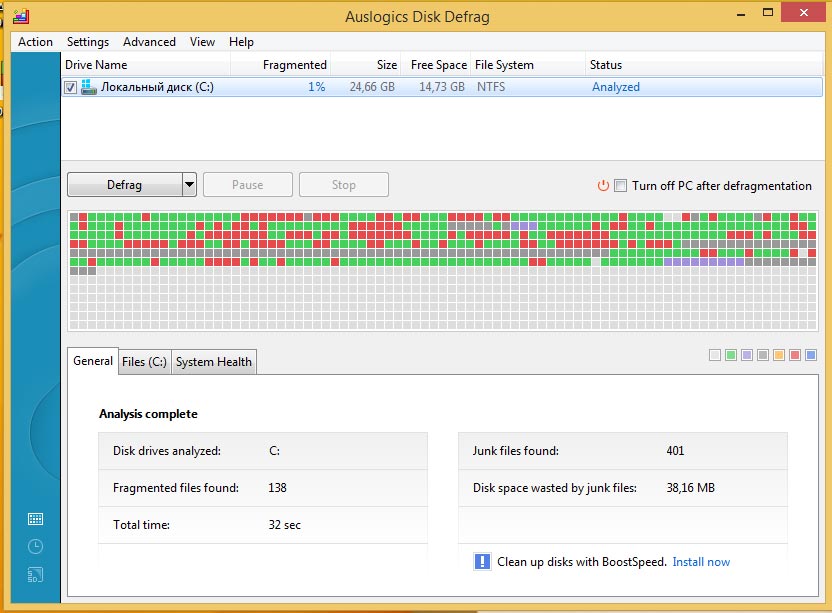
Red denotes hard disk sectors that require defragmentation.
Customize visual effects
When defragmentation does not help, go to radical measures. By default, in Windows 7, visual effects are activated: smooth transitions, animation when opening windows and others. On low-power computers, they reduce performance.
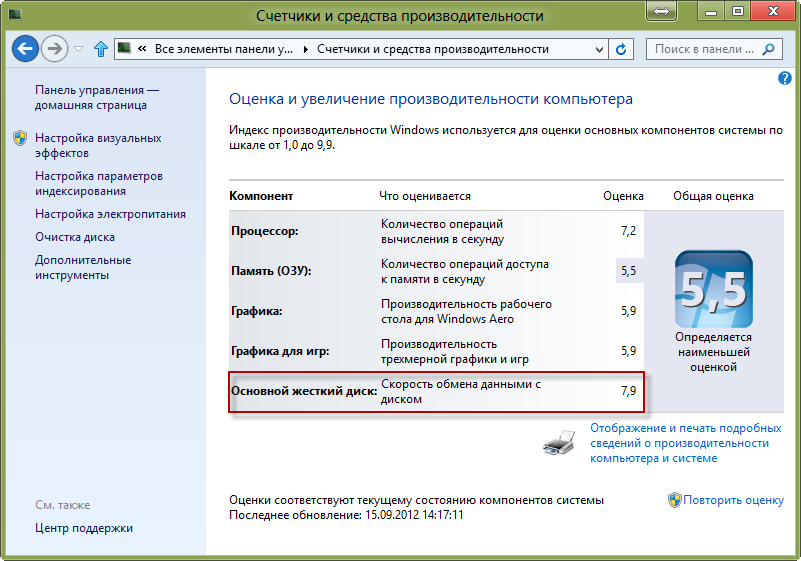
Standard Windows Performance Counters
To optimize system performance in the Start menu, type “ Visual effects". Open the "Performance and Performance Tuning". Set a marker near the item "Provide speed" and remove all the "checkmarks". Then tick the following items:
- smooth uneven fonts;
- enable desktop composition;
- use window and button styles;
- display thumbnails.
Click the "Apply" button and restart the computer.
Startup programs at startup Windows
There is a set of programs that automatically open when booting windows 7. To speed up the system, disable autorun. Open the Start menu - All Programs - Startup. Remove from the opened folder the programs for which you want to disable autorun.
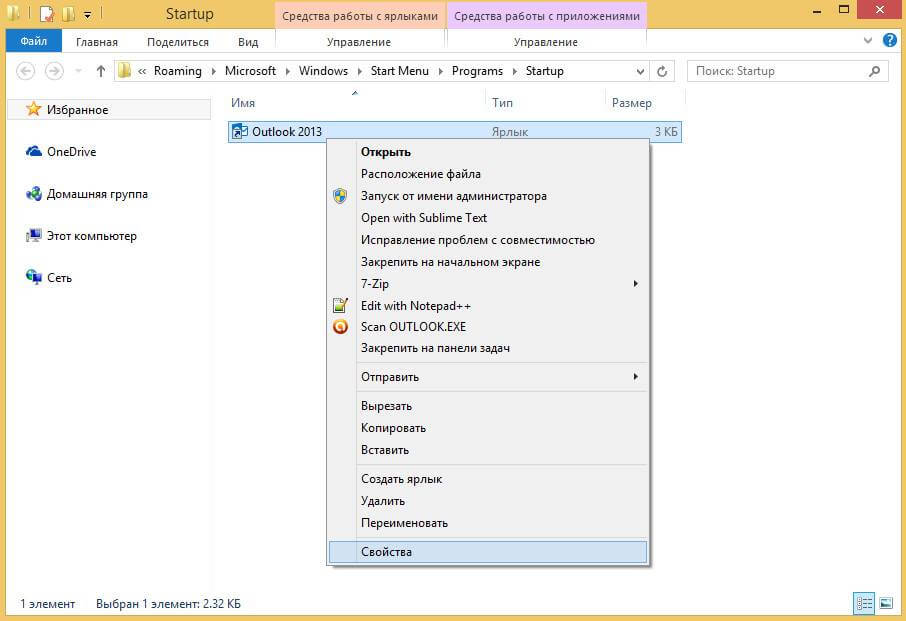
To exclude a program from the startup list, remove it from the corresponding folder
Delete data from the registry
Registry - base windows data with information about installed applications, user settings and actions. After the removal of programs or games, records remain in it, and overcrowded register slows down the system. Use for cleaning cCleaner or similar.
Disabling Windows Services
By default, Windows services are not needed by users. To disable services, open and immediately close the programs you are using. Open "Start - Control Panel - Administrative Tools." Click on the "Services" tab. Remove the "tick" from those services, near which there is an inscription "Stopped".
Video: how to speed up PC performance
Performance Software
When standard tools do not work, use third-party programs optimization. Below is a rating of applications with descriptions.
When you first start analyzing the system and shows a list of errors that reduce the performance of Windows. Cleans the registry and optimizes the hard disk space. There is a fine tuning to speed up the work on the Internet.
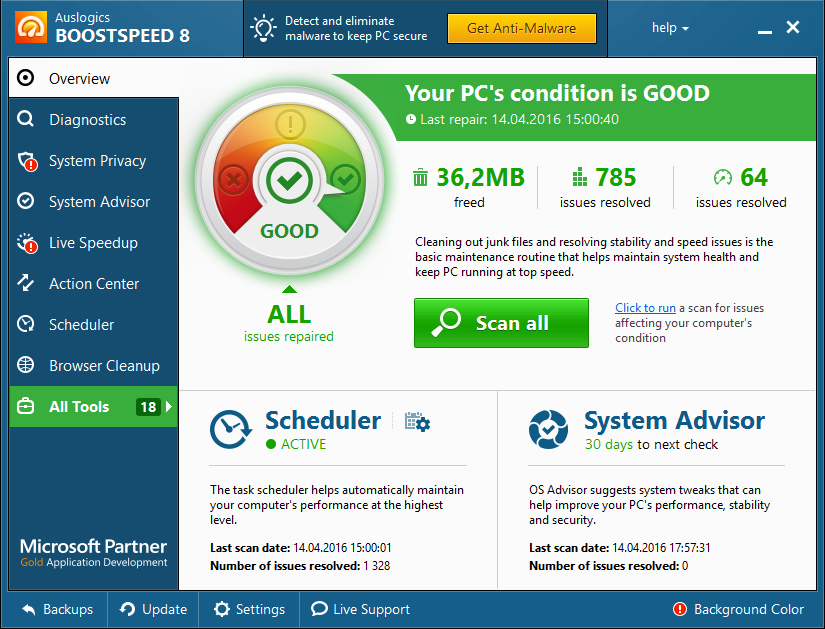
The program interface AusLogics BoostSpeed
Cost: 1350 p., There is a free trial version with limited functionality.
Functional:
- cleaning the registry;
- remove duplicate files;
- defragmentation;
- shutting down processes and services;
- work with autorun;
- uninstall programs;
- fix hard disk errors.
Advantages:
- various tools;
- detailed job reports;
- interactive tips, help;
- internet connection optimization;
- list of quick tasks.
Disadvantages:
- for windows systems 7 and above slows down the connection instead of acceleration;
- during an emergency shutdown of the computer during defragmentation, the system may crash.
Video: AusLogics Boost Speed Review
Program to optimize Windows, developed by the official partner of Microsoft. Safely cleans the registry, deletes temporary files, edits the startup parameters of programs.
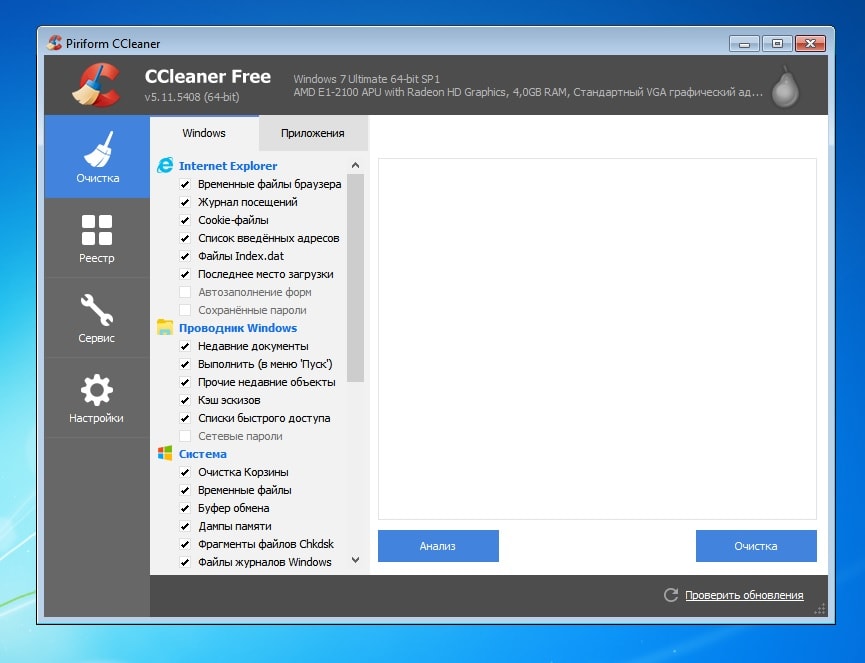
Cleaning your system and browsers with CCleaner
Cost: free, there is a version of PRO - 1990 p.
Functional:
- cleaning the registry;
- removal of programs;
- delete temporary files;
- delete cache and cookie browsers;
- clearing the history of actions and logs.
Advantages:
- preset cleaning settings are safe for the system;
- clear interface;
- the possibility of permanently deleting data;
- monitoring the startup list;
- multilanguage.
Disadvantages:
- the risk of deleting the files you need if the manual configuration is incorrect;
- when clearing browsers deletes saved passwords.
Video: CCleaner overview
A set of tools for optimizing Windows, accelerating the system. Additionally allows you to manage user settings and disk space computer.
![]()
English version of Comodo System Cleaner
Cost: free, there are paid extensions.
Functional:
- cleaning the registry;
- free disk space;
- control of existing processes and services;
- diagnostics of hardware and software components;
- clearing caches, deleting temporary files;
- personal information protection.
Advantages:
- cleaning in stealth mode;
- wide functionality.
Disadvantages:
- during operation, loads the processor;
- requires fine tuning.
Video: installing and using Comodo System Cleaner
Automatic service for cleaning and correction of registry errors, removal of malicious files, accelerated performance. There are two modes of operation: simplified, when you simply press the “Optimize” button to speed up the computer, and advanced - with the ability to fine-tune the optimization parameters.
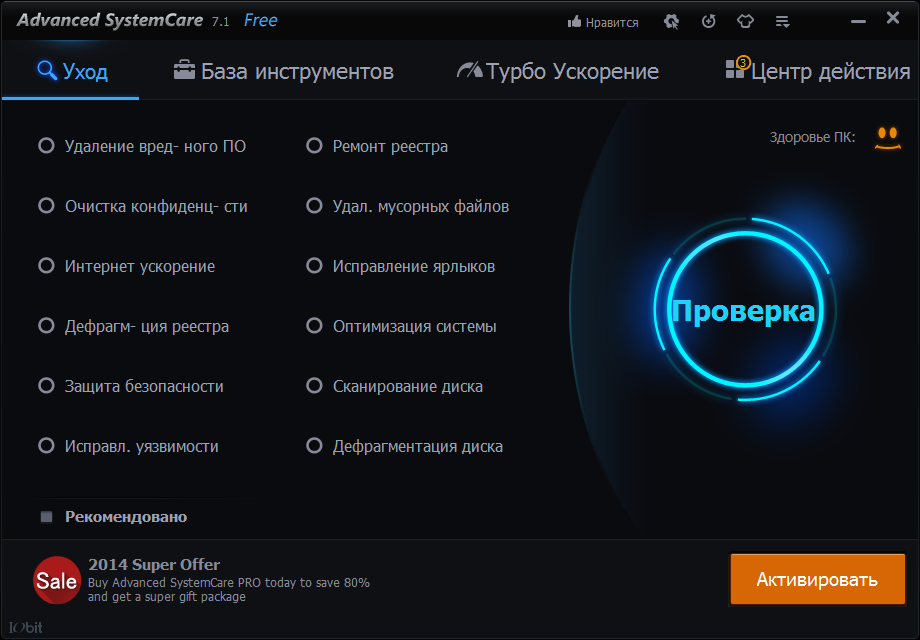
Advanced SystemCare Toolkit
Cost: free, there is a PRO version - 350 p.
Functional:
- blocking personal data from outsiders;
- system optimization;
- malware protection.
Advantages:
- free version;
- two modes of operation - for beginners and professionals;
- performs the functions of antivirus;
- speeds up the loading of pages on the Internet.
Disadvantages:
- when installing loads additional software;
- removed with difficulty, regularly offers to use the paid version.
Video: Overview of Advanced SystemCare, version of PRO
The program optimizes windows operation standard means - cleaning the registry, disk, browser history. Additional features of the utility - system recovery from a given point, check for updates, irrevocable removal files, tracking of malicious activities.
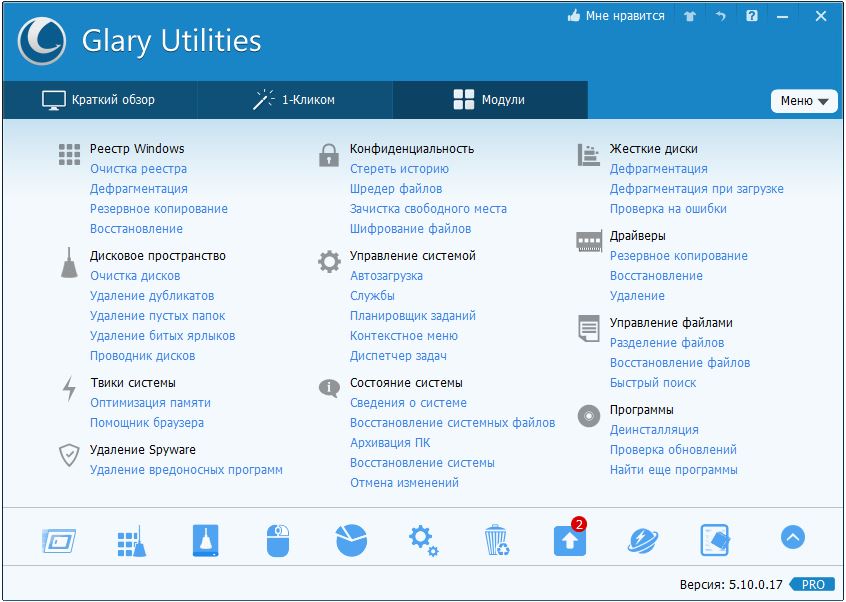
Functional Glary Utilities
Cost: free of charge, there is a version of PRO - 2400 r.
Functional:
- uninstall programs with cleaning the registry;
- analysis of the use of disk space;
- duplicate search;
- control of free RAM;
- defragment registry.
Advantages:
- multifunctional;
- support for the Russian language in the menu.
Disadvantages:
- surface cleaning system;
- there is a risk to delete the necessary files.
Quick “cleaner” automatically analyzes the system after installation. According to the results of the analysis, the user is prompted to delete temporary and unused files, correct errors. The program classifies errors into safe and dangerous. The first can be safely cleaned, and the removal of the latter can destabilize the work of Windows 7.
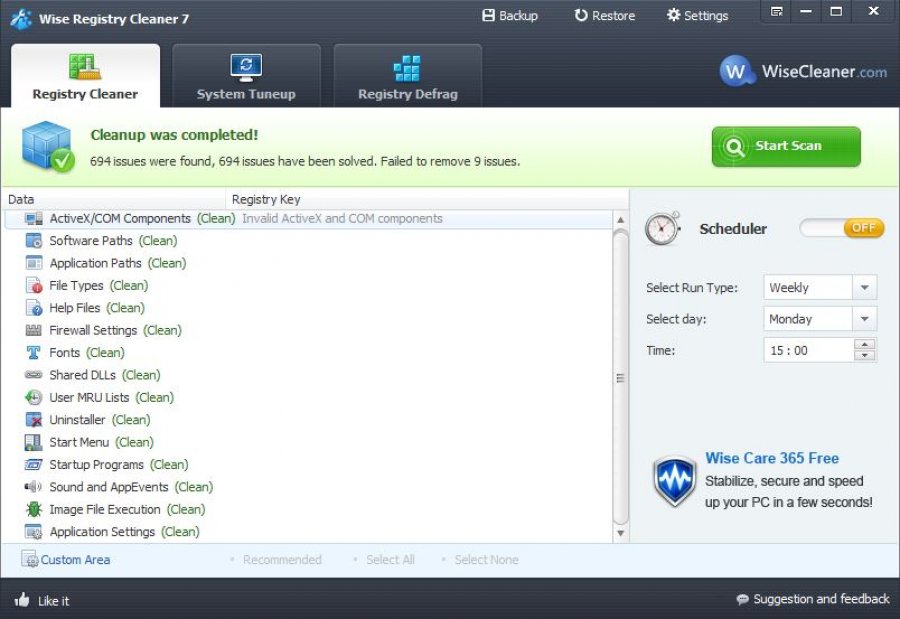
Features Wise Registry Cleaner
Cost: free, there is a PRO version - 600 p.
Functional:
- cleaning the registry;
- acceleration of Windows;
- defragment disks.
Advantages:
- sorting detected errors;
- restore the previous state of the system from the .reg file;
- automatic Windows analysis;
- built-in defragmenter.
Disadvantages:
- the need to run with administrator rights;
- surface cleaning registry.
Optimizer, deleting unused and duplicate files, empty folders. Edits startup programs, allows you to defragment disks.
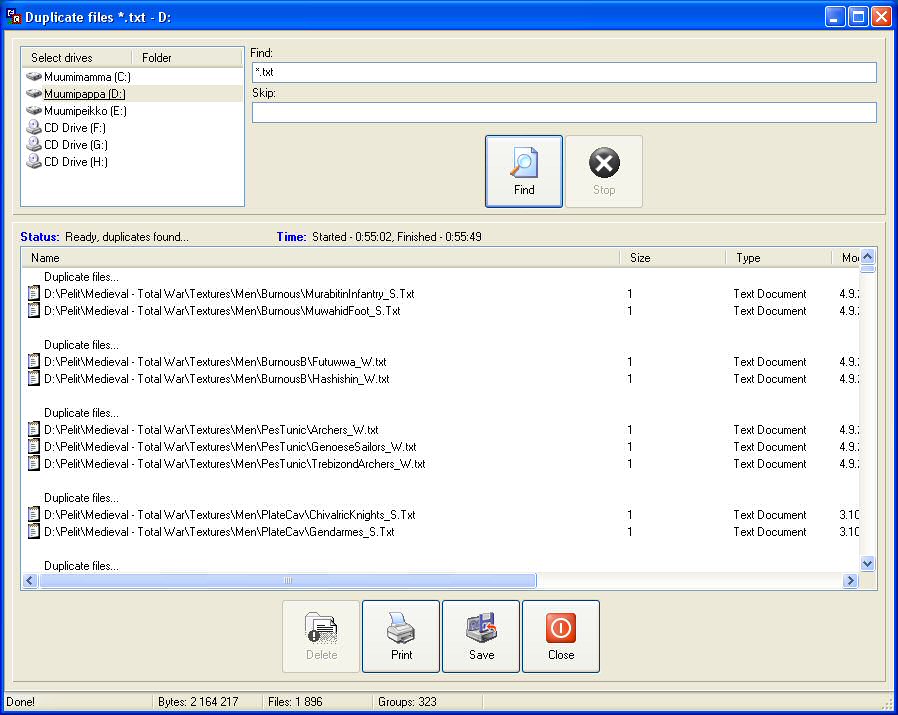
Find duplicate files with Easy Cleaner
Cost: free.
Functional:
- cleaning the registry;
- removal of programs;
- optimization of disk space;
- editing the startup list;
- clearing cookies;
- remove duplicates and temporary files.
Advantages:
- fast;
- intuitive;
- there is a version of Portable.
Disadvantages:
- non-visible interface;
- finds, but does not remove duplicate files;
- removes the OPA.bak file needed to run Microsoft Office Word.
Intuitive Windows Accelerator for users who are not well versed in the nuances of the system. Automatically scans your computer for errors and offers to fix them.
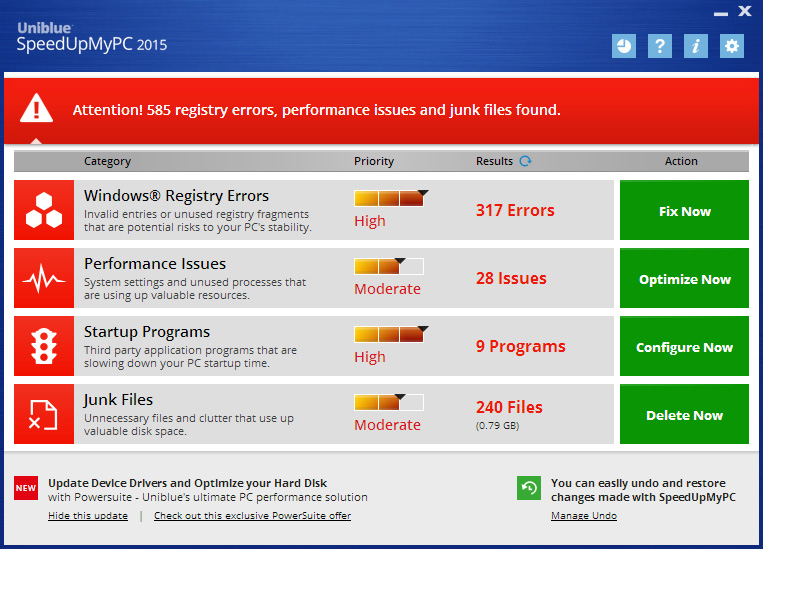
Performance Analysis Results with SpeedUpMyPC
Cost: 3620 p.
Functional:
- cleaning and repairing registry errors;
- autorun optimization;
- acceleration of browsers;
- stopping Windows services and processes.
Advantages:
- ease of Management;
- automatic system analysis.
Disadvantages:
- modest set of tools;
- aggressive installation;
- difficulty removing the utility.
Red button
"Red Button" - a program to disable and remove unused components Windows 7. Works with the registry, allows you to change system settings. Not suitable for beginners - there are no comments on how to configure cleaning options.
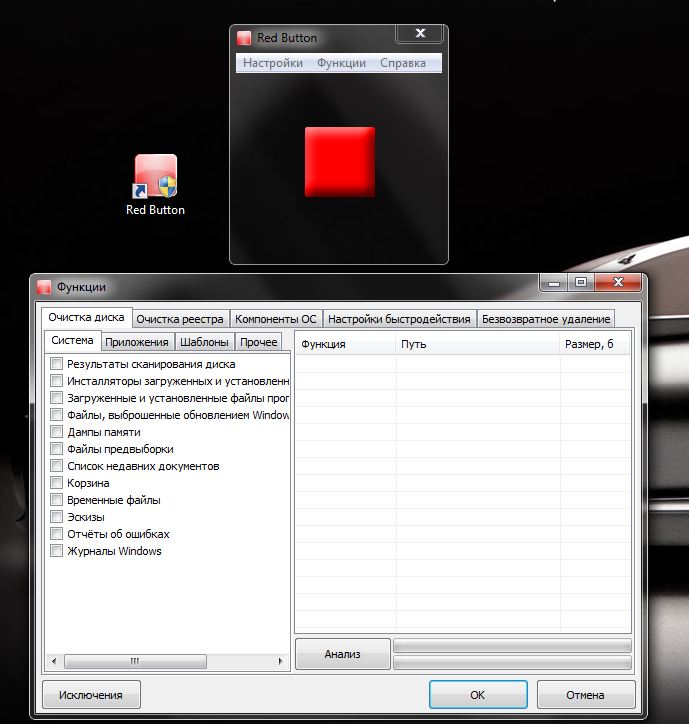
Red button functions
Cost: free.
Functional:
- cleaning the registry and hard disk;
- disable processes and services.
Advantages:
- practically does not occupy disk space;
- multifunctional;
- multilingual.
Disadvantages:
- when you start with standard settings Deletes the necessary files;
- slow optimization process;
- no help and tips.
In addition to cleaning the registry, the program analyzes the folder with temporary files and automatically deletes obsolete components.
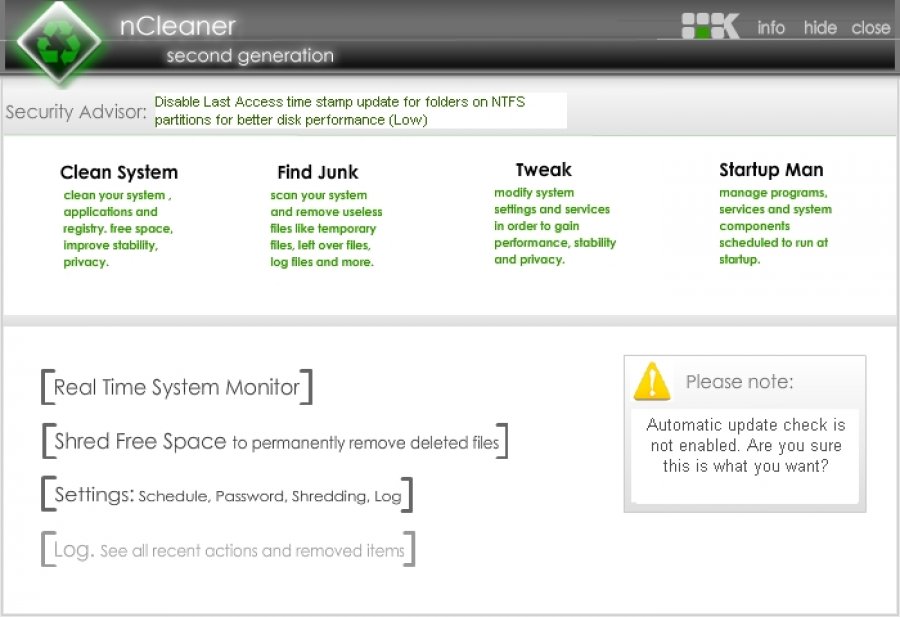
NCleaner interface
Cost: free.
Functional:
- delete unused files;
- check and edit registry errors;
- clear temporary files;
- removing residual data after uninstalling programs;
- speeding up internet browsers.
Advantages:
- task Manager;
- real-time system analytics;
- detailed statistics.
Disadvantages:
- english-speaking;
- rare updates.
Compare programs for optimization (table)
| Program / Opportunities | Advanced system care | Red Button | Auslogics boost speed | |||||||
| Registry cleanup | + | + | + | + | + | + | + | + | + | + |
| Startup Management | + | + | + | + | + | + | + | |||
| Disk Defragmenter | + | + | + | + | + | |||||
| Registry Defragmentation | + | + | ||||||||
| Uninstall a program | + | + | + | + | + | |||||
| Remove duplicate files and empty folders | + | + | + | + | ||||||
| Clearing Cache / Browser History | + | + | + | |||||||
| Acceleration of work on the Internet | + | + | + | + | ||||||
| Memory cleaning |






