Hello dear visitors.
The registry is the main database, where all information about the computer, settings, programs, operating system and much more is constantly stored. During operation of the device with this area is a constant interaction. Therefore, often there are separate parts of the code and small unused files. All this leads to a slowdown of the machine. To avoid such problems, the registry is cleaned in Windows 7, as well as its defragmentation. Using these procedures at least once a month will allow keeping the equipment in order, which will significantly extend the operating system operating time. This can be done independently, but it is better to use the software of various developers.
This program is considered one of the most popular and effective in the issue of cleaning your computer from unnecessary files. It is free for home use, which is not the case with many tools in this segment. At the same time, the functionality is not limited at all. The only difference is that there is no priority customer support.
It is important to note that developers offer updates every month. In this case, you can learn about them by following the link " Check for Updates"Which is at the bottom of the window.
CCleaner is endowed with many features. No need to describe them all. I will tell only about the most useful:
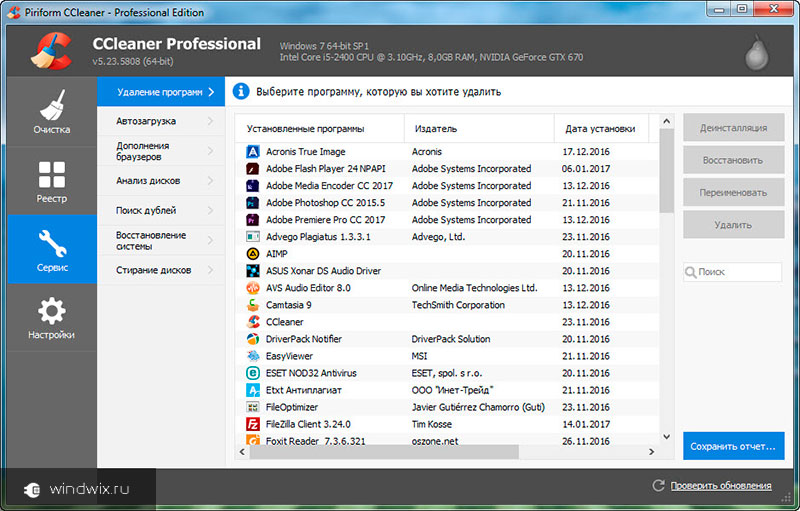
Advantages:
distributed free of charge;
wide functionality;
intuitive interface;
work in systems with different digit capacity.
Disadvantages:
closed code - there is no possibility to adjust individual functions personally for your needs;
previously, the program only worked on Windows, which was fixed in later versions.
Wise Disk Cleaner( )
Also free application. Developers position it as the fastest in the world. It should be immediately noted that the search is carried out automatically, and there is no need to carry out any actions manually. It is believed that this program is able to find even more than the previous one. In addition, it should be noted that initially there are provided tools for clearing parts of files related to settings, updates and other things.
The application has several tabs. The first conducts a standard scan. After that, click "Cleaning", which will remove unnecessary files, their parts and the rest of the "garbage". Even there should be extra space on the hard drive. Although the rest of the tabs will help to cope with this issue better.
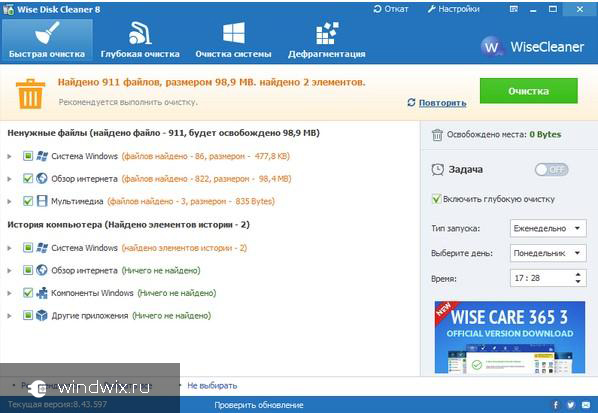
The second page of the program called " Deep cleaning"Provides an opportunity to better perform the necessary actions. In other words, this process cleans up what remains after the first. The procedure will help to free up additional space on the hard disk, in the registry and simply optimize the entire system.
The third tab is " System cleaning"Gives you the opportunity to remove all the excess from the area" Windows". This will help clean up about 4 GB at a time. True, this will happen only when you first start. The tool removes remnants after installation, unused updates and so on.
Also provided for " Defragmentation"Drives, which again will speed up the system.
There are many similar solutions that will help clean the OS from unnecessary documents and keys. You can choose based on personal needs.
I hope this article will help make you work at the computer more comfortable. Subscribe and tell friends about me.
The Windows Registry is a database containing all the information about your computer and the software installed on your computer. The main task of the Windows registry is to save the configuration of various programs installed on the computer installed software or connected to the computer equipment and all other parameters entered by the user. In order to configure or modify a computer database, you need to have enough knowledge.
It is important to remember that any intervention in the registry is associated with a high risk, and improper editing can harm the system. Therefore, before making changes in the computer database, it is imperative to create backup copy.
Over time, with frequent installation and removal of software in the registry, a lot of unnecessary entries accumulate, including remnants remote programs, erroneous links that point to already nonexistent folders and files, and the like.
After antivirus cleaning, the traces of the virus remain in the registry, in particular, its startup file, the entry to which should be deleted.
Also, cleaning is needed when you used the trial version of the program, the free period of which has already been exhausted, then to reinstall and continue to use, you should remove its “traces”.
Ways to clean the registry
Cleaning the Windows 7 registry is done in two main ways using:
- windows Registry Editor manually;
- special software.
Manual cleaning should be done by a more knowledgeable user who understands this. After all, it happens that when you delete an actual entry from the system database, the program will not work properly.
Windows Registry Editor
The first thing that you definitely need to do before you clean manually, create a backup.
In Windows 7, click on the "Start" button and enter regedit in the search bar. As a result of the search, an entry will appear, according to which you should go to get to the main editor window.
Then in the "File" menu, click on the item "Export". The copy will be saved with the reg extension. Here you can save the registry in whole or in separate sections.
To clean the traces of a remote program, in the “Edit” section, select the “Search” item and enter its name. If you find an entry with the name of the program, right-click in the pop-up menu, select "Delete". Next to search, use the F3 key to view the entire registry and delete unwanted entries.
The best cleaning programs
More convenient way cleansing is the use of dedicated programs. The best of them are CCleaner, Registry Mechanic, TweakNow Regcleaner and Registry Healer, which can be downloaded from the official site for free.
You can also use the utility Privazer, which is also free. It cleans not only the registry, but also frees rAM and hard disk space from unnecessary files.
All these programs work on the same principle - they scan the registry and delete errors, including links and entries for missing files. As a result of scanning, the program will display a list of records that can be safely deleted. Some programs, such as Registry Mechanic, automatically create backup copies of not only the deleted records, but also the registry as a whole before deleting. Thanks to them, you can easily restore the previous state, if suddenly something goes wrong, as expected.
Almost all actions committed by the user are recorded in the registry (base windows data). With long-term PC operation, the size of the database increases, a lot of junk records are created in it and a lot of errors occur. To optimize, accelerate computer performance, you need to clean the registry Windows 7, 8, 10.
Most likely, you will not feel a strong increase in productivity, but optimization will not be excessive, although it all depends on the degree of neglect. In addition, I recommend that you still defragment the Windows registry. Standard OS tools do not provide the ability to clean the Windows registry, so consider the special programs and manual cleaning.
Registry Cleaners
There are many applications that clean the registry, but there are some that do not perform their functions or can harm the computer. Damage to important registry keys is accompanied by windows errors or leads to non-launch of the OS, which is why you have to use the system recovery tool. The reliable programs that perform the stated tasks include:
- CCleaner
- Comodo System Utilities
- Windows cleaner
- Wise Registry Cleaner
For example, take a closer look at cleaning the registry Windows application at number 1. Download and install CCleaner. Run CCleaner, go to the "registry". By default, ticked all the items, I recommend so leave. Click the "search for problems" button, wait until the process is complete, then click the "fix" button.
In the message that appears, click "yes", this will make a backup copy of the registry just in case. Specify the save folder of the reg file and its name, click “save”. In order not to eliminate the problems one by one, click “correct marked ones” and wait until the end of the process.
Close application windows. In the program, besides the action to clean the Windows registry, you can clean the system as a whole and use the services to optimize the OS. Perform the process once a month or more.
Manual registry cleaning
If you do not trust the programs, then you can manually clean the registry. It will take more time and the process will not fix all the errors. The process consists in deleting the remaining software entries from the registry, and cleaning up the autoload.
Note: This instruction is intended for advanced users. Damage to the registry can be accompanied by critical problems and errors.
Create a system restore point or backup the following. Open the registry editor Windows 7, 8, 10. Click "file", then "export".
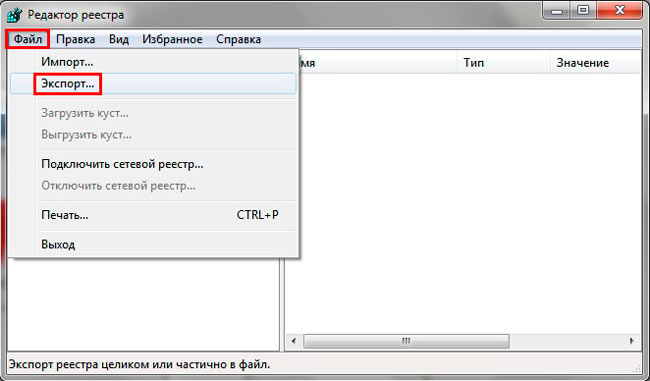
Select the "Whole registry" range. Specify the name (in Latin letters) and the storage folder, click "save". If undesirable problems arise, you can restore the previous state from the reg file.
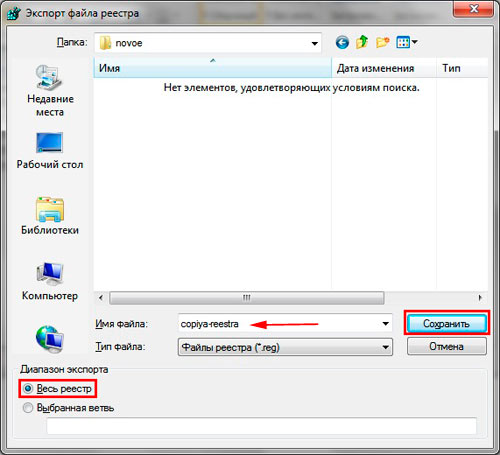
On the left side of the registry is a tree structure of sections. Expand the HKEY_CURRENT_USER section, then the Software subsection. Software stores information about installed (once remote) software. Now look for the name of the programs you deleted. Right-click on the section to be deleted, select "delete" from the menu, click "yes".

Now press Ctrl + F to bring up the search bar. Write the name of the desired program, set the parameters as in the screenshot. Click “find next”, wait for the search to finish. If found related registry keys with the search phrase, delete them. Next, press F3 to find the next result, manually delete all the links and repeat the process.
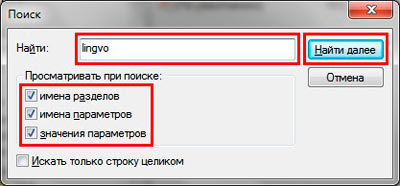
This Windows registry cleaning does not stop. Many programs create parameters so that they can be launched with the system or after a certain period of time. To prevent this process, read the article autoload in the Windows registry.
Tip: install for real necessary programs. If you are going to remove applications, then read how to remove programs in Windows. With proper removal, adequate applications clear their traces in your registry.
Here's how to properly clean the registry Windows 7, 8, 10. The use of the programs listed in the recommendations will be much more relevant than manual cleaning. Programs will save a lot of time, more thoroughly perform the task.
In this article I would like to answer the question how to clean the registry on windows computer 7 . If the registry fragmented, it is full of various unnecessary records, sections, the speed of the computer noticeably decreases. You can clean the registry in the following ways: programmatically and manually.
Manual way to clean the registry Windows 7
Consider how to manually clean the registry on a Windows 7 computer. This method is suitable for advanced users only. Otherwise, you can only worsen the situation by removing or changing the important parameters of the system and thereby taking it out of working condition. Therefore, you need to be well versed in the operating system, especially in registries.
The registry is cleaned using the RegEdit utility built into the operating system. The algorithm works as follows:
1. In the Start menu, in the program search, enter the word RegEdit.
2. A list of programs will appear. Choose RegEdit.
3. On the left in the window that appears, a list of the main registry keys will be displayed. It is presented in the form of a standard folder tree.
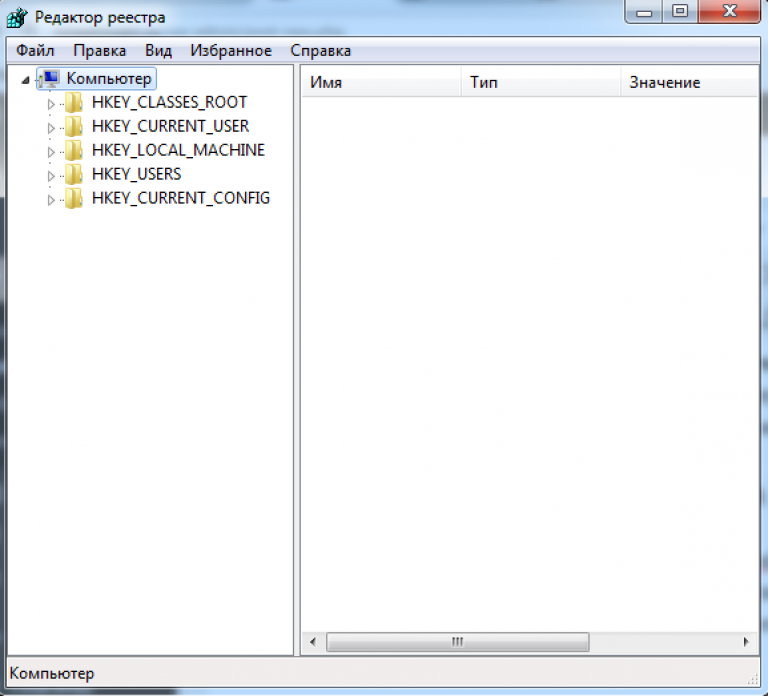
4. Find all records of interest. The left side contains the values of the parameters of the program or service.
5. Clean up.
The program method of cleaning the registry on a Windows 7 computer
For of this method A special program is used. It's called CCleaner. The registry cleaning algorithm for cCleaner help following:
1. Download cCleaner (if it is not installed on the computer).
2. Open the program.
3. Go to the "Registry" section. To do this, click on the button located on the control panel on the left.
4. Click on "Search for problems". Automatic analysis of all registry entries will begin. After that, the program will display a list of those parameters that must be either deleted or corrected.
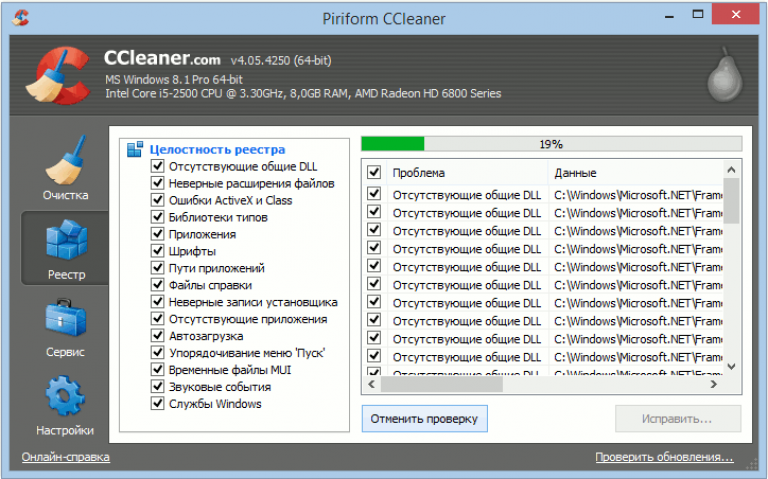
5. From the entire list, tick the values that you want to delete or correct.
6. Click the "Fix" button. The program will offer to save the registry values on the hard disk or removable drive. For security, it is better to save the file with a copy of the registry.
7. Click on the "Fix marked" button. The program will automatically correct or delete the selected registry values.
8. The program will notify the user about the cleaning results as a message on the computer screen.
Now you know how to clean the registry on a Windows 7 computer. What kind of cleaning method to choose, it all depends on your knowledge and capabilities. It is necessary to carry out the cleaning procedure regularly. So operating system will not be clogged with unnecessary entries. So, the computer will work quickly.
(Visited 202 times, 1 visits today)






