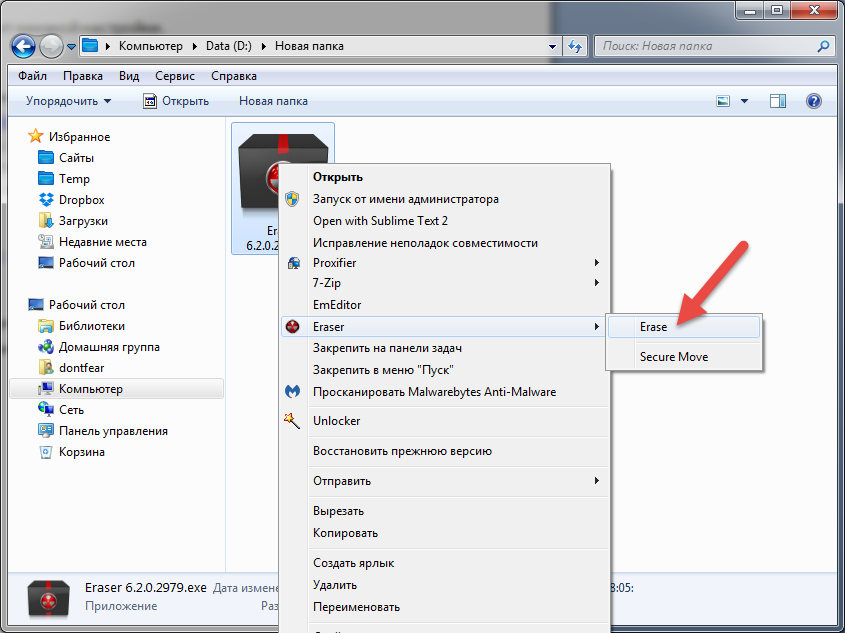To completely delete the file is not enough to put it in the basket. Data thus erased is easily restored using special software. Nevertheless, there are situations when files from a hard disk must be erased, so that they cannot be returned. When selling equipment or putting in repair, it is better to be safe and confidential documents and important files, such as a database, be removed. How to delete files without the possibility of recovery?
Method number 1. Formatting
The easiest way to clean - format with Windows. To do this, in the “This computer” folder, select the required disk with the right mouse button. In the context menu, click on the option "Format" and in the window that appears, configure the cleaning mode.
With full formatting, the disk contents are filled with zeros, that is, all information is overwritten. Such a rewrite may not be enough, so there is no one hundred percent guarantee of success. There is a risk that powerful recovery programs will be able to recover part of deleted files.

Method number 2. Cleaning with programs
The most reliable way to get rid of data is to use special programs. In the network they are called shredders. The choice of such software is wide - you can easily find a suitable option.
Working with these programs is very easy - select the desired disk and the cleaning mode. Most utilities allow you to overwrite the disk repeatedly - 2, 3, 7 or 35 times. For reliable deletion, three overwrites are sufficient.

Method number 3. Delete individual files and folders
A full drive cleaner will not work if you want to erase the data without the possibility of recovery from just one folder. The option to delete individual files is not in all programs. Programs that contain this feature will allow you to erase specific files from your computer, flash drives, and any other memory card. The principle of operation is the same; the program will repeatedly overwrite the selected data.
The smaller the volume and number of files, the faster the deletion process. It can take you just a minute to permanently erase a folder! Sample application with the ability to delete individual folders and files - Eraser.

About file recovery
Why even erased files can be restored? Operating systems come with remote information very original. Explain on the example of Windows. The system stores the contents of sections of the disk with data about the erased file, until this place is occupied by the data on the new object. So, until these sections are overwritten, you can restore the old file. The conclusion suggests itself - to immediately delete the file permanently, you need to artificially overwrite it. The more rewrite passes, the more efficient.

How to recover lost files?
Now you know how to permanently delete files without the possibility of recovery. Erase something irrevocably accidentally or by mistake is simply impossible. If you have cleared the basket with important documents or formatted a USB flash drive, do not rush to despair! handle it in a few minutes.
“PhotoDOKTOR” will return the lost images, regardless of the media - a USB flash drive, camera or mobile device. The image format is also not important - it works with JPG, RAW, DNG and many others. And so that valuable files are always intact, get acquainted with useful tips on that, and do not lose your data.
Instruction
The first way to delete files and folders without opportunities the subsequent recovery is as follows:
- select the file or folder to be deleted by clicking on it with the left mouse button once;
- press the keyboard shortcut "Shift + Delete" (on some keyboards, the "Delete" button may also be called "Del");
- you will see a dialog box asking you to confirm the final deletion of the file;
- in this window, click the "Yes" button to confirm deletion of the file or the "No" button to cancel this process.
The second way is to disable the mode of using the Recycle Bin when deleting files. Perform the following actions:
- select the Trash system folder by clicking on it with the right mouse button once (the Trash folder is located on the Desktop in the form of a shortcut);
- in the pop-up menu for selecting actions, click on the "Properties" line. You will see the Properties window for the Recycle Bin.
- in this window, select the "Global" tab. There are general operating system Recycle Bin settings;
- in the selected tab, tick the line "Destroy files immediately after their removal, without placing them in the Recycle Bin. "After that, all deleted files and folders will be destroyed completely, that is, without opportunities subsequent them recovery.
If deleted files and the folders are already in the Recycle Bin, then for their complete destruction you need to clear the Recycle Bin. To do this, click the Trash icon once with the right mouse button and select the "Empty Trash" line in the menu that appears. Then simply confirm the recycle bin.
Sometimes users need to delete a file or folder from a hard disk or removable media. Usually, it is enough to mark the file and press the Delete key or right-click on the file name and select the Delete item in the context menu. However, standard tools do not always work.
Instruction
The file may be busy by the process that is currently running on the computer. In this case, the system displays a message like: “Can not delete the file (folder). No access". Try closing all open folders and programs and try again.
If the message is repeated, right-click on the taskbar (the blue bar in the bottom line of the screen) and launch the Task Manager from the context menu. Open the “Processes” tab and look carefully at whether the process with the name of the file you are trying to delete is running. Mark this process and click "End Process". After the system warning, confirm the completion of the process and then try deleting the file again. If the attempt fails, restart the computer (this will close all running programs) and try again to delete the file using standard tools.
An executable file that cannot be deleted may be a virus program. Log in to safe mode. To do this, after turning on the computer, press F8 until the menu for selecting boot modes appears. Choose the top item "Safe Mode" and after loading Windows, try deleting the file using standard methods.
To delete files, you can use the free program Unlocker. Download it from the manufacturer’s website and launch it. In the installation process, carefully read what you offer to install. In the first screen, uncheck the box next to “I accept the terms of the license agreement with Hamster Free Zip Archiver”, if you do not need an archiver from this developer, and click Next. In the next screen you will be prompted to install the program SpeedUpMyPC. Uncheck the box if you do not consider it necessary to do this, and click "Refuse."
In the language installation window, select Russian. When installing Unlocker, if you consider yourself an advanced user, choose the Advanced method, but uncheck the checkbox next to Install Delta Toolbar - later it will be very difficult for you to get rid of this program.
Now to delete the file, right-click on it and select Unlocker. The program will prompt you to select an action from the list: “No action; Delete; Rename; Move. Use "Delete".
note
If the deleted file or folder reappears every time the system boots, it makes sense to scan your computer for viruses.
Tip 3: How to delete data from the HDD without the possibility of recovery
There are regular situations when it is necessary to restore personal and service files deleted at random or on media. The reverse situation, when it is necessary to remove the data from the HDD so that nobody ever saw them, is less common. However, if you decide to transfer to someone the hard drive on which confidential data was stored, you can delete them without the possibility of recovery.

Instruction
Normal deletion and even formatting does not destroy data, it only changes the information about which files were recorded. Data is easy to extract. Therefore, the old HDD can be subjected to so-called low-level formatting, which really erases all data. When you restart your computer, you need to hold down the Delete or F1 key, enter the BIOS menu and find the command 50h, which formats the hard drive.
New hard drives format at a low level only at the factory before commissioning, because their device is much more complicated. Since low-level formatting is not applicable to modern HDDs, and the 50h command will only write zeros over your data, you need to use the software with the wipe function. Repeated rewriting will make reading the deleted information a problematic task. To do this, you need to install a utility like Victoria (point Erase), HDDScan, Eraser HDD or MHDD. The Auslogics BoostSpeed program also has a function of repeatedly rewriting disk sectors.
There are special utilities that replace low-level formatting. Such programs are best downloaded from the official website of the manufacturer of a particular hard drive. There are also universal utilities, for example, HDD Low Level Format Tool and SeaTools for DOS.
Related videos
Deleting hidden folders and files from your computer is the same as deleting normal ones, except that you need to enable their display in the Windows settings.
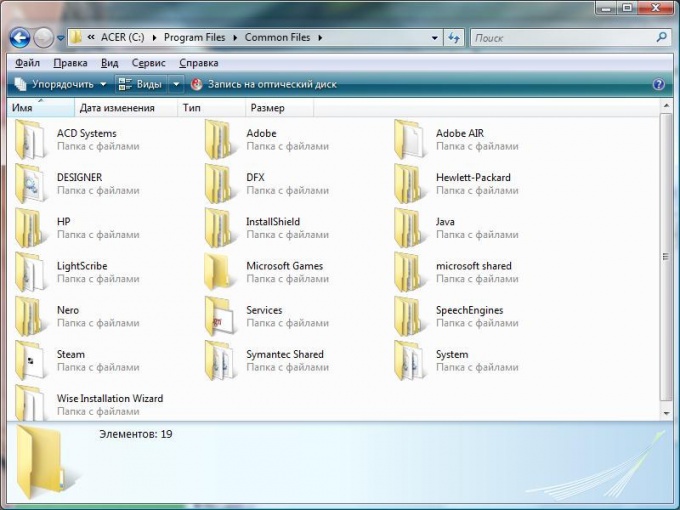
Instruction
Open the control panel and select the "Folder Options" menu item. In the window that appears, go to the second tab of the settings, which is called "View". Scroll to the end of the list and in one of the last positions put a tick on "Show hidden folders and files."
Here also tick the checkbox “Show hidden system folders”. This will allow you to enter the system directories hidden from users in order to preserve the data stored in them. If you do not have sufficient skills to work with them, do not enable their display in the system.
Apply and save changes. Here you can change other parameters for folders of your operating system, for example, set the visibility of file extensions, change settings for thumbnails of folders, and many others. The neighboring tab is responsible for the association of files of different extensions with applications, after which any registered file type can be opened with a specially-defined program for this purpose at the user's request. Also here you can configure other parameters regarding the appearance of folders and files in the operating system. Please note that the changes will only be available to the current Windows user.
Go to the directory that contains hidden folders and files that you need to delete. Select them with the mouse button and delete them in the usual way, for example, when you press the Delete key, or Shift + Delete, if you want to delete them permanently without the possibility of restoring from the recycle bin. If any of the hidden items cannot be deleted, uncheck the “Read Only” attribute in its properties.
If you want to make hidden files or folders visible, select them and right-click, select "Properties" in the context menu. Uncheck "Hidden" attribute. Apply and save changes.
Tip 5: VKontakte: how to leave the social network without the possibility of recovery
The desire to permanently delete your account from the social network Vkontakte arises from users for various reasons. Some are fleeing from addiction that they suddenly realized, others from broken feelings or virtual love.

You will need
- the Internet
Instruction
On any free server, for example, yandex.ru or mail.ru, create a new mailbox. This can be done without even closing the inbox in the browser.
In the social network VKontakte go to the "Settings" menu. Opposite to the value “Who can view my page” specify the item “Only I”. Other users visiting your page will see an inscription indicating that the page has been deleted. In this way, you will notify your friends that you have intentionally deleted the account.
Go to the "Settings" menu to the "Basic" submenu. Select "Change Password". Enter the old password in the upper field and, without closing the page, proceed to the next item.
Open the text editor Notepad, switch the layout to English and randomly press any key on the keyboard. Select the fifteen characters from this unique password and copy them to the clipboard through the right mouse button or through the combination Ctrl + C. Close the notepad without saving the file.
Go back to the “Basic” settings. Paste what was copied into the “New Password” line and the “Confirm New Password” line. Click on "Change Password".
If everything is done correctly, the page will be updated and the message “Password changed” will appear. If this does not happen, repeat the operation until it works out. Proceed to the next step only after doing this.
Go to the "Change e-mail" field. Enter in the line “New e-mail” the address of the mailbox that you created in the first steps of the operation to delete the account. Click "Change e-mail".
Your new and old mailbox will come by letter. The first to open a letter from the old mailbox, click on the link to confirm. Then do the same with the letter from the new mailbox. Vkontakte page should close. And you will see a window to enter your login / password.
To exclude the possibility of using the “Recover password” button, delete the new mailbox according to the instructions of the server where it was entered.
Related videos
Today, Google Chrome is one of the most popular browsers. The program has earned its popularity due to the speed and stability of its work. However, in some cases it may be necessary to reinstall your browser to update, troubleshoot, or reset settings.

Google Chrome on your computer
If you want to remove Google Chrome from your computer without the possibility of restoring all your bookmarks, downloads, and saved pages, you can use the Add or Remove Windows Programs tool. By deleting the program, you will erase all the settings that were stored on your computer. To go to the Google Chrome removal tool, click on the “Start” button - “Control Panel” - “Uninstall a program”. In Windows 8 operating systems, you can go to the “Control Panel” by using the Metro interface and clicking on the corresponding shortcut in the menu that appears.
Save bookmarks and settings
If you only want to reinstall Google Chrome, but save all the recorded bookmarks and data, you will need to save the browser configuration files located in the program folder.
To save the bookmarks of the program, open Google Chrome and go to the “Bookmarks” menu - “Bookmark Manager”. You can also go to the control menu using the Ctrl, Shift and O key combination. After that, click “Arrange” - “Export bookmarks in HTML”. In the window that appears, select the folder where you want to save your saved pages.
If you want to save both Chrome settings and bookmarks, you can upload all the necessary data to your Google account. To do this, click on the program menu button and go to the "Settings" section. Click on the “Sign in to Chrome” button and enter your Google account details (Gmail, Blogger, etc.). You can also specify the account that you use on your Android and iOS gadget.
After logging in, click on the "Yes, sync all" button. You can specify the parameters for synchronization in the Advanced section. After the operation, you can delete the browser from your computer using the “Uninstall a program” menu in the “Control Panel” menu.
After the browser is reinstalled, you can restore the bookmarks via the “Bookmark Manager” menu - “Arrange” - “Import bookmarks from an HTML file”. If you want to restore the settings using the specified Google account, go to the "Settings" item and log in to the account you specified earlier.
There is a huge number and ways to delete a file without the possibility of recovery. Some of them are convenient, some are not really, but the simplest option is to use the well-known program “CCleaner”
The main advantage of the CCleaner program is that this product has long been able to establish itself among users only on the positive side. Also, the file deletion tool is present in the free version of the program.
How to fill the drive with zeros or destroy files.
CCleaner - Able to fill the free space with zeros or completely delete all data from a disk or flash drive. If you need to delete some specific file, then “CCleaner” is not quite suitable, since the program does not have the ability to delete certain files without the possibility of recovery.
Go to the "Service" section and select "Erase discs" further depending on the situation, select the options you want.
If the HDD or USB is put up for sale: In this case, the meaning is implied in the full formatting of the drive. Completely destroy all files on all HDD or USB.
We select - All disk (all data will be lost)
If you are selling a computer or laptop: In this case, you need to fill the free space on the disk with zeros to avoid the possibility of recovering files that were deleted in the usual way.
Choose - Only free space.
The best way to clean, you can choose "7", if you want to play it safe, then choose 35.
In this case, the free space on the USB drive will be filled with zeros, those files that were previously deleted will be impossible to recover. Current files will not be deleted. If you select the option "All disk", you can delete all files from the flash drive without the possibility of recovery!

Disk cleaning lasts a long time, it all depends on the speed of reading the drive, free space and the selected number of passes. Once the program is finished, you can safely sell the drive, without fear that someone can recover files and use them for personal gain.
The topic of today's article is somewhat unusual. Today we will talk about how to permanently destroy data. Destroy so that they can not be restored even with the help of special programs or research hardware systems.
Delete file is not enough
Regular readers of our site already know that simply deleting a file is completely insufficient from the point of view of information security. Deleted files (with rare exceptions in the form of SSD-drives) can be recovered within just a few minutes. This is due to the fact that when you delete a file, Windows does not destroy its contents, but simply makes a note in the file system that the file is deleted, and the disk space occupied by it is free. Accordingly, the deleted file can be restored using simple tools to use - for example, Hetman uneraser.
Disk formatting
The very fact of the existence of tools like Hetman Partition Recovery, is a good indicator that formatted partitions are far from a guarantee of data security. In fact, with the exception of all the same SSDs, formatting a partition in “fast” mode (and in older versions of Windows — and formatting in “full” mode) does not erase the data, but only zeroes the file system. Accordingly, the data after such formatting can be restored.
However, it should be noted that full formatting of the disk using Windows Vista and Windows 7 will still overwrite the disk contents with zeros, and formatting an SSD drive in any way with a large (but not 100%) probability will also result in data destruction.
Programs for data destruction
There is a whole class of programs designed for reliable and secure destruction of information. Such programs use random number arrays to physically rewrite the disk space occupied by the file being deleted. Some security standards (for example, the standard used in the US Army) require several rewriting cycles and insist on using cryptographically secure random number generators. In practice, it is, rather, shooting sparrows from a cannon. For private users and most commercial organizations, a single rewriting cycle is enough.
It is easy to find such a program - it is enough to launch a search using the keywords “secure file deletion”. Similarly, free space is rubbed on disk space — even programs are often used the same.
It should be noted that these methods work only with traditional magnetic drives, in which unambiguous addressing of physical disk space is possible. In the case of SSD drives, this is not the case, and the destruction of information on them is a separate and rather unexplored topic.
Data destruction on CD and DVD
Getting rid of old backups, do not forget to destroy the data. The easiest way to destroy information on a CD or DVD is to physically destroy the media. Do not be tempted to break the "blank" with your hands - you are likely to cut yourself with splinters, and small pieces of plastic and aluminum substrate will be found in unexpected places for a long time.
The easiest way to destroy discs is to use an office shredder equipped with a receiver for CD and DVD. In addition to them, there are specialized devices - by the way, not at all as expensive as one would think. For most purposes, it is considered normal to cut the disc into four strips.
There are also devices that drive disks into disrepair by drilling several holes in them (by the way, you can make holes in the disk yourself using a regular drill). Experts consider this method less reliable compared with the use of a shredder.
We should also mention the manufacturers of secure storage devices. DataTraveler and Silicon Power offer USB or hard drives that store information in encrypted form. To destroy access to the data of such devices, it is enough to remove the key for decryption. The program to recover data from the hard disk will not be able to decrypt the content and will be absolutely useless.
We can also mention the heating of the disks, leading to the destruction of the translucent information layer. Like other methods, this method should be used only in specialized devices - overheated "blanks" can quickly melt.
Often, when quitting a job, selling a computer or hard disk, there is the task of completely deleting files without the possibility of recovery. As I wrote in past articles (,) deleting files and folders by means of Windows, formatting a disk makes it easy to restore them.
When deleting files using conventional means, a “mark” is simply deleted, and it continues to be stored on your hard disk until another file overwrites it. Given the size of modern hard drives, such deleted files can be stored for years.
And now imagine that after the sale of the hard drive, the new owner will recover your passwords or personal photos? Unscrupulous director decided to fire you and assign your work? There are many tasks for the complete removal of files without the possibility of recovery.
Complete deletion of files is achieved by overwriting them several times with special algorithms. Often, re-encryption and rewriting of files with "zeros" is used. The best program for complete removal is the Eraser program.
Eraser is a completely free program with an intuitive interface. Eraser
works out of the box and does not require any configuration.
Install Eraser
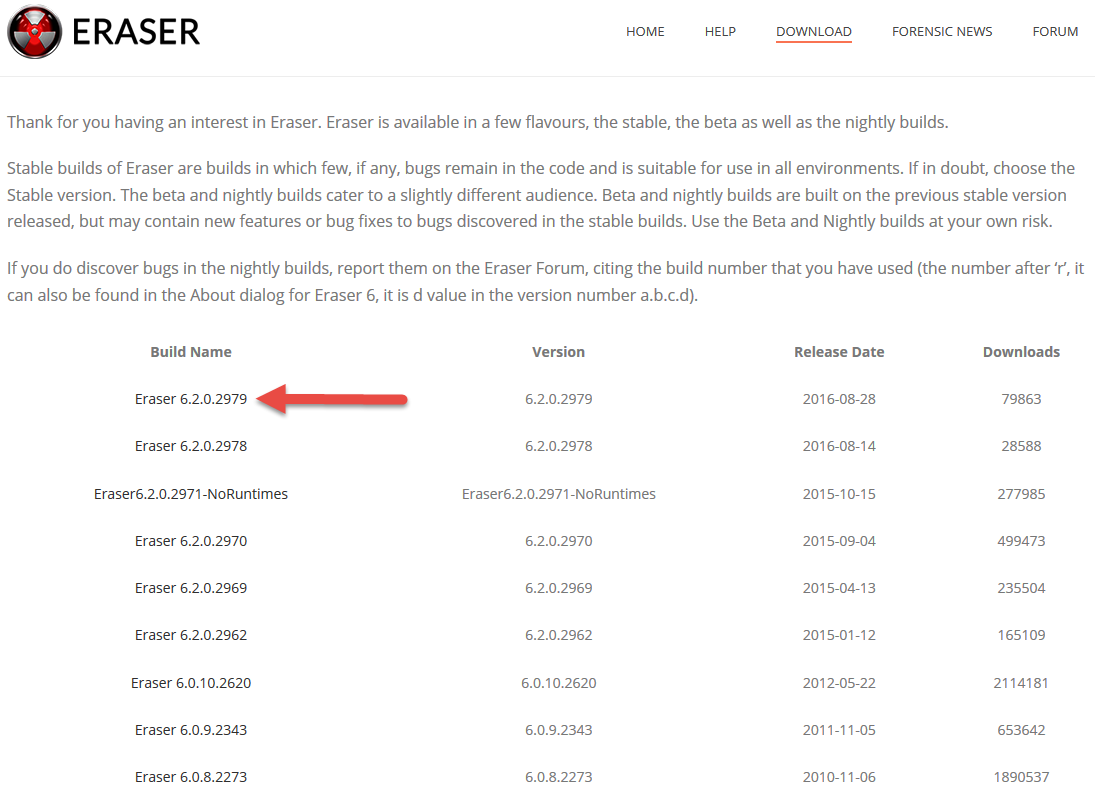
Complete file deletion with Eraser
After installing Eraser, an item will appear in the context menu when you right-click on the file. Right click on the file to be deleted, select Eraser - Erase. We agree with the deletion of the file.