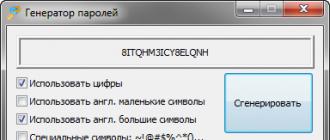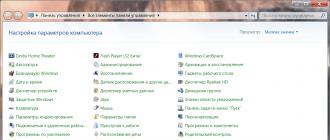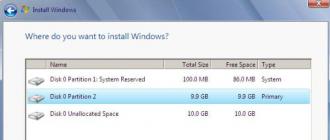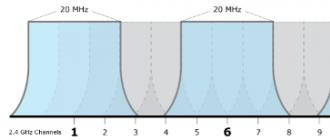When you can’t log in to Mail.ru, The reasons may be different. We will help you understand and solve the problem.
First, try to go through the "Login" (opens in a new window). This is a very simple and convenient start page. Click on the link below - a window will open and you will see the start page of the entrance to all sites. Will and Mail.ru - click there "Login":
Produces "Invalid username or password"
If Mile.ru says "The username or password you entered is incorrect", most likely, you made a little mistake when you entered your login (email address) or password. Understand that even if you make a mistake in one symbol, you will not be able to enter the Mile. After all, this is the meaning of a login with a password - only those who know the name and password can enter the page! So check in order:
Did you enter the login correctly? Maybe typed in Russian letters, but it is necessary in English? Did you choose your domain correctly (the part of the address that comes after the “ @ " - eg, mail.ru or list.ru). You must choose your domain. The most important thing - did you type the password correctly? If you have a password in small letters, maybe you type in large? On the keyboard, the Caps Lock key is not accidentally pressed, the indicator does not light up? Or suddenly the wrong language is included - you need English, and you have Russian? Try once more.
If it does not work out at all, there is a way out - you need to restore access and get a new password (and then you can change it to whatever you want). Look further in our instructions on how to recover a password.
Most likely, you enter the login incorrectly. You will say: “How is it, it has always been right, and here it is wrong ?! Why does not exist? ”- and this is why: if you make a mistake even in one letter, then Mail.ru will not understand and say that there is no such address. Take your time, remember your address exactly. Find it somewhere on a piece of paper or ask another person.
First try to log in from your computer. It is meant to enter by entering a username and password. If your computer is already logged in, it does not count - first click “Exit” in the upper right corner.
So, you open the login page on Mail.ru, enter the username and password and click "Login". Then it all depends on whether it turned out on the computer or not. If it worked, but it doesn’t work on the phone, contact the support service through this page: I can’t log into the mailbox from my mobile phone (there you have to choose how you can’t enter - via the mobile app or via the mobile version of the site in the browser phone). If the computer also fails, then recover the password - read about it further:
What should I do if the password does not fit, if I don’t remember, I forgot the password?
You need to restore access and get a new password. Click on the link "Forgot your password" - it is on the screen where you enter your login and password. Or you can simply click it here: Start password recovery. A page will open where you need to enter your login and specify your domain (what goes in the address after the sign " @ "). For example, if your address is [email protected]then you enter the login vasya and choose a domain mail.ru. Then click the "Restore" button.
You will be prompted to choose one of the password recovery methods:
- Answer your secret question - if you asked the answer to a secret question in advance, enter it (and the code from the image). Click "Recover Password". If the answer is correct, you can immediately change the password. If you can’t remember the answer, click “I don’t remember the answer.” Then you can contact the Mail.ru support service to help them (you may have to wait three days).
- Send a link to reset your password to an additional e-mail address - if you had an additional e-mail address, select it and click "Restore". Then go to that box - there will send a link to recover your password. And if you no longer have access to an additional mailbox, click "I do not have access to the specified mailboxes".
- Send password recovery code to mobile number - the most convenient way. If your page is linked to a mobile phone, select its number and click “Get code via SMS”. SMS will come to the phone with a secret code. Enter it on the page, and you can immediately set a new password. If the phone is no longer available, click "I do not have access to the specified phones" and choose another method.
Some recovery methods may not be - it all depends on what information you pointed to Mile.ru.
When you make a new password, be sure to remember it. And if your page was not tied to a mobile phone, do it right away. Then you will easily restore access via SMS, if required.
What should I do if I forgot my login to Mail.ru (address, mailbox name)?
How to find out your login? His Mail.ru will not tell you. Contact someone from those with whom you previously corresponded and find out from them your login (email address). Let them find Incoming letters from you or in Sent - letters to you. Only then, having learned your login, can you regain access.
Maybe on Mile.ru technical work?
Very rarely, but it happens that such a large site as Mail.ru is unavailable. Check if Mail.ru works right now: What's wrong with Mail.ru? Is it just you can not open or at all? If you are issued “For technical reasons, your mailbox is temporarily unavailable”, then you have to wait: something is being repaired there now.
Try to solve the problems in yourself
Clear the cache, cookies (temporary files) in the browser
Go to your browser settings (this is the program through which you browse the Internet) and clear the cache and cookies (this may also be called "Delete temporary files"). Maybe they interfere, and you can not enter normally - but it looks as if Mail.ru is not working.
How to clear the cache? Different browsers do this a little differently, but the essence is the same. You need to go to a specific place in the menu and press the button there to delete temporary files.
Most likely your browser is GoogleBot.
Try another browser
The browser is the program that you use to browse the Internet. You are currently using GoogleBot browser. Maybe the problem is in it? If you have another browser on your computer, try logging into Mail.ru through it. If there is no other browser, download it and install it - it's easy. We recommend that you try Chrome or Firefox.
Check for viruses
What is your antivirus? He works? Is it updated? Is everything okay Run a full computer scan.
If you do not have an antivirus or it has ceased to be updated, this is very bad. Your computer is not protected against viruses, and if you cannot log in to Mail.ru, this is not the worst thing that could have happened. We recommend you to buy antivirus. Usually purchased a subscription for a year, and then renewed.
Login to Mail.ru
Each of us has at least one registered email. Most of the accounts among Russian users account for Mail.ru company. Today we will look at the main causes of problems with logging into your mail account Mail.ru, as well as ways to solve them.
Causes of problems with accessing Mail.ru
Reason 1: incorrect username or password
As a rule, the most common reason for the inability to log in to your account is exactly the wrong username or password.
Recheck your data, make sure that when entering your account, the keyboard is transferred to the correct layout, and the key is disabled Caps lock which automatically makes all letters on the keyboard uppercase.
Reason 2: account lockout
If you have not used your account for a long time, i.e. they didn’t log in at least once every six months, it could be blocked, which, as a rule, the system notifies the user when the login and password are entered correctly. Also, in some cases, account blocking may occur due to spamming from your email.
In this case, you will be asked to restore your account using the phone number or alternate email address that you provided at the time of registration. In the first case, you will receive a text message with the code that you need to indicate to the system. In the second, you will be sent a special link to another email box, which you need to click on to confirm your intention to restore your account.
Reason 3: incorrect browser settings
The inability to log into your email account may also occur due to incorrect browser settings. To solve the problem for this reason, you will need to enable saving cookie files, but because of which the browser may not work correctly.
In addition, if you have not updated your browser for a long time, it is recommended to perform this operation, since there could be a conflict between the outdated browser and the mail service.
Reason 4: Antivirus connection blocking
Although such cases are extremely rare, this is also worth mentioning.
Suspend the work of your antivirus for a while and check the possibility of accessing the Mail.ru account. If the connection is successful, then you will need to go to the antivirus settings and add the Mail.ru site to the list of exceptions so that the antivirus does not pay attention to the site anymore.
Reason 5: the necessary updates are not installed on the computer
For Windows, new updates are regularly released, which it is strongly recommended to always install.
If you have disabled the automatic installation of updates, then you will need to install all available updates manually. To do this, go to the menu "Control Panel" - "Windows Update" and then click the button "Search for updates" which is located in the left pane.
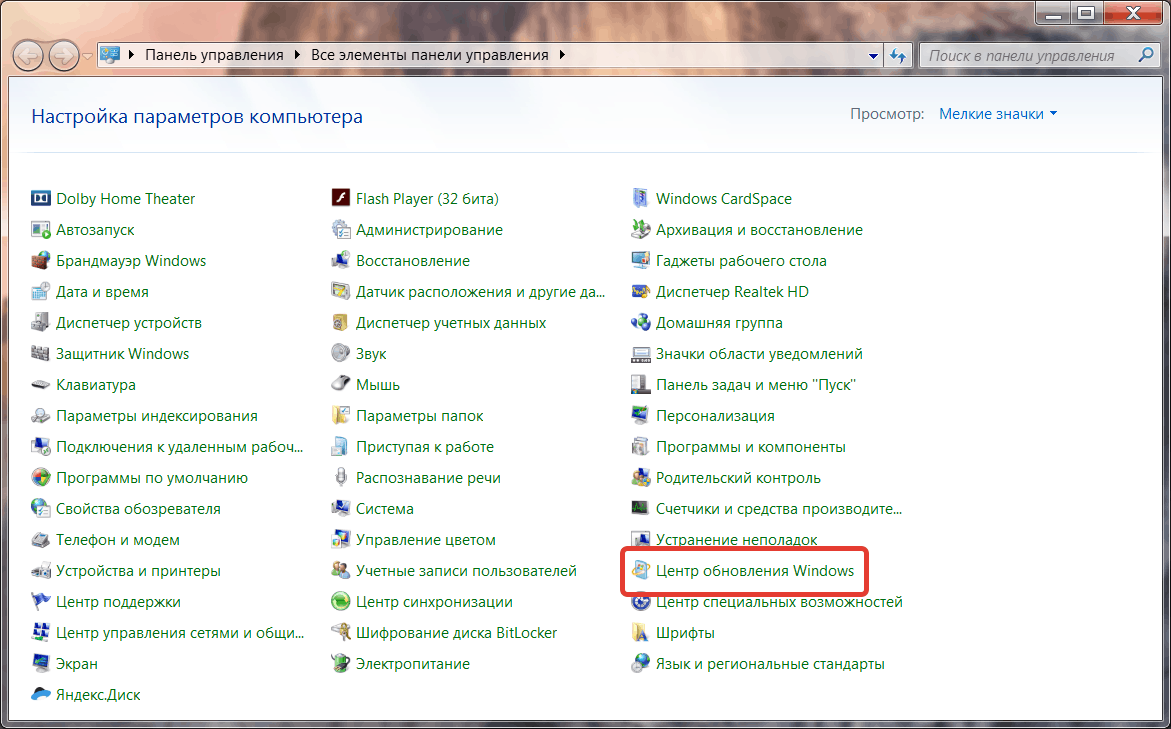
Reason 6: the transition is not to the site Mail.ru
Make sure that in the browser in the address bar you see Mail.ru (not Mai1.ru or something similar).
It is completely easy for viruses to change the hosts file on the computer, with the result that you can navigate to one site in the browser and redirect you to a completely different one (albeit with an identical interface).
If you see that the site address not at all Mail.ru, then, first of all, immediately change your account password, go to Mail.ru, and then make sure to scan your system using an antivirus or download it, which will allow you to detect any viruses that have settled in the system (the download link is located in end of article).
In the article we reviewed the main reasons for the impossibility of logging into the Mail.ru account. If you could not get access to your mailbox, write a letter to Mail.ru support service, where you will need to tell you in detail about your problem.
I can not log in
If you encounter authorization errors, follow the Yandex.Passport instructions. Below are detailed recommendations for each error.
Wrong login-password pair! Login failed.
Try entering your login and password directly on the page. Make sure that you have not pressed the Caps Lock key and the English (non-Russian) keyboard layout is installed.
Note. Type in the username and password on the keyboard, but do not copy them from the clipboard: you can accidentally copy an extra space, and login will not work.
Both on computers and on mobile phones, some programs (for example, Punto Switcher) can automatically change the characters you entered: change the layout, change capital letters to lower case, put a space after periods, etc. Before you enter the password, make sure that automatic correction of typos and automatic change of the layout will not work.
User with this login does not exist
The account with the entered login does not exist, or it has been deleted.
Before contacting the support service, check the spelling of your login again:
Login can consist only of Latin letters, numbers, points and hyphens.
If you enter an email address, enter it correctly:<ваш логин>@ yandex.ru.
You can only log in using the Yandex.Mail address — Gmail or Mail.ru addresses will not work for sure.
Make sure you entered the username correctly. If you are sure that the login is correct, please contact support by clicking on the link provided in the error message.
Cookies error
Yandex authorization is not possible if cookies are disabled in your browser. This setting is described in detail in the Cookie Help section.
If nothing helps
I do not remember the answer to the control question
Try it yourself to remember the answer by checking it out. Make sure you enter the answer correctly and in the correct keyboard layout.
If the correct answer cannot be recalled, you will be asked to contact support through a special form.
Yandex asks for characters from the image
If Yandex asks you to enter the characters from the image when logging in to your account, this means that the wrong password has recently been entered too often from your IP address.
This can happen because:
You have incorrectly entered your Yandex username or password several times in a row.
Other users of your local network (work or home) typed in a wrong username and password several times in a row. To resolve this issue, contact your network administrator.
You have entered an incorrect username or password in your email program (Outlook, Thunderbird, Mail, email client in Opera, etc.).
Your computer is infected with a virus that is trying to find a password for an account on Yandex. We recommend that you check your computer for viruses with free online antivirus. Many antivirus vendors offer free versions of their programs.
I get an error "OCSP response is not yet valid" in firefox
The system time on your computer is incorrect. Make sure that the time zone in the OS settings matches your position, and check the time with.
Mail.ru is one of the most popular mailers, which fraudsters often crack. However, users still prefer this service and register their mailboxes on the site. If, however, you received a letter allegedly from the mail.ru service and you entered your login and password again or your mailbox was hacked by a virus and you see the message “invalid username or password in mail.ru” when you log in, you should use the following recommendations.
Why can't I log in to my inbox?
If your antivirus has not been updated for a long time, you entered your username and password on someone else's PC or clicked on the malicious link to the “Duplicate” mail.ru website and entered personal data, the mailbox can be cracked. In order to fix this problem you need to edit the hosts file. Why this particular file?
The Internet uses only addresses from numbers, that is, numeric addresses. Website address, for example: designed to make the user easier to remember. At the same time, there is a DNS service, which took the literal address of the site, translates it into numbers. The hosts file simplifies networking. If you register an address such as 94.100.191.203 mail.ru, the mail.ru site will load directly, bypassing the DNS server, and we will not have to wait a few minutes until the site is fully loaded. If the hosts file is changed by a virus, it will be impossible to get to the mail, even by entering the correct username and password.
Ideally, the hosts file looks like this.

Therefore, to get into your mailbox, you should clean and restore this file. How to do this can be found by clicking on.
How to return stolen mailbox mail.ru?
If editing the hosts file did not help, do the following. Press the key combination "Win + R" and enter "regedit".
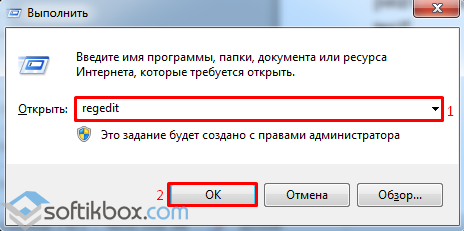
The registry editor will open. You need to go to the branch responsible for routing. To do this, open “HKEY_LOCAL_MACHINE”, “SYSTEM”, “CurrentControlSet”, “Services”, “Tcpip”, “Parameters”, “PersistentRoutes”.
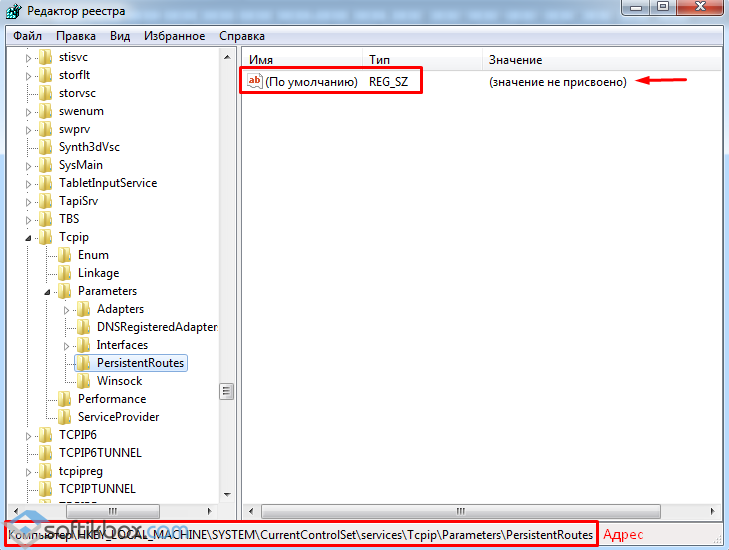
In this folder there will be only one parameter that is not assigned a value. If there are other options, delete them and reboot the PC. Then we download and run the utility Dr. Web and scan your PC for viruses.
Why doesn't Mile Mail, Agent, My World or other Mail.ru Group services go? The fact is that it is not always possible to immediately determine the cause of this problem and choose the correct solution, since there may be many of them. The most correct thing to do in this case is a phased identification of causes and their consistent debris.
If you are unable to log in to Mail, My World or other Mail.ru Group services by reason for blocking, for example, for Ukrainian citizens (access is blocked) or simply access is limited by the administrator at work or school, you can use the site anonymizer.
Bypass mail blocking Mile Roux and My World through an anonymizer
In order to bypass access restrictions - blocking mail, you can use Internet resources that replace the route to connect to the desired site through other IP addresses. An IP address is the electronic number of the owner providing access to the Internet. These owners include providers of the country in which the user is located and is currently connected. As a result of the action of the site-anonymizer, the network equipment blocking access to the necessary resource simply does not participate in the connection and it connects to the Mail.ru server.
Log in Mail Mile or My World through the anonymizer Cameleo - bypass lock 1
In order to use anonymizer go to the page of the Cameleo site, enter in the field the address mail.ru (mail) or my.mail.ru (my world) and click “Go”.

Login to My World or Mail via the Nnoblockme anonymizer site - bypass block 2
3 Browser problem
- A very common reason for not opening mail.ru is that the browser itself is connected. First of all, you can try to reload the page by pressing the buttons “ Ctrl” +”F5"(With the right Mail.ru page open). As a result of this update, the page cache will be cleared - temporary files saved in a special browser folder to speed up web page downloads. Loading an erroneous copy of the page could be due to a temporary failure. This may also be the reason why Mail, Agent or My World is not loading.
- If updating the page cache did not work, then now you need to try open the required Mail.ru page in another browserfor example in standard Internet Explorer. If there is no other browser on your computer, you can download and install via the links on the page (links provided from official sources).
- Can also to check go to mobile version of the site mail Mile ru from computer.
four . Check antivirus and treatment utilities
Currently, not all antiviruses can detect the effect of some infecting programs. For this, the most developed anti-virus companies create special treating utilities that are intended for one-time use and do not require complete installation, since they are initially downloaded in unpacked form.
- The most popular and proven treatment utilities include and. By installing them, you can run a check for infection with advertising and redirecting viruses that operate through temporary files and the computer registry. Some viruses of this kind can be defined by standard antivirus programs, while these utilities have a special base of knowledge and scan Internet browsers and the PC registry more thoroughly.
- If on your computer there is no installed antivirus, be sure to install. At the moment there is a large number of quite good free antivirus programs, a link and a short description in the form of a comparison test in the article.
five . Damage to standard entries in the Hosts file
This file is one of the most important text documents on a computer, which are responsible for allowing or prohibiting some of the Internet resources being opened, indicating the site’s belonging to a specific ip-address. Most often, it falls under the actions of the creators of viruses. As a result of the action of infecting programs or the launching of malicious codes on some pages of the Internet, changes may be made to this file and redirect the user to the sites doubles or simply deny access to some pages. After that, users begin to look for the answer to the question: I can not go to the mail Mile ru, Agent, My World or other social networks, without understanding the reasons for what is happening.
If such records were made, then by going to the site counterpart in the address bar of the browser the correct domain of the site will be written and even the site template may be outwardly indistinguishable from the original. After that, users do not suspect anything strange, of course, they will enter data from their own account or follow the instructions on how to restore their own page by sending paid SMS (the creators of such viruses, in the first place, are enriching themselves).
Under the actions of the creators of the infection of this file fall popular social resources and mailboxes of users, as they are in most modern people and restoring access through the phone, is a usual action. Damage to the records of this file may also be the reason that the Mail Mail, Agent or My World mail is not working.
The Hosts file, most often falls under the increased risk of infection and with the appeared problems of access to some pages of Internet resources, first of all checks for changes made to it.
- To do this, we find the hosts file at C: \\ Windows \\ System32 \\ drivers \\ etc for operating systems windows xp, 7, 8, 10.
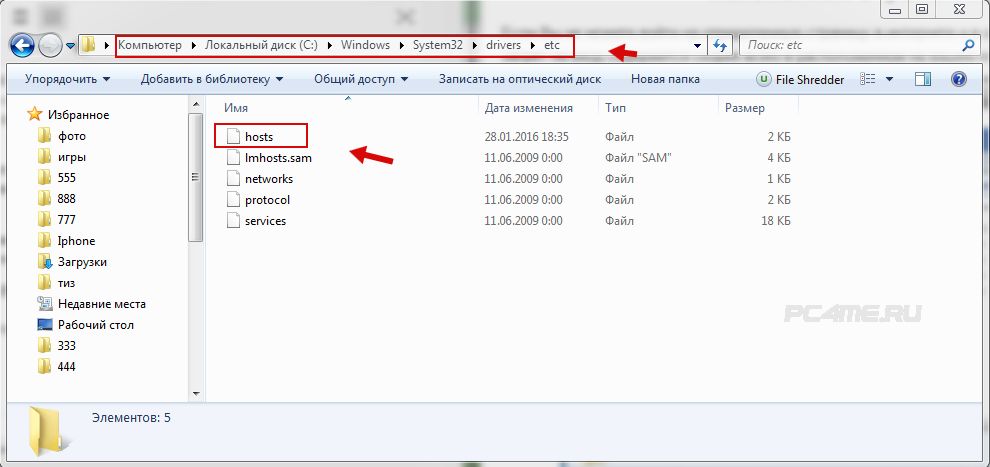
- Click the right mouse button and select the opening with a notebook (usually it is located first in the list of suggestions). In our case, the default notepad Notepad.
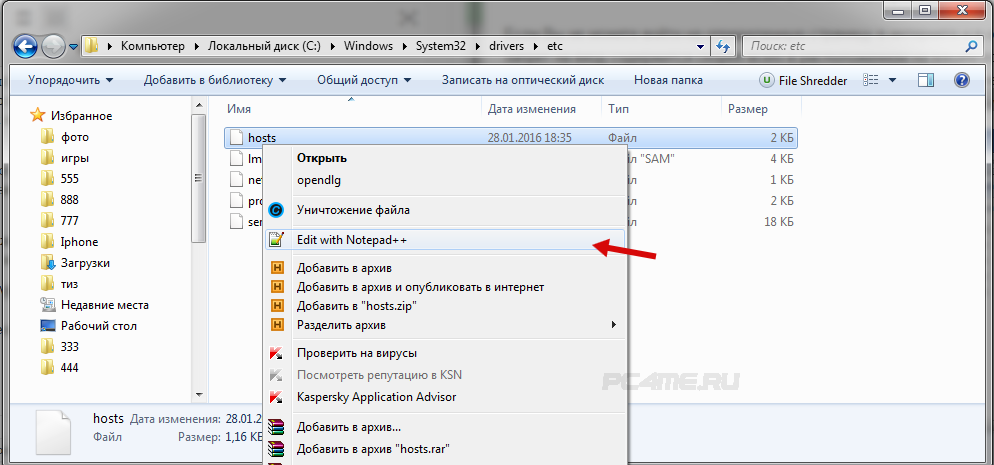
- Standardly, the Hosts file should have entries as in the example below in the picture, where # at the beginning of the line indicates an example of a permitted record and it is not active.
![]()
- Last should be such records:
127.0.0.1 Localhost (or # :: 1 localhost )
- Records made by viruses can be in this form:

- As a result of such entries, when you go to the page of the specified site - the resource will open in a new way to the ip-address written to the left.
But there are times and more difficult when skilled people create such thoughtful viruses that take into account that the user will first check the contents of the Hosts file and a fake Hosts file is created - it is set to be valid for the computer system. Accordingly, after reviewing the records and making sure they are not present, most people do not even assume that it is “left for them” and is not active. There are cases that it is precisely because of this that the Mail, Agent, My World and other social networks often do not open.
- If you can’t figure out the reasons why the services or mail Mile does not open (does not load), and there are suggestions that the system of records and access to the Hosts file is damaged - you can read more in the article.
6. System Restore and Computer Records
If all the above steps have not brought results and you are sure that the reason is in your computer and not in the problems on Mail.ru, then you can use the function “ System Restore“. This feature is enabled in the Windows system by default and when using the computer, previous copies of changes in the areas and files of the operating system, with the possibility of rollback, are regularly saved. If the Mail Mail Agent or My World (page is not available) has not opened recently, then restoring the previous copy will probably solve this problem.
- In order to restore the system to the previous state on windows xp, 7, 8, 10, you need in the menu “ Start“, Further in“ Control Panel”And select“ Recovery" (or " Backup and Restore“), Open“ Restore system settings and computer”And select“ Start System Restore“.
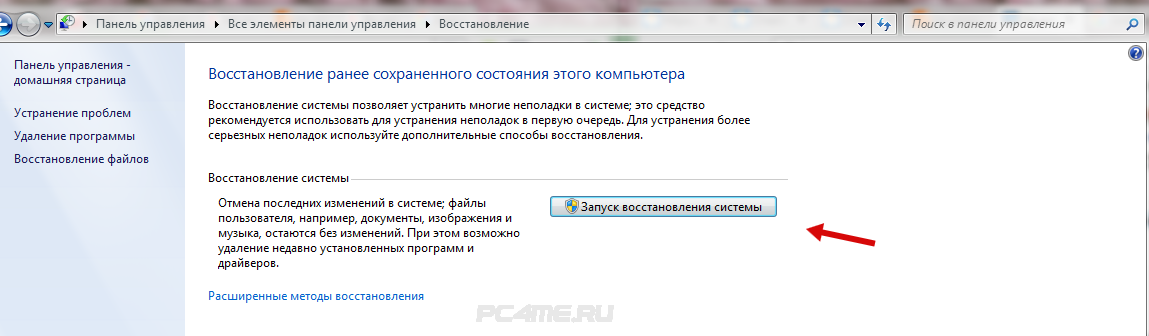
- The system prompts you to select the restore point of the saved copy, where you need to select the date when there were no problems with entering the Mile site.
7 Reinstall operating system
Reinstalling a computer system is an extreme case when all of the above methods do not help to solve the problem and there is an exact confidence in the problems associated with the computer.