Today we will consider the TOP-5 best registry cleaning programs for Windows 7 and 10. See which one suits you best (liked) and go ahead;)
Manual registry cleaning is an operation that requires great care and competence in the operation of Windows. Therefore, even experienced users are recommended to use special programs to remove unnecessary records.
But when you search the Internet for cleaning the registry, you may come across senseless and even dangerous applications. Below you will find 5 programs that clean the registry and do not harm the computer. The presented programs work on all current versions of Windows, from "seven" to "ten".
Utility Wise Registry Cleaner is engaged only in cleaning and optimizing the registry, without being distracted by the performance of other functions. Offers three modes of scanning and cleaning.
After scanning, a report appears, indicating the number and type of errors. You can eliminate them by clicking the "Repair" button.

In addition to cleaning the registry program offers to defragment it. The expediency of this procedure is questionable, because sometimes after compressing the registry, problems arise in the operation of the system. Therefore, it is better to limit only to the removal of unnecessary records. For convenience, you can configure a regular cleaning of the computer.

Along with Wise Registry Cleaner, SpyHunter is installed on the computer. This is a useful program that helps to find and remove advertising applications, but using the installation imperceptible to the user does not make it honor developers.
Auslogics Registry Cleaner
Utility Auslogics Registry Cleaner is simple interface. At startup, a page immediately appears for diagnostics, where you can specify the scan settings. The analysis of the registry is launched with the "Scan" button. When you click on the check mark, you can select the Scan & Fix mode.
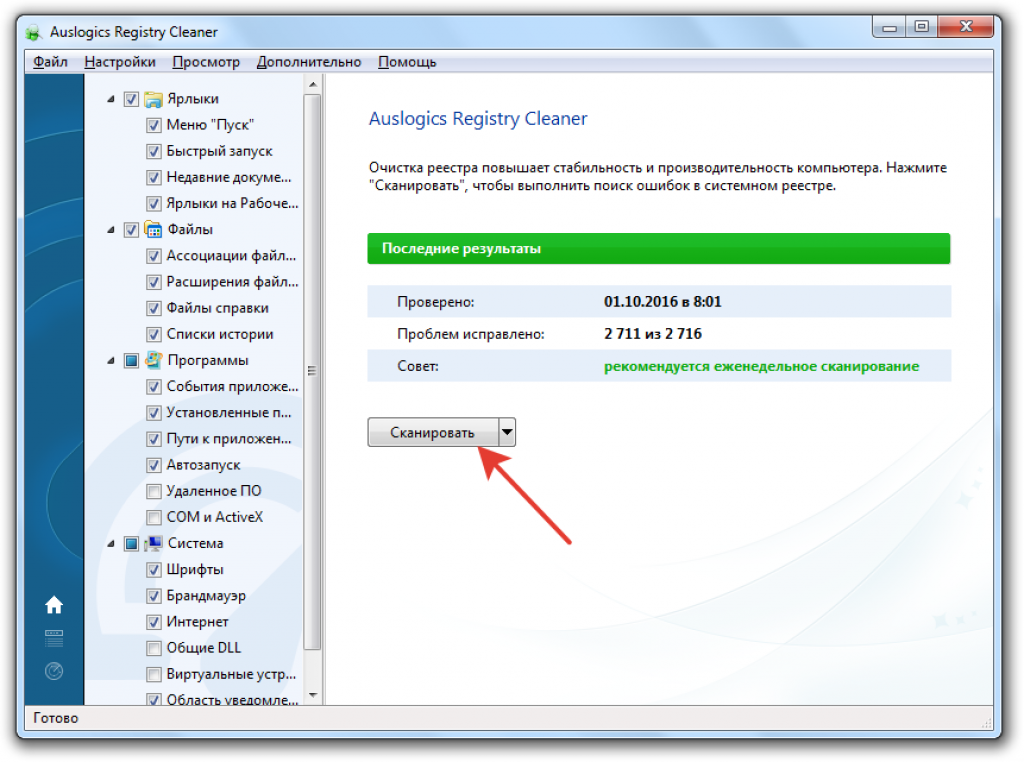
If you run only the scan, the program will show the detected errors and their severity when the analysis is complete. To clear the registry, click "Fix."
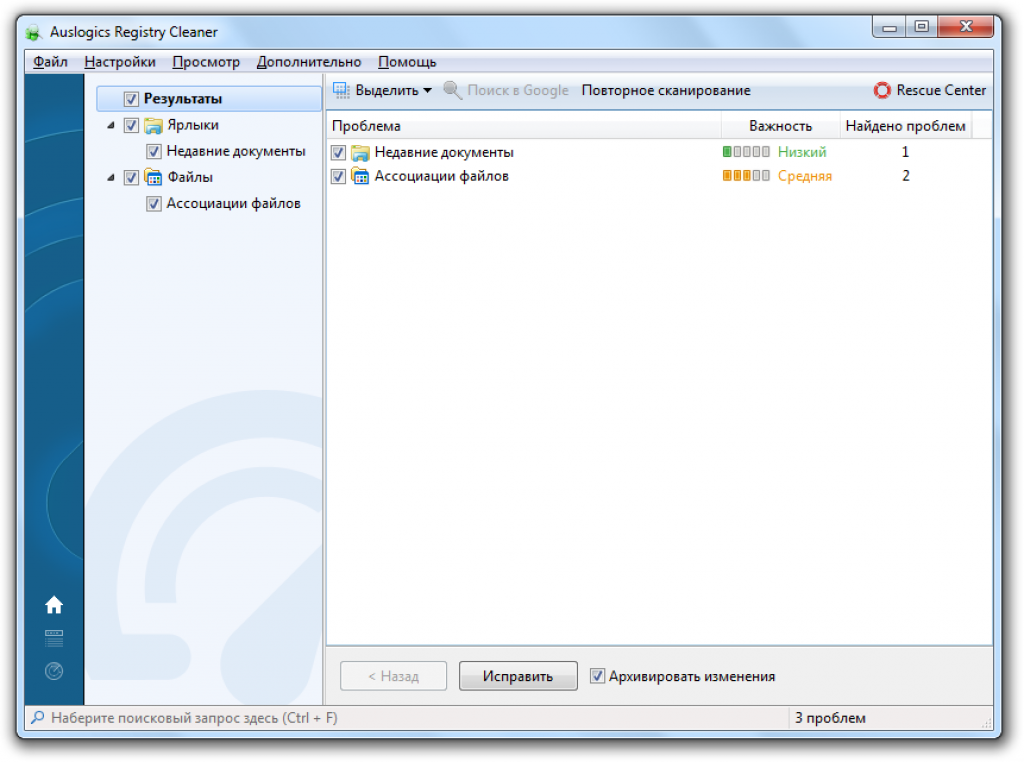
The program automatically creates a backup archive. If, after cleaning the registry in the system, errors appear, you can go to the Rescue Center (File menu), select the archive that was last created by date and click Restore.
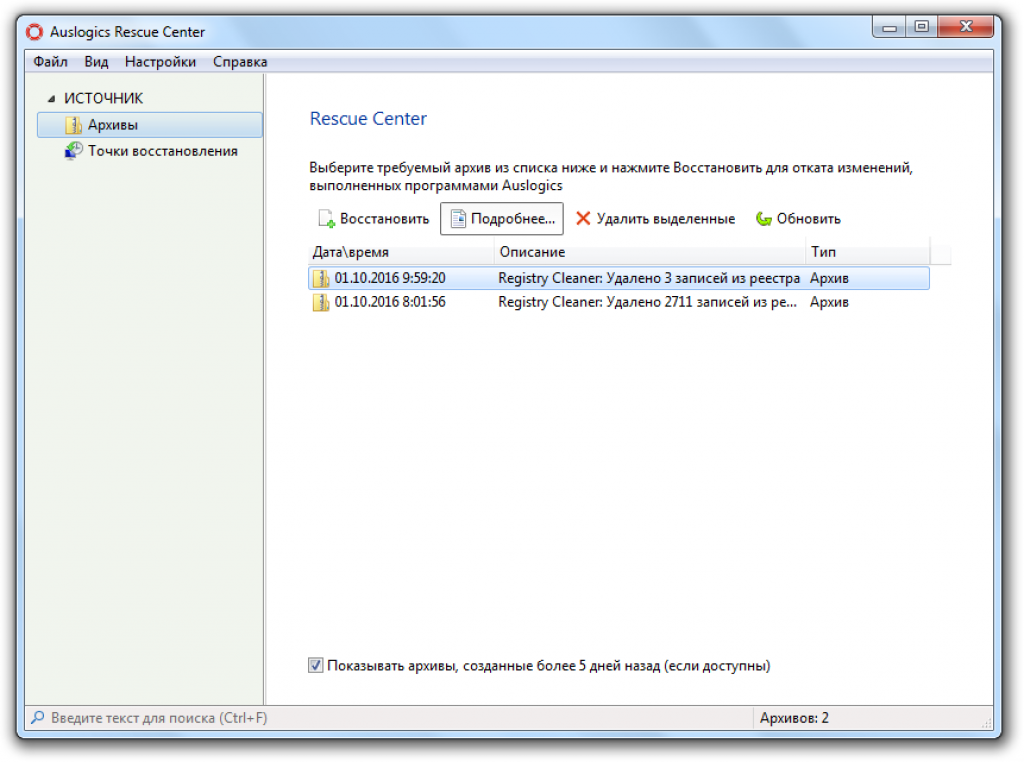
The only drawback of this program is the intrusive advertising of another utility Auslogics BoostSpeed. The proposal to download the application to optimize the system pops up after performing each action.
CCleaner
CCleaner is a universal system optimization program that offers deleting temporary files, cleaning the registry, uninstalling programs, setting up autorun and performing other operations.
- Run CCleaner. Click the "Registry" tab.
- Click "Find Problems" and wait for the scan to complete.
- Click Fix to get rid of the problems found.

The program is distributed free of charge. When making changes CCleaner offers to make a backup. At first, it is better to agree to this proposal in order to be able to quickly roll back the changes if errors occur in the work of Windows.
Slimcleaner
The SlimCleaner program, like CCleaner, allows you to delete unnecessary files, optimize autoloading and, of course, erase unnecessary or erroneous entries in the registry. By default, the components that will be scanned are marked in the main utility window. If you want to clear only the registry, uncheck all the checkboxes, leaving only the “Registry” tabs. To start the scan, click "Analyze".
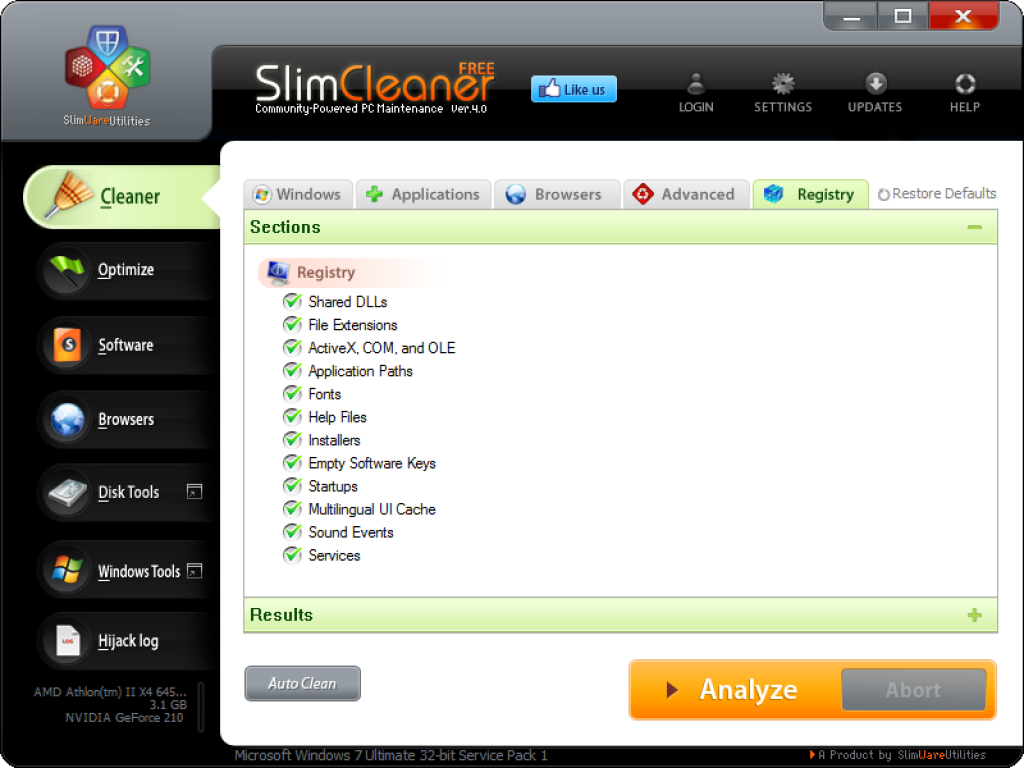
After the scan is completed, click “Clean” to fix the errors found and clear the registry of unnecessary entries.
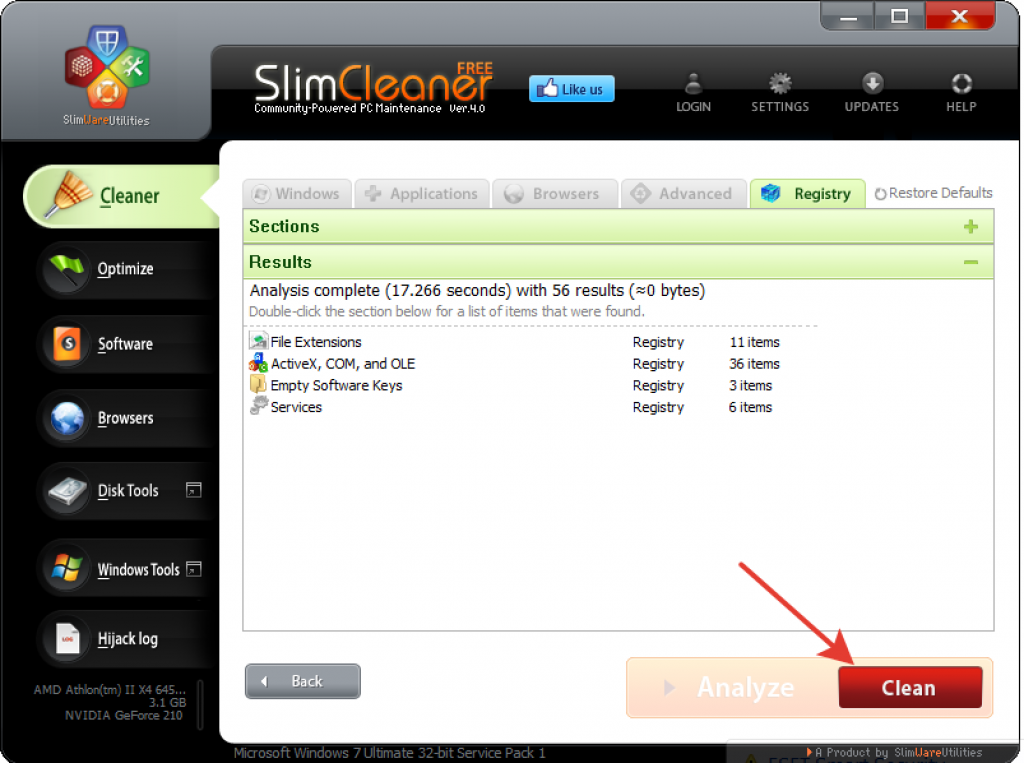
Reg Organizer
A powerful program that offers to clean and optimize the registry. Reg Organizer has features for all users and for professionals. However, you have to pay for using the program. A personal license costs 650 rubles. Given that similar functionality offers a number of free utilities, the value of the Reg Organizer offer is sharply reduced.

Registry life - A free application (from the creator of the popular Reg Organizer tool) that allows you to automatically clean the Windows registry and optimize it.
The utility will help to correct errors in the registry, as well as optimize it to improve the speed and stability of the Windows system. Registry Life is an easy-to-use solution for maintaining the registry of your system.
The registry is one of the important components of the Windows operating system. The stability of the system depends on the state of the registry, and the speed of execution of programs with which you are constantly working on the computer depends on the volume of the data it contains.
New computer always works with maximum performance. However, one notices that the speed of the system gradually decreases. The Registry Life Utility can reduce the effect of this effect on the two main reasons for reducing the speed of your computer. One of the reasons is the appearance of errors and unused data (garbage) in the registry. Another reason - the fragmentation and increase in the size of the registry due to unused space in the files where it is recorded.
Main features of Registry Life
Correcting registry errors.To detect errors and clean up unnecessary data in the registry, Registry Life offers a convenient and easy-to-use Registry Checker tool. With it, you can check the registry for more than 10 different categories of problems. At the same time, the program will remove unnecessary data from the registry.
Registry Optimization
The Registry Optimization tool in Registry Life is used to defragment and compress the registry. The utility quickly and effectively optimizes the registry of the Windows system, clearly representing the result of the optimization process.
Autostart programs
The autorun optimization tool allows you to launch most programs that start when the system boots, specifying an arbitrary period of time over which the application will run. The postponement of programs that are not needed immediately after the system boots allows you to speed up its bringing Windows into a working state, i.e. when the user interface of the operating system and third-party software begins to work without delay.
In fact, computer performance depends on other factors, primarily on the amount of RAM, as well as on the efficiency of its distribution. The registry cleaners, if they give a certain increase in performance, it is so small that it is almost impossible to notice it with the naked eye. What, then, need to clean the registry?
Everything is very simple. Older entries may cause errors when installing new software. Choosing a program to maintain the registry can be a daunting task.
Sweepers differ from each other in efficiency, functionality and safety level.
In this post I would like to bring to your attention the 10 most popular software products for cleaning the Windows registry.
CCleaner
The most simple and safe cleaner is a well-known program. This free application is positioned primarily as a hard disk cleaner.CCleaner deletes temporary files, work history, broken shortcuts, clears the browser cache. The registry cleaning feature in CCleaner is more optional. You can't call it deep, but you can be sure that the program will not remove anything extra in the cleaning process.
Registry Life is a free program for cleaning and optimizing the registry of the Windows operating system. With the help of Registry Life, you can clean up, fix errors, and optimize the registry.
In Windows, the registry is an important part of the operating system. The stable operation of the system and applications depends on the state of the registry; therefore, care must be taken to maintain the operational status of the operating system registry.
There are two points of view about the need to clean and optimize the registry. Some users believe that there is no need to work to correct errors and optimize the registry, others believe that there is a need.
For example, empty registry entries left over from deleted programs do not affect anything; the system simply ignores them. On the other hand, such records can be a huge amount. Therefore, the removal of unnecessary, unnecessary and erroneous records will reduce the time spent by the system to search for the desired parameters.
When optimizing the registry, the space occupied by the registry will be physically reduced. The registry will be defragmented (registry fragments will be collected in one place) and compressed (empty spaces left from previously deleted registry branches will be removed from the registry).
In my opinion, the Windows registry should be cleaned and optimized, only it should be done without excessive fanaticism, from time to time.
The freeware Registry Life program automatically cleans and optimizes the registry. Registry Life, along with Autorun Organizer, is a lightweight, free version of Reg Organizer, which includes these tools, as program modules.
The main features of the Registry Life program:
- registry cleaning
- registry compression
- undo changes
- setting of checked sections and exceptions
You can download the Registry Life program from the official site of the famous Russian manufacturer ChemTable Software (Konstantin Polyakov), which produces the following programs:,.
After launching the application, the main Registry Life window will open. Immediately after starting Registry Life, an express check of the registry status is performed.
Registry Life Settings
In the left part of the window there are sections for program management: “Main Functions” and “Additional”. From the section "Main functions" you can start cleaning and optimizing the registry using the tools "Registry Cleaner" and "Registry Optimization".
Please note that after clicking on the “Autorun Programs” tool, a free Autorun Organizer program will be installed on your computer, which I already wrote about on my website. You can run Autorun Organizer directly from Registry Life. If you do not need this program on your computer, do not click on the "Autorun programs".
The central part of the Registry Life main window is occupied by the tools for optimizing the registry: Registry Cleaner and Registry Optimization.
In the "Advanced" section, there is a "Cancellation Center and Settings".
With the help of the "Cancel Cancel Center" tool, you can recover deleted data from the registry in case of problems after cleaning the system.
In the "Change Cancel Center" window, select the saved copy on the desired date, and then click on the "Cancel Changes" button. Here you can get information about changes, or remove items from the program.

In the program settings, you can change the scanned sections and change the exceptions configured by default.
In the Registry Life program, registry cleaning and optimization is performed using two tools: Registry Cleaning and Registry Optimization.
Cleaning Registry Registry Registry Life
After completing the scan, proceed with cleaning the Windows registry. To do this, in the main Registry Life window, click on the "Registry Check" button.
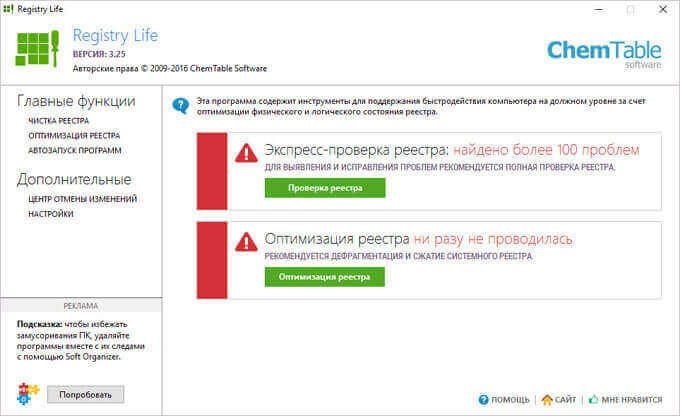
In the window "Cleaning Registry", you will see that the process of checking and correcting errors takes place in three stages (step). At the first stage, “Check Registry”, the registry of the operating system is analyzed.
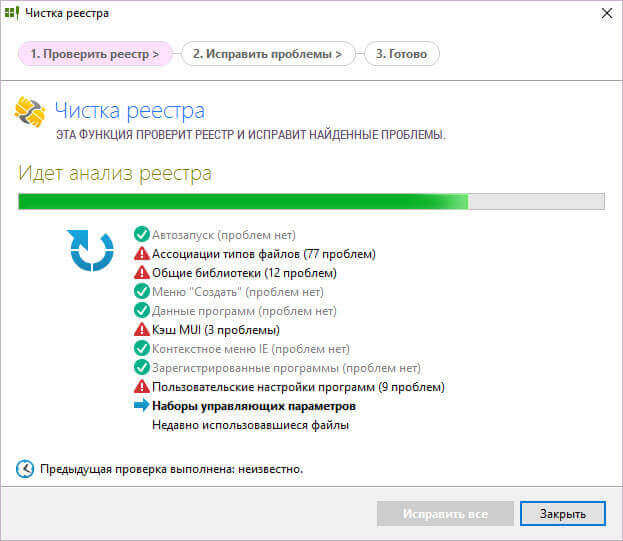
In the second step, "Fix Problems" displays information about the problems found.
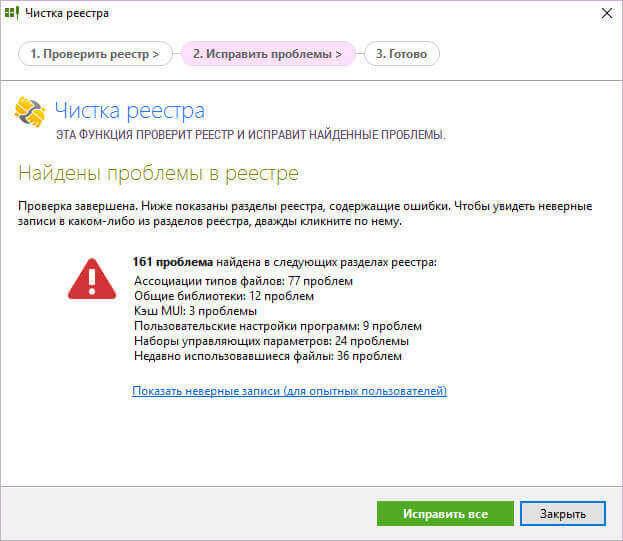
Experienced users can look at the wrong entries before making corrections to the registry by clicking on the link in this window. Here you can familiarize yourself with all the problems found at once, or group the problems into sections.
If necessary, you can manually remove the daws from certain registry entries in order not to delete these parameters.

In the "Fix Problems" tab, click on the "Fix All" button.
In the third step, “Finish”, the program reports the successful correction of problems in the registry.

Registry Optimization in Registry Life
In the main Registry Life window, click on “Registry Optimization”, in the “Registry Optimization” window, click on “Perform Registry Optimization”. Registry Life will analyze the registry and then optimize it.
Before optimization, you must disable all running programs and disable the antivirus.

After the optimization process is complete, you will need to restart the computer.

After cleaning and optimizing the registry in Registry Life, the program will report that there are no problems with the system registry.

Conclusion
The free program Registry Life is designed to clean and optimize the registry. With the help of Registry Life, incorrect entries will be deleted and errors in the system registry will be fixed. The registry will be optimized for faster system access to registry entries.
Registry Life to clean and optimize the registry (video)





