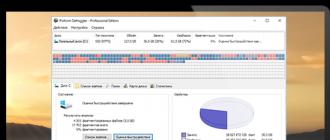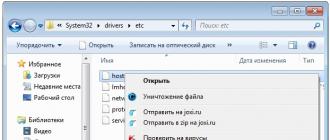Every year there is something new in computer technology. All sorts of programs are constantly updated, new ones are being created, all kinds of add-ons, patches and packages are being released. All this is done in order to simplify the life of the user and facilitate the process of using a computer. It should be noted, do not stand still and operating systems. They are not updated as often as programs and data packages, but over the course of every 3-5 years completely new functions and features of using the system appear. So, after the release of the most famous and popular Windows XP in 2001, 3 updates (SP 1/2/3), Windows Vista, Windows 7, and most recently the latest version, Microsoft version 8, appeared on computers.
Despite the large number of different operating systems, domestic users prefer to use the “good old” Windows XP, which for the 12 years of its existence has become for the majority the only system in which it is usual and convenient to work. But the older the system, the more various failures happen in it and the less it is protected from various malicious programs and so-called “bugs” (software errors). What to do if the system does not boot and constantly freezes? We will try to understand the most common causes of these phenomena.
What to do if Windows XP does not boot?
The most important thing is not to panic. Perhaps the reason for the violation or failure of the boot process is completely simple and no special diagnostics are required. There are two main reasons why Windows XP stops loading:
- Software problems. Such problems can be caused by a variety of reasons, ranging from interruption of the system due to a sharp voltage drop and ending with viruses that block the process of downloading system files.
- Problems with the hardware. In other words, the system is not loaded due to the fact that there were irregularities in the work of hardware, and not software. Again, the reasons can be very diverse, ranging from the withdrawal of a hard disk drive and ending with the deformation of the hardware due to a shock or voltage drop.
How can you determine what the problem is? There is a fairly simple but proven method: to check the hardware, just go to the BIOS. If you do not go into details, the BIOS is a part of the system software (basic data input / output system). In order to enter it, it is enough to restart the computer and at the time of starting the computer (namely, the computer, not Windows XP), press F2. After pressing the key, the user can go directly to the BIOS, where he can see basic information about the connected devices and the system. To check the connected devices, you need to go to the Boots section. In this section, you can see all the devices and check whether the computer recognizes the hard disk. Opposite the item “HDD” should be the name of the hard disk, if opposite to this item it is written “None”, then the reason for the fact that the system does not boot, you need to look in the hardware.
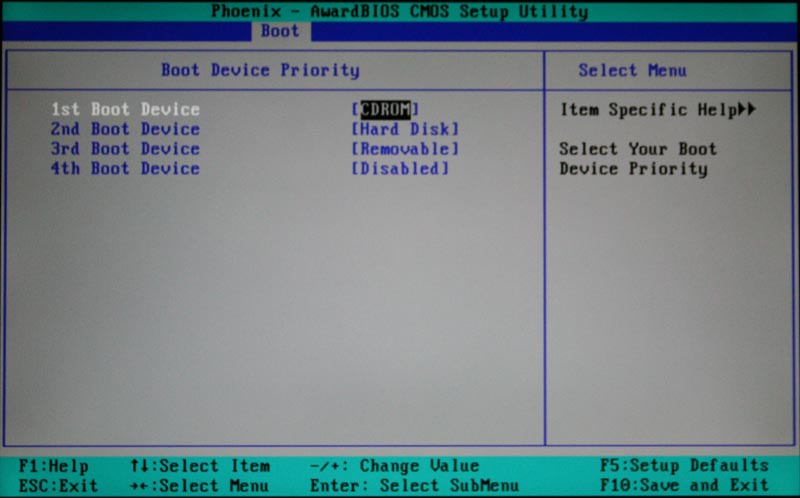
As a rule, if there are problems with the software, the system can independently determine the cause. In this case, a screen with possible options for action will appear on the screen. The user simply selects the item “Last Known Good Configuration Download”, after which the system can automatically recover and boot.

In the event that any system file necessary to boot Windows XP is damaged or missing, the system will also automatically detect this problem. However, in this case, you need to reinstall the system or run an automatic system recovery through the installation disk (ASR).
If all of the above actions are not possible, then the problem most likely lies in the hardware. In this case, the user is advised to contact the master to establish the cause and diagnose the hardware. Perhaps the reason lies in the banal waste of a loop of a hard disk or readout matrix. And it is possible that the operating system does not load due to violations in the processor or motherboard. It is best to leave this question to an experienced specialist for review.
What if Windows XP hangs?
This problem is much easier to solve than the previous one. There are several main reasons why the operating system hangs:
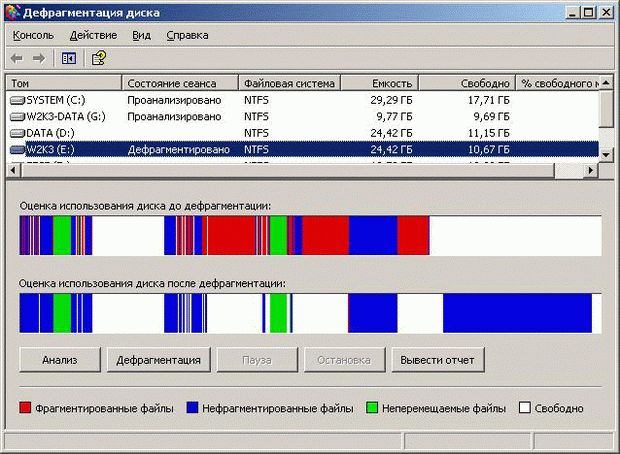
The reasons for the system hang may be problems with the hardware. Yes, no matter how unpleasant it is, but the computer needs to be updated. If within 7-10 years no replacement of components has been made, then there is a 100% chance that the lack of system performance directly depends on the deterioration of the hardware.
Despite the fact that Microsoft has released and successfully promotes new versions of the Windows operating system, it is Windows 7 Ultimate that can be considered the most successful and popular among users. Therefore, all the problems associated with the installation of the system remain very relevant.
It happens that Windows 7 is not installed or the computer hangs during the installation of Windows 7
The reasons for the long loading of Windows and freezes
If there is a long installation of Windows 7 or the initial installation window does not appear, then in most cases it makes sense to change the individual BIOS settings. This self-powered solid-state memory device is a collection of firmware. Very often, when the computer hangs when booting Windows 7, this is due to the incorrect operation of the BIOS.
It often happens that the bootstrap window appears 5-10 minutes after the device accesses the boot disk. There are hardware methods to significantly speed up the boot process.
Windows 7 takes a long time to load, for various reasons, but you need to start with BIOS. If Windows 7, then there are many reasons why the computer is slowly loading. To speed up the personal device, you can do the following:
- Defragment the hard drive
- Defragment and clean registry
- Remove unwanted programs
- Optimize the startup list
Change BIOS settings
Depending on the motherboard and chipset, the entrance to the Basic system is performed by repeatedly pressing a certain key, immediately after turning on the device. The following keys or their combinations are most commonly used:
- Delete
- F1, F2, F3, F10, F11
- Ctrl + Alt + Esc
- Ctrl + Alt + Ins
- Ctrl + Alt + Del
In modern computers, external drives are connected via the serial interface SATA (SerialATA). This standard supports the command ordering function and provides for hot plugging of devices. To use all the features of this interface, you must enable AHCI mode. When working with Windows 7, before enabling this mode in the BIOS, you need to activate the AHCI driver by changing the registry setting. The input is made to the following address: HKEY_LOCAL_MACHINE \\ System \\ CurrentControlSet \\ Services \\ msahci and the value of the parameter “start” is changed from 3 or 4 to 0. Then you need to enter the BIOS to perform further actions there.
fig.1. If the entrance to the BIOS is successful, the following image appears on the screenMoving the arrows, you need to open the "INTEGRATEDPERIPHERALS" window. In this window there are SATA controller settings with the ability to change them. The first line indicates that the controller is enabled, this is evidenced by the value “Enabled” - enabled.
fig.2. In the next line, the value “NativeIDE” needs to be replaced with AHCIIn some cases, if the disk is not detected, you can try to set the RAID value (group connection). Then you should disconnect the floppy disk drive, which has not been used for a long time and is not part of the peripheral equipment of modern personal devices. This line looks like this: DriveAFloppy 3 modeSupport 1,44M 3.5 ". Next, in brackets you need to set the parameter" none ", showing the system about the absence of this device.
Fig.3. The result is the following.The device is missing and in addition it is turned off. Pressing the F10 key saves the new settings. Now you need to go to the line "Save & ExitSetup", which means "Save changes and exit." After restarting the computer, the new parameters will be set. All the above operations should be performed if the computer with Windows 7 hangs or the laptop hangs when installing Windows 7.
If Windows is not installed, the cause may be a virus infection of the device. Some software downloaded from the Internet can slow down the work very much, so when reinstalling the operating system on Windows 7, we recommend scanning the device using antivirus utilities before starting the process. The new OS should be installed on a computer that is completely clean of various “dirt”.
More options for what to do if Windows 7 installation freezes
Often users complain - "I can not." The fact is that many are trying to download a program from the Internet, and this is a very unreliable business due to the large number of viruses on websites with free software. Therefore, it is best to use licensed software on optical disks, or, in extreme cases, a good pirated copy with an activator. During the process, various situations may arise related to a decrease in the speed of the device or to freeze when performing certain operations.
If the installation of Windows 7 updates hangs, then you can wait a while and if after a while the installation of updates does not continue, then turn off the power and restart the computer.
There is a situation when not installing Windows 7 from a flash drive. The main percentage of failures when installing from a solid-state drive is due to incorrect BIOS settings. Eliminating the causes indicated above is disabling the floppy disk and setting the AHCI mode. Sometimes the program is not readable because it is written incorrectly. To properly format and write a disk image to a flash drive, you can use the very handy UltraISO utility, which supports over 30 formats.
In some cases, when unpacking files, Windows 7 hung by 0%. There can be two main reasons:
- CPU overclocking by hardware
- Many broken sectors on the hard drive
In general, when changing the frequency to overclock the processor, many software products no longer properly installed, but after returning the settings to their original state, correct operation is restored. An old hard drive can also cause a hang when installing an operating system. You need to check the hard drive using the Victoria program and, if necessary, replace it with a new drive.
WATCH THE VIDEO
Now you know what to do if Windows 7 installation freezes.
Why does the computer slowly boot up when shutting down or, conversely, loading the operating system?
Here, Friends, just these questions and try to give an answer, and of course advice to action to eliminate such troubles.
First you need to figure out which process drives the Windows in a thoughtful state.
And the built-in Windows function will help us in this detailed report on the status of startup, shutdown, login and logout.
It is not surprising if you have not come across this report.
This Windows option is disabled by default and can be activated using the registry editor.
We work with the registry Windows
To start the registry editor, simply type in the search box Windows regedit.exe.
Navigate through the folder tree to the directory:
KEY_LOCAL_MACHINE \\ SOFTWARE \\ Microsoft \\ Windows \\ CurrentVersion \\ Policies \\ System
On the right side of the window, find the file called VerboseStatus. Double click on it and in the opened window enter the value
If the VerboseStatus file does not appear, you need to create it. To do this, right-click, select New, and then DWORD value (32 bits).
 Name the file VerboseStatus and enter the value for parameter 1.
Name the file VerboseStatus and enter the value for parameter 1.
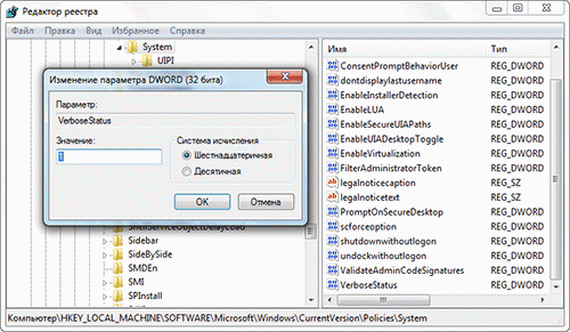 As a result, instead of the usual phrases “Shut down” or “Start”, the loading and closing Windows services and processes will be displayed sequentially on the monitor screen.
As a result, instead of the usual phrases “Shut down” or “Start”, the loading and closing Windows services and processes will be displayed sequentially on the monitor screen.
If your system is delayed for a long time or completely freezes at a certain step, you will know the exact cause.
Keeping a report on the status of the launch and completion of work does not in itself solve the problem, but exposes it to technical specialists who you can contact for help.
It is likely that this trick can be implemented on other operating systems of the Windows family. If so, share your experiences in the comments.
And so, in addition:
A program that is slow when loading or even freezes should be removed or prevented from loading when Windows starts.
And how beautiful to do everything so that something extra is not removed?
There is a free solution!
Decrap software is not only for new computers, but you can use it to remove software from any old computers!
If you had to buy a ready desktop or laptop with Windows preinstalled, then you know exactly how much "garbage" software the manufacturers manage to stick in there.
Trial versions of antiviruses and office suites, some miserable games and system optimizers, built-in error correction and backup systems.
Most often, this free stuff does more harm than good!
However, for its removal it is necessary to spend some time and have the appropriate knowledge, since sometimes such software can be deeply integrated into the system.
Free utility Decrap solves this problem and allows you to bring your system to its original appearance. I also use this wonderful program (it has a version in Russian).
Here is the screen from the installation screen:
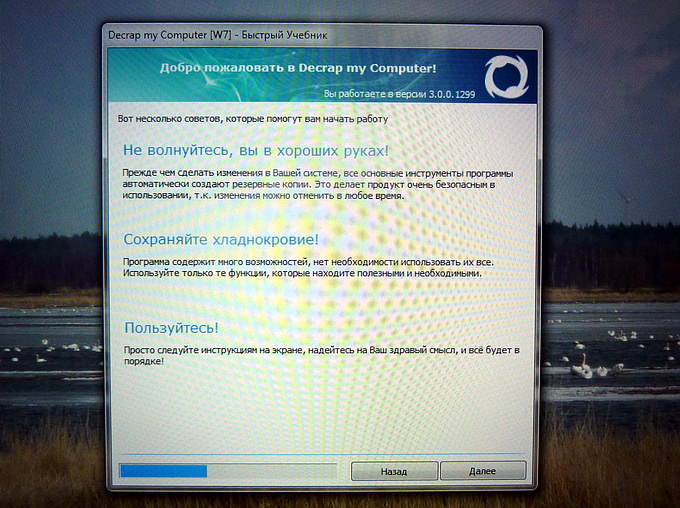 Decrap works as follows. After installation and launch, the system state is analyzed and all “alien” elements are detected.
Decrap works as follows. After installation and launch, the system state is analyzed and all “alien” elements are detected.
After that, you will be prompted to create a restore point so that you can return to the original state if something goes wrong.
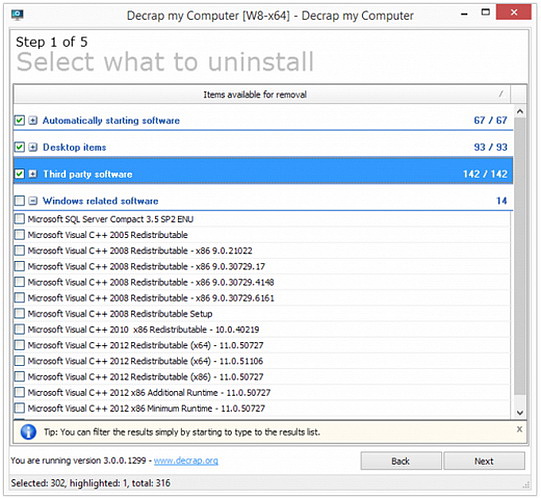 After that you will see a list of software that can be removed from your computer.
After that you will see a list of software that can be removed from your computer.
You need to mark the elements you do not need and click the Next button, after which the uninstallation and cleaning of the registry of the deleted programs will be performed.
This process can be performed fully automatically, so that you can just have a cup of coffee and in just 5-10 minutes get a completely clean computer.
Especially it is worth paying attention to the owners of the equipment brands Dell, Asus, HP and Toshiba. The program is free and works in Windows XP, Windows Vista, Windows 7 and Windows 8.
And it is free for personal use. http://www.decrap.org/ But you can download this program here:
GOOD LUCK, FRIENDS!
And without hanging Windows!