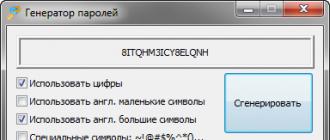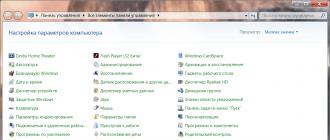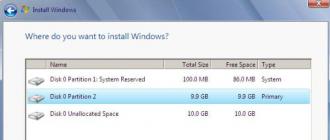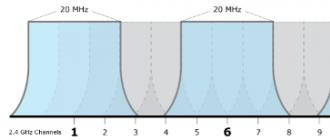This manual describes in detail several ways to disable the keyboard on a laptop or computer with Windows 10, 8 or Windows 7. You can do this either using the system tools or using third-party free programs, both options will be discussed later.
Disabling the keyboard of a laptop or computer using OS
Perhaps the best way to temporarily disable the keyboard in Windows is to use the device manager. In this case, you do not need any third-party programs, it is relatively simple and completely safe.
You will need to follow these simple steps to disable this method.
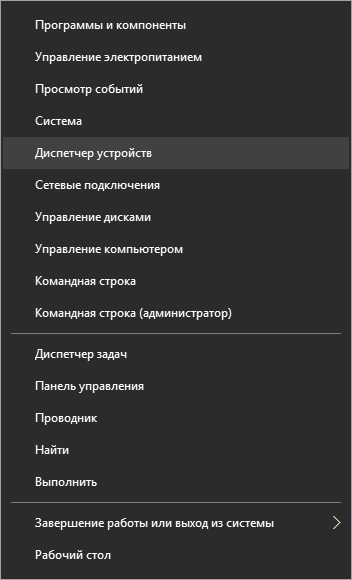
Is done. Now the device manager can be closed, and the keyboard of your computer will be disabled, i.e. no keys will work on it (although the on and off buttons can continue to work on a laptop).
In the future, to re-enable the keyboard, you can similarly go into the device manager, right-click on the disabled keyboard and select the "Enable" option. If you used the keyboard removal, then to install it again, in the device manager menu, select Action - Update hardware configuration.
Usually, this method is sufficient, but there are cases when it is not suitable or the user simply prefers to use a third-party program to quickly turn it on or off.
Free programs to turn off the keyboard in Windows
There are many free programs for locking the keyboard, I will cite only two of them, which, in my opinion, implement this feature conveniently and at the time of this writing do not contain any additional software, and are also compatible with Windows 10, 8 and Windows 7.
Kid key lock
The first of these programs - Kid Key Lock. One of its advantages, in addition to being free, is the absence of the need for installation, the Portable version is available on the official website as a Zip archive. The program starts from the bin folder (kidkeylock.exe file).
Immediately after launching, you will see a notification that you need to press the kklsetup keys on the keyboard to configure the program, and kklquit to exit the program. Type kklsetup (not in any window, just on the desktop), the program settings window will open. There is no Russian language, but everything is pretty clear.
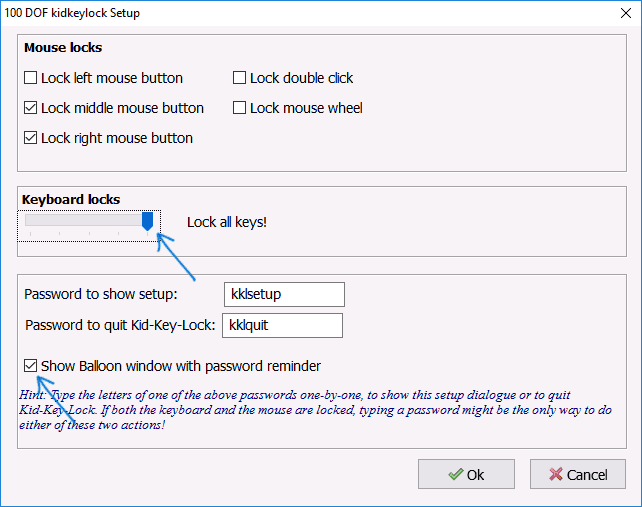
In the Kids Key Lock settings you can:
- Lock individual mouse buttons in the Mouse Lock section
- Lock the keys, their combinations or the entire keyboard in the Keyboard locks section. To lock the entire keyboard, slide the switch to the far right.
- Set what you need to dial to enter the settings or exit the program.
The official website where you can download KidKeyLock - http://100dof.com/products/kid-key-lock
Keyfreeze
Another program to disable the keyboard on a laptop or PC - KeyFreeze. Unlike the previous one, it requires installation (and it may require downloading. Net Framework 3.5, it will be downloaded automatically if necessary), but also quite convenient.
After launching KeyFreeze, you will see a single window with the “Lock Keyboard and Mouse” button (lock the keyboard and mouse). Press it to disable both of them (the touchpad on the laptop will also be disabled).
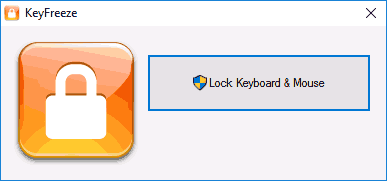
To turn on the keyboard and mouse again, press Ctrl + Alt + Del, and then Esc (or Cancel) to exit the menu (if you have Windows 8 or 10).
You can download the KeyFreeze program from the official site http://keyfreeze.com/
Perhaps this is all about turning off the keyboard, I think the methods presented will be enough for your purposes. If not - report in the comments, I will try to help.
People who have children in the family or have a cat in their home have probably come across such a situation when a furry pet dabbles and climbs on the keyboard to get warm. And for some reason, these attractive little buttons constantly attract children. How can you not be interested when you press the keys, and various “pictures” pop up on the monitor. It’s good if the child just opens some document or application, but what if he deletes some important files? How many experiences, nerves and problems can there be because of this? In order to protect yourself and your computer from unwanted manipulations, you should think about such a function as keyboard lock.
How to block the keyboard using hot keys?

Usually, if an account is set up on a computer, then at its launch a window will appear asking for a password to log in to the system. Working with files, browsing the Internet or performing any other actions, you can always return to this window. To do this, you need to use the key combination Win + L. Of course, to return the computer to its working state, you will have to enter a password, but this method will help not only to block the keyboard, but also to hide what is happening on the monitor from prying eyes. Of course, the password should be chosen according to the security rules - at least 6 characters, so that it cannot be picked up by random keystrokes. In this case, the child otkovyryat keys rather than gain access to your files. Keyboard lock on a laptop while browsing the Internet is possible when switching to full-screen mode. To do this, press the Fn + F11 or Fn key + key with the image of the lock. You can return to normal mode by applying the same combination.
Keyboard lock with special programs
You can lock the keyboard on the computer using special programs. One of them is TodlerKeys. It is convenient in that when it starts up, only the keyboard is locked, and the mouse can continue to be used. Installation of this program does not require financial costs, that is, it is completely free. If the need for this program has disappeared, then you can simply turn it off. Another program of this type is TypetoEasy 2.0. It is also completely free. Installing these applications will take very little time. To do this, you need to download the program, find it in the folder with the downloaded files and click on its icon with the mouse. After that, the installation will begin, the user only needs to follow the installation instructions. After installing a program, it is usually required to restart the computer. In order for the computer keyboard lock to be enabled, you must start the program, while the mouse will continue to work. A program called Keyboard Locker also exercises parental control, blocking not only the keyboard, but also the computer mouse.

Additional Information
It should be noted that, as mentioned above, all these programs have one significant plus - they are all completely free. In addition, installing them is simple and does not require any special skills. If, during installation, the application asks to activate some code or send paid SMS to activate, then you should not continue the installation. Most likely, this is a virus program that fraudsters use to pull out money. It can harm the computer. There is also a way to disable the keyboard until the next system startup. To do this, follow a series of actions: [Start menu - Programs - Standard]. Here is the command line, in which you need to enter the command "rundll32 keyboard, disable" (enter without quotes). After this action, the keyboard lock will start, which will last until the system starts up again.
Good all the time of day, my dear friends. Dmitry Kostin is with you again and today I would like to tell you about a small but very useful thing. For example, I love working for a laptop. Sometimes I used to need five minutes to leave, and I naturally did not turn off the laptop. And on his return, he found that the small hands of my daughter are already doing something hard. Probably the daughter decided to program).
Now she is already seven years old, so she touches nothing without asking. Especially she knows that you can’t touch pap's computer. And today I want to tell you about how to block the keyboard on a laptop from a child in simple and very cool ways.
But there is another reason to block the keyboard on the laptop. When you need to clean it, you can simply block it, so that you do not accidentally press a bunch of keys.
Conventional means
I have long made it a rule that even if I get up to the toilet, but I definitely put a screen lock. At work, I have developed such a habit and that's it. It is very easy to do. You only need to click CTRL + ALT + DELETE and on the screen that appears, select "Block". Or even use hotkeys. WIN + L.
Third Party Programs
Naturally, a supporter of the developers will not leave us without such a thing. And I will show you a couple, and you yourself will choose which one is better to use.
Toddler keys
We start with a little program called Toodler keys. You can take it from here, then run it and install it in the most ordinary way.
It's simple. Now at least be exposed, the keyboard will not work anyway. But if you suddenly want it to work again, then in the same context menu just uncheck the box.
Child lock
And of course, I’ll show you another very good and easy program that will serve us well. Right away download and install this program, and we will begin to understand it.
Enter the program and you will see a window with possible functions:

But in principle, these functions are not even necessary to use. For good, you need to remember only two key combinations:
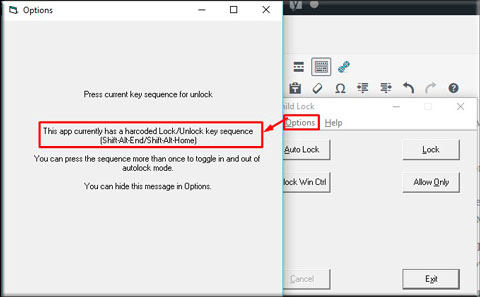
In general, both programs are quite useful. Which one to use is up to you. But the fact remains: now you can not be afraid for your laptop if the kids want to poke the buttons.
Sincerely, Dmitry Kostin.
Everyone is comfortable and good laptop, but very often, many owners have a question: how to lock the keyboard on a laptop? The reasons may be different: it is the exclusion of access for small children, the faulty and failed keyboard, which spontaneously makes any keystrokes or the connection of an external keyboard to a laptop, then it must be disabled to avoid accidental operation on the main keyboard. Consider different ways to lock the keyboard and choose the most suitable of them.
The most common option used to lock and unlock a laptop is the method of using a keyboard shortcut. The combination of keys Win + L makes it possible to lock the keyboard. And in order to unlock it, you must enter your user password.
However, nowadays there are various models of laptops (asus, acer, hp, lenovo, samsung, dell, sony vaio and others), as well as software installed on them that do not support this key combination. Therefore, it is worth trying for performance - this combination: Fn + F6, Fn + F11.
A variant of how to block is the physical disabling of the keyboard, which is available and does not cause difficulties even for an inexperienced user. Typically, the laptop keyboard is connected to the motherboard with a special cable. Therefore, possessing a certain skill and accuracy, it will be easy for you to notice it and carefully turn it off. After making, do not allow violations of the seals - otherwise you will lose the opportunity to receive a free warranty service.
To lock the keyboard on a laptop, there are special programs and utilities. There are a lot of them on the Internet and specialized stores. But in our case, consider the most popular program that works perfectly with any version of Windows - Toddler Keys:
First, download the program and install it on your laptop. Then we launch it and we immediately see the new icon that appears - this is TC. Right-click on it and select Lock Keyboard. Now you can relax and have a cup of coffee - the keyboard of your laptop has been successfully locked.
In conclusion, it should be noted that all the methods for locking the keyboard of the laptop that we have described successfully work, and now you have the opportunity to choose the method that suits you the most.
We monitor copyright infringement in relation to our materials, therefore the use of materials is permitted only with the written consent of the site administration.
Many parents probably not once faced with a situation where small children, left unattended, begin to actively explore the laptop, pressing all the keys. If nothing is done in time, it is possible to lose some of the information, and in some cases even more serious consequences are possible. There is a convenient and affordable feature - blocking the keyboard on the laptop from children, thanks to it, you can prevent such troubles. The same applies to pets - for example, cats love to choose a laptop at the most unfortunate moment, pressing keys, and making a mess in documents.
How to lock the keyboard on a laptop?
Many manufacturers, given this problem, often embed a special function, through which you can disable the keyboard. To do this, simply press a certain combination of buttons. For example, on Asus models to lock, you need to simultaneously press Fn + Pause.
Carefully read the instructions for your gadget - it is quite possible, he already has a built-in service that allows you to lock the keyboard.
Use of programs
If the function described above is missing, in this case, you can install the utility designed to block.
For example, the keyboard lock on the laptop hp, asus from unwanted clicks can be performed using these simple programs:
- Blok;
- Toddler Keys.
They are free - if you wish, you can find them on the World Wide Web and download to a laptop for free. Tell you more about them.
Blok
Russian development, is quite simple and easy to use. Using the utility, you can disable the touchpad with a monitor (true if the child likes to watch cartoons on the gadget). In addition, there is another handy feature, thanks to her, the computer can turn off automatically (if the user sets a time period).
In order to use the program, you need:
- download and run the program;
- in the window that appears, choose the appropriate mode; Click OK.
Already after 6 seconds, the keyboard and touchpad will be deactivated. If you want to unlock the keyboard, press Ctrl + Alt + Delete, after this combination Esc.
Toddler Keys.
This utility allows you to turn on the lock mode not only on the touchpad and keyboard, but also the drive with a button that is responsible for power.
In order to use the program, do the following:
- install the program;
- after the process is completed, in the tray you will see the TC icon - click on it with the right touchpad key;
- a menu will appear - you need to make sure that the checkboxes for Lock Drive Doors and Disable Power Button have been set to checkboxes (if you need to disable not only the keyboard with the touchpad, but also the drive with the power button);
- click on the line Lock Keyboard (in translation - to block the keyboard).
If you need to unlock a laptop, do the following:
- in the tray you need to right-click on the icon of the program;
- in the window that pops up, uncheck the Lock Keyboard.
Important! If you are going to use the Keyboard / Mouse function, you need to translate the keyboard into English in advance (there is an icon in the lower right corner of the panel). This is necessary in order to subsequently click quit, if you need to unlock the laptop.
But it happens that the user forgets to do it. In this case, do so:
- press Ctrl + Alt + Delete - this is necessary in order to enter the mode where the touchpad will be active;
- click on English using the same layout, which is located in the right corner, on the panel;
- after that press the Esc key;
- typing the word quit.
That's all.
Did your tablet break down? Contact our service center, we have at competitive prices, with free delivery of the tablet to the service center. If the tablet went cracked, it will help you at the lowest price. Read our article on the repair of iPads.