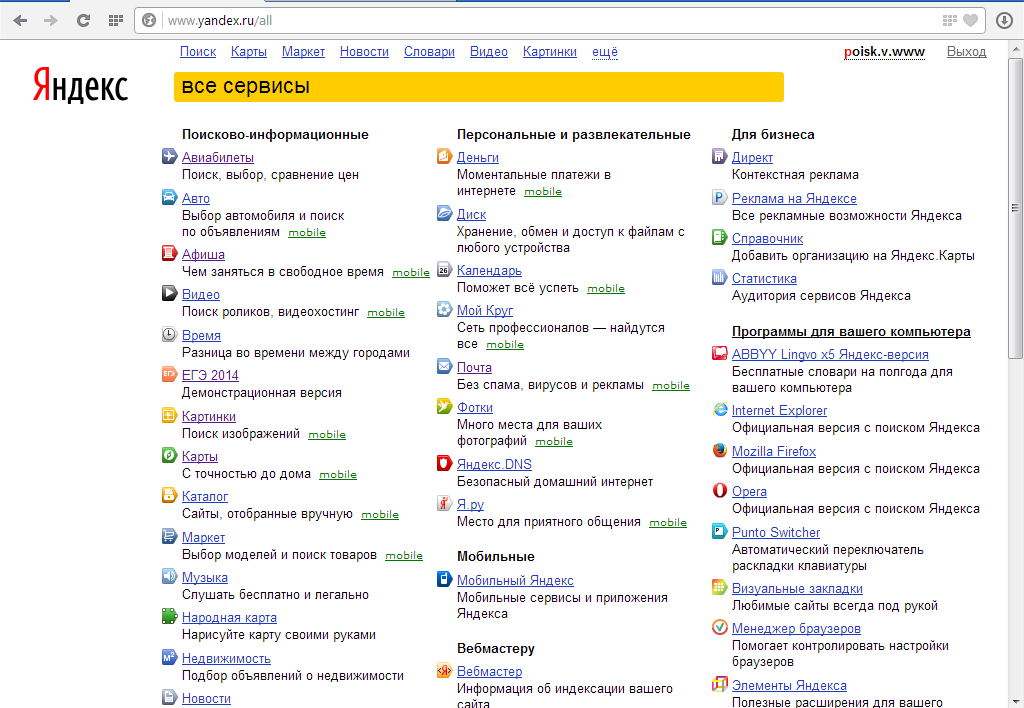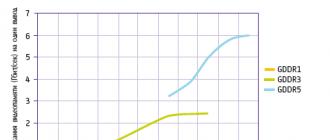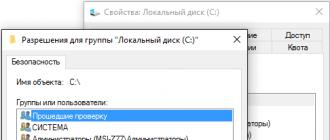Customize Yandex for yourself to improve the efficiency of information retrieval on the Internet and make working with found documents more comfortable:
If you are logged into your account on Yandex, then the settings are tied to yours. Also, information about the settings is stored on your computer (in a file) and acts until you change it.
Settings are linked to a specific browser - in a different browser Yandex search will have to be re-configured. Also, the settings will have to be updated if you delete all cookies (for example, when reinstalling the browser or operating system).
If several users work with the computer or multiple browsers are installed on it, then for each user and browser, the setting can be made separately.
Do not be afraid to experiment. If you wish, you can always return to the default settings (button Set Default Values On the page ).
How to make the search query more accurate
Also you can use the query language directly when typing a query in the search box.
How to configure a query fix
If a typo was typed or an incorrect keyboard layout was selected during the query, Yandex will determine this. And you can specify whether you need to automatically correct your search query or just offer a hint. To do this, select the desired value on the page (link Settings at the bottom of the SERP page).
How to set up a SERP page
Determine what the search results page looks like:
How many documents should be placed on one page of issue.
What size are needed descriptions (annotations) of the found documents.
Should you display the favicon and graphic images.
To do this, select the necessary parameters on the page (link Settings at the bottom of the search page).
These settings affect the traffic consumed and the speed of loading the SERP page.
How to set the interface language
You can specify the language in which the search results page will be displayed.
Note. This setting does not affect the language of the documents found.
You can select the interface language on one of the following pages:
-
How to use keyboard shortcuts on the search results page
You can use the hotkeys to navigate the search page. For example, to switch between the search string and the found documents, open links, go to the next or previous page with search results.
To enable this option, select enable keyboard control on the page (link Settings at the bottom of the SERP page).
A full list of hotkeys is available in the help file. Keyboard control (press? to open help).
If you still have questions about how to set up your search, set them in
I'll show you how to set up a search in Yandex, and I'll also show you how to remove an advertising banner in Yandex.
We go to the main page of Yandex and on the upper right click on the gear - these are Yandex settings. Then click on the other settings.
The Yandex settings page opens with:
- Set up the city. By specifying your city here, it will be counted in the search results. For example, if you board a tire, Yandex will offer you tire service for your city.
- Setting the interface language
- Customizing search results
- Search Tips
- Setting up a banner display on the main page
- Considering the range of interests for displaying ads
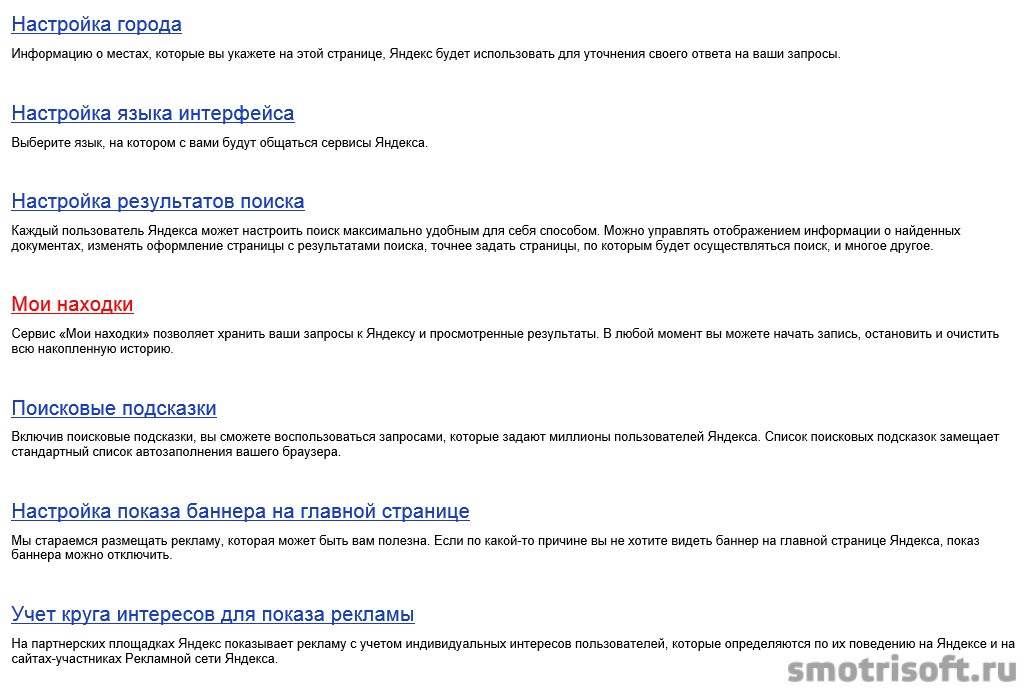
Let's start by setting up the search results.
Here you can configure:
- Description of the found document and the page in the search: standard (minimal description), extended (maximum description)
- Open it in a new window or in the same window
- How many documents are displayed per page
- Show or not graphic banners and pictures and site icons
- Configure the interface language
- Configure the interface type (standard or non-AJAX)
- Language of documents found
- Configure page filtering (family search, moderate filter, no restrictions). Family search (by default) will produce only decent results (without porn and violence), moderate filter (without porn), without restrictions (you will be shown all the search results, even porn and those materials that are intended for 18+ persons)
- Correcting the request. If you incorrectly entered, for example, the word car myandex will fix it on the car
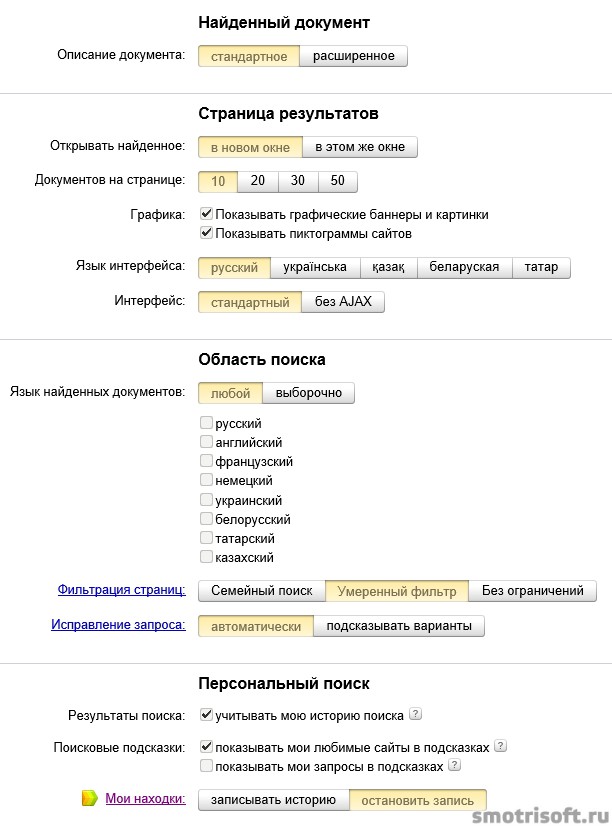
I chose Yandex: an expanded description, 20 documents on one page in the search settings, filtered pages with "no restrictions" and stopped recording my findings.
After the changes made, click at the bottom of the page " save and return to search«.
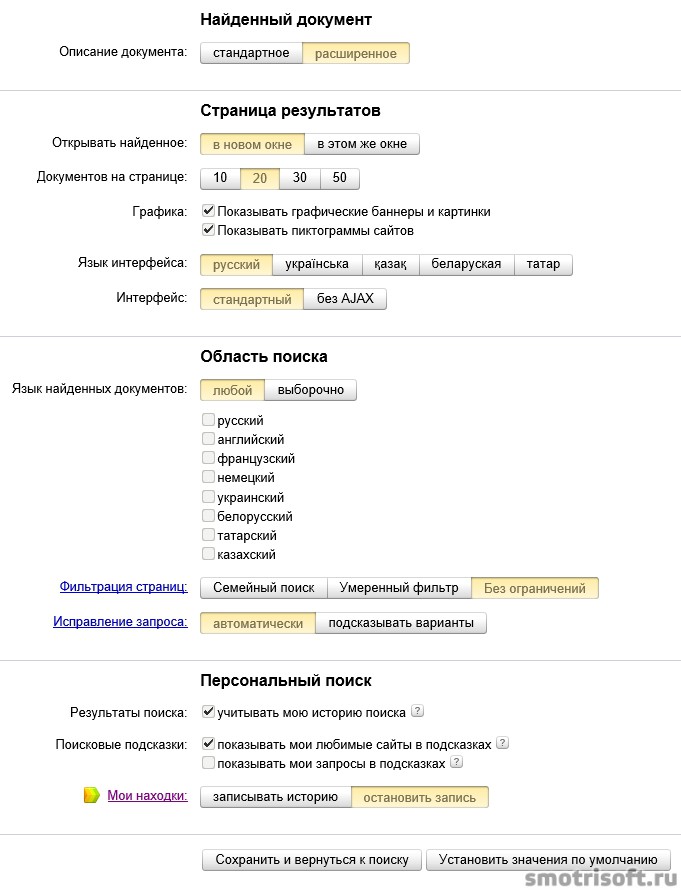
Now we turn to setting the banner display on the main page.
By default, the main page of Yandex displays an advertising banner under the search string. If you do not want to see this banner below, then you can turn off its display.
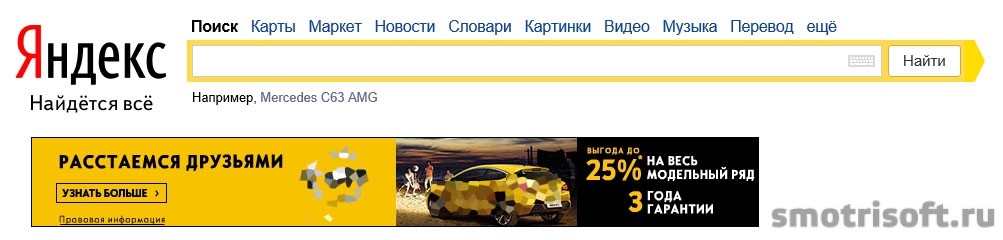
By default, the checkbox does not stand on the item, do not show me the banner on the main page of Yandex.
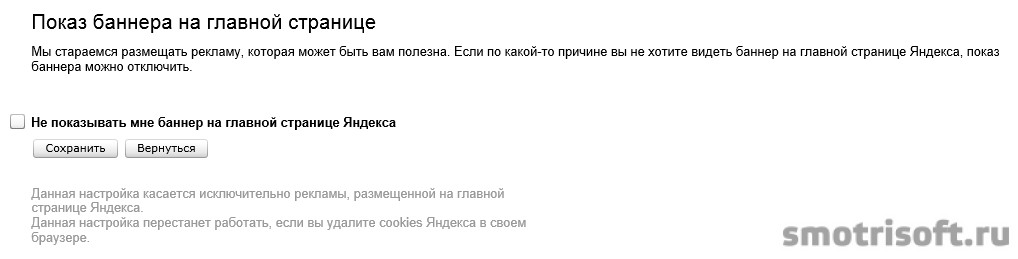
We tick the "do not show me a banner on the main page of Yandex" and click save.
Done. Now there will be no advertising banner under the search string in Yandex.
We turn to the consideration of the circle of interests for the display of advertising.
By default, all search engines and sites collect information about your interests on the Internet to show you targeted advertising that may interest you and you click on it. For example, if you were looking for Asus Rog's laptop, then in the ads of the Yandex advertising network, Asus Rog's laptop or other laptops will be searched so that Yandex Directa will show you the laptop you are interested in on the advertising banners.
That is, it will be useful to you and you will thus see what you are looking for, and not any nonsense ( although all the same sometimes you will see nonsense in the banners that you are not interested in, because there is no ideal system).
The domestic search engine "Yandex" for many years remains the leader in the search for electronic information. Continuous development, "fouling" of new services, improvement of previous functions confidently make "Yandex" the leader of search engines in the Russian segment of the Internet. For a comfortable and correct use of the search engine, you must first perform the "Yandex" settings for a specific user. In this case, the final search results will most accurately match those data that you required from the search engine.
Main page
Having typed in www.yandex.ru, you get to the main page of the search engine. Here there are not only the form of search itself, but also various information widgets that provide current news, current weather, exchange rates and much more. Not every user needs such an abundance of information: many are annoyed, and some, on the contrary, are missing something.
Basic settings for "Yandex"
You can configure widgets and widgets by clicking on the "gear" icon in the upper right corner of the main page. In the drop-down menu you have to select the first item "Configure" Yandex. "All current widgets will visually change - each will have its own mini-" gear "for more fine tuning and a" X "for deletion .You can move blocks, choose a different location on the page and even delete everything.

Settings in "Yandex" allow you to add only those widgets, the information of which you are constantly needed. To do this, click on the "Add widget" button in the upper left corner of the screen. For the convenience of searching, a huge collection of various widgets is sorted by category. Add another widget to the main page of "Yandex" can also be from the corresponding drop-down menu item.
In addition, the page layout can be changed from the settings menu. To do this, select "Set theme" in the menu and click "Save". If the theme of the design bored or wanted to return to the familiar look of the search engine, then, where the settings of "Yandex", select the item "Reset topic".
For a category of users who are indifferent to beauty in design and are interfered with by news and other information, there is a "Spartan" version of the search engine at www.ya.ru. For this truncated version, the settings for "Yandex" discussed above are not relevant.
If the page with this address is set as home, then every time you start the browser, you will see only the search form on the background of a pristine pure page.
Search information along with "Yandex"
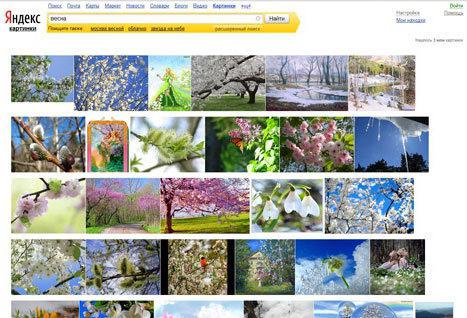
Settings for "Yandex" include the menu item "Change City", which allows you to specify your location for the delivery of more accurate summary search results. In the "By default" option, the "Yandex" service automatically exposes the city or region based on your IP address. If you want to search for information in a certain city, then you just need to enter the name of this city in the corresponding window. If you select "Do not specify my location", a pop-up message with an update of your location will stop appearing.
The advanced settings are located in the menu item "Other settings". If you select this item, a window with numerous additional functions will open, including the search settings for "Yandex." They can be adjusted to show the final results of the search:
- standard or extended representation of found documents;
- how many documents to display on the results page;
- on what found documents;
- filtering pages with questionable content;
- correction or variants of prompts of requests with errors.
To search for information in the Internet segment of another country other than Russia, it is more convenient not to "Yandex", but to go directly to the domain name of this state. For example, for Belarus it will be www.yandex.by, for Ukraine www.yandex.ua, for Kazakhstan www.yandex.kz.
Mail on the "Yandex"
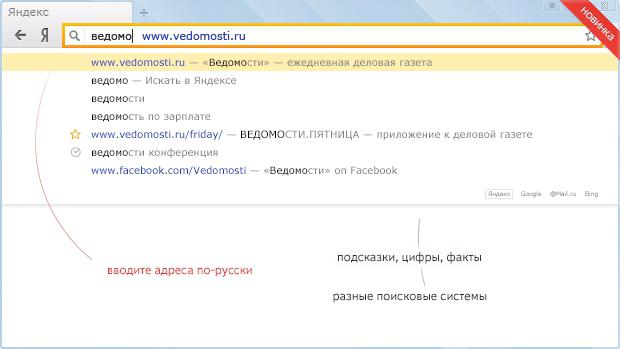 The second most important Internet service "Yandex" is the post office. Correct setting of mail on "Yandex" will allow to use its functions in full. "Yandex.Mail" will automatically delete the letters from the category "Spam" or correspondence from the addressee that you entered earlier in the black list. Also will collect letters from numerous other your boxes into one, located on the servers of "Yandex".
The second most important Internet service "Yandex" is the post office. Correct setting of mail on "Yandex" will allow to use its functions in full. "Yandex.Mail" will automatically delete the letters from the category "Spam" or correspondence from the addressee that you entered earlier in the black list. Also will collect letters from numerous other your boxes into one, located on the servers of "Yandex".
Mail setup
In your mailbox on "Yandex" in the upper right corner, click on the "gear" icon and select "Settings". In the appeared window go to the most important section - "Security". In it you can see from which IP-addresses your mailbox was visited, change the password, add an additional mailbox and mobile phone number in case of recovery procedure if you lose your password.
In the signature, portrait "section, the data that the recipient of letters will see at the end of your letter: name, phone, photo, etc. The" Incoming mail processing rules "mode allows you to create a list of mail addresses from which you will not receive letters - the so-called black list And vice versa, the letters listed in the "white list", accidentally appearing in the "Spam" folder, will later be moved to the "Inbox." You can also create rules by which new incoming messages will be redirected to the folder specified by you.
Updated: August 28, 2017
Hello, dear readers of the blog site. Today I want to continue the topic and go on to describe my main tool, which I have been using for the second millennium.
So historically, that usually I first lead search in Yandex, and only then, if nothing worthy is found, I switch to Google (recently, by the way, I wrote about what tools can and how they can be used).
In Yandex, as well as in Google, there is a place to have your own (but very similar) query language, an extended filter, and also a family search. True, there is not such a rich set of filters in the search engine itself (a page with search results), but there is a display that is present in this issue. I do not know about you, but it's very helpful for me to quickly find sites worthy of my attention, which I trust and whose answers I was quite satisfied with before.
Is it convenient to search in Yandex?
In general, of course, it seems a bit strange that I write about the main tool of Yandex Corporation (read,) after the other services (secondary in relation to search) have been surveyed:
Probably, this happened because the process of searching for information on the Internet became for us a self-evident thing, like breathing, walking, talking, etc. We do not focus on this, although if we approach this process with the proper and balanced arrangement, it will be possible to substantially save our time, nerves and find what would normally escape our attention.
So, let's go over the appearance of the search results page and the tools that are there.
At the very top is a list of other Yandex services and thematic searches that you might be interested in. However, the results of the search for news, products, pictures, etc. are mixed in the results of the general search output. For example, on the right, images are displayed just from the image search.
For some types of requests, Yandex (as well as Google) knows how to give quite specific answers. The mirror Runet is a feature called wizard. Koldunshchikov quite a lot (you can read about them and see on this page). Sometimes a warlock displays his block, in the likeness of what I described in the article about, and sometimes gives only a link, for example, to.
When you request a weather, immediately after the form of entering the request, you will see the weather wizard:
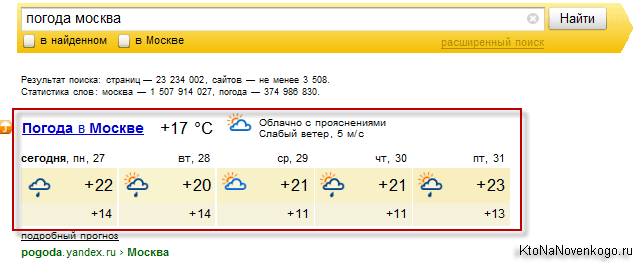
Settings and search options
If you have a slow Internet channel (for example, via a mobile phone), you can disable display of image banner and images, located on the right ("Settings" button in the upper right corner of the issuance window).
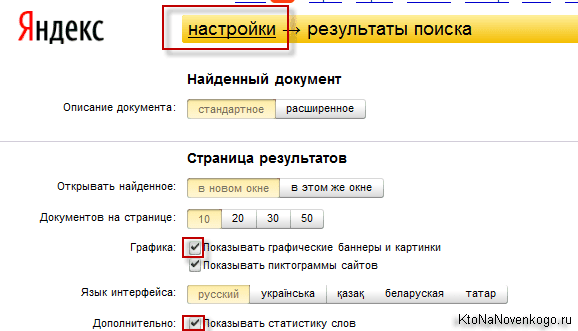
By default, in the search window settings, the display of site icons (favicons) is also enabled, which allows you to quickly find among the results those sites that you are accustomed to trusting on the visual level. Also there it will be possible to increase the number of answers on the page with results to 50 pieces, which, personally, I do, because in the first ten there is a lot of noise present, as a rule.
You can turn on the display of separate statistics for each of the words contained in your query (displayed below the query form), but this for the vast majority of users will be unnecessary excess. Yes, even in the search results Yandex can sometimes be seen dialog prompts (see the gray buttons on the previous screenshot below the query form), which allow you to quickly view the results by the refined query.
Search tips and what is important can be seen in the issue (results)
Yes, I'm still talking about yandex search tips did not say. They are now, by default, personalized and take into account all the queries you have typed earlier and all the other nuances of your personal life.
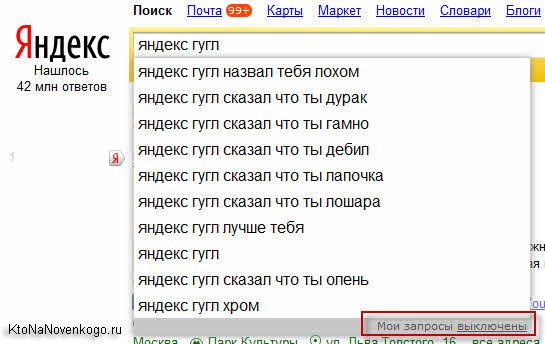
You can disable their personalization either on this page or by clicking on the corresponding link (My queries) directly from the drop-down box with these most searchable prompts.

You see, this page with settings differs from the general page of the search settings. Why does Yandex have such pages and the functionality of some of them intersects. Seen all possible search settings mirror Runet will be on the page Tune.yandex.ru.
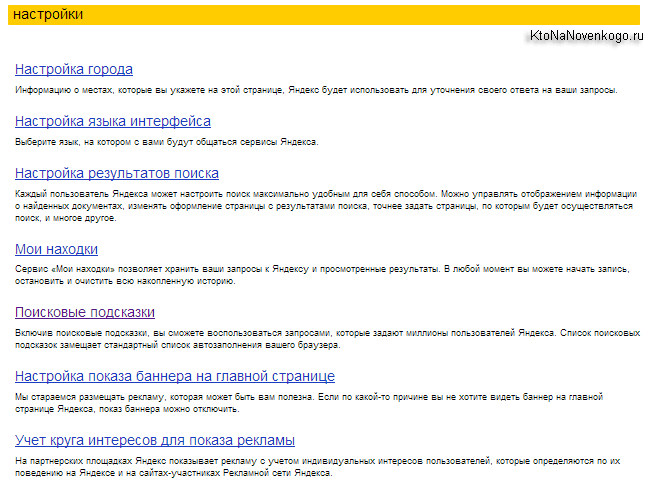
Previously, I also chose to display a more detailed snippet, taken from the text of the site (in the field "Description of the document" option "Expanded") or its descriptions, so as not to go over to those resources where the answer to my question is most likely not to be found. Now, with a fairly fast Internet (), it's easier to go to the site than to get into the snippet, which is formed by the RuNet mirror is not always successful and informative.
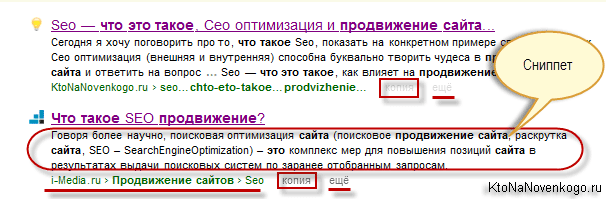
Under the snippet is a link chain leading to the document found on this site (similar to bread crumbs), which in some cases can stimulate additional clicks if they are attracted by the name of the rubric or section where this page lives. Usually, these chains and take their bread crumbs available on the site.
The title of the document is taken from, although sometimes exceptions may be made. But this is rather important not to those who are looking in Yandex, but to those who want to be found ().
The user is more interested, for example, the link "Copy", which allows you to see a copy of this document stored in the cache of the search engine. This may be necessary in the case of, or in the case that leads to the impossibility of switching to it from the issuance of Yandex.
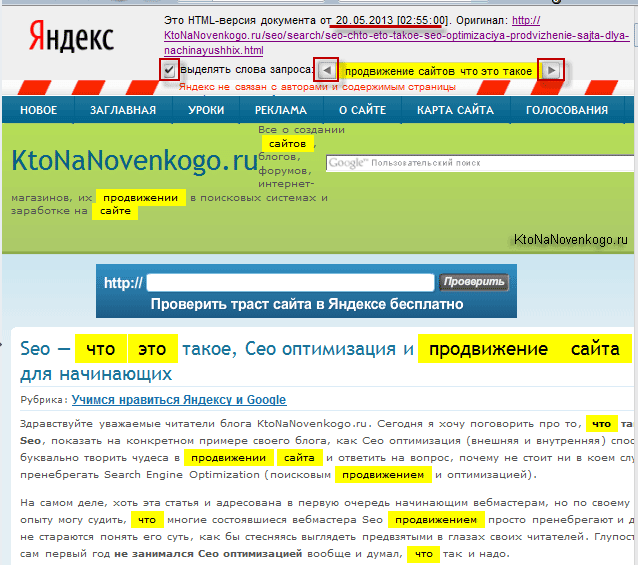
In addition, on the page with the copy, the keywords typed by you will be highlighted with a bright yellow background, although you can turn off the case by simply unchecking the "select query words" field. The arrows to the right and left of the query text can be moved between the found keywords and in the text.
But there is still a better way to see what is not already - it is. Very interesting thing and even about thin or not very yandex's own humor can tell us (the source is located, and the selected fragment is visible only when selected, for it is written in white font on a white background, which is strictly forbidden by the rules of the search engines themselves).
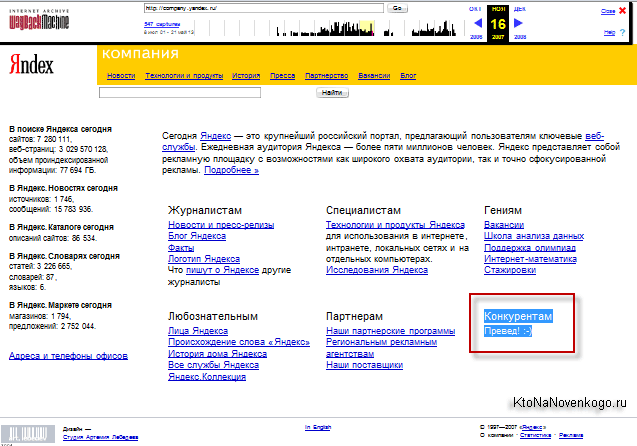
Also you probably noticed that, as a rule, in the search results of Yandex, and Google, too, most often there is only one page from the site. Here. " And if you are interested in this particular resource and all the information on the problem you are interested in, found only on it, then you will come to the aid of a button "Yet".
Significantly less often you can find an inscription «Found under the link», which will tell you that words from your query on this site were not found, but there are places leading to this document, in the anchor of which such words were present. In a similar way, Bush's younger website was successfully searched for in a very unflattering phrase, which could not have been in the text of his pages. Guess how it happened?
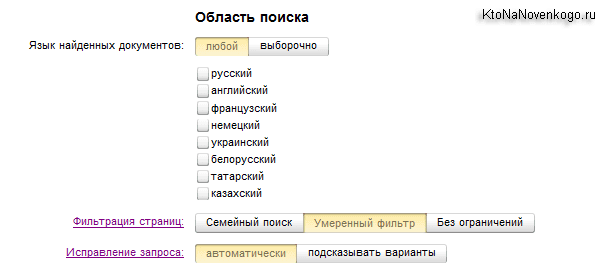
The next area of Yandex search settings allows you to select the language in which you would prefer to see the answers, as well as the ability to disable automatic correction of misspellings made in the request or errors. In fact, there has even been such a tendency before, as advancement on requests with errors, which are often repeated. But now Yandex corrects them and the chip no longer works.
Family search, live broadcast and related inquiries
Here you can turn on or, conversely, turn off adult content filtering (to whom you need it). By default, a moderate filter is used, when adult content will be shown only if your desire is clearly expressed in the request to see it. If the computer is used by children, it is best to switch to Family Search, in order to avoid all unpleasant excesses.
Well, if you really want to prevent the possibility of including adult content in search results, you can use a special yandex for Family Search Family.yandex.ru, which looks exactly like the main page of the Runet mirror, and which you can add as a default search and home page to the browsers you use.
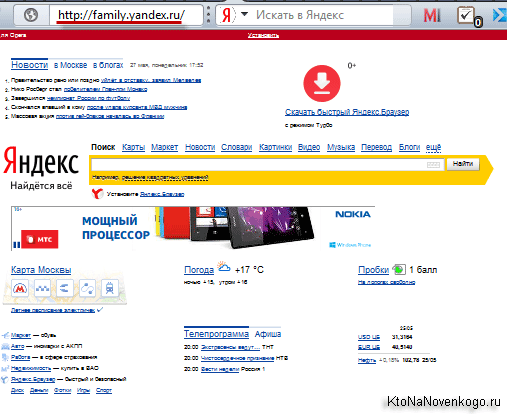
Since we are talking from special Yandex sites with a specific search, how do you like this option Dnez-search , when by pressing the "Find" button, the output will be displayed on one of the currently being requested:
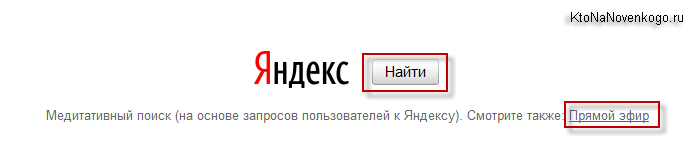
It will also be very interesting to follow the link "Live " and see the background, which requests and at what point of the world are typing those who are trying to look for something in Yandex.
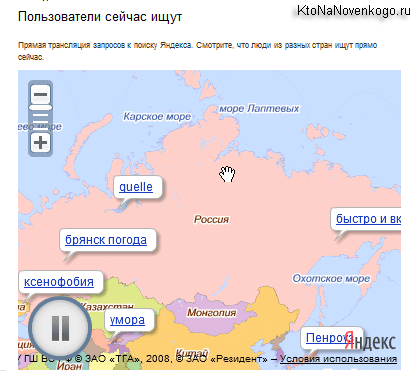
In the last part of the SERP settings you can enable or disable Yandex tracking after you and account for the received data when generating prompts and issuing.
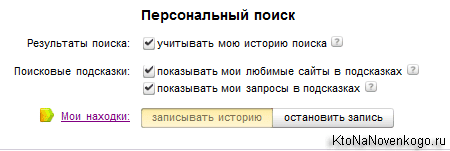
As well as in Google, those who decide to look for something in Yandex will have a dossier, which can be viewed by clicking on the link "My Finds." Everything, with the settings done.
By the way, at the bottom of the window with the search results are often found related inquiries, which were introduced by the same users, trying to find an answer to the question that was tormenting them. First, you can click on them to see the page with these search results, well, and secondly, webmasters can here pick up for their future articles.
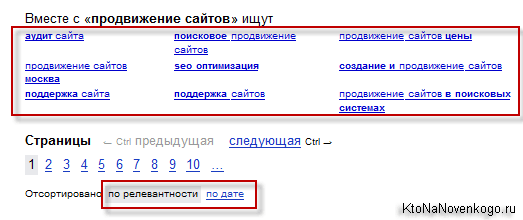
In contrast to the rich sets of Google filters, the RuNet mirror we see only sorting switches by relevance (matching the text of the request) or by date. And the latter way gives out sites very far from what you wanted to see by entering your query.
Advanced search and Yandex query language
All filtering capabilities are concentrated exclusively in the yandex Advanced Search, which we are now on a fast and consider.
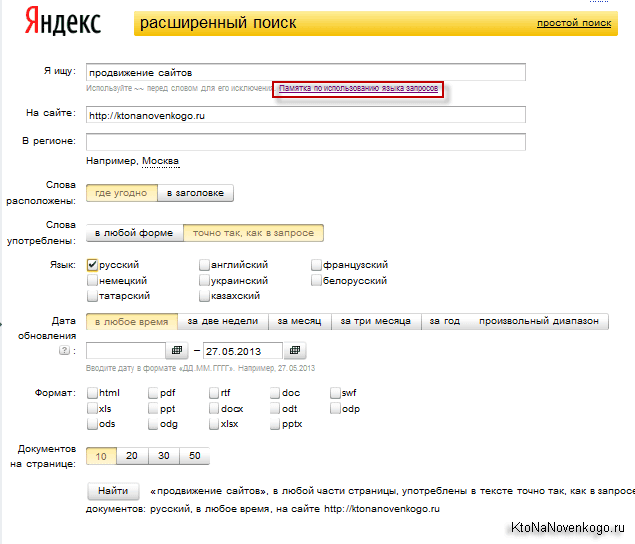
Thus, professionally searching in Yandex can not only experts in the query language of this search engine (it, by the way, is very similar to Google's query language), but also ordinary untrained users. First you enter a query in the "I'm looking for" field, where you can apply one or more operators to narrow the search. In Google, in this regard, advanced search is more functional.
Let's now go over those operators of the language of search queries, which can really be needed:
- Often people search for quotes and for this it is possible to enclose this phrase in double quotes so that Yandex searches for these words in the same sequence.
- If you have forgotten one or more words in any quotation, proverb or proverb, you can put a sign or signs of asterisk instead of them * separated from other words by spaces: "I slept in *"
- Also, the advanced search allows you to select type of documentsIn which the phrase you need will be searched (usual web pages, PDF documents, Word files and something else there). Conveniently, when an essay or diploma will be found in the exact format that is required for its delivery - no extra gestures are needed. However, by the operator Mime To use will be much more abruptly: promotion of sites mime: doc
- It is not entirely clear why this may be necessary, but since the ancient times, the runet mirror has operators & and && which allow you to search for words separated by it in one sentence or in one document (in fact, && replaces the default logical OR operator with AND operator)
- And as you could see from the last example, we can use parentheses to compose supercomplex queries.
- In the advanced search, you can quite subtly limit the area by specifying a specific time interval when these documents were created or updated. There are also query language operators that allow you to do the same thing - Date. It allows you to set both a specific date and intervals.
By default, between all the words in the query, Yandex places the logical OR operator. However, if you need to have one of the words in the output would be present, then put a + sign in front of it, without a space on the right, but with the required space on the left:
Promotion of sites + moscow
Just like any other search engine, the Runet mirror ignores words that are too often encountered in queries. This so-called stop words and most often these are prepositions, particles or pronouns. In order for these stop words to be taken into account by you, again it will be sufficient to put a + sign in front of them without a space:
Engine + for the site
You can search using negation operator. For example, you need to find an overview of some thing, but in the results you come across some online stores with this product. How to be? Quite simply. It is enough to put before the words that you do not want to see in the output, a double tilde ~~ (with a space between them and the word), well, or at the worst a minus sign (without a space on the right, but with a space on the left):
Ipad 4 ~~ price ~~ buy Ipad 4-price-purchase
By default, Yandex understands the morphology of the Russian language and performs a search not only for the word forms (cases and numbers) that you used in the query, but for all the rest (smart type). True, parts of speech do not apply (if the noun indicated in the query, the adjectives formed from this word will not be searched). But this is not the point.
Another thing is that in rare cases you may need to forbid Yandex to search in view of morphology. This can be done with the help of exclamation point set without a space before the word, which will have to be searched only in the form in which you used it (case, number).
"!website promotion"
And, if the search word is usually written with a capital letter (for example, last name), then the exclamation mark before such a word will cause the search engine to search only for words with a capital letter:
Lev Nikolaevich
Still there is a variant of using a double exclamation mark, which makes the mirror runet look for in the dictionary form of this word, but I am far from linguistics and did not understand in what cases it can be useful.
Often the situation may arise that the search on the site that you are interested in is so stupid and stupid that it is better not to use it. In this case, you can, of course, refer to the expanded Yandex search (see screenshot above) and specify the address of the desired site (or several sites separated by commas) to restrict the search scope.
But everyone can do that. Much more effective will be the use of the query language operator Site, which will look something like this:
Website promotion site: http: // site
Even more mysterious for me is the operator of the Yandex query language in the form slash "/", which allows you to set the interval (measured in the number of words), which will be maintained when searching for your request. The distance between adjacent words is taken equal to one.
Promotion / 2 sites
This means that between the words “promotion” and “website” in the found documents can not stand more than one word. And there are still options for using the plus or minus sign in front of the figure to determine the order of words. Yes, and still there you can and & (&&) shove, so that absolutely at the poor user the tower has taken down:
Promotion && / (- 1 +2) sites
You will find examples of using all the mentioned and forgotten operators, it is possible that this will help you search Yandex more productively, quickly and with less nerve cell costs.
Good luck to you! See you soon on the site’s blog pages.
Send
Class
Lynch
Kick it
Going to the search engine on the same computer, but from a different browser, you will have to create the settings again. When you reinstall the browser, the settings are reset.
When entering the Yandex search window opens:
There is no settings button on the main page, but it’s enough to click the “find” button even with an empty search line, how the search engine view will change and additional buttons will appear.
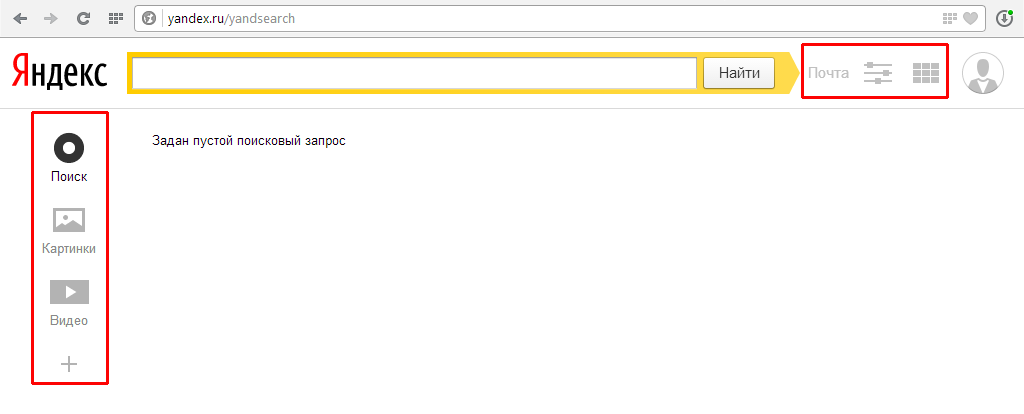
To start the search engine settings, just click the button that is to the right of the search bar. After that, the settings menu appears below the line.
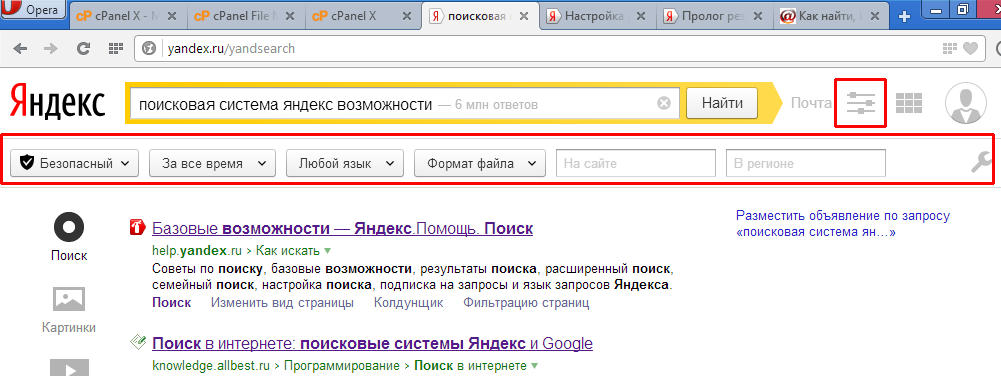
On the left, the mode selection button, the default is “safe” - that is, removes sites with erotic content, unless, of course, there is a direct request to such sites. The regime "for children", except for the erotic nature, also removes sites using mats and obscene language. Instead of the mode for children, you can use direct access to the search engine at family.yandex.ru - “family search”. The "no protection" mode shows all sites without any filtering.
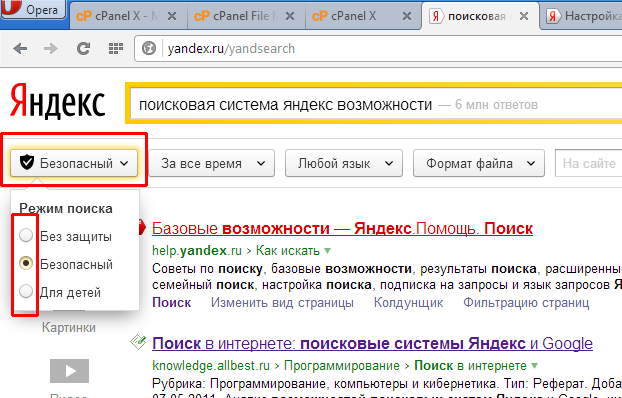
The next button can filter outdated material, set the time interval for creating or updating the site page with the necessary information. The default is "for all time", but there is also "for the day" - only those pages that were updated no more than 24 hours ago, that is, the most recent information will seem. Next is "for two weeks" - the information was updated no more than two weeks ago, "for a month," "for a year." This setting allows you to select from the entire database the option of “freshness” of information.
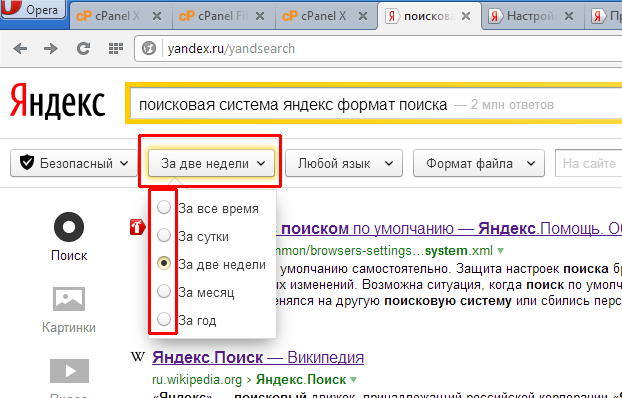
Language format of the site - allows you to select sites that are written in a particular language. The default is "any language" - no limits, but you can select one or more languages from the menus offered in the menu. By removing all the checkmarks, again there will be "any language."
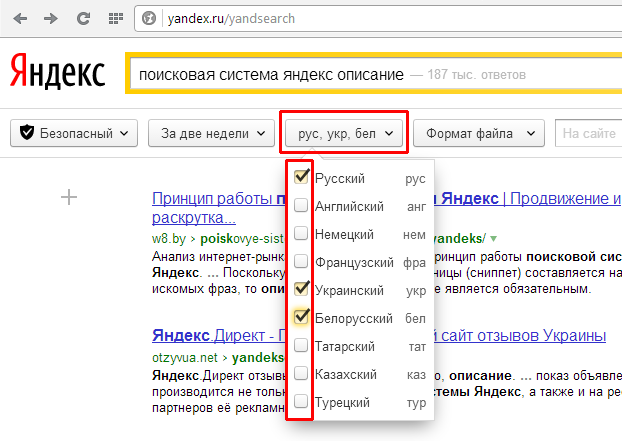
Button “file format” - sets the file format in which information is searched. That is, if for example the abstract is needed, then it is better to enter a topic or necessary information in the search bar, and choose a text format. This will not show sites with such information, but only text documents stored on the Internet. You can choose one or several formats, or all at once, but all the same, sites with similar information will not be shown. Only text, graphic or tabular documents. To return to the usual search for sites, you must uncheck all the checkboxes in this section.
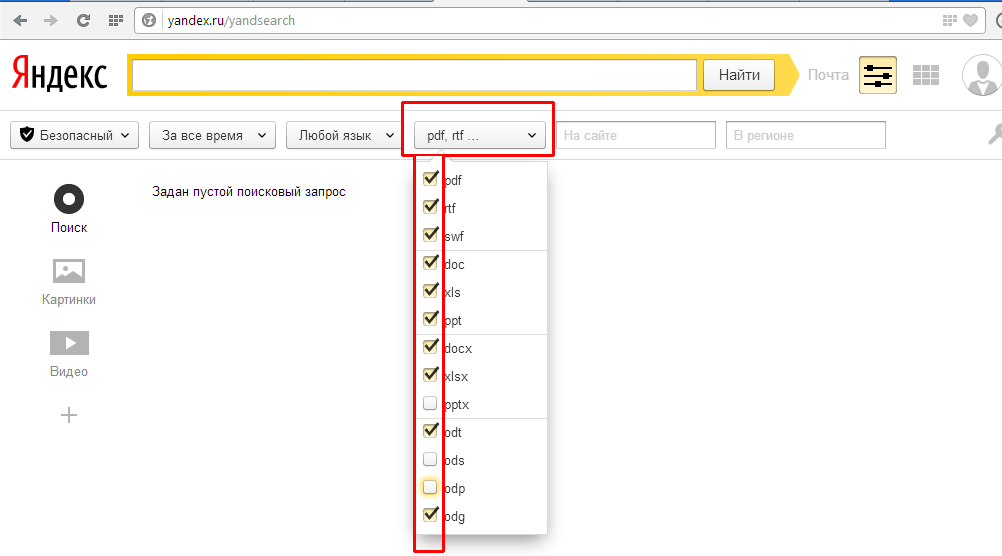
"On site" - selects the site on which to search. Only information from this site will be displayed. In this line, you must enter the email address of the site.
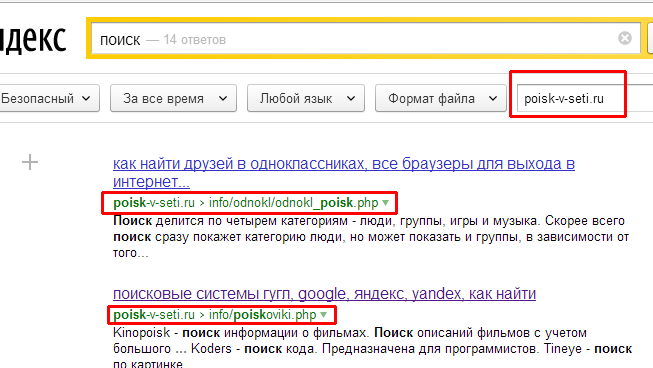
"Select region" - select the region to search. First you need to start typing the desired city, and then select it from the list in the menu that appears. If you enter a random city, or one that is not in the list, the result will remain unchanged.
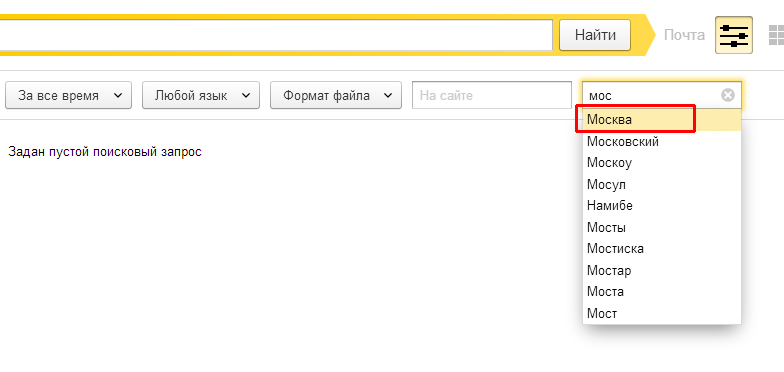
The buttons on the left are also a search filter. The button of the picture switches the search engine to search mode by any photo or image. Search by video puts search engine in search mode by video file. The top icon in the form of a circle with the signature "search" - returns the system to normal search mode.
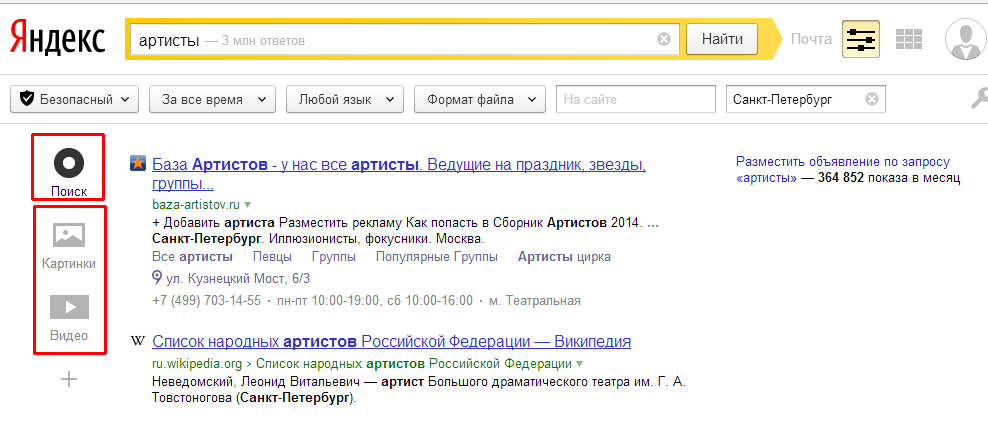
A plus sign under the icon that says “video” opens additional Yandex services, among which you can conduct a search. That is, to conduct a search among news sites or search among sites with online stores, and the like. Each service determines its direction. The same function is performed by the button in the upper right corner. Whatever button is pressed, the result is the same.
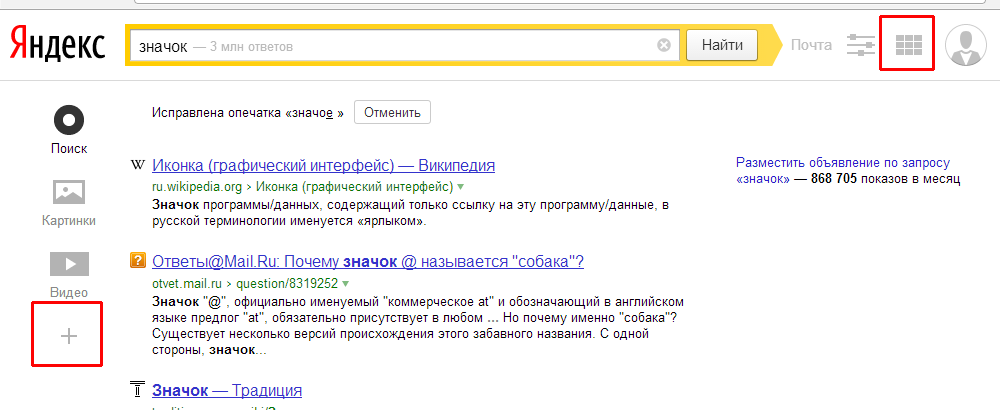
In the menu that appears, the most popular services are shown, but if this is not enough, then you can click the "all services" button.
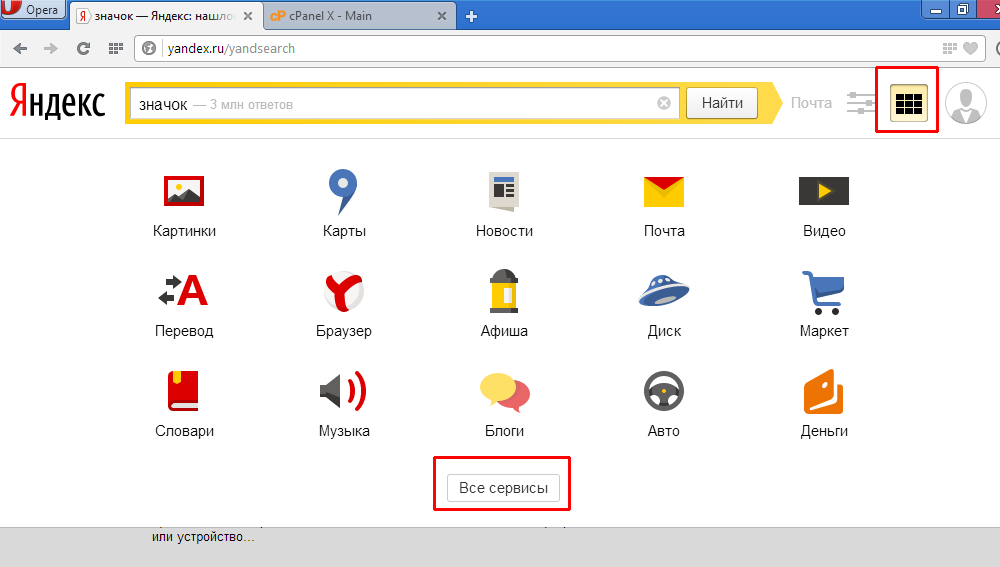
After this transfer of services will be more than enough (at least for most).