Memory is clogged on every computer, this happens for various reasons - various downloaded files, movies, programs, etc. And it does not depend on how much memory you have on your hard drive. How to clean the computer from debris on windows 7 and free up space on the HDD, I will tell in this article.
Disk Cleanup
The Windows operating system has a built-in program that is designed to clean hard drive. It allows you to delete temporary files and files that are not significant for the operation of the OS. To start the cleaning, right-click on the C drive, then select "Properties", and find the "Disk Cleanup". The program itself will select unnecessary files and offer those from which to delete. There may be images downloaded from the Internet, files from the recycle bin and much more.
Also, the program can delete and system files and will analyze the files to be deleted.
Cleaning system files
By clicking on the tab "cleaning system files", you can remove unnecessary programs and eliminate the information for. Here all points are deleted, not counting the last. Therefore, before doing this, it is better to first check the performance of the computer.
Remove unnecessary programs and files by yourself
Programs take up a lot of space on the computer, so I advise you to check them yourself for relevance and size. To do this, click on "Start", then "Programs" and see their size and if you need them.
Data analysis on HDD using the program
WinDIRStat is a utility that is designed specifically to diagnose which files take up disk space. After scanning the HDD, it will show all types of files and folders that take up disk space. After viewing this information, you can decide for yourself what to delete. There are many other similar programs.
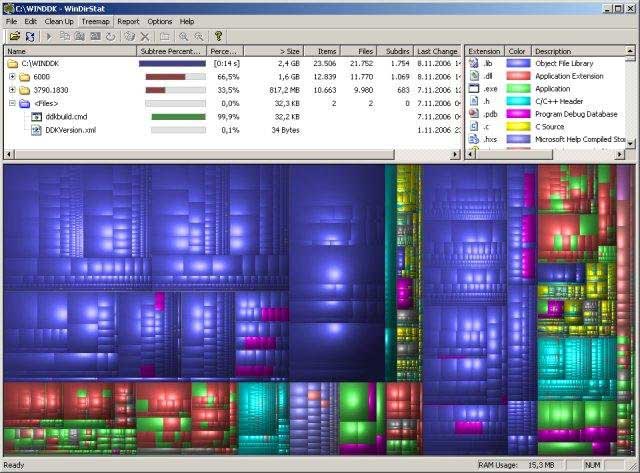
Other ways to clear memory
- View programs that you have on your computer. Remove those that are not needed;
- Do not save anything to the desktop and empty the trash from garbage, because this is all the territory of the hard disk;
- Carefully review the computer and delete files and folders that overlap;
- Disable save data for recovery;
- Turn off hibernation, because its file takes up a very large amount of memory.
Here are the basic methods for cleaning the computer from debris, there are also many more programs that will help get rid of it.
The speed of the computer depends on how configured operating system. In Windows 7, developers have tried to take into account the errors of previous OS: the new software from Microsoft is significantly optimized and provides comfortable work with gUI And even on low-powered netbooks.
However, it is still desirable to have some performance margin in order to be able to run resource-intensive applications — for example, games. To free up additional power will help the optimization of the system. It is worth doing it even if a fully productive machine began to work more slowly. This can happen after the installation of an application, due to frequent reinstallations software, processing large volumes of photos or videos and even just numerous surfing sessions on the Internet.
As a result of all this hard drive and windows registry are clogged, new library and driver files appear, software errors occur due to outdated audio and video codecs. I will talk about ways to increase the power of Windows 7, either manually, using standard OS tools, or using third-party utilities.
Preliminary test
The developers of the "seven" added to the system a tool that tests the main components of computer hardware for performance. It allows the user to understand what you can expect when using the new OS. The test is launched in the “Computer properties” window, to call which you should use the key combination “Win + Vgeak”. According to the results of testing, the system will give an average score. Note that for netbooks, this indicator usually does not exceed 2.3. My test a laptop with Intel dual-core processor (1.87 MHz), 1 GB random access memory and graphic system ATI Radeon 1300 earned just 3.1 points. However, this is quite enough to work comfortably not only with office programsbut also graphics, audio and video. It is possible to improve this result in laptops only by increasing the RAM and replacing the hard disk with a more productive one. In the case of desktop systems it is also possible to upgrade the video card. The system optimization methods described below will not increase the score, since this test evaluates only iron.
Get rid of excess
Practice shows that a freshly installed system without user programs works very quickly. But such a PC will fit except for surfing the Internet and playing solitaire. To make it a full-fledged working machine, you need to install at least an office suite and various players. By installing the necessary working utilities, we are forced to put up with the fact that new ones are added to the system. libraries, drivers and registry entries, and the more programs, the more such garbage. However, many applications add themselves (or their supporting utilities) to autorun system.
Clean and accelerate
Some programs automatically start when the OS boots and run in the background, wasting system resources. At best, such applications simply occupy the RAM (the user may not even guess about it). At worst, they are actively functioning: they download updates, write reports, index files, check disks for viruses. You can view and edit the startup list in the System Configuration window, on the Startup tab. Here are all the applications loaded at system startup with indication of the manufacturer and location of the file of each program. Unchecking checkboxes unnecessary components, you disable their autostart. You can open the system configuration program from the Start | Run | msconfig.
All programs that you do not use every day can be counted as unnecessary in the autorun list - for example, Skype, BitTorrent client, components of Adobe and Google programs, and various players. Reducing the number of applications in startup increases not only the performance, but also the speed of starting Windows. Do not exclude only system programs (drivers, battery discharge indicator, etc.).
Disable User Account Control
UAC is an account control system that protects the OS from rash user actions. This service is helpful but too intrusive: launch any third-party program (not having a Windows certificate) requires confirmation. In addition, OS resources are spent on monitoring. This service can be disabled without much damage to the security of the system: open “Start | Control panel | Accounts users | Change user account control settings ”and move the slider to the“ Never Notify ”position.
Disable indexing and other services.
A serious drawback of the Windows OS has always been a lot of unnecessary services. In the G7, the situation has improved significantly: most of them (more than 100 in total) are set to start manually, and only a few start working automatically. But even some of the latter can be turned off for optimization purposes.
By default windows 7 automatically indexes all files on the computer. This is done to speed up the search. In addition to the OS itself, this procedure is carried out by any program designed to search the contents of a PC. As a rule, indexing is performed only during idle times, but to ensure maximum computer performance it can be disabled. To do this, you need to deactivate windows service Search. Open the Start | Control panel | Administration | Services. In the list that appears, double-click on the desired item and set the startup type to “Disabled”.
I also advise you to disable the service " Remote registry"To protect your PC from a network attack.
Manage Windows Update
In addition, in Windows 7 there is an update service that monitors the appearance of new patches, downloads and installs them into the system. But in the automatic mode, the installation process can significantly slow down the operation of the OS. This service can be switched to manual start - then the update process will not be carried out at the time when the maximum power is required from the PC.
Simplify the interface
Everything beautiful effects Windows 7 interface involve a lot of system resources. In daily work, they should not be abandoned, but in cases where maximum performance is required from the P, they can be temporarily disabled. It is quite simple to do this in “System Properties” by selecting the line “ Extra options systems. " On the Advanced tab, click on the Settings button and select the Best Performance option. Return the initial state You can select the Restore Defaults option.
Defragment and clean disk
Defragmenting the hard drive speeds up noticeably windows operationespecially if you frequently copy or delete large files. By default, in the G7, this procedure is automatically performed once a week, but sometimes it is still worth checking on your own for the hard drive. fragmentation. Do not forget to regularly clean the disc from unnecessary files using the built-in utility. This stage completes the optimization of Windows 7 using standard system tools. If you wish, you can also use third-party utilities.
Evaluation of system optimization results
The experiment was conducted on a test PC with the following configuration: Processor: Intel Pentium 4 (2.8 GHz) Memory: 1.5 GB DDR (400 MHz) Video: Nvidia geforce FX 5200 HDD: Seagate (80 GB) As a result of the implementation of all the above recommendations, including turning off the Ago effect, the start time of the system was reduced from 60 to 46 seconds, the download of Microsoft Word from MS Office 2007 Pro from 7 to 4 seconds start page "Yandex" in Internet Explorer - from 10 to 6 s. The WinRAR archiver test (145 MB of data) showed an acceleration of the disk system by 2.5%. In the synthetic tests of SiSoft Sandra, Fritz Chess and Super Pi, optimization provided an increase in equipment performance of 0.5–3.6%.
Over time, the computer starts to work slower. The system boots slowly, programs open for a long time, etc. There are a lot of factors that make Windows slow down. Of course, you can reinstall the system, but it is better to do it in less radical ways that would speed up the work of Windows 7.
Why Windows starts to slow down
After you have installed the Windows 7 operating system, the system boots quite quickly, the programs work normally, without brakes. Over time, the speed drops.
This is due to the fact that the system is gradually cluttered up (the remaining files remote programs, fragmented files, etc.), new programs appear in autoload, gadgets and add-ons are installed that take away some of the computer’s resources. Together with the work unnecessary services it slows down the system.
What to do to speed up Windows 7
Clearing the system of garbage
The very first step is cleaning the system of garbage. By “junk” is meant the remaining files, unnecessary shortcuts, temporary files, etc. Junk files accumulate on the hard disk. If there are a lot of them (especially on the system drive “C”), then Windows will run very slowly.
Remove trash from the system You can use the built-in tools of Windows 7. The utility is called “Disk Cleanup”. The easiest way to open is to run this utility by typing in search bar “Start” menu prompt “Disk Cleanup”.
Select from the list system disk (usually “C”). Let's wait a little while the system analyzes all files and identifies unnecessary ones. After analysis, tick off the items to be removed.
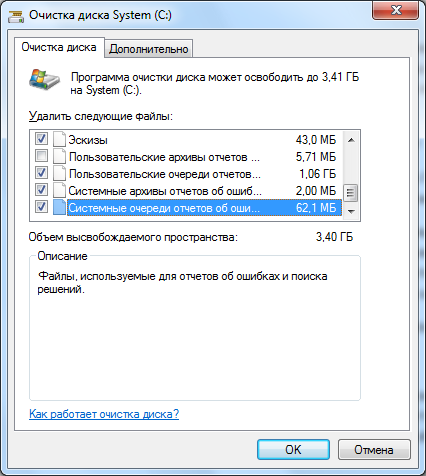
After this operation, 3.5 GB of space was freed on my computer.
Disk Defragmenter
In a nutshell defragmentation - the process of collecting pieces (elements) of files in one sequence of elements. Pieces of the same file can be located in different places. It slows down access to them. To speed up the work of Windows 7, you need to periodically defragment. Defragmentation should be done after cleaning the system from debris (previous paragraph).
Defragmentation can be done using Windows 7, but I would advise you to use special programs. Read. The review presents best programs for defragmentation and help how to produce defragmentation.
Remove extra programs from autoload
There are programs that after installation are registered in autoload and start with the launch of the system. Not all of these programs are needed at system startup. Any additional programwhich automatically starts when the system starts, slows down Windows.
Registry cleanup
Registry - the directory (database) in which the various operating settings are located windows systems. When installing new programs or games, changing system settings, launching new services, etc. new entries are added to this directory. After removing the recording programs are saved. Unnecessary entries in the directory are obtained. The directory is filled with unnecessary entries and slows down Windows.
Cleaning the registry of unnecessary entries helps speed up Windows. There are many registry cleaning programs. I would advise using the free Wise Registry Cleaner (download program).
After starting the program, select the desired language and click on the “Scan” button. The program will scan the registry and find all unnecessary entries.

After that, click on the “Clear” button and Wise Registry Cleaner will remove all unnecessary entries.
Acceleration using a flash drive or memory card
Reboot the computer
Some users, instead of turning off the computer, send it to “Sleep”. It's comfortable. You can turn on the computer and continue to work. Everything open files and folders will be restored, and no need to wait for Windows to boot.
But the longer you do not turn off the computer, the more different data is stored in RAM. Gradually rAM filled with information, and the computer starts to work slower.
Whatever clear RAMit is enough to restart the computer at least 2 times a week.
Conclusion
Having performed these actions, you can speed up the workWindows 7by spending a small amount of time. Periodically perform these operations so that the computer and the operating system function normally.






