- How to transfer files via the Internet? Hello admin, I read your articles for a long time and also decided to ask you a question. I have many friends and of course we often change different files: video, audio, photos and so on. Small files, for example pictures and documents, are sent to each other via Skype. But the large files, such as movies, all carry each other on a flash drive, you see, it's a little uncomfortable. For example, my best friend lives on the other side of the city and now I wanted to send him a file of more than 2 GB (via Skype you can not send) and what should I do then, go to him? No, I can certainly go, but still, advise a good, and most importantly simple service, through which you can transfer any number of files of different volumes. Ilya.
- Hello admin, give advice in resolving my problem. The ex-soldier himself retired, is fond of video shooting, made a cool amateur film about his vacation and now I want to somehow transfer this video via the Internet to my friends, many of them live in different parts of our country. If possible, please tell me not too difficult decision, as the computer began to learn recently.
How to transfer files via the Internet
Friends, use the DropMeFiles service, which I have been using for a long time. Through it you can transfer over the Internet 50 GB of files any size and all this free, without registration, quickly and simply, even a beginner will cope user, but what to say, now you will see everything yourself.Upload a file to the site and get a link, anyone who knows this link can download your file. Is not it convenient? And more notice, you can send a link to your friends to an email address or even an SMS to mobile phone directly from the DropMeFiles website. Imagine, they will receive an SMS from you, with a link to your file, which they can download at once. The truth is there is one small minus, only two weeks your files can be located on this resource.
So, in the first part of the article we will consider a very convenient resource DropMeFiles, in the second part of the article we will consider one of the oldest portals of the runet Mail.ru. Than to use choose. I wrote two articles, the first one will tell you, how to transfer files via the Internet, it will be followed immediately by another one, in it you will learn where to store files on the Internet, believe friends, these are different things.
- Note: Friends, if you want to transfer files directly from computer to computer, then you will have to use additional software, for example free program Hamachi. How to install and configure, and also transfer files over the network, using this program, read in our article.
- You can also transfer files through the free online store SkyDrive, read our article
Instructions
So, what does a legitimate mail attachment mean? When you decide to send the file, more than 10-30 mb, the mail service will issue a warning - the mail attachment does not meet the restrictions. Keep in mind, each service has its own restrictions on attachments, for example, "Mail.ru" allows sending emails up to 30 mb, "Yandex.ru" - 20 mb, and some services only up to 10 mb. So, when sending a file to mailbox another service, it may not reach the addressee, even if your service has informed of the successful sending of data.
Solve the problem with the help of file sharing. You can download your file without registering on files.mail.ru, meqaupload.com, openfile.ru, zshare.net. Management of all services is quite understandable, despite the English-language interface. Download data in the volume from 100 to 500 mb.
The mechanism of file sharing is the following: first you upload your file to the server, then you get a link to the file that you need to forward, and then send it in a letter. The recipient downloads the file by clicking on the link. Keep in mind, some filehosts store information for a limited time, after which the link becomes invalid.
If the attachment you want to send does not exceed the maximum allowed quotas, archive it. Use WinRAR, but first, install it on your computer. To put a file in the archive, right-click on it, in the context menu select the line "Add to archive and send by e-mail". You can select "Add to archive", then, in the opened menu, select a name, or leave the previous one, archive format, compression method, archive parameters. The Browse button allows you to save the file anywhere on the computer.
If you do not want to trust important information to the server, use direct file transfer. The process is as follows: the prepared file is downloaded by reference, but not from a file sharing service, but from your computer. While sending data, do not close the browser window, the recipient will be able to download the file only if you are connected to the Internet yourself. This method requires the installation of a special program. Pay attention to Utorrent.
If you constantly communicate with the recipient, use the free windows service Live. The store is password protected, it allows you to exchange data via the Internet. Store the files in shared network folders. The recipient will still be able to access the link. To view the data, find the "Links" group on the computer, then go to the "Insert" tab and find the "Hyperlink" button.
The easiest and fastest way to send files larger than 50-100 GB via the Internet. With the help of mail, we can send files no more than 20 mb, but sometimes it's not enough for us. And sending large files over the Internet, for many is an impossible or difficult task. There are many file servers on the Internet, for which you can download large files, for example, DropBox, MediaFire, Yandex disk, etc. Every time you want to send someone a file, you need to upload it to the server, and then send a download link.
In addition, many cloud services have restrictions on downloading files up to 2 Gb, and for storage up to 20GB. And not every person, wants to upload their personal files, important documents to a third-party server. The best way to transfer a large file is to send it directly from computer to computer, from phone to PC, or from computer to phone.
How can I transfer a large file?
1. You can send files of any size to anyone and anywhere
2. There are no restrictions on file transfer, transfer at least 50-100 GB and more
3. In order to send a file, it does not need to be uploaded anywhere
4. You can transfer files directly to your phone (android, iphone)
5. You can transfer files from the iphone or android directly to your computer
6. It's completely free
7. Files are transferred through a secure channel, so it's completely safe way file transfer.
8. You can use zeZebra on Windows XP, Windows Vista, Windows 7, Windows 8, Mac, iPhone, Android.
How to send a large file over the Internet
There are many ways to transfer a file through the Internet, you can upload it to a file server, you can transfer it through peer-to-peer networks, as well as sending files is available via Skype and TeamViewer. All presented options deserve respect, and they definitely have their advantages. But there are also disadvantages. To describe the minuses of each method does not make sense, for this you will need to write a separate article. I'll tell you in general.
Typically, all file servers have restrictions on file downloads, for example, you can not download a file more than 2 GB, download speed often does not exceed 200-300 KB. The people you send the download link to will have to pay money for the premium account to download the file at a good speed, otherwise the speed will be limited to 100-200 kb. Sending via Skype or TeamViewer also can not please the transfer speed. A peer-to-peer network, requires additional skills, and knowledge to grammatically transfer files.
That's why I decided to tell you about such a wonderful program as zeZebra. Which allows you to transfer files of any size via the Internet directly.
Transfer a large file over the Internet?
Firstly, you can send files of any size for free. Secondly, file transfer in this way is absolutely safe. In addition, this program is cross-platform, which means that you can use it on many operating systems, such as: Windows, Mac, Android, iOS. You can transfer any types of files, be it music, documents, videos, photos, etc.
The interface of the program is very simple, and even the most novice user can easily understand the installation and management. If you send a document that is extremely important to you, for example, a business plan, a file with passwords, bank keys, then you can not worry that the files will get to third parties, because your connection is encrypted right during the transfer and you can not access your files. Also, it is worth noting that all the files that you transmit are stored only on your computer and nowhere else.
How to use zeZebra?
After you download and install the program, it will ask you to enter your name and email address. Then, just click on the blue "Share Files" button and select the file you want to send. The zeZebra application also supports Drag & Drop, which means that you can drag and drop the files directly into the program window. And that's not all, you can also right-click on the desired file and select "Share with zeZebra".
Once you have done everything, the program will generate a special link (without uploading files to the Internet), you will send this link to a friend, and it will start downloading this file directly from your computer. However, please note that your friends should also have the zeZebra program installed to receive the files you send. The program itself weighs only 8 MB, I think it will not be a problem for anyone to download it and install it.
Remember that you (the sender) and your friends (recipients) must be online while sending and transferring files. If you suddenly turned off the light, or someone stopped working on the Internet, do not worry, the program has the function "Pumping", i.e. she will continue to send from the place where she left off.

You can use zeZebra to transfer files from iPhone to your computer and back. You can also do this with Android phones.
Important update! The program zeZebra became paid. And we found another free way to transfer files of any size. All you need to do is download the program uTorrent.
As soon as you download, run and install the program. The main advantage of this program is that its size is only 800 KB, it starts and works very quickly. After the program is installed. Run it. In the appeared window you can safely drag and drop the files and folders that you want someone to transfer. The program will automatically generate the link, send it to your friend, as soon as it passes through it, the file transfer will start. (It is important that your friend also needs to have uTorrent program installed or any other program for making torrent files.
You can drag and drop files into the program window, or make as in the video below, click File\u003e Create a new torrent - then if you want to transfer the folder, then click the "Folder" button if the archive or video clip, then click the "File ". Check the box next to "Start distribution". And Click Create and save as. Next, find your hand among the hands, right-click and select "Forced." Find the saved file and send it to a friend.
Video on how to transfer a large file through utorrent:
Internet connection allows you to communicate among people who are thousands of miles apart. Users can easily communicate with each other and exchange photos by mail. However, what if you needed to send a large amount of data? This article provides guidance on how to transfer a large file to another user via the Internet.
Forwarding large files It may be necessary if you want to transfer an archive with a large number of photos, a database, a movie in Blu-ray quality or ISO image any program or game. The volume of such archives can reach a gigantic size, and it is simply impossible to send them by mail. Next, several services are considered, through which you can send a similar amount of information at once.
Cloud storage
Clouds can also be used to transfer files through them to another user. Some clouds are freely available (for example, Mail.ru), others must be rented. In this article, a popular service Google Drive, which provides 15 gigabytes of free space to any registered customer.
First you need to go to your disk. To do this, go to https://drive.google.com/drive/my-drive. Click PCM in any free space window and select the "Upload files" or "Load folder" actions. Specify the object that you want to send, after which it will be uploaded to the cloud. 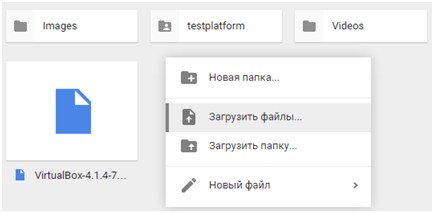
Now you need to configure access to the file. RMB click on the object and select the "Sharing" action in the context menu. Select the item "Enable link access". The object reference will be copied to the clipboard. Now it can be dropped by mail to another person, and it will be able to download data from the site.
Skype
A popular program for messaging and video conferencing on the Internet also allows you to transfer any amount of information. Open the chat with the user and click on the "Send" icon. In the list, select "File" and specify the path to it. The transfer speed will not be very high, but the system is very easy to use and works with files of any size. 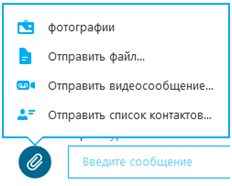
4 ways to transfer files over the Internet
The ability to transfer files over the Internet has made our life in the exchange of information easier. Once people ran to each other with flash drives and "blanks", and now they can not take the fifth point to send any data without leaving home, via the Internet. There are many ways to transfer files over the Internet. In this short article, I will tell you about the most common and accessible simple user ways of sharing files over the global Internet.
Here are a few ways that you can use to send your files over the Internet.
1. Transfer files via email. By sending an e-mail you can attach the file to the letter. If you do not already have an email address, then you can right now.
. You can transfer large files over the Internet by uploading them to one of the file storages and sending a link to the file to the person to whom you need to send your files. These services are more suitable for storing information on the Internet, on long term, there is more convenient ways transfer of various files. I told about file storages in the article "".3. Sending files via Internet messengers. Such programs as Skype, ICQ, QIP, Mail.Ru Agent and others allow you to quickly and easily transfer files over the Internet. In addition, there are special programs designed to transfer files over the Internet, which are used by advanced users of the network, I do not think it's worth writing about them.
But if you do not have email, you do not have time to upload files to file storage, you do not use Internet messengers and you need to quickly transfer a large, secret file over the Internet, then for this there are direct file transfer services from one computer to another.
4. Direct file transfer over the Internet. The most convenient and fastest way to transfer files, any sizes and formats over the Internet. Data transfer through such services occurs without uploading to the server, which significantly increases the transmission speed and allows you to send confidential data without fear that they will be taken by someone else. There are many such services, but I will only talk about one that meets all the security requirements, it is very easy to use and will allow to transfer files of unlimited volume with incredible speeds. The story about this service topic is a separate article, so you will learn about it in the article.





