In this article, you will find out what are the ways to enable the Internet through the phone to the computer. In this article I will talk about how you can configure a regular phone with Internet access as a modem, thereby saving on buying a USB modem.
A computer, a laptop, a tablet, a smartphone, a candy bar, a game console and the like, and so on today needs to be connected to the Internet. Buying USB modems and other bells and whistles - investing money in "passive" or, more simply, extra costs. How to avoid these costs? It is possible to use a mobile phone as an Internet source, especially since now mobile Internet speeds allow you to replace wired Internet access in many areas of the Internet, and tariffs are very, very low ().
But, in order to configure the Internet through the phone to the computer you need to know how it can be done.
- The easiest way to connect the Internet via a mobile phone is to use the standard program that should come with a smart phone (for example, Nokia PC Suite). Usually it is on the disk, or it can be downloaded from the official website of the phone manufacturer. The phone connects to the computer via USB or Bluetooth, the corresponding program is installed, it has a button "Connect to the Internet". Thus, the Internet connection is established via a mobile phone. Unfortunately, not all phones that can access the Internet have a CD with such a program, and some manufacturers do not include such software in the package. What to do in such cases? Read on.
- On devices with the operating system Android there is for this special button. You must press the Menu button - Settings - Wireless - Internet via smartphone. Put a check mark "Internet via USB" (while the device is not connected to the computer via USB daw will be inactive). In fact, in this way we use. By the way, since version 2.2 Android allows you to use the mobile, giving out the Internet on WiFi. For this it is enough to tick the "WiFi access point" in the same menu. Be careful, the battery with this circuit is discharged about an hour in 2 hours. You can read about how to connect to WiFi.
- If the first and second items can not be applied, you can try to configure the connection manually. To do this, you need to find and install the driver on the modem-phone (before you look, check that standard drivers will be enough, often it happens). After you have installed the driver, you can use the articles in which you are viewing the connection. The steps are absolutely identical.
So, in general terms, I told you about setting up the Internet through a phone on the computer.
Unfortunately, in practice, complicated situations arise and not everything is so simple. If you are faced with a configuration problem - you can leave a comment describing the situation, I'll try to help you in the shortest possible time. Only a request - the situation is described in as much detail as possible, which operating system, which phone, how to connect the phone to the computer, if possible - screenshots of errors or what does not work.
On this all, subscribe to the blog updates, so as not to miss the new useful articles! Until next time.
How to be if you need the Internet, where there is no Wi-Fi access point or dedicated Internet line? This is especially true for those who travel a lot or work often on business trips.
There are several options:
1. Buy a 3G modem from any mobile operator.
2. Use mobile internet via mobile phone.
3. Use mobile 3G Internet through smartphone with wi-fi module (90% of smartphones, starting from 2012).
First option can be used if you do not have a mobile phone that supports GPRS or EDGE connections. Usually these are phones until 2005 of release. But this option is not cheap! You need to buy a 3G modem and monthly pay a subscription fee for the Internet.
The second option more interesting. It is important that your phone supports GPRS or EDGE connection. In addition, you do not need to pay anything in this case. mobile operators usually include in any tariff package some number of free megabytes of Internet. In extreme cases, you can pick up a tariff package, where you can find free or inexpensive megabytes of Internet.
How to turn on the Internet on the computer using a mobile phone I'll tell on the example of the Samsung C3322 Duos phone. This phone has everything you need to use the Internet directly from your phone or connect it using the Internet on your computer. And it does not matter whether it's stationary or a laptop computer.
My goal was to connect the laptop to the Internet via a mobile phone, using a computer-to-phone connection via BlueTooth (bluetooth), so as not to mess with the wires.
Now, on the steps, as I connected the computer to the Internet via a mobile phone, using a BlueTooth connection.
1. Check the Internet connection settings in the phone. To do this, you can send MMS. If sent - everything is in order, the connection is. If it is not sent, you need to call the operator and get settings from him via SMS and set these settings.
2. Turn on BlueTooth on the phone. In my case, the path on the phone is as follows: Menu - Applications - BlueTooth - Options - Settings - Enable / Disable BlueTooth
3. Enable BlueTooth on your computer. On my laptop, BlueTooth is turned on with the Fn + F3 key combination (the BlueTooth turn-on button can have an antenna icon or a BlueTooth icon). If you do not have a built-in BlueTooth adapter on your computer, you can buy it separately and connect it via USB.
4. When BlueTooth turns on the computer, the BlueTooth icon appears near the clock (right, bottom corner of the desktop). Simultaneously, additional drivers will be installed for the BlueTooth modem.
![]() 5. Click on this icon with the RIGHT mouse button and select "Add Device". Then follow the instructions of the Add Device Wizard. During the search, the phone may ask permission to connect to the computer, pay attention to it and click on "Allow" or simply "Yes" in the phone.
5. Click on this icon with the RIGHT mouse button and select "Add Device". Then follow the instructions of the Add Device Wizard. During the search, the phone may ask permission to connect to the computer, pay attention to it and click on "Allow" or simply "Yes" in the phone.
If the Wizard does not detect your phone, then check if BlueTooth is on the phone, put the phone closer to the computer (range up to 10 meters), check in the START-DEVICE and PRINTERS menu (for Windows 7) that your phone has already been found.
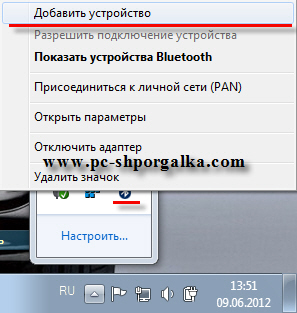 6. Go to the START menu - DEVICES and PRINTERS (for Windows 7), if the wizard does not automatically take you to this panel after searching.
6. Go to the START menu - DEVICES and PRINTERS (for Windows 7), if the wizard does not automatically take you to this panel after searching.
7. Click the RIGHT mouse button on the picture of the found phone.
8. Select "Dial-up connection" - "Create dial-up connection ..." (for Windows 7).
 9. Select from the list any modem, usually the first one in the list.
9. Select from the list any modem, usually the first one in the list.
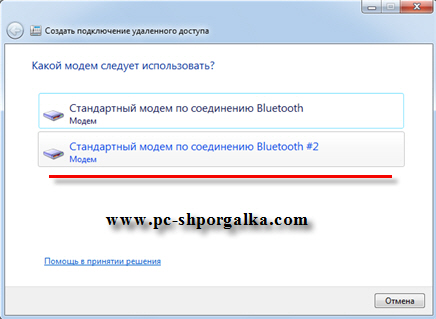 10. Enter the phone number, usually * 99 #, you can find out more precisely from your operator or look on the Internet using the search. "User name" and "Password" are usually not filled, this can also be checked with your operator. Next, we call the connection as convenient for you - it's just a name.
10. Enter the phone number, usually * 99 #, you can find out more precisely from your operator or look on the Internet using the search. "User name" and "Password" are usually not filled, this can also be checked with your operator. Next, we call the connection as convenient for you - it's just a name.
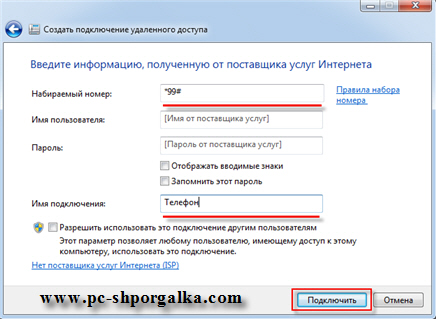 11. Click the "Connect" button. The wizard will create the connection. Please note that the phone may ask for permission to connect - click on "Allow" or simply "Yes" on the phone. If the wizard generates an error message, it is possible that a connection has already been established for the selected modem, simply select another modem in the list - repeat step 7-10.
11. Click the "Connect" button. The wizard will create the connection. Please note that the phone may ask for permission to connect - click on "Allow" or simply "Yes" on the phone. If the wizard generates an error message, it is possible that a connection has already been established for the selected modem, simply select another modem in the list - repeat step 7-10.
12. Everything. You can enter the Internet, which the Connection Wizard will offer you. With the following connections, select the desired connection (via phone) already through the icon "Network connections" near the clock, the lower right corner of the desktop.
ATTENTION!!! If for some reason, you need to remove the excess connection, go to START, choose "Run", write ncpa.cpl this panel Network connections , which for some reason in Windows 7 is hidden, and you can already delete or rename the connections. Use the RIGHT mouse button on the selected connection.
Thus, using your mobile phone, you can easily connect your computer to the Internet where there is no possibility to connect via a dedicated line or a Wi-Fi connection.
The third optionIs to make a router or access point from your smartphone. On the smartphone, you need to have either 3G Internet, or regular mobile Internet, respectively.
So, open the top pane of the smartphone or tablet and turn on "Wi-Fi / Wi-Fi Direct Access" (you need to hold your finger slightly for the settings to open).
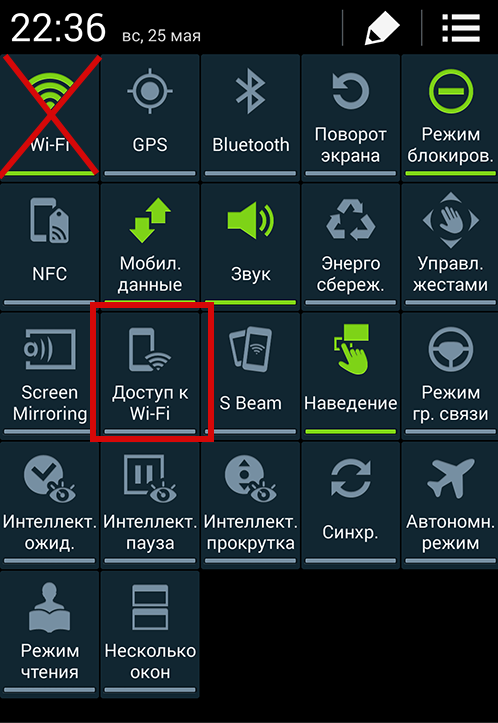
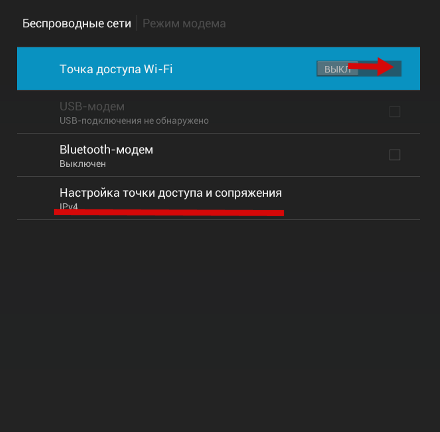
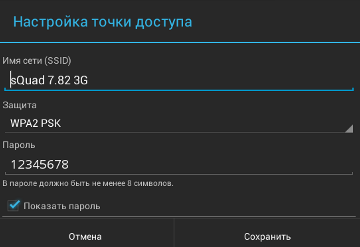
Save the settings and open wi-fi connections on the computer (antenna in the lower right corner). In the list, select your network and connect, entering the password that was in the settings or the one that you yourself came up with.
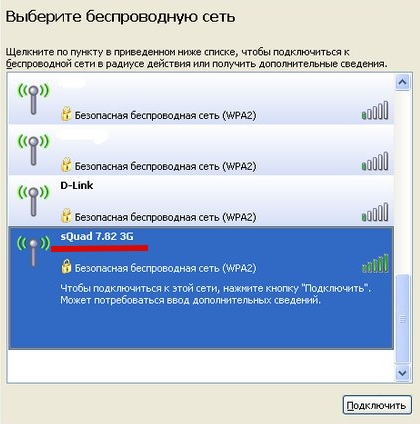
Everything, now the Internet works and on the computer!
All modern mobile devices are equipped with various modules that allow them to be used for Internet access. However, you can not just surf the net on your phone, but also make your mobile phone a source of internet for other devices.
Using your smartphone
If you have a smartphone running on the Android OS, the question of how to connect the Internet through the phone will have two solutions at once. Both methods described below are equally effective and are suitable not only for smartphones, but also for tablets with SIM-card support.
If the computer (laptop) is equipped with a Wi-Fi module, you can make an access point from the smartphone that will distribute the wireless network.
After the message that the access point is active appears, click on it to open the settings. Select the "Configuring the access point" section. 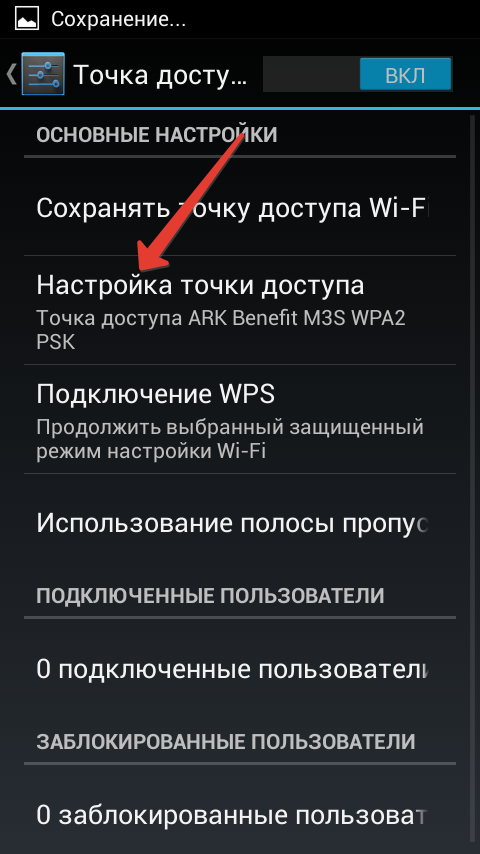
Specify the network name, security method, and password. This data is set by default, but you can change them manually. Be sure to save your changes. 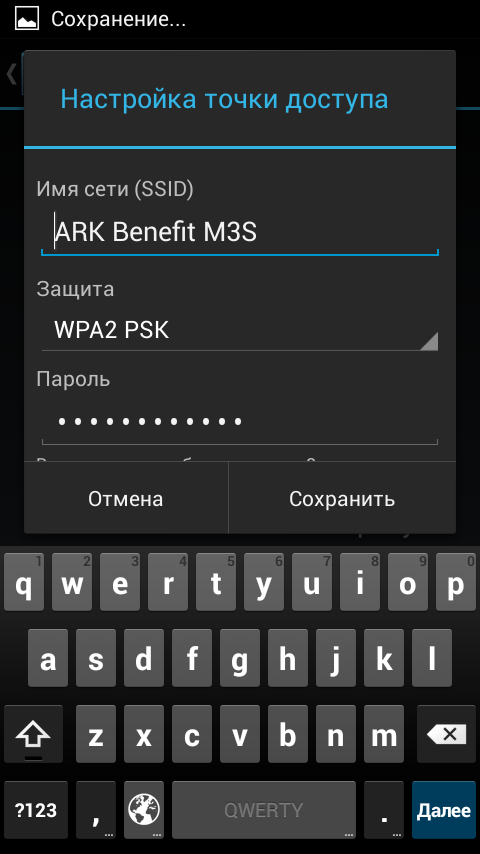
Connection to the access point created on the smartphone is performed according to the standard scheme. Run on the computer search for available networks, find your Wi-Fi point and make a connection.
If you do not have a Wi-Fi module, you can try using a smartphone as a USB modem:
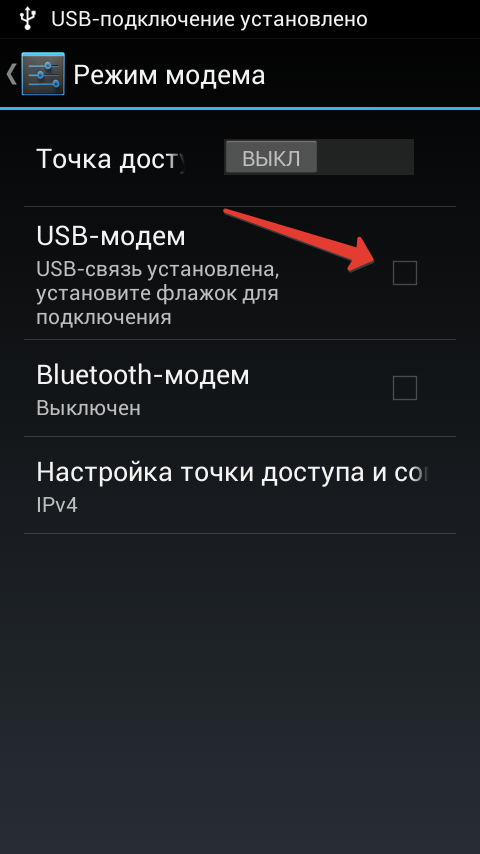
If the connection is successful, the system tray will notify you that the connection has been established.
If you are trying to set up the Internet on a computer that is running Windows XP or an earlier version of the operating system from Microsoft, then, most likely, the modem driver will not automatically be installed. You have to download it from the smartphone manufacturer's website, force it, and then try to access the Internet.
Using a mobile phone
If you have a smartphone that supports the "Access Point" function, then it will be quite easy to access the network. Another thing if you want to connect the Internet through a regular mobile phone. Before the advent of high-speed leased line and wireless networks, this technology was used quite often, but recently it has been forgotten a little. We will correct this oversight and revive useful information in memory.
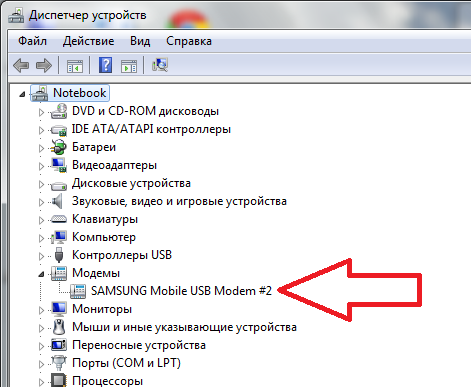
The initialization string is individual for each separate tariff plan of a particular cellular operator. To update this data, necessary for correct connection, it is possible on the operator's website or in the technical support service.
Create a connection
After configuring the mobile phone, you can proceed to create a new connection. If you know how to configure the Internet on Windows 7/8 / 8.1, then you can easily cope with this task:
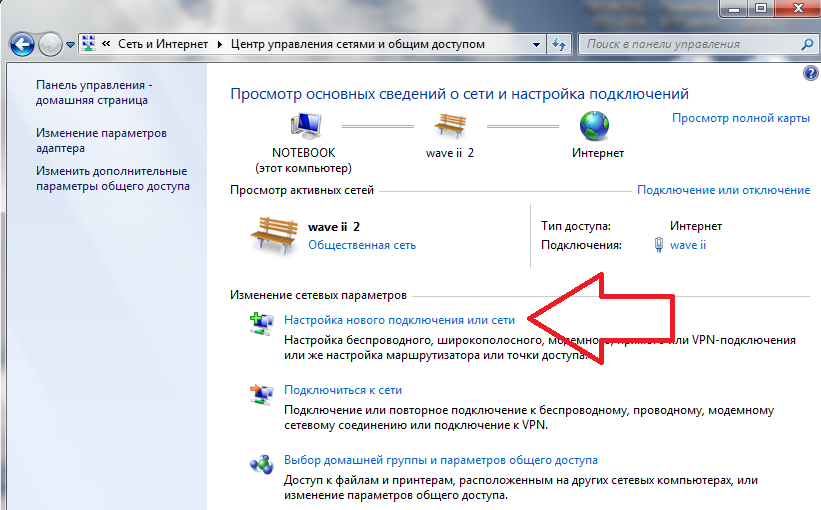
Similarly, you can configure the Megaphone modem, if for some reason the standard program for connecting to the Internet refuses to work correctly.
If you are using Windows XP, then the names of the items and the order of creating the connection may be slightly different. However, the procedure itself remains unchanged, so it is important to understand its meaning.
For convenience, you can put the connection shortcut on the desktop. To do this, find the created connection, right-click on it and select the item "Create shortcut". A window will appear with a suggestion to put a shortcut on the desktop - click "Yes" to perform this operation.
Internet access
The equipment is configured, the connection is created - you can now go online using a mobile phone:

Wait until the connection is complete. If all goes well, a notification will appear in the system tray that the connection has been established. Open any browser and check if web pages are loaded.
Surely many of you turned out in a situation where Internet access is needed right now, but there is no possibility of a normal connection.
This can happen in many places - at the dacha, on vacation or business trip. We decided to write an article about GPRS settings of popular mobile providers Megafon, Beeline and MTS.
How to connect the Internet through the phone
Just a little reservation. Providers can change the settings that are specified in this article. But this does not diminish its relevance - we will tell you how to connect the Internet through the phone correctly. You, for your part, if something does not work out, you can always check the settings of Mts, Megafon or Beeline on their websites or find out from the operator. Of course, the list of operators is conditional. If you have another, less well-known mobile operator, for example, Tele2 (tele2), Utel (utel) or NCC (Nizhny Novgorod cellular communication), then our recommendations will also be useful.
Tips in the publication that we give, suitable for all popular phone models: Nokia, Samsung, Sony Ericsson and other well-established brands. You can even set up GPRS Internet on a Chinese phone, for example on Fly. So, let's proceed directly to manual configuration of GPRS on the computer using a mobile phone. We give a couple of examples of connecting the Internet through GPRS. Read on to learn how to set up the Internet through your phone.
Connecting to a computer or laptop mobile phone
In order to connect the Internet via a mobile phone, you first need to connect the mobile phone to the computer. This is done using a special cable, which should be able to connect the phone, like a GPRS modem. It usually looks something like this:

Note that a driver disk must come with this cable. That's where the GPRS setting on the computer starts. Connect the phone via cable
Insert the driver disc from the cable into the drive, and wait for the installation window to start automatically. Or run the executable file from the disk. Then follow the instructions of the installer. In general, it is necessary to select a phone in the phone model selection window. Then select the "Install Wireless Modem" item. Do not forget to put a dot on the "GPRS modem", and to "No name APN". Usually, these are standard items in the installation. Then you will need to call your GPRS connection and restart the computer.
Often, it happens that when you install the mobile phone drivers, the GPRS internet connection is not created automatically. In this case, you need to create it manually. When creating, you need to specify a mobile phone as a modem. Below, we will describe such an installation.
After these manipulations, you need to configure the phone as a GPRS modem. Open the "Control Panel" and the "Phone and Modem" icon. Find the connected mobile phone, enter it with the right button and click the "Properties" button. Found? Next, we provide the provider's data that you need to enter.
GPRS Settings Beeline
Briefly about setting up GPRS for Beeline. Click the "Additional communication parameters" tab in the empty line:
AT + CGDCONT = 1, "IP", "internet.beeline.ru"
Then click "OK" and again "OK"
- Open "Network connections" - "Your mobile phone"
- In field username indicate beeline
- In field password indicate beeline
- Check the "Save username" »
- In field phone indicate *99***1 #
MTS GPRS Settings
Open the "Control Panel", then the "Phone and Modem" icon. Open the "Modems" tab, select the mobile phone and click the "Properties" button, open the "Additional communication parameters" bookmark in the empty line:
AT + CGDCONT = 1, "IP", "internet.mts.ru"
Create a connection for your mobile phone, if necessary. For example, to configure gprs for Windows XP:
Start → Settings → Network Connections → Create a new connection
In this case, you need to choose the modem as our mobile.
- In the field "Provider name", specify mtsand click "Next".
- Specify phone *99# click "Next".
- Username mts , password mts , the confirmation mtsclick "Next".
- Check the "Add connection shortcut to desktop" checkbox and click "Finish".
GPRS Settings Megaphone
In general, the GPRS setting for Megaphone does not differ from the previous ones. We illustrate by points. In the installed modem, enter the settings of the provider, as well as before, through the "Phone and modem".

Create a connection.

Select the item "Connect to the Internet".
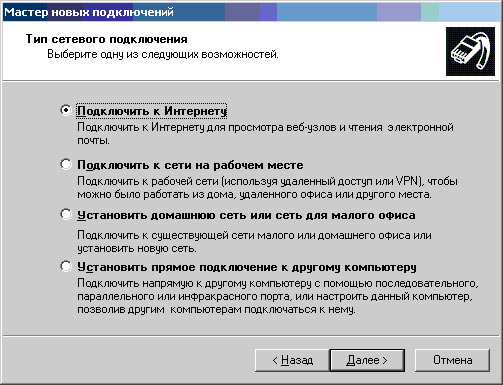
Choose the appropriate item.
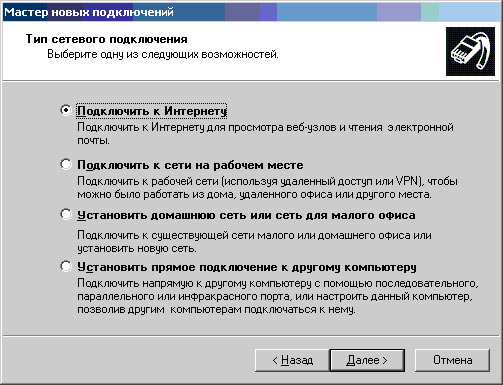
We select the connection manually.
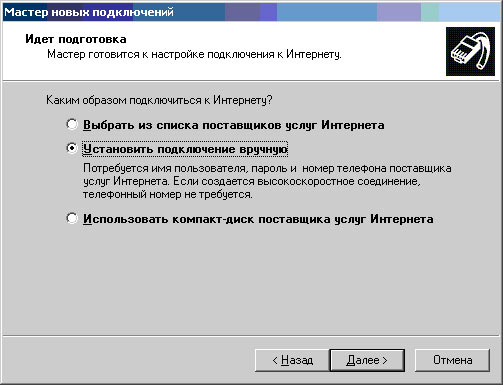
Through a normal modem.
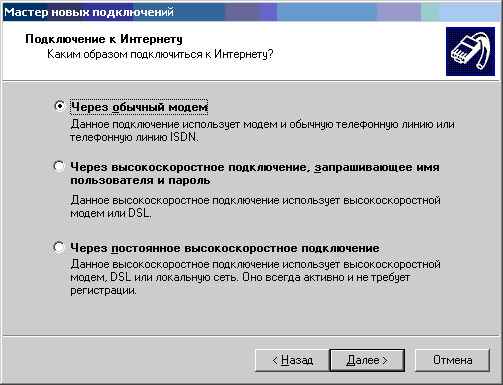
Specify the modem.
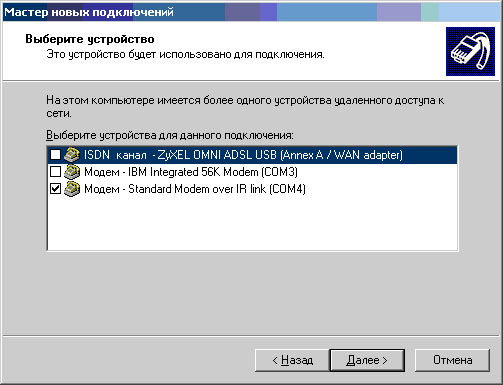
Call the connection, whatever.
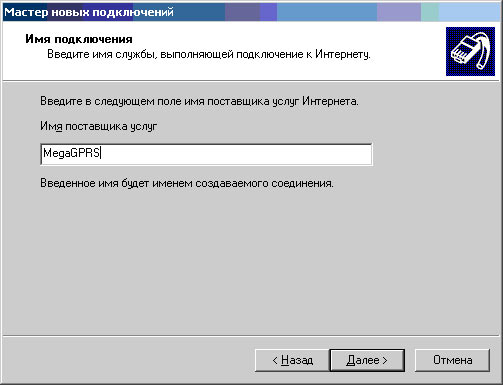
Enter the number to dial. In Megaphone it is either *99***1# , or *99# . The number depends on the brand of the phone.
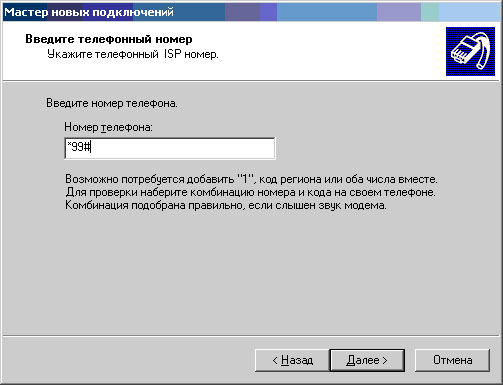
Enter password and confirmation gdata.
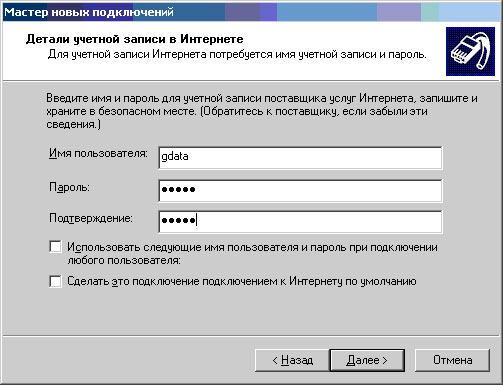
Finish the connection setup. Here you can display a shortcut to the desktop.
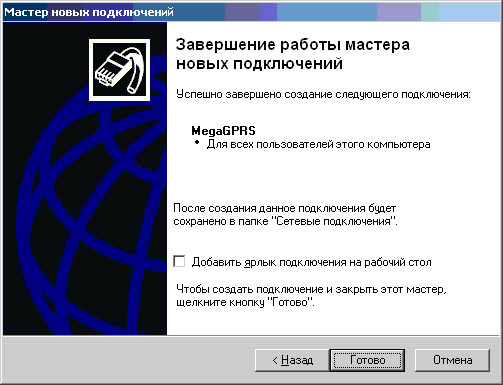
We connect using the button "Call".

As you can see, it is not so difficult to configure GPRS Internet on the phone. Hopefully, the article was useful.!





