A hard disk is an extremely important hardware component of a PC. Therefore, the user may need to solve the problems associated with testing the hard drive for errors, as well as their correction. What tools can be used in this case? What errors in the hard drive can be called the most common?
What hard drive problems can there be?
Before considering how to test hDD, we will study what may be the reason for carrying out an appropriate check. What kind of problems can arise in his work?
It should be noted that the PC hard drive is a device that is characterized by a sufficiently high sensitivity to external influences. Shake-up, drop of hard drive (even in the least impact on it) can lead to damage to various components that are included in the structure hard drive. It should be noted that the current models of carriers are sufficiently protected from the influence of such factors: thus, as a rule, they implement the function of suspending the rotation of the rotor during a sharp mechanical action on the disk. But it can not always work perfectly. Learn this, as well as check the status of the hard drive as a whole will help the program that allows you to test the hard drive of your computer. What mistakes can the corresponding software reveal?
Among these are the presence of bad sectors on the surface of the disc plates. That is, those on which data can not be recorded. In a number of cases, bad sectors are not allowed to read files already written to disk.
Correction of the corresponding parts of the hard disk is extremely difficult. It is easier to configure the hard drive so that the bad sectors present on the surface of its plates are not used at all. Instead of them, in turn, the reserve sectors that are available on most modern hard drives can be used.
The next common type of problems with hard drive - placing files on it with errors. In this case we are talking, rather, about the problems in the software maintenance of the hard drive using the operating system or application programs having the appropriate purpose. In turn, file system errors are completely correctable. But a special program may be required for their detection. Test the hard disk for errors in file system, by the way, the built-in tools of Windows allow. But in some cases, a deeper analysis of the file system through specialized solutions may be required.
How can they be? How to test a hard disk with their help?
Symptoms of hard drive problems
However, before trying to apply any of the appropriate solutions, you can try to diagnose the problem based on the behavior of the computer, so that you can subsequently choose the optimal program.
The fact that operating system The PC starts to work with noticeable braking, loads for a long time, handles even small files with significant delays, says, most likely, that bad sectors appeared on the hard drive in the amount that makes it difficult stable work OS.
In the event that the speed of the operating system and the processing of files are not observed, however, programs are automatically closed, they hang or work unstably, - there are probably errors at the disk file system level.
In many cases, the occurrence of problems in the operation of the hard drive is due to the actions of the computer virus. Therefore, before using a particular software hard disk testing tool, as well as correcting the detected errors, it is recommended to scan the computer available anti-virus software. It is highly desirable that the anti-virus database in it be the freshest. Once all the viruses found are removed from the PC, you can already start checking the hard drive. Let's consider what means can be used.
Correcting file system errors: using Windows tools
How can I test a PC hard drive for errors in the file system? For this purpose, as a rule, it is enough to apply built-in windows solutions. They exist in almost all modern versions of this operating system for desktops and laptops. The main one will be the program "Check Disk" or Chkdsk.
This solution can be graphical interfaces operating system, and through the command line. The first option is usually more simple for a novice user, while the second one may require a higher qualification in terms of using Windows diagnostics.
To use this utility, go to the "Computer" section, then right-click on the hard disk icon. There may be several, in this case it makes sense to check each one in turn. After right-clicking on the hard drive icon in the opened menu, select the "Properties" option. In the window that appears, go to the "Tools" tab. Then click on the button "Execute verification" and follow the instructions.
In some versions of Windows The utility in question is not configured for testing on which the system files OS. But for this case in the program "Disk Check" there is an option: initiate testing of the hard drive with the subsequent loading of the operating system. You can select it, and immediately reboot Windows: the system during the startup itself must ask the user for permission to scan the drive on which the system files are located.
So, now we know how to test a hard drive using the popular built-in Windows tool - the Chkdsk program. This solution allows you to effectively fix file system errors. But what if the alleged failure of the hard drive is associated with the appearance of bad sectors on it? How can I test the hard drive of a laptop or desktop for proper damage?
For these purposes, a wide range of solutions can be used. The most popular of them include such programs as:
- Data Liferguard Diagnistic.
- HDD Scan.
- Ashampoo HDD Control.
- Victoria HDD.
- AIDA64 (formerly Everest).
- MHDD.
Let us study their features.
Testing the hard drive: Data Lifequard Diagnostic
This program is developed by the brand Western Digital, which is one of the world's most famous manufacturers hard disks. How can I test a hard disk for errors with this software?
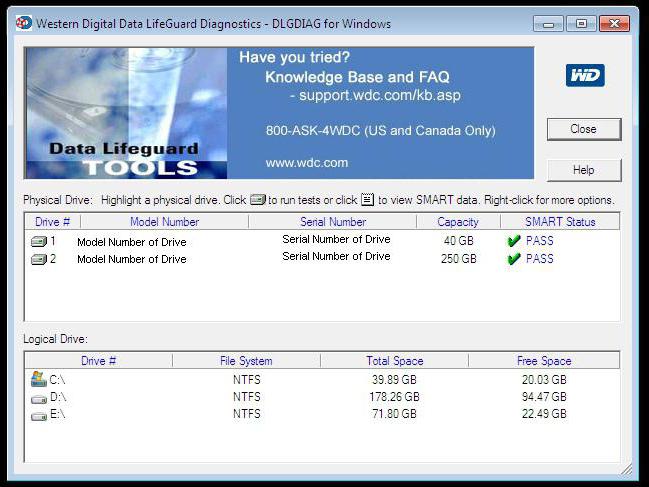
The corresponding program works in several modes. The most informative from the point of view of reflection of information about errors on the disk is the extended test mode - Extended Test. In particular, it can be found on the surface of hard disk plates damaged sectors. If detected, the program will prompt the user to use an algorithm by which bad sectors will be excluded from those used by the hard drive to write and read files.
HDD testing: HDD Scan
Another popular solution for testing drives is the HDD Scan program. How can I test the hard drive of a laptop or a desktop computer with it?
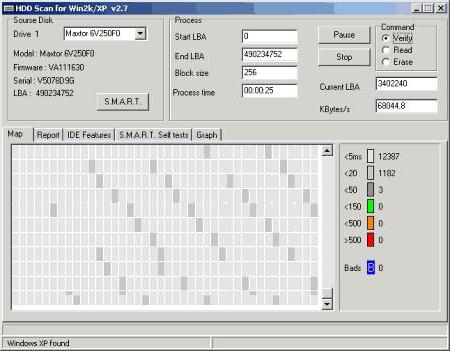
The application in question also contains several tests. Among those that may be useful to us, the Surface Tests test. It, like the previous solution, allows analyzing the surface of disk plates for damaged sectors. It is noteworthy that the program in question can detect not only bad sectors, but also those that have problems with reading and writing. Thus, HDD Scan can detect areas on the surface of hard disk plates, at which the reading speed can yield dozens of times to normal values. In practice, this may mean, as in the case of bad sectors, it is desirable to exclude the corresponding sections from those used by the hard drive to write the files.
Testing the disk: Ashampoo
Another popular program is Ashampoo HDD Control. How to test a hard disk for errors with it?
It should be noted that the application in question contains a sufficiently large number of tools for testing the hard drive, as well as working with the detected problems of disks. Of these, you can use, for example, an option to test the surface of the plates of the device - Test Surface.
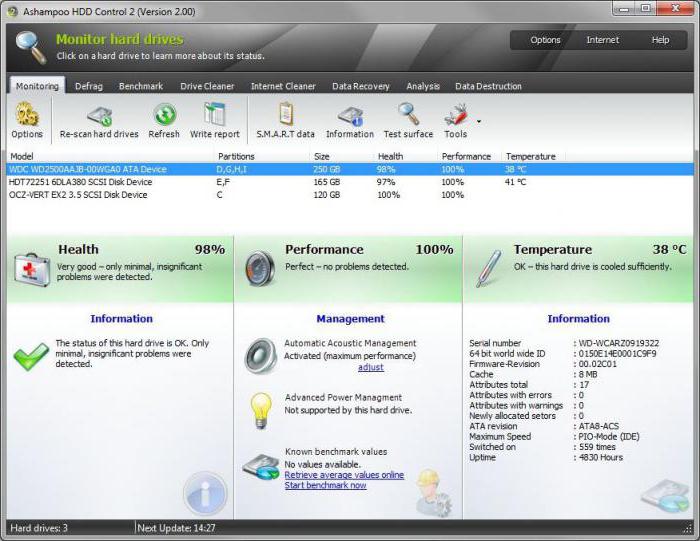
Based on the results of the relevant shows sectors that have high readings, as well as bad sectors.
Victoria HDD
The next popular solution for testing hard drives is the Victoria HDD. It can be noted that this program allows you to test the hard drive on Windows 7 (8 or any other), and perform a hard disk check through the DOS command line.
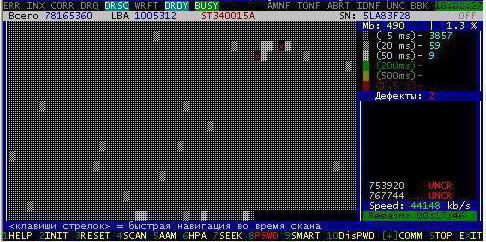
This feature increases the universality of the solution in question. In addition, the corresponding software has very good functionality.
So, the program allows you to test the hard disk for broken sectors, reassign their use, classify the hard disk surface areas into different categories depending on the speed of reading the files from them.
If you are using the English graphic version of the program in question, you must start it, then click the Tests tab. On it there are tests of the surface of the plates of the hard disk. If necessary, you can configure the actions of the program when detecting bad sectors:
- ignoring the problem (with subsequent reflection in the test results);
- sector reassignment;
- removal of sectors;
- restoration of damaged areas of the disk.
If necessary, you can use each of the specified modes of the program in turn.
Testing hard drives: AIDA64 program
Many users are interested in the question of how to test the hard drive with Everest. Now on different portals on the Internet are available old versions of the corresponding software. The fact is that in the newest modifications the program is named differently, its name sounds like AIDA64.
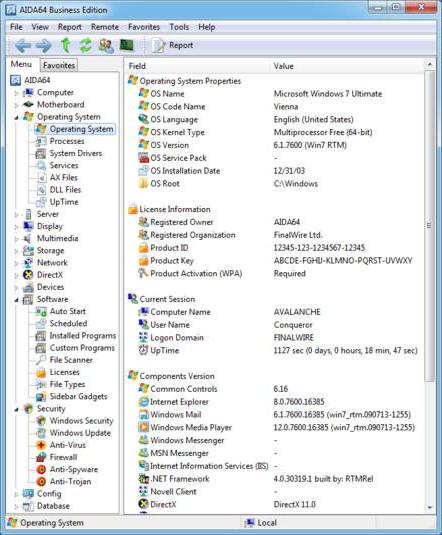
It is worth noting that this type The software is one of the most functional solutions in terms of testing equipment performance. So, for example, with the help of the program under consideration it is possible to test the speed of the hard disk, and not only. Using it, you can also measure the performance random access memory, processor, flash drive.
The functional of the program includes various stress tests that involve testing in maximum load mode. Appropriate types of tests can be performed for the hard disk of the computer.
Checking disk for errors: MHDD program
According to IT experts, the MHDD program is one of the most functional solutions for checking hard drives for errors. Considering which program to test a hard disk, experts can choose the MHDD solution, because:
- it includes a qualitative test of the surface of the plates of hard disks;
- it can be launched in a bootable format - for example, from a USB flash drive, which allows you to test the hard drive before installing any operating system on it;
- the program includes a large number of useful tests, as well as tools for fixing disks;
- the corresponding software is free.
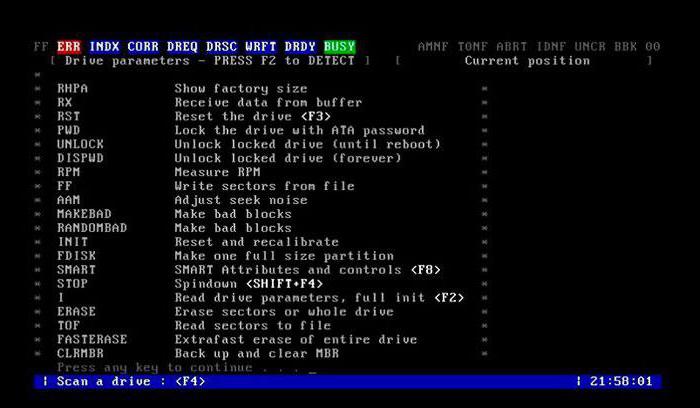
Of course, this solution can work from the operating system. The way it is better to use it depends on the nature of the problem with the disks, the hardware configuration on the particular PC, the specific operating system used, if it is pre-installed on the computer.
MHDD: Test the disk
Let's consider a number of practical nuances of application of the corresponding popular program. We agree that the user has a need to use the bootable version of this software. To do this, you need to make a device with which you will run the program, for example, a USB flash drive or CD.
After the device is ready, the BIOS must be configured to boot from it. By the way, the question how to test a hard drive via BIOS is also set by many users. Computer manufacturers can easily implement the necessary options in the appropriate programming interfaces to verify the performance of hard drives.
When working with the MHDD program, you should take into account the nuance: the solution in question does not work with hard disks that are connected to the computer in Slave mode. If this is the case, disks need to be reconnected, and only then initiate their testing.
After running the program installed on the boot drive or CD, you must select a specific drive that will be tested. After entering in the command line a SCAN command that initiates a media check. In case you do not need to set any additional scanning parameters, you need to press F4 to start the corresponding test.
But specify extra options nevertheless it may be required. For example, if we talk about the Start LBA option, it is used to specify specific blocks on the hard drive from which the program should check the disk. In turn, the End LBA option is used to specify those blocks that are checked at the end of the disk test. However, by default, the program checks the entire surface of the winchester plates.
How to test a hard disk for errors with subsequent reassignment of bad sectors using the interfaces of the MHDD program? It's very simple: the Remap option is used to do this. If you select the Erase Delays option, the program will ignore the bad sectors, which will speed up the disk check if there are a lot of bad sectors on its surface.
The program for scanning MHDD disks is quite informative: on the user's screen, the scanned sectors are displayed in real time. A number of different blocks are counted in a separate section of the corresponding software interface.
Summary
Check the state of hard you can use both built-in windows tools, and when using special programs. In this case, the first type of tools are designed primarily to correct errors in the file system, the second - to identify and correct bad sectors in accessible ways.
Specialized can be supplied in both graphic and console versions. Some of the relevant solutions can be used in the bootable version: it can be used even if the operating system is not installed on the computer.
You can note: how to test an external hard drive is practically the same as testing a built-in hard drive. For this, the same solutions can be applied, the main thing is to connect them correctly to the PC. But this is possible only if the computer supports those communication interfaces through which an external hard disk is supposed to be connected.
Good day.
Hard disk - one of the most valuable "hardware" in the PC! Knowing in advance that something is wrong with it - you can have time to transfer all data to other media without loss. Most often, hard drive testing is performed when buying a new disk, or when there are various kinds of problems: long files are copied, PC hangs when opening (accessing) to disk, some files stop reading, etc.
On my blog, by the way, not a few articles devoted to problems with hard disks (HDD). In the same article, I would like to collect in the "bunch" the best programs (with which I've had to deal with) and recommendations for working with HDD.
1. Victoria
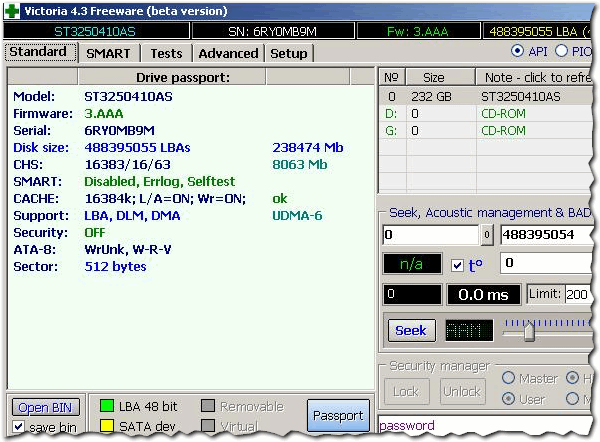
Fig. 1. Victoria43 - the main program window
Victoria is one of the most famous programs for testing and diagnosing hard disks. Its advantages over other programs of this class are obvious:
- has an ultra-small size distribution;
- very fast work speed;
- set of tests (HDD status information);
- works "straight" with a hard drive;
- freeware
I have on the blog, by the way, there is an article about how to test the HDD for the bad in this utility:
2. HDAT2
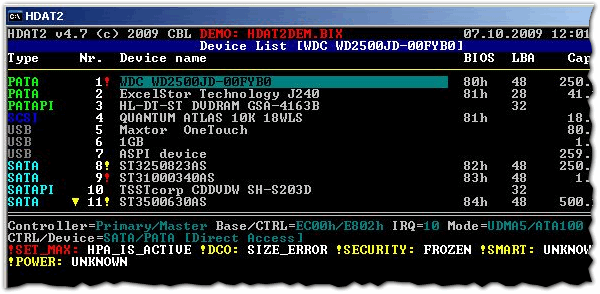
Fig. 2. hdat2 - the main window
A utility utility for working with hard disks (testing, diagnostics, treatment of bad sectors, etc.). The main and main difference from the famous Victoria is the support of almost any disks with interfaces: ATA / ATAPI / SATA, SSD, SCSI and USB.
3. CrystalDiskInfo
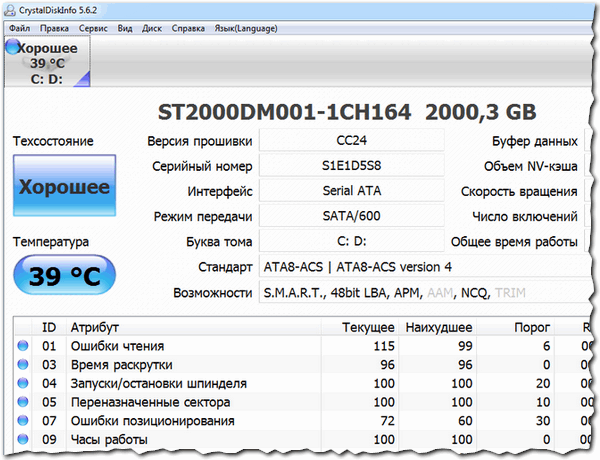
Fig. 3. CrystalDiskInfo 5.6.2 - the testimony of S.M.A.R.T. disk
Free utility for diagnosing the hard disk. In the process of work the program not only shows the data of S.M.A.R.T. disk (by the way, it does it perfectly, in many forums when solving any problems with HDD - ask for the testimony from this utility!), but keeps records of its temperature, it shows general information about the HDD.
- there is little disk space left, which can affect performance;
- excess of the normal temperature range;
- bad readings of the SMART disk;
- hard disk "is left" not for long to live ... etc.
By the way, thanks to this utility, it is possible (approximately) to estimate how much time your HDD will last. Well, unless, of course, there is no force majeure ...
5. Scanner
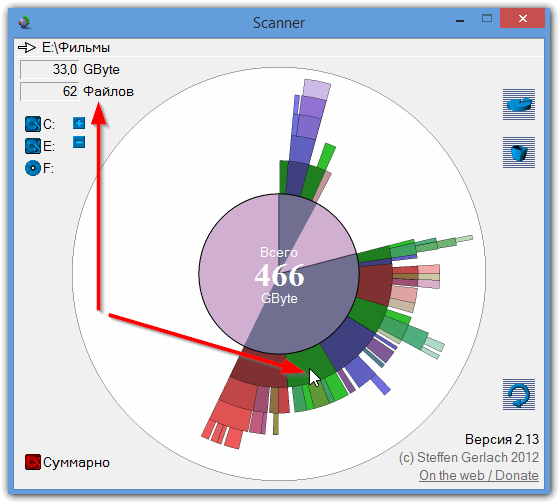
Fig. 5. Analysis of the occupied space on the HDD (skanner)
A small utility for working with hard disks, which allows you to get a pie chart of the occupied space. This diagram allows you to quickly estimate what to spend on hard disk space and delete unnecessary files.
By the way, this utility allows you to save a lot of time if you have several hard disks and are full of all kinds of files (many of which you do not already need, but "manually" to search and evaluate with a chore and for a long time).
That's all. Have a good weekend. For additions and reviews to the article, as always grateful!
Good luck!
Social buttons.
The structure of the data on the hard disk may be compromised. This happens for various reasons, but the most common are: crashes and hang programs during writing to disk.
A slightly damaged disk, in general, will not lose its performance, however, over time, if there are more faults, it may lose this very performance.
And more importantly, the surface of the disk can be succumbed to various defects - some area is not readable, and consequently all the accumulated information can disappear in a moment. If this is so, you must act and take action.
1. Program for checking the hard disk - HDD Scan
HDD Scan is a very convenient tool that allows you to test a hard drive, as well as make a statistical report on the work done.
Since the application does not require installation, the keys the Windows Registry remain untouched. You can also put HDD Scan on an external device and run it directly on any computer.
Main advantages program HDD Scan:
- Control over the noise characteristics of the hard drive;
- Stop and start the spindle motor;
- Information about S.M.A.R.T .;
- Three modes of checking the surface of the disk: Verify, Read, Erase.
On the popular site Softpedia, this utility received 5 out of 5 stars, which is a "bold" plus program.
http://www.softportal.com/get-4740-hddscan.html
A few words about the interface the HDD Scan program.
After we unpack the archive with the program and run the HDDScan.exe application, the utility will automatically determine which model of our hard drive, serial number, LBA (number of available physical sectors) and Firmware (firmware version):
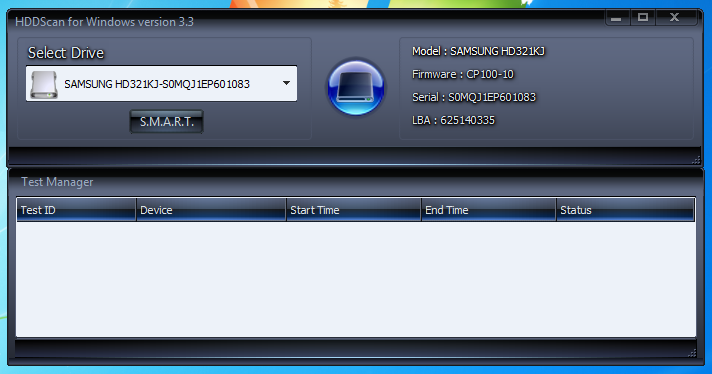
In the drop-down menu that is located in the Select Drive section, select the hard drive that the program will work with.
There are only two buttons in this program: this is the S.M.A.R.T button. If it's short and clear, SMART is a technology for evaluating the state of a hard disk, as well as a mechanism for predicting the probability of a hard drive's failure:
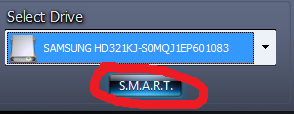
So, when I pressed this button, the utility issued the following:
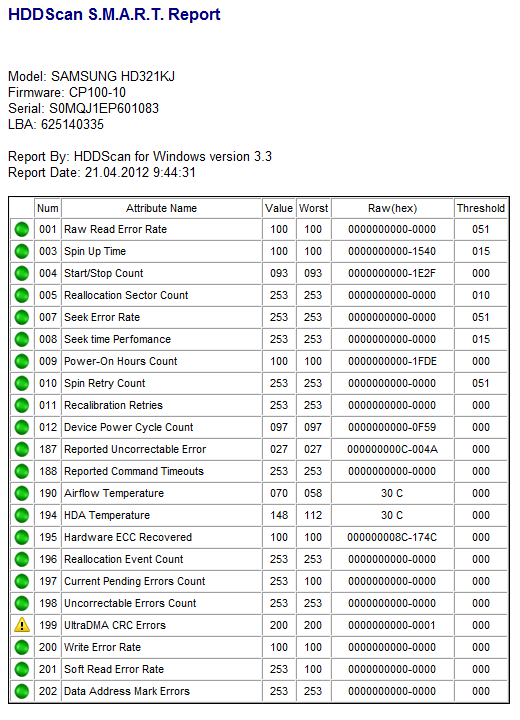
Let's describe the columns of this table:
- Num is the number of the attribute.
- Atribute name is the name of the attribute.
- Value is the value of the attribute. This value varies from 1 to 255. The higher the value of the attribute, the better.
- Worst - shows the worst value of the attribute (low), for the entire life of the hard drive.
- RAW (hex) is a hexadecimal system of calculus (the exception is the temperature, since the program indicates it in degrees Celsius).
- Treshold is the threshold or allowable value of the attribute. Used to compare with the Value attribute.
And now let's move on to the color scheme, which means green color and others:
- Green is an attribute in the normal state.
- Yellow color (or as in my picture - exclamation mark) - the attribute is rejected from the norm.
- Red color - the attribute is strongly rejected from the normal state.
As you can see, I have 199 attributes deviated from the norm. But what does the attribute name mean: UltraDMA CRC Errors?
On the site for data recovery, found this information: UltraDMA CRC Errors is an error in the transmission of information in a mode such as UDMA.
As it turned out, such a malfunction can be corrected. Simply, I have an uglyly twisted interface cable, as shown in the figure below:

The program has one more button that will help us to perform a full hard disk testing:
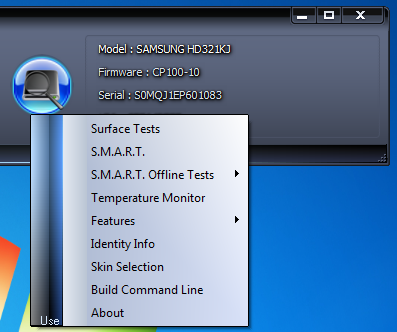
Start LBA, and also End LBA are the sectors from which the check begins and stops the check. If you want to check the entire hard drive completely, you do not need to change this parameter.
Command - a choice like checking a hard drive (Verify - verification, Read - reading sectors, and Erase - this entry in all sectors of zeros). Selecting a parameter such as Erase results in a complete loss of all the recorded data on the disk! So be very careful!
Start and Stop - start and stop the test.
Block size is the number of sectors in one block. At the very beginning - 256 sectors (changing the value is not recommended).
During the disk check, the process time, the current sector, called Current LBA, and the reading speed (Kbytes / s) are always indicated.
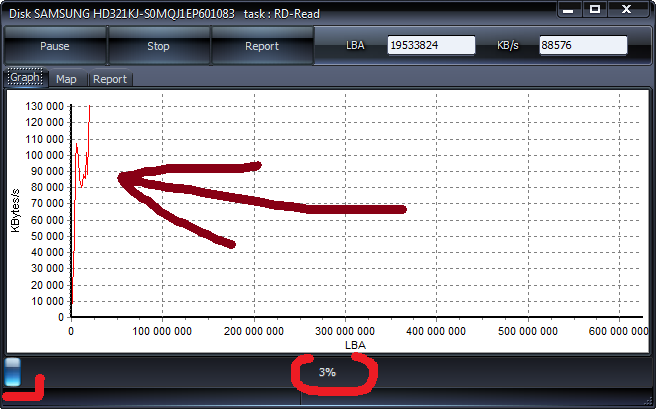
If we go to Map, we'll find a map of our disk. The most important thing is the colors of the blocks. The blue square shows the damaged sectors. Also on the right side we will find the number of sectors with access times from 500 to 5 milliseconds, The fewer braking squares will be found - the better.
By the way, if we disable the Disable map dynamic update checkbox, then the sector scan will be available to us in real time: 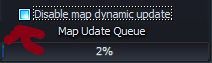
To summarize, we can say that HDD Scan is very powerful and at the same time simple program for hard check disk.
2. Ashampoo HDD Control 2
This is an excellent utility, which in a simpler user interface will tell you all the subtleties of the hard drive. The only significant drawback - the program is paid.
Main advantages software Ashampoo HDD Control 2:
- Constant monitoring of the hard disk (or disks);
- The user interface is expanded. Tips and information about the health, performance and temperature of the hard drive;
- Significantly expanded support for external USB and solid state drives (SSD);
- Supports SMART;
- Adjusts the noise level and power management of the hard disk (although, if this function is supported on the hard disk);
- Recover deleted data;
- Fully automated for hard disk defragmentation disk;
- Online search of the results obtained as a result of testing your hard drive model.
Download the program here: http://www.ashampoo.com/en/usd/dld/0165/Ashampoo-HDD-Control-2/
3. Crystal DiskInfo
Another program to test the hard drive. The program interface is more friendly than HDD Scan, but there are no advanced settings and additional testing tools. It is perfect for ordinary users. Because it will tell you in blue and white about the status of the hard drive. This will happen immediately after installing and running the program.
Download the program here: http://www.softportal.com/get-6420-crystaldiskinfo.html
P.S. As you can see, the choice of software for the maintenance of hard drives is very rich. Here I have considered only those who counted the best programs to check the hard drive today. Read, test and choose the best one.
Today, let's talk about such a responsible computer node as a hard disk.
Sometimes users complain about the slow system, its frequent hangs, the appearance blue screens death of BSOD, system errors, loss or corruption of files and / or directories, etc., without suspecting that it's not in the buggy Windows, sloppy drivers or viruses.
The problem is in the hard disk, which slowly began to pour down. Here, and useful for checking the hard drive.
To understand the further content of the article, first consider the principle hard work disk.
In addition to detecting errors, there is also a function for automatically correcting them and restoring the ability to read and write to the hard disk.
In addition to diagnosing hard drives, the tool can also be used to diagnose removable media (USB, SD cards, etc.).
Before checking the disk, close all programs and applications.
We press Start, in the search field of programs write "My computer", select the item found by the system. In the central window we see the list of hard disks. Right-click on the hard drive that you want to check, select "Properties".
Go to the "Tools" tab and press the button "Execute check", in the opened window put the checkbox "Automatically correct system errors" and press the "Start" button.
For initial diagnostics, these settings are enough.
For more detailed diagnostics, you need to set one more checkbox in the "Scan and repair damaged sectors" field. In this mode, the check may take longer than in the previous one.
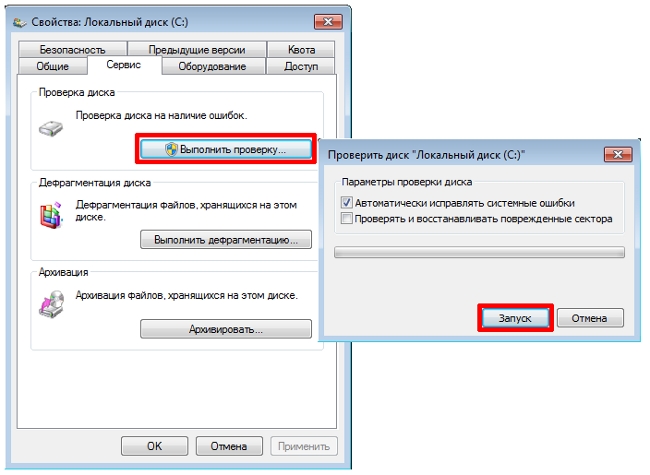
If the disk you have selected is a system disk, i.e. On it the operating system is established, it is impossible to check at a given time, When checking, the disk must be turned off.
In this case, the system will display a warning window and prompt you to perform a check before the next running Windows ("Disk Check Schedule").
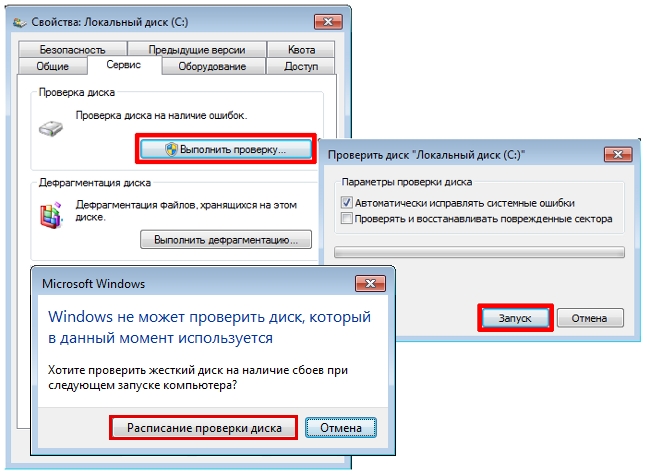
If the drive you selected is not a system drive, you do not need to restart the computer, the system will prompt you to turn it off before checking it. It is necessary to click "Disconnect" in the corresponding window, after which the test will begin.
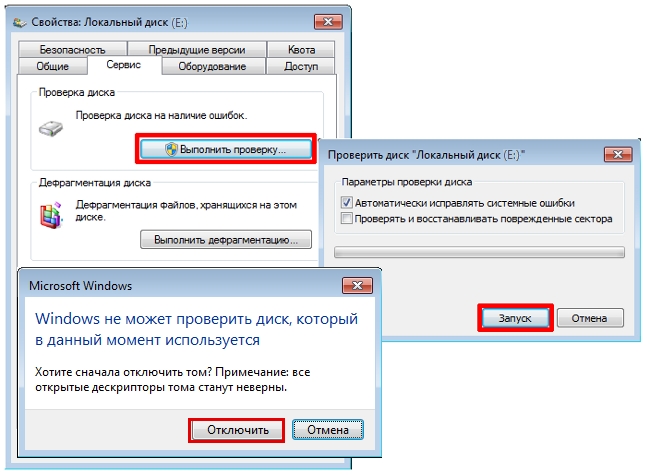
After the end of the test, we will see the window with its results.
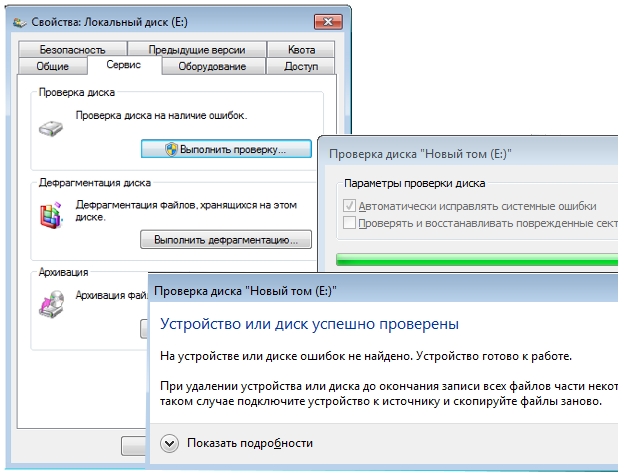
The presence of broken sectors, the first sign that after a while the hard drive will fail.
Therefore, in order to avoid the loss of valuable information, we recommend not to waste time and immediately copy all the valuable data to another physical hard disk.
Overview of third-party programs for checking drives
For diagnostics of a hard disk there is a rather large number of various utilities of various functionality and convenience with free or paid type of licensing.
MHDD - fast, free, compact program for working with low-level drives developed in 2000 by Dmitry Postrigan.
The program is focused on professionals and has an ascetic DOS-interface.
In addition to diagnostics, the program can read / write arbitrary sectors, manage SMART and the password system, control the noise characteristics, perform extreme testing, work with the drive's password system, etc.
Before working with the program, in order to avoid damage to the diagnosed equipment, the developer strongly recommends that you read the documentation for the program available on the official website.
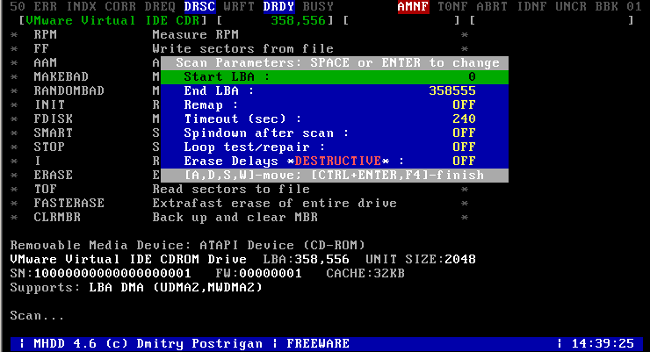
Pluses:
+ free of charge;
+ compact;
+ fast.
Disadvantages:
- Works exclusively for DOS so it will not work for beginners;
- has relatively complex settings;
- english interface.
HDDExpert - free utility, the principle of which is to convert SMART-information of drives into user-friendly data and analysis.
The program provides full information about the hard disks computer (performance, errors, warnings, temperature) and has the ability to test their performance.
The capabilities of the program are limited by the parameters of the SMART technology, so you do not have to count on serious diagnostics and testing.
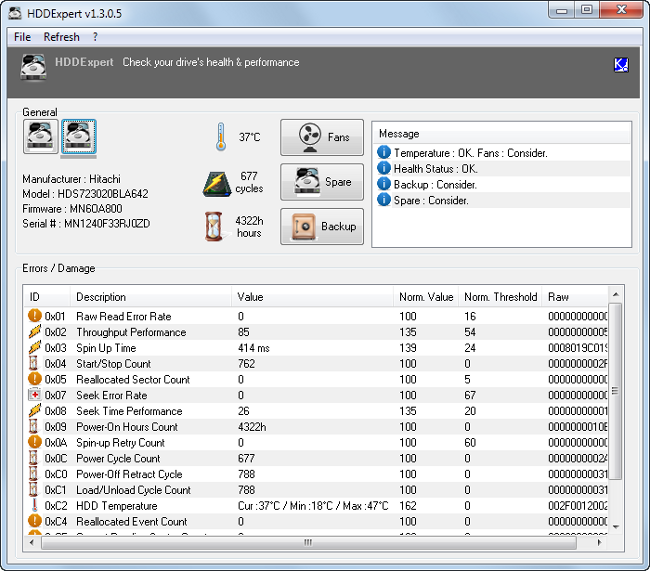
Pluses:
+ has a simple interface.
Disadvantages:
- suitable for primary, shallow diagnostics;
- Some of the councils are of an advertising nature.
Victoria . For testing hard disks, and also for the elimination of some problems in 99% of cases the program Victoria is suitable.
It was developed by the Belarusian programmer Sergey Kazansky, is absolutely free, has a small size (up to 1 MB) and works with hard disks at the port level, i.е. at the lowest level, which allows achieving high performance.
Thanks to these characteristics, the program is preferred by specialists of service centers.
In addition to more complex tasks, the program allows you to perform a number of tasks for the average PC user: perform low-level testing, determine the average value of access time, manage noise, erase information without the possibility of subsequent recovery, and much more.
Among other things, the program is able to work in windows environment and DOS. DOS-mode is relevant when the operating system can not be loaded and it is necessary to perform a hard disk check.
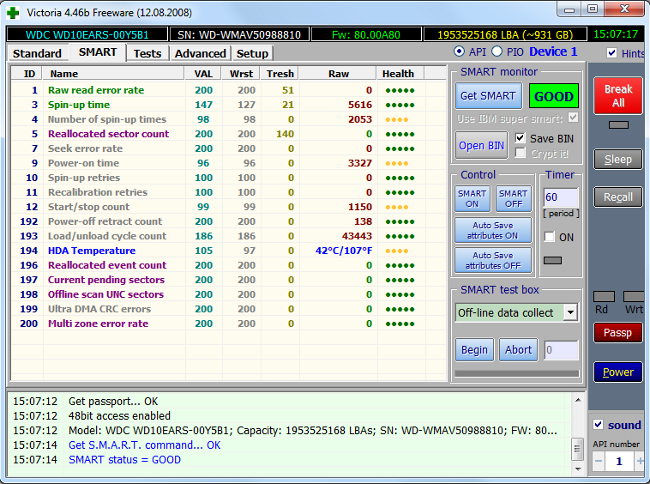
Pluses:
+ free of charge;
+ compact;
+ has a wide range of functions;
+ Works in MS DOS and MS Windows;
+ has a simple interface.
Disadvantages:
- The project does not develop and some of the widely used versions of the utility have English language interface and do not support work in 64-bit OS. The problem is solved by downloading alternative versions of the program created by the community.
It is extremely important to monitor the "health" of hard disks (HDD) and immediately respond to the appearance of broken sectors and various errors. Neglect to this recommendation may result in the loss of valuable data. You can check the status of the hard disk with the help of the program HD Tune PRO (download free in Russian).
As a rule, the most frequent trouble that happens with hard disks is the appearance of broken sectors. Now we will look at the process of searching for such sectors using HD Tune PRO.
Step 1. Select the disk that you want to check from the drop-down list.
In a particular case, the Hitachi hard drive will be tested for 2 TB
Step 2. Go to the Error Search tab and click the Start button.
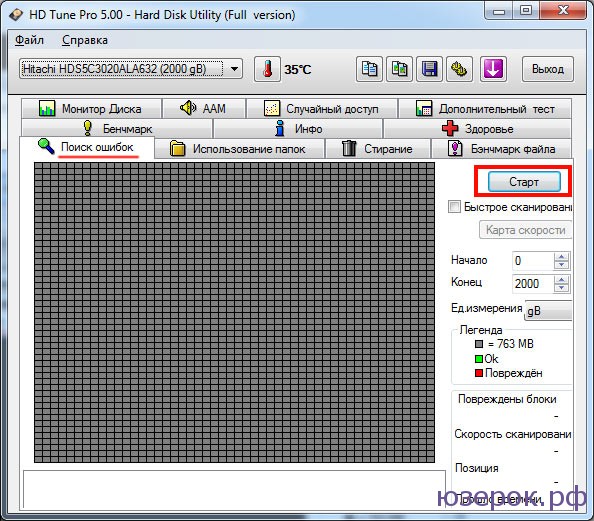
Press the "Start" button
Strictly speaking, now it remains to wait for the results of the verification. It should be taken into account that the larger the disk volume, the longer goes verification. In a particular case, a full disk check took 4 hours 56 minutes.
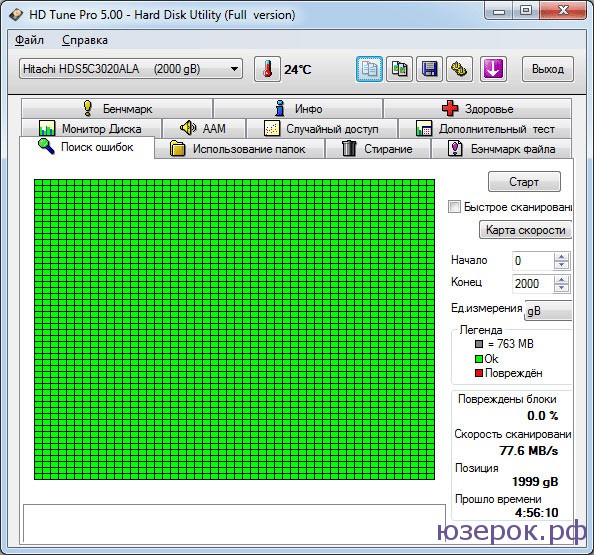
In addition, go to the Health tab and make sure that the status of the main HDD parameters is marked as OK.
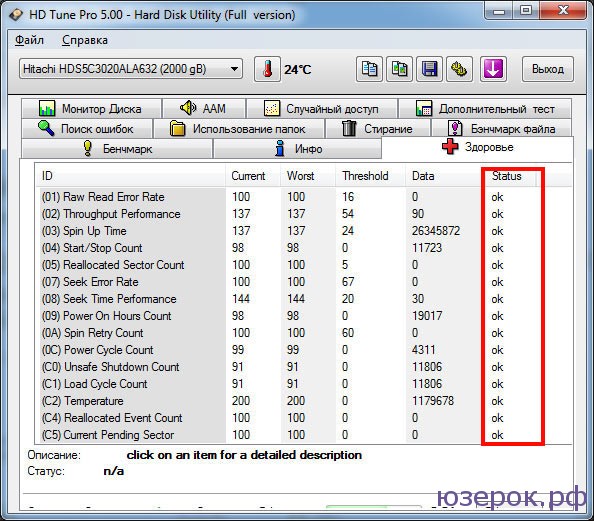
On the "Health" tab, you can check the status of the primary hard drive parameter
As an example, let's see how the result of searching for errors on a disk with corrupted sectors looks.
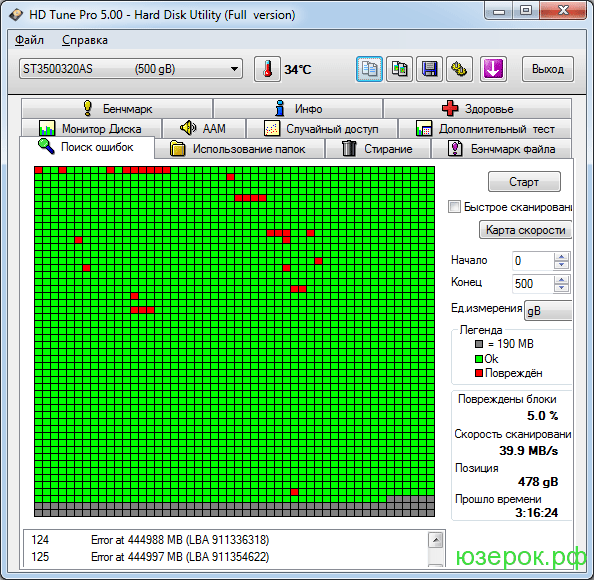
If a disc is found broken sectors, then 99% percent can be sure that with time their number will increase. For this reason, you must immediately copy the data to another medium.





