At the time of the release of Windows 7, only one comprehensive service pack was released for it - Service Pack 1 or Service Pack 1. This package includes more than 800 various fixes that improve the security, performance and stability of the OS. A number of updates to the first service pack eliminates errors that lead to crashes and crashes of the system and programs, but the main part - closes the vulnerabilities, that is, prevents the hidden from the user implementation and execution of malicious code. SP1, like other service packs for Windows, is distributed free of charge, but not always in official distributions. To install, you need to download it from the official Microsoft site or simply include in Windows 7 function automatic updates. If there is a problem with Internet access or if you can not download large amounts of traffic - SP1 can also be purchased on a DVD.
Checking for Service Pack 1
To find out if the latest version of the system is installed on your PC, open its properties by selecting the same item in the context menu of the "Computer" folder. 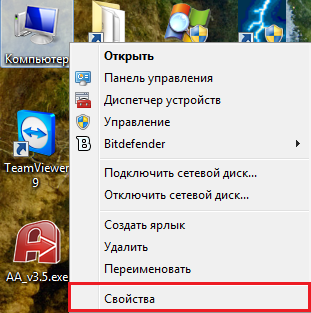 At the top of the properties window, in the "Windows edition" section, there is information about the installed service pack.
At the top of the properties window, in the "Windows edition" section, there is information about the installed service pack. 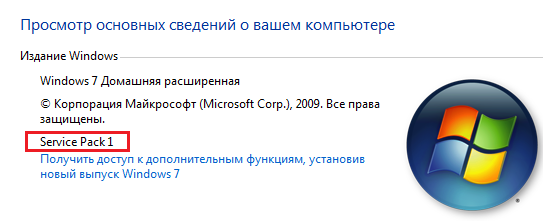 If there is a mention of Service Pack 1, then you have latest version Windows 7. If not, you need to install the update package separately.
If there is a mention of Service Pack 1, then you have latest version Windows 7. If not, you need to install the update package separately.
Installing Service Pack 1 through Windows Update 7
Preliminary preparation
- Before loading SP1, it's important to make sure that there is enough hard disk space for it free space. If you have a 32-bit version of Windows 7 OS, you will need 4100 MB disk spaceif 64-bit is 7400 MB.
- Next, in case of a failure, it is necessary to do backups all important data. It is best for this to work external drive or non-system partition of the hard disk.
- If you are installing the update package on the laptop, charge the battery completely and connect the machine to the mains.
- Some antivirus software can block the installation of the service pack, so to avoid possible problems, after downloading the package temporarily unload the antivirus and, in order not to leave the computer without protection from threats from the network, disconnect it from the Internet.
If Windows reports that this version of the service pack is already installed, or if errors occur during the installation, it is possible that your system contains any parts of this package or its preliminary releases. In this case, the old release of the package must be deleted. For this:
- run the Control Panel applet "Programs and Features", click "View installed updates";
- select from list KB 976932 (Service Pack Microsoft Windows) and click "Delete";
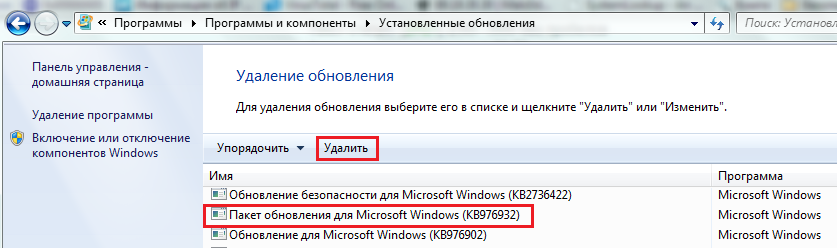
- after a computer restart, you can install a new package.
If the computer has unlimited access to the Internet, it will be most convenient to use the auto-update feature of the system: the service pack will be downloaded and installed automatically.
- Open the "System and Security" section of the control panel.
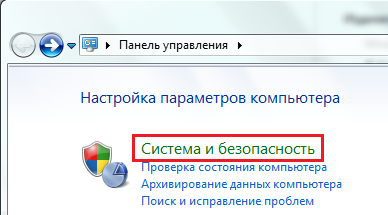
- Near the item "Windows Update" click "Check for Updates".
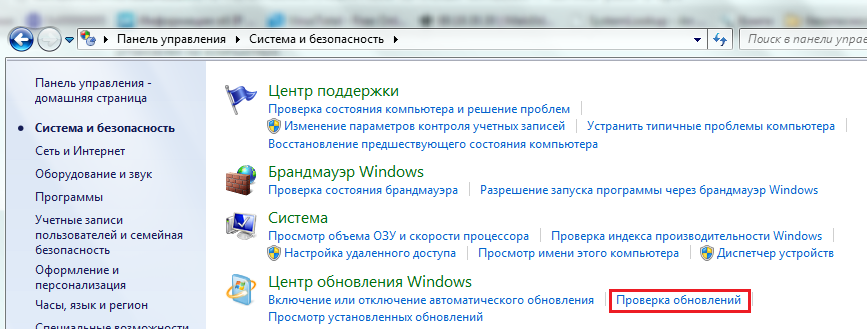
- After the scan is complete, click on the link "Important updates: # available"
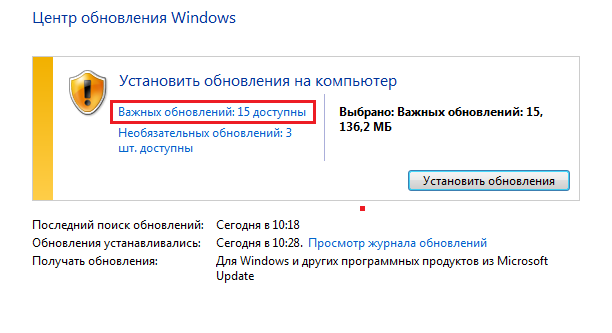
- Select KB 976932 (Microsoft Windows Service Pack) from the list, select and click OK.
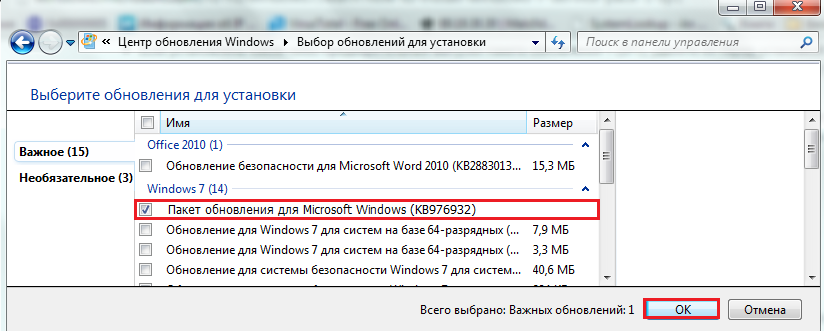
- Then again go back to the "System and Security" section, next to "Windows Update" click on "Enable or Disable Automatic Updates".
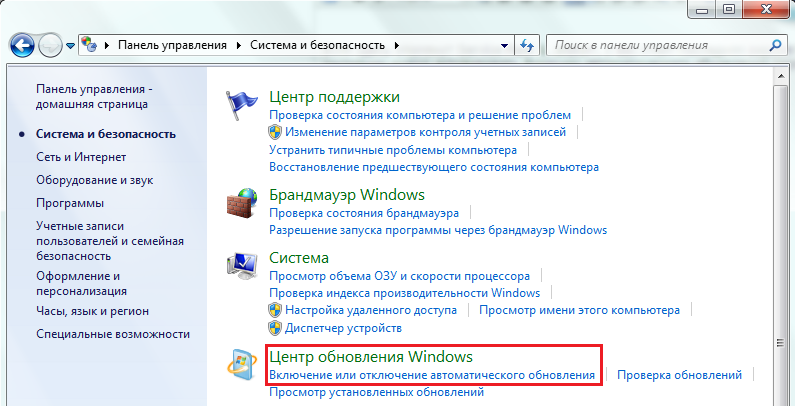
- From the "Important updates" drop-down list, select "Install automatically". Below this list, configure a convenient schedule for their verification and installation.
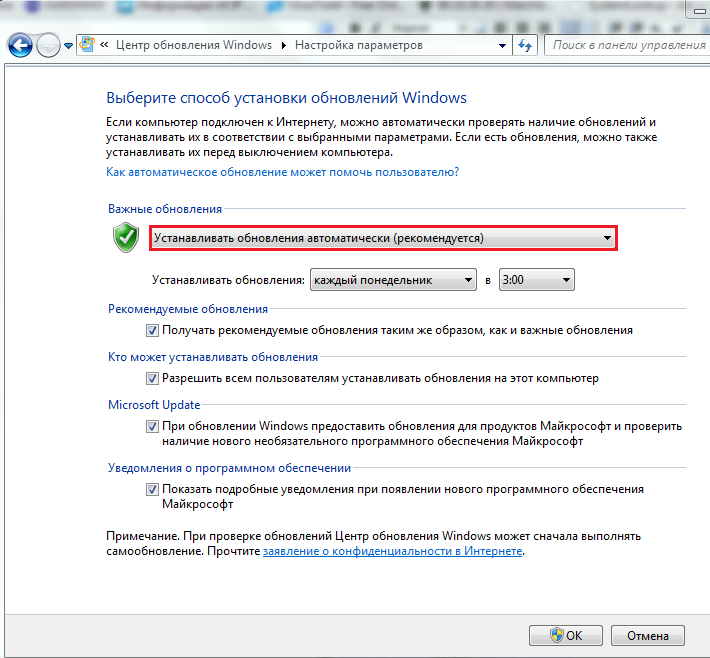 After performing these actions, the operating system on your PC will be kept up-to-date.
After performing these actions, the operating system on your PC will be kept up-to-date.
Install Service Pack 1 from the Microsoft Download Center
- Open the Web page for downloading Service Pack 1 for Windows 7 in the Microsoft Download Center. Select the language you need and click "Download".
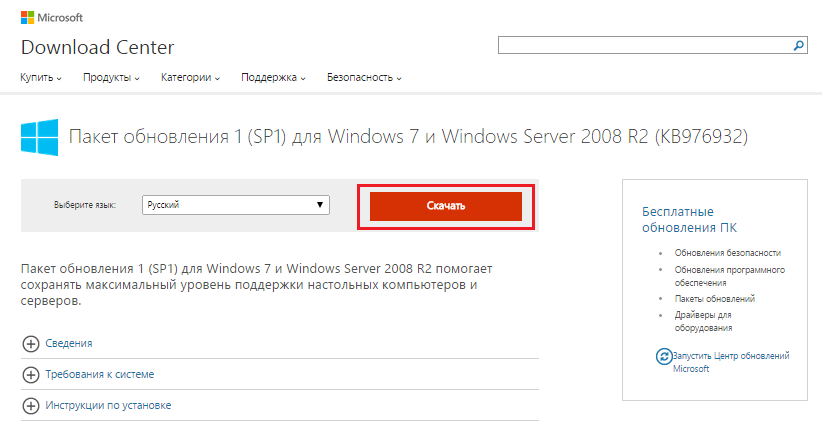
- Mark the package that matches the width of your system, and click "Next".
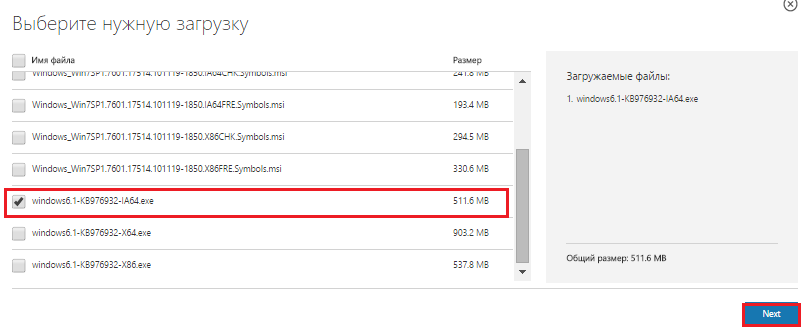 After downloading, run the installation file and follow the instructions on the screen. At the end of the installation process, the system will be restarted. After it re-boots, do not forget to enable the antivirus.
After downloading, run the installation file and follow the instructions on the screen. At the end of the installation process, the system will be restarted. After it re-boots, do not forget to enable the antivirus.
Installing Service Pack 1 from a DVD
This method is convenient when the computer on which you are going to install SP1 is not connected to the Internet. If you can not burn the disc yourself, you can order it on the Microsoft website. However, this is not free: a fee of $ 10.50 is charged for shipping. After selecting the package of updates of the desired language, enter the recipient's information in the appropriate forms on the site, use the bank card to pay the order and wait for it at the post office. To install SP 1, place the DVD in the drive and follow the installer's instructions. Anyone can cope, since the whole procedure is the same as installing normal programs from the disk. You will learn about the success of the operation after the system is rebooted, when a notification appears on the screen that your computer now has Service Pack 1. And this is the latest, updated version of Windows 7.
Many are aware that upgrades to Windows 7 can improve the functionality of the system, as well as improve the security of the PC.
By establishing third-party programs or travel on the Internet can not be in particular confidence that your system will not get any malicious virus, and your system will be hurt. Also, there may be errors in the system that can lead to the complete inoperability of Windows 7.
Updates help to counteract the threats that could harm the installed system. Thanks to timely patches and updates, you can confidently support Windows 7 in an excellent current working condition.
However, you should keep in mind - you only need to install updates from proven locations. Otherwise, more harm can be done. Today, cybercriminals can create sites through which they will call for updates and update Windows 7. By succumbing to such tricks, it's possible to regret bitterly, because such tricks can harm: a worm, a virus or other dirty trick can emerge that will bring many problems both to the system and you.
That's why you need to update Windows 7 through Windows Update. This is a reliable source for updates, which is also a functional feature of Windows.
How to update Windows 7 through the update center?
Windows Update opens in the following ways:
- To open the menu, click the "Start" button, and then open "Control Panel", where you should select "Windows Update" from the list of components.
- To open the menu, click the "Start" button, then open "All Programs" and from the list that appears, select "Windows Update".
- To open the menu, click the "Start" button, then you need to enter wuapp.exe or in the search field, where you need to open the application based on the results.
You can also create an icon and place it on the desktop. To do this, you need to perform the following operations:
- Press the right button on the desktop to display the context menu. In it, select the "Create" command, then select "Shortcut".
- In the "Specify the location of the object" that appears, enter cmd / c wuapp.exe, and then click "Next".
- The shortcut should be renamed "Windows Update", then click "Finish".
- Next you need to go to the properties of the object, where in the "Window" drop-down list you should specify "Collapsed in the icon"
- Then click on "Change icon", then in the field "Find icons in the following file" you need to enter% SystemRoot% System32wucltux.dll.
- Click "OK".
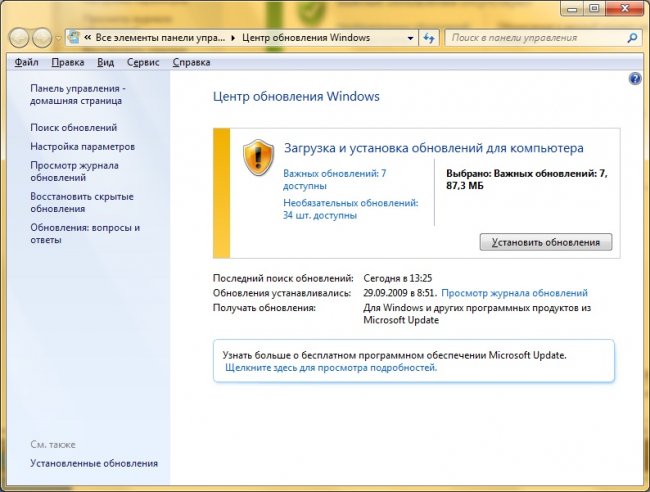
Check for Updates in the Update Center
In order to update the system and check for updates, you must do the following:
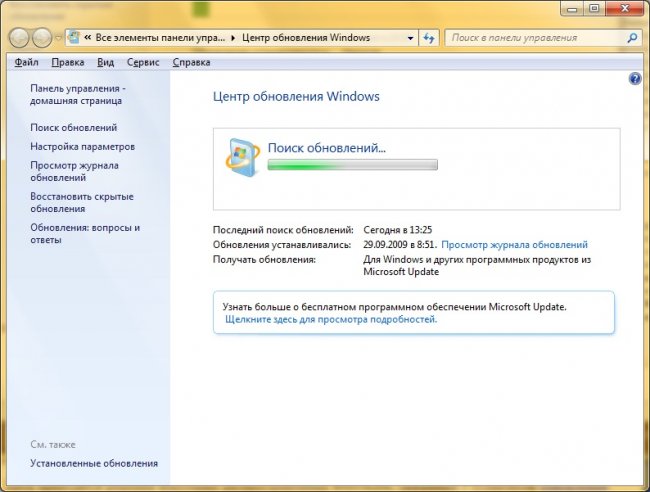
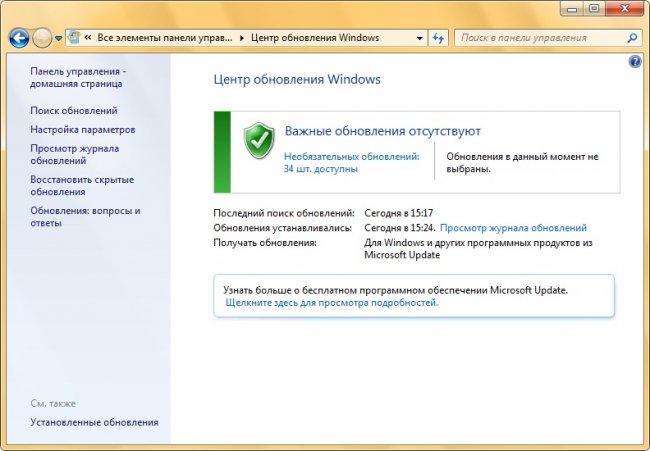
If there is nothing to update, and all critical and important updates are already installed, but there are optional ones, the following image will appear.
Both optional and important updates can be displayed. If there is no "Install updates" button when displaying only optional updates, you should select "Optional updates: ss pcs. available, "where ss is the number of additional changes. Then click on "OK".
Thanks to important updates it will be possible to increase the security of Windows 7, as well as the entire computer, they should be installed. Optional updates in most cases represent updates to programs or device drivers that do not have a significant impact on their work.
Installation of optional driver updates can be made if new functions (for example, additional languages) have appeared, or existing programs or drivers are unstable.
Updates for other Microsoft software products
Update, in addition to the Windows 7 system, you can and other programs from Microsoft, including Microsoft Office and notification of the appearance of a new software.
For the update center to give you information about the release of updates for other programs, you need to do the following. On the left side of Windows Update, you must select "Settings". Then, in the Update Center, check the box for the update when you upgrade Windows 7 for Microsoft products, and for optional software. If "Microsoft Update" is already automatically applied to automatic updates, it will automatically display the update status.
If you uncheck the box, the next run of the settings will not be present. That this option was available, and it turned out to update
you need to do the following:
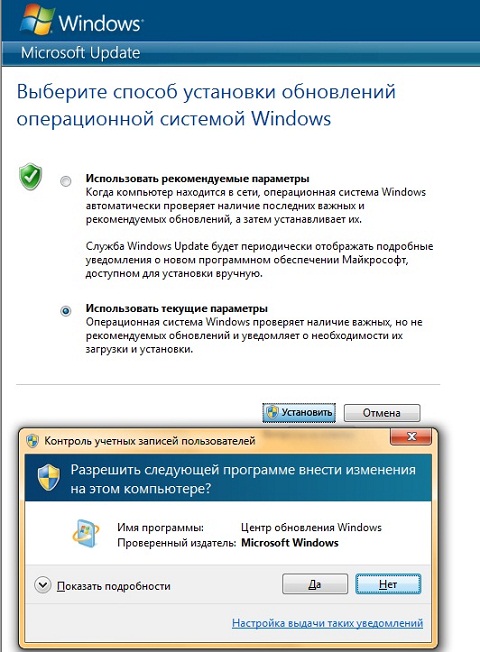
Then this option for updating for optional software will appear in the settings of Windows Update Center back.
Some programs, for example, programs for finding spyware and antivirus software, have links that allow you to check for updates when you are directly in the program, or give notifications or offer subscription services about available new updates. It is recommended that you first check the available updates for programs that are related to security and to frequently used devices and programs.
Choosing how to install updates
Update and install updates, Microsoft provides an opportunity different ways. AT the Windows system 7 for this there are four modes. To change the way updates are installed, you need to open Update Center, then open Settings Settings in the left pane and select the method that suits you best in the update updates list in the Important Updates list.
The topic is not mine found in runet, checked everything works.
The Windows 7 Anytime Upgrade Keygen program is designed for netbook owners and other freeloaders with installed Windows 7 junior versions, for example Starter or Home Basic, but who because of their temperament or greed or belief, do not want to pay for the upgrade. The program is easy to use, run, click the mouse on the button against the version we want. The key for Windows Anytime Upgrade is displayed. Run Windows Anytime Upgrade (there is in any version of W7), we are waiting for the Internet to install updates to the system.
At the output, we get Win7 Ultimate (or whatever).
Note:
The new system will be of the same bit capacity as it stood.
Some (not all) from the first time does not work, try again!
You can start the update as follows .
To open the Windows Anytime Upgrade program, click the Start button. In the search field, type Update, and then, in the list of results, click Windows Anytime Upgrade.
Follow the instructions on the screen.
After the update is completed, a new edition of Windows 7 will be installed on your computer.
Keys
Kind all day!
Almost everyone faced such a question as how to make Windows 7 Starter
-
Windows 7 Ultimate
?
Yes, it's very simple! Without any payment Microsoft or someone else!
Do everything yourself, pens, connection to the Internet is not required! Just need to enter the key and it will unlock the maximum capabilities of your computer!
The initial version to the maximum version can be updated only in 2 stages:
- Upgrade Windows 7 Starter - Before Windows 7 Home Premium Edition
- Upgrade version of Windows 7 Home Premium - to Ultimate
The list of update codes depends on the manufacturer motherboard:
STAGE 1: HomeBasic, Home Premium
7 | HomeBasic | Acer | MB4HF-2Q8V3-W88WR-K7287-2H4CP
7 | HomeBasic | Asus | 89G97-VYHYT-Y6G8H-PJXV6-77GQM
7 | HomeBasic | HP | DX8R9-BVCGB-PPKRR-8J7T4-TJHTH
7 | HomeBasic | Lenovo | 22MFQ-HDH7V-RBV79-QMVK9-PTMXQ
7 | HomeBasic | Samsung | 2P6PB-G7YVY-W46VJ-BXJ36-PGGTG
7 | HomeBasicE | Demo | XXXXX-XXXXX-XXXXX-XXXXX-XXXXX
7 | HomePremium | Advent | 38JTJ-VBPFW-XFQDR-PJ794-8447M
7 | HomePremium | Asus | 2QDBX-9T8HR-2QWT6-HCQXJ-9YQTR
7 | HomePremium | Dell | 6RBBT-F8VPQ-QCPVQ-KHRB8-RMV82
7 | HomePremium | Fujitsu | C6MHH-TRRPT-74TDC-FHRMV-XB88W
7 | HomePremium | HP | 4FG99-BC3HD-73CQT-WMF7J-3Q6C9
7 | HomePremium | Lenovo | 27GBM-Y4QQC-JKHXW-D9W83-FJQKD
7 | HomePremium | LG | 38GRR-KMG3D-BTP99-TC9G4-BBDJJ
7 | HomePremium | Packard Bell | VQB3X-Q3KP8-WJ2H8-R6B6D-7QJB7
7 | HomePremium | Samsung | CQBVJ-9J697-PWB9R-4K7W4-2BT4J
7 | HomePremium | Siragon | HWDFB-YVFG4-3TJ7F-Q3WMT-7B6PH
7 | HomePremium | Sony | H4JWX-WHKWT-VGV87-C7XPK-CGKHQ
7 | HomePremium | Toshiba | 6B88K-KCCWY-4F8HK-M4P73-W8DQG
STAGE 2: Ultimate
7 | Ultimate | Acer | FJGCP-4DFJD-GJY49-VJBQ7-HYRR2
7 | Ultimate | Asus | 2Y4WT-DHTBF-Q6MMK-KYK6X-VKM6G
7 | Ultimate | Dell | 342DG-6YJR8-X92GV-V7DCV-P4K27
7 | Ultimate | Lenovo 2 | 22TKD-F8XX6-YG69F-9M66D-PMJBM
7 | Ultimate | Lenovo | 6K2KY-BFH24-PJW6W-9GK29-TMPWP
7 | Ultimate | Samsung | 49PB6-6BJ6Y-KHGCQ-7DDY6-TF7CD
The update of the system does not depend on the version - pirated or not, as well as does not require the Internet and boot disk, all files are already sitting in the system - just in the initial maximum of the functions is blocked!
If in the list you did not find the name of your computer, then ...
I did this: I took the very first key from the list (the required update) and put it. Everything passed on Hurray! There is no danger, if the key does not work, the system simply will not accept it.
Quite often, many users are wondering how to update "Windows 7" for free and do not bring trouble on themselves. Today we will discuss this topic. In addition, we also will figure out what kind of underwater rocks can meet and how to get around them.
Data protection
The first thing to do before you update Windows 7 is to prepare correctly. What do you need for this?
First of all, if you have already used your computer, it is best to prepare some weighty drive, which you can later throw all your personal and important data. The whole point is that while working with operating systems, there are various failures, the result of which, as a rule, is a complete reinstallation. Nobody wants to lose their data. So it's better once again to be reinsured before you update the version of "Windows 7" to a newer one.
It would be nice to stock up, just in case, and a reinstallation disk with the operating system. This will help reduce your spending time and effort if during the work happens fatal error, which can ruin the system. From this no one is immune. Now that you have the disk and all the data transferred to a safe place, you need to know some more points before starting the updates. What exactly?
Gathering information about the computer
There are a few more points that you need to know to answer how to update "Windows 7". Its maximum version requires quite impressive computer resources. This means that your computer must match all system requirements, which put forward this or that "axis". 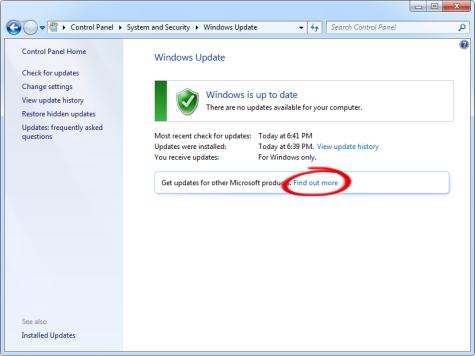
To do this, you better look at the information on the Internet. And information about the computer can be found in the section "My Computer". Usually people are aware of what "sistemkami" their computers have. So, if you are thinking how to update "Windows 7" (professional or any other), then compare how much your computer corresponds to your own ideas. If everything is in order, then you can think what to do next. There is very little left before the process.
Looking for updates
Now let's see how to update "Windows 7". Initial preparation is already over, it's time to think about where to get all the necessary update files. There are several options for the development of events. Let's look at them both in order. 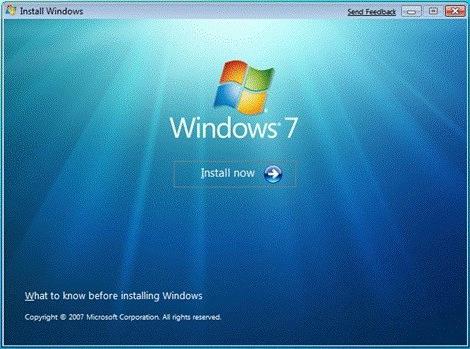
We will begin with the very complex way - Search for updates on the Internet. This will help you search engine. True, such manipulations can sometimes suffer a crushing fiasco, because under the guise of updates, different viruses and spies can be hidden, which affect the operating system, and then begin to destroy it. Not the most pleasant outcome.
So be careful when searching. It is best to use the official Microsoft website for these needs. It already has all files checked for viruses. So you can be assured of quality and reliability. Searching for updates on the Internet is one of the options how to update "Windows 7". But there is one more, simpler method.
Automation
In "Windows 7" Microsoft Corporation worried about providing its oS all possible updates and at the same time allow people to choose, put them or not. This is helped by the so-called "Update Center". Just he will help answer how to update "Windows 7". 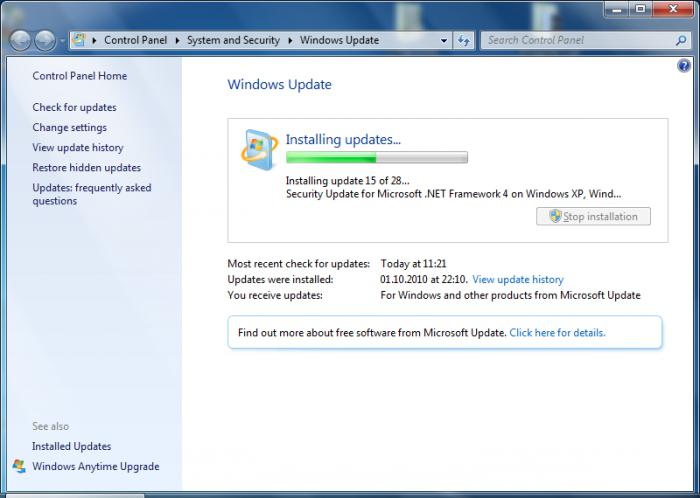
With the help of this program, if one can call it that, each user has an excellent opportunity to see what updates are now available for his system, and then choose which ones to download and install. All this is done automatically, quickly and for free. Nevertheless, not all use this method.
If you decide to update the operating system using the update center, first check all available updates. For this, there is a corresponding button in the service itself. For work you need the Internet.
When the process comes to an end, the operating system will tell you what updates and how many were found. This helps the user not to get confused and do not start downloading something that he does not need (for example, a language pack of Arabic). All that remains is to mark the necessary update and download it. After that, you can already talk about the very process of updating the operating system.
Caution does not hurt
But be careful. Before you update to "Windows 7", carefully look what you download. As mentioned above, you can run into a computer virus. The consequence of this can be a complete loss of all data and access to the system as a whole. There are such "worms" and "Trojans" that begin to send to their owner your personal data that you enter. 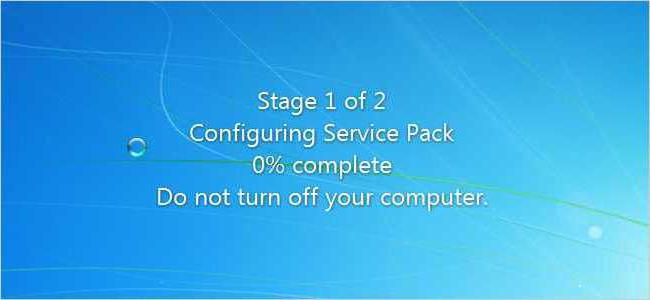 It's about passwords and accounts. So, instead of the long-awaited update, you lose all the data, and even ruin the computer. Usually a similar situation is obtained when searching for updates on your own on the Internet. So it is highly recommended to use the update center "Windows". But even here it is necessary to be very careful.
It's about passwords and accounts. So, instead of the long-awaited update, you lose all the data, and even ruin the computer. Usually a similar situation is obtained when searching for updates on your own on the Internet. So it is highly recommended to use the update center "Windows". But even here it is necessary to be very careful.
The thing is that you can stumble upon an update file that checks the system for authenticity. And now, as you know, many people use hacked versions. So do not mark anything that starts with "K" in the list of available updates. For example, K2065845. So, if you download the update-check, you will get problems instead of updates. When you are completely ready, it's time to start reinstalling.
How to update
It does not matter which method you used. The main thing is that your update is already on the computer and waits until you begin the process. Run the update file. Before you will be a window that resembles the usual reinstaller. Read everything that is written in the window. Now click "Next". After all, after the demonstration of the correspondence of your computer, the update process will begin. It will end automatically, after which the computer needs to be rebooted. After that, it will all end. You can rejoice at your success.
09-03-2014Any operating system may need to be updated in time. There are several reasons for this: security problems, errors in work, or the need to improve individual components. For example, do you want to use new version browser Internet Explorer, but if you try to install it, the operating system will return an error: " This version not supported, an update package is required. " Fortunately, how to update windows 7 is not a big problem.
How to update the operating system yourself
In windows is built-in standalone system of updates, so-called " Update centre". However, it should be activated first if the current status is set to "NOT UPDATE".
For this:
Now check that the Internet connection is working correctly on your computer and in this order:
In the "Searching for updates for the computer" section, click the "Check for updates" button. After some waiting (2-5 minutes depending on the speed of the Internet on the PC), the operating system will offer you a list of found on the remote node Microsoft Updates. The list contains necessary (critical) and optional (additional) updates.
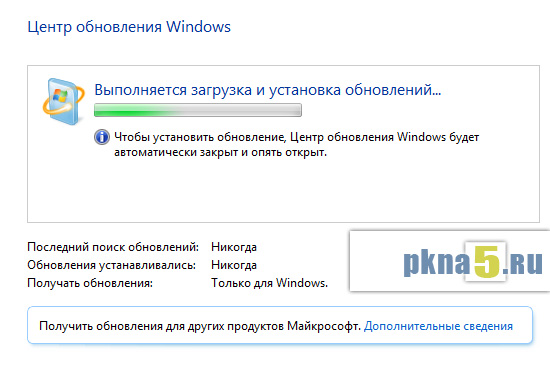
Check the items that you need. If you do not know, you can safely choose all the "critical", excluding additional. By the way, in the critical there will definitely be an update package for Internet Explorer. If you want to understand the purpose of each update package in the list, then pointing at them with a mouse you can read the description of one or another item. Some of them will be in English.
Start updating the selected packages by clicking on the corresponding button.
Attention! The update time (download of packages) depends on the speed of the Internet connection, the number of selected packages for update windows and their size.
When the download is complete, the operating system prompts you to restart the computer. Reboot and wait for the system to install all the necessary updates. It takes a while, you can safely prepare yourself a cup of coffee.





