Bad sectors on the hard drive
What are the broken sectors on the disk? First, let's briefly consider the organization of storage of information on the hard disk.
A hard disk actually actually consists of several magnetic disks. Reading discs move magnetic discs. When recording the head, certain parts of the disk are magnetized, thereby writing zeros and ones - that is, information. Information is recorded anywhere, but in strictly defined areas of the disk. The disk is divided into tracks, and they are in turn on sectors. Information is recorded in these sectors.
In some cases, information from the sector on the disk can not be read. Such a sector is called broken. The cause of education broken sectors can be a sudden power failure during a write operation hard drive, shock during operation, overheating or physical wear and tear. More often than not, the hard sectors on the hard drive are formed as a result of the first two reasons.
A program to test the disk and restore the broken sectors of Victoria
Victoria is a free program of the Belarusian programmer Sergei Kazansky to restore the broken sectors and check the hard drive. This program also has a Windows version. But I highly recommend using the DOS-version for more reliable work with the hard disk. Below is the instructions for working with the DOS version of Victoria.
The Victoria program allows you to look at the SMART hard disk table, scan the disk surface for bad and bad sectors, restore the broken sectors, run complete erasure all sectors on the hard disk ( low-level formatting). So, to the point!
Checking the disk for broken sectors
Before you start checking and recovering the hard drive sectors, you need to prepare. It is necessary to properly configure the hard disk controller in the BIOS so that the program can work correctly with the hard disk.
It is necessary to set the SATA controller mode to the value in BIOS. IDE . In AHCI mode, Victoria will not be able to recognize hDD and can not work with him.
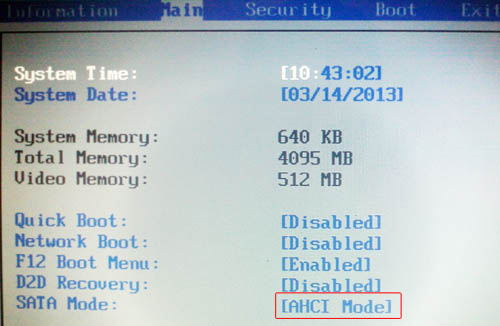
Now you can boot into DOS using a bootable USB flash drive and run Victoria.
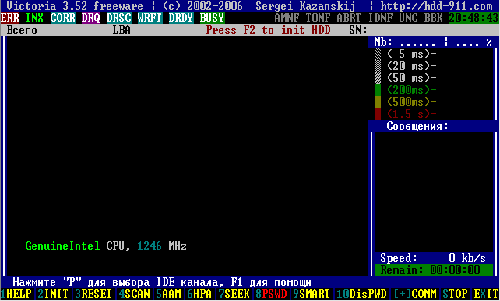
First of all, you need to select the IDE-channel, with which we will work, that is, to which the tested hard disk is connected.
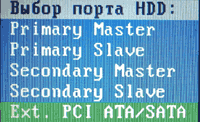 To do this, press the "P" (Latin) key. In the menu that appears, select the channel and press Enter. If your disk is connected to the SATA port, then most likely you need to select the item Ext. PCI ATA / SATA. If your disk with an IDE connector, then choose the port to which it is connected.
To do this, press the "P" (Latin) key. In the menu that appears, select the channel and press Enter. If your disk is connected to the SATA port, then most likely you need to select the item Ext. PCI ATA / SATA. If your disk with an IDE connector, then choose the port to which it is connected.
If you have a properly configured SATA controller on the motherboard (in IDE mode), the program will list the channels. It is necessary to enter from the keyboard the channel number to which the tested disk is connected. In our case, this is "3".
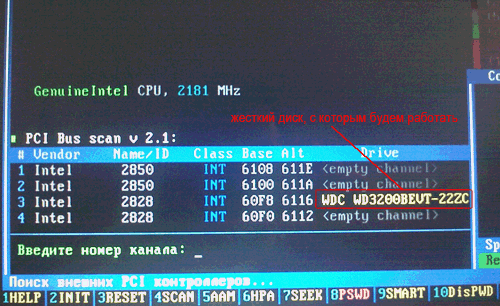
Enter the number "3" and press Enter. Once the channel has been selected, it must be initialized to program is hard disk. To do this, press the F2 . The service hard information disk (its model, volume and other information). If this happened, then you did everything right and the program could connect to the disk.
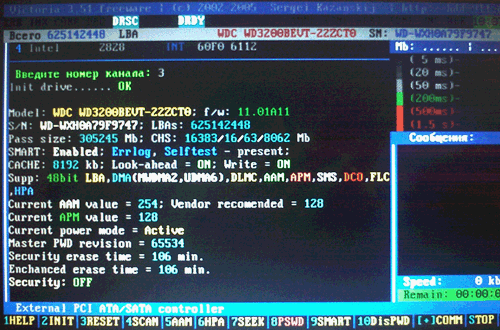
Now the first thing to look at is a SMART hard disk table. In many cases, information from it can clarify the situation even without scanning the surface. To view the SMART disk in Victoria 3.52, you must press F9 .
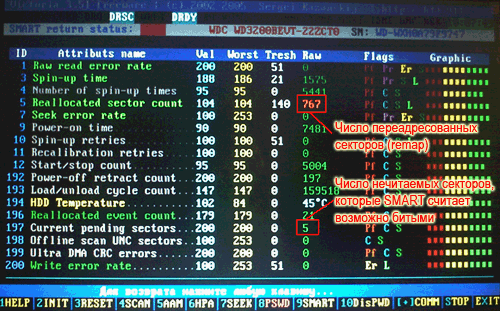
In the table, we are primarily interested in two points: Reallocated sector count and Current pending sectors . The first parameter shows the number of sectors transferred to the spare zone (recovered or remap), the second parameter shows the number of suspicious sectors, that is, the hard disk for one reason or another could not read.
As can be seen in the figure above, the number of recovered sectors per this disc very large (767). This indicates that the disk most likely has some problems with the surface of the disk. In addition, SMART also shows the presence of suspicious sectors, which confirms the version about the damage to the surface of the disk. Such a disk can be recovered, but it is not worth using it in the future. Such a large number of broken sectors indicates that the disk is no longer reliable. It is better to replace such a disk with a new one and clone the information from the defective disk to it. But first, in any case, you need to try to restore the bad sectors on the hard disk.
To return from SMART, press any key.
Recovering the hard drive sectors
Now consider the question of how to restore the broken sectors on the disk. Correcting the broken sectors is not really anything complicated. To begin with, you can simply scan the disk for broken sectors, but we will immediately enable the restore function.
Now we should say a little about the very mechanism of the recovery of broken sectors or bad blocks. Unreadable sectors are of two kinds.
In the first case, the sector can not be read due to a discrepancy between the information written in it and the checksum at the end of the sector. This problem can occur if power is suddenly turned off during the recording process. That is, when the information in the sector had time to register, and the checksum remained old. Such broken sectors are not inherently defective. Simply they contain conflicting information that the hard disk can not recognize. Such broken sectors are treated by erasing information in them and recording new correct checksums. After that, the sector becomes read and write.
In the second case, the sector is physically damaged (demagnetization, scratch, etc.). Such a defect may arise, for example, due to a blow or overheat hard disk during operation. In this case, the process of correcting the broken sectors is more difficult. Each disk has a spare unused area. That is, any disk actually has a slightly larger volume than is actually used. This area serves for redirecting unreadable sectors to it. A new physical address in the spare area for the defective sector is entered into the disk table. The logical address remains the same. That is, the sector remains, as it were, the same, but it is actually located elsewhere (remap). This approach of course reduces the speed of reading and writing in the area of the disk with the transferred sector, since the magnetic heads have to move to the end of the disk (in the spare area) when accessing the redirected sector. But this approach is worthwhile with a small number of redirected sectors and the processing speed of data is reduced slightly.
Restoring the broken sectors with the Victoria 3.52 program
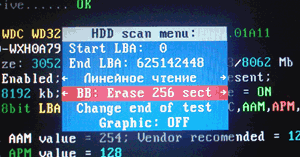 Now let's apply the theory in practice. To access the disk check menu, press F4 . In the dialog box that appears, move the cursor to the action item with unreadable sectors and the cursor on the keyboard, while scrolling to the right or left, select item BB: Erase 256 sect , as it shown on the picture. Now press Enter and the process of scanning the surface of the disk for the presence of bad blocks will start. The process is quite long. If you want to abort the scanning process, press Esc on the keyboard.
Now let's apply the theory in practice. To access the disk check menu, press F4 . In the dialog box that appears, move the cursor to the action item with unreadable sectors and the cursor on the keyboard, while scrolling to the right or left, select item BB: Erase 256 sect , as it shown on the picture. Now press Enter and the process of scanning the surface of the disk for the presence of bad blocks will start. The process is quite long. If you want to abort the scanning process, press Esc on the keyboard.
In case of detection of the broken sector, the program will try to erase it (erase). If the sector is physically sound, then this attempt will be successful. In the sector there will be no information, but it will be possible to use it in the future. Do not worry too much about the information. If the sector is not readable, then it will almost not be possible to extract it from there, so that if the sector is erased, no additional information is lost. If the sector is not readable due to a physical disk defect, then the attempt to erase an unreadable sector will fail and an error message will be reported, as in the figure below.
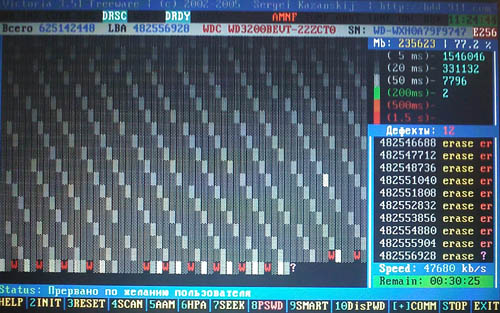
Even if the process of deleting sectors ends with an error, I recommend not to stop the scan, because the disk can be broken sectors of both the first and second option. And if the beaten sector can be restored by erasing, then it is better to do so than to transfer it to the spare area (which is rather limited).
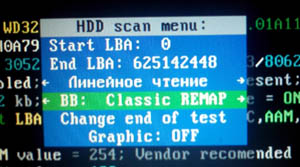 If you can not restore the broken sectors by erasing, you should try to transfer the unreadable sectors to the spare area (remapping). Press the key F4 . This time, use the arrows to select BB: Classic REMAP, as it shown on the picture. Then press Enter. The scanning process will start again. But this time, if a broken sector is found, the Victoria program will try to redirect and transfer the bad block to the backup area. On some drives, the spare area is very small, so if it runs out of space, the attempt will fail. In our case, everything went well (see the figure below).
If you can not restore the broken sectors by erasing, you should try to transfer the unreadable sectors to the spare area (remapping). Press the key F4 . This time, use the arrows to select BB: Classic REMAP, as it shown on the picture. Then press Enter. The scanning process will start again. But this time, if a broken sector is found, the Victoria program will try to redirect and transfer the bad block to the backup area. On some drives, the spare area is very small, so if it runs out of space, the attempt will fail. In our case, everything went well (see the figure below).
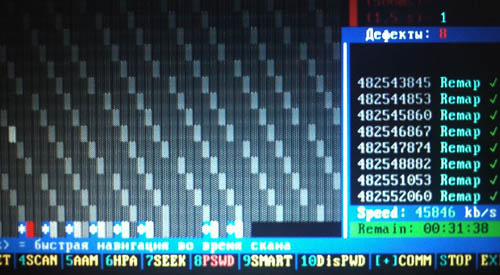
The bad sectors on the hard disk are restored successfully. Now you need to check the file system for errors (for example, through ERD Commanderutility chkdsk or by booting to Windows, if possible) or format the disk. After that, you can continue to use the hard disk without problems.
Purpose of the programThe Victoria program is designed for testing different drives: HDD, flash, RAID arrays, also allows you to hide the defects of the HDD surface, if such an option is present. Author of the program Sergey Kazansky, distributed free of charge, you can download http://hdd-911.com/
Brief description of the program
In Vista and older systems, the program must be run on behalf of the Administrator even if your account has administrator rights.
The program window is divided into several tabs: Standart, SMART, Test, Advanced and Setup. The API and PIO switches change the operating mode of the program with the disk under test. PIO mode requires support from the chipset motherboard. Modern systems younger than about 2011 this program does not work, so we will not describe it. Here is a brief description of the control elements in the tabs.
Standart. The window on the right shows the list of drives installed in the system. This is not only a hard drive, but also USB-flash drives, readers of SD, CF and other memory cards. They can also be tested. Select the device for testing by clicking the mouse on the desired item. At the left, in the Drive ATA passport window, information about the selected device is displayed. Seek, Acoustic menegment & BAD "er runs the seek test, allows you to control AAM (if supported by the disk) and simulate bad sectors on the disk.
S.M.A.R.T. When you click the Get SMART button, SMART is read. USB disks are not supported. The other buttons SMART ON, SMART OFF, Auto save attributes ON / OFF allow you to enable / disable SMART monitoring, save the read attributes.
Test. The main tab, with which we will continue to work. The Start LBA / End LBA windows specify the beginning and end of the test area. By default, the entire disk is tested. Pause - sets the pause test, the value changes to Continue. Start - starts the selected test, changes the value to Stop - stops the test. A rhombus with green arrows - moving on the surface of the disk forward or backward. Block size - the size of the sector block read at a time, you can leave it alone. Timeout - the time after which, in the absence of response from the drive, the program advances to the next sector. End of test - what to do after the test: stop the disk, run the test first, turn off the disk or turn off the computer. The color bar shows the number of blocks with the specified reading time. Switches Verify, Read, Write - select the test. Verify - check: the disk reads the sector, but does not transfer its contents to the computer. Read - reads the sector into the computer. Write - erases the sector - this test destroys the user data. Switches Ignor, Remap, Restore, Erase - mode of work with bad blocks. Ignor - skip. Remap - attempt to perform the procedure of reassigning the sector from the reserve. Restore - try to subtract data and write back (does not work on modern disks\u003e 80GB). Erase - attempt to write to the damaged sector. It can be fixed if an incorrect check sum (CRC) is written to the sector. \u003e - Run the test forward.<- выполнение теста назад: с конца диска. >?< - чтение по случайным адресам. >|< - тест «бабочка»: чтение попеременно сначала и с конца диска. Break All – отмена всех команд. Sleep – остановить диск. Recall – включить диск снова (после sleep).
Advanced. The main window shows the contents of the sector specified in the Sec field. The window below shows the contents of the partition table by clicking the View part data button. MBR ON / OFF buttons enable / disable the ability to recognize partitions in operating system.
An example of work with the program Victoria For an example of disk testing, take the faulty HDD WD2600BEVT, which has surface damage and bad attributes in SMART. Run the program, select our disk and see the following: on the left we see the parameters of the selected disk.
Further on the SMART tab you can see the SMART of our disk. Here he is.
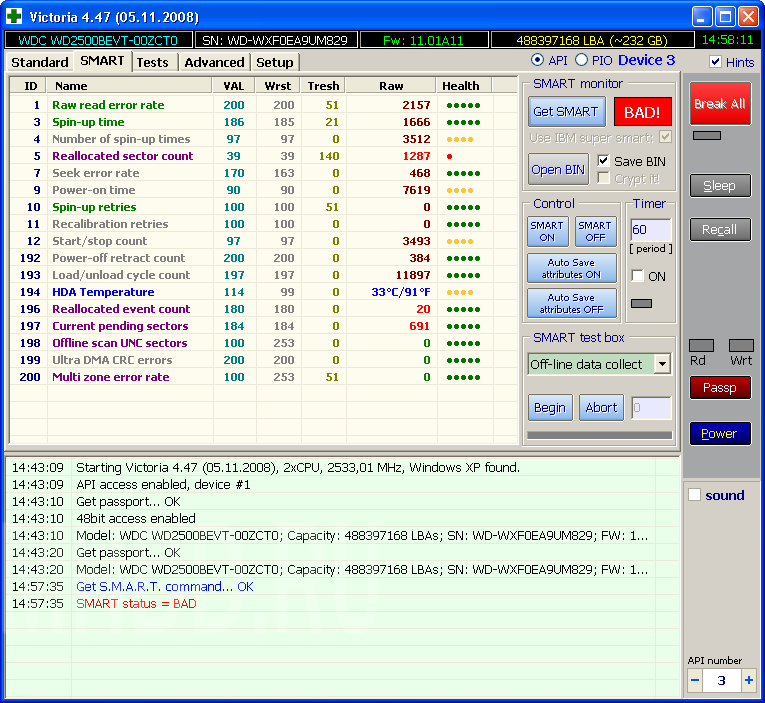
We see that the program interprets it as bad. Let's consider more in detail.
Attribute 5 Reallocated sector count - number of remapped sectors 1287 - the disk is "strewed".
Attribute 197 Current pending sectors - the number of candidate sectors for reassignment, with the overflow of the 5th attribute indicates that the disk is "strewing", the surface quickly degrades.
This means that if you need data from a disk, you need to copy them immediately, and not try to repair such a disk. Actions that we look at next may lead to loss of information.
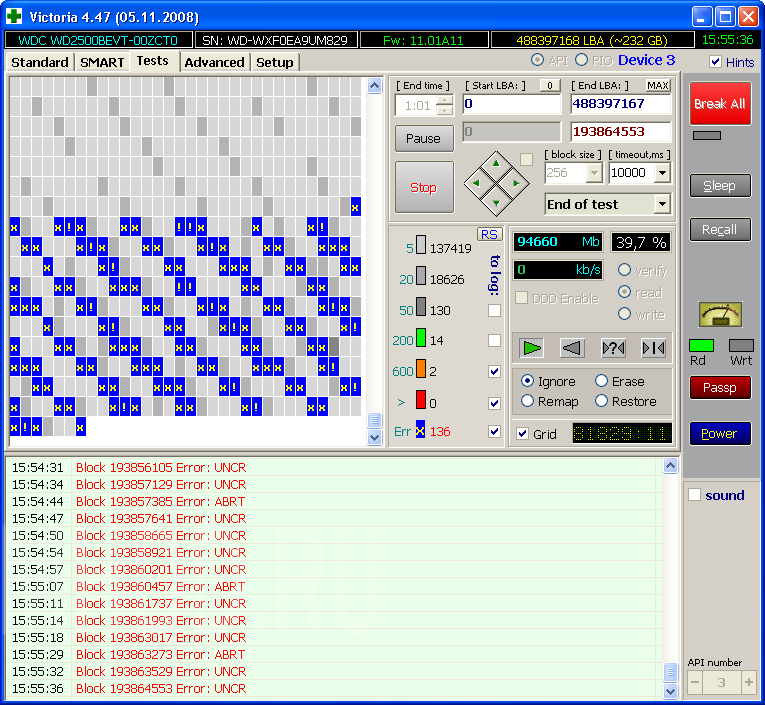
There are errors of type UNCR - these are bad, unreadable sectors - bads (bad blocks).
You can remove the Grid daw, then the disk reading schedule will be displayed. In the places of badges you can see the speed dips marked in red.
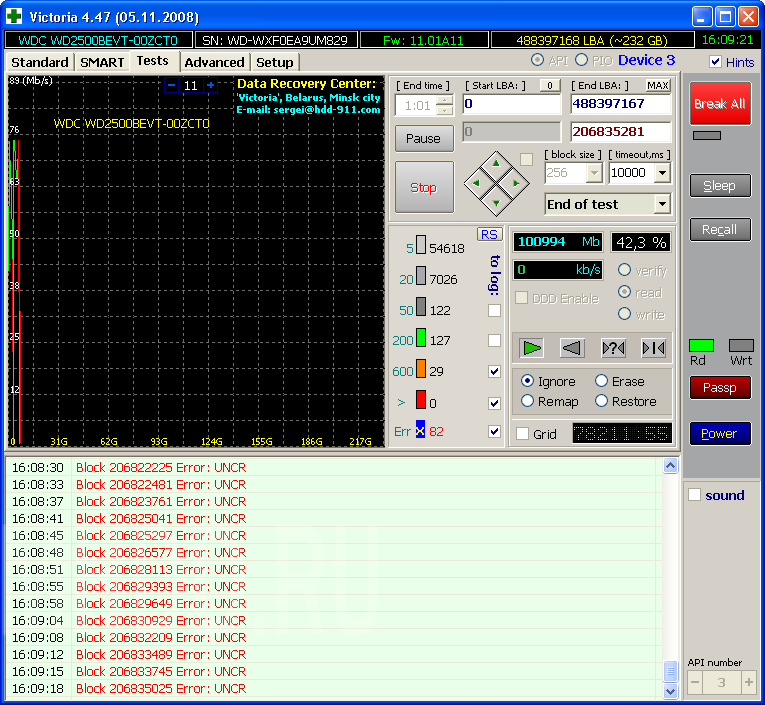
At the end of the test, you can try to hide bad sectors by selecting Remap mode. This can help if there are problems, but SMART does not yet have BAD status. It looks like this:
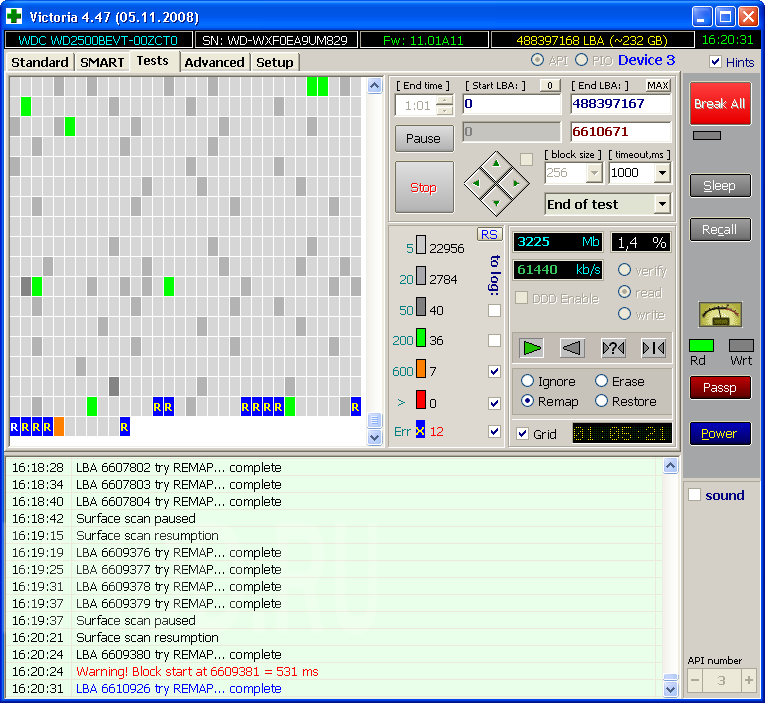
The result of the remap can be viewed by counting the smart disk. Here he is:
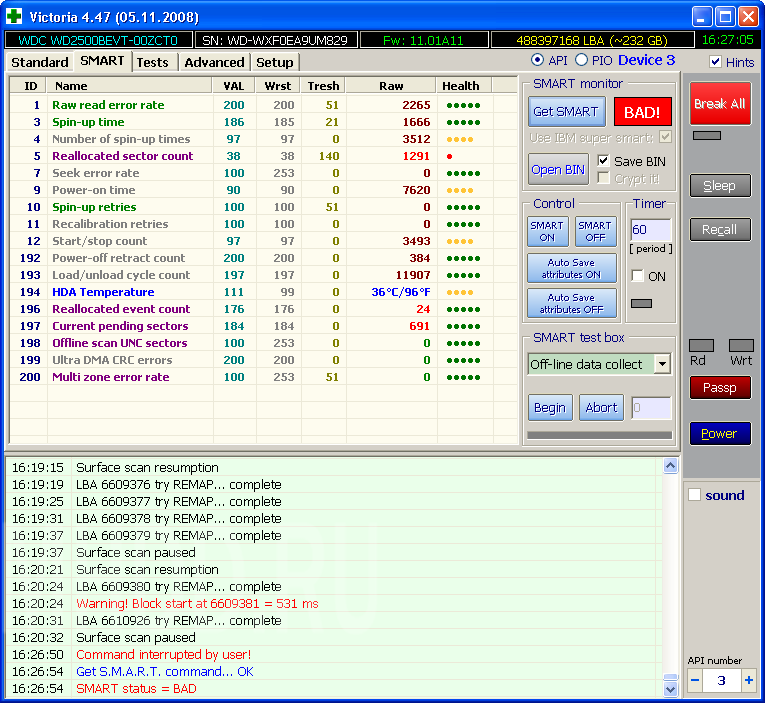
The value of the 5th attribute increased and became 1291. During normal operation, the disks, in the absence of calls to them, start in the background their own procedures for checking and reassigning sectors and the number of candidates for a remap counted in hundreds indicates that the disk can no longer support the condition and to be replaced. And not always the status of SMART "but adequately describes the state of the disk - it can be severely damaged, and SMART status is displayed as GOOD.
The Victoria program (Victoria) is designed to check the hard drive of your computer for any problems with a large list of parameters. It includes a functional that provides the ability to search for various errors and contains software tools for checking the performance of the hard disk.
This free program has a very simple and logical user interface, which includes many useful modules. The Victoria Program ( victoria hdd ) helps the user to make a thorough hard check drive it personal computer and provides complete information about his condition. In addition, the program for testing the hard disk allows you to get information about the device's self-diagnostic technology S.M.A.R.T. (often used to determine the lifetime of a disk).
The application also performs a disk surface test, in order to detect possible malfunctions. It is worth noting that the program checks the hard disk for broken sectors, which results in a detailed report on the status of the media. In the event that a broken sector was found, victoria hdd will allow reassigning such a sector, so that you can continue to use this hard drive without a possible loss of information.
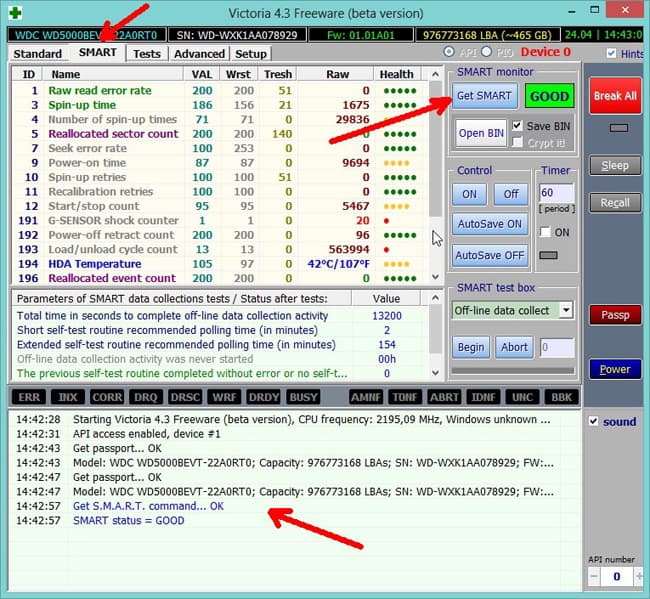
Depending on the level of user training, you can differently configure program Victoria, which will change the algorithm for scanning the disk.
Features of the program Victoria:
- The program is able to output all technical specifications about the hard drive.
- Allows you to scan media connected via sata / ide.
- The ability of reliable detection of disc surface defects.
- The ability to detect and hide various shortcomings (reassign the broken sector).
- Has a comfortable and practical smart monitor for monitoring the life of the device.
- Has a built-in file management system.
- Excellent information base for setting up and using the program.
- The program can be downloaded for free.
- Supports the Russian language.
In general, the program is quite useful and useful for tracking the state hard drive and with the purpose of timely detection of possible malfunctions.
| SCREENSHOT: | TECHNICAL INFORMATION: |
 |
Author:
HDDSCAN GB
License Type:
Cranked
Languages:
Windows 8, 8 64-bit, 7, 7 64-bit, Vista, Vista 64-bit, XP, XP 64-bit
Downloaded:
Victoria HDD
The Victoria HDD program is used for complex monitoring of drives. Victoria HDD performs high-quality hDD check and if any defects are found, they can eliminate them.
Main Features
- detection and elimination of defects in work hard disks;
- Providing full technical support. information about storage devices;
- fast and accurate evaluation of the status of hard drives;
- built-in file manager, as well as a help system;
- detection of defects in the loop by testing the interface;
- automatic detection of controllers;
- various modes of testing the surface of storage devices;
- evaluation of drive performance;
- full or partial disk cleaning;
- sector-by-sector data copying;
- detection of faults on the surface of the drive, etc.
Advantages and disadvantages
Pluses:
- simple interface;
- work with IDE controllers, SATA;
- works without installation;
- high speed of work.
Disadvantages:
- work from DOS;
- for a long time there were no updates.
Similar software
HDDScan. A program for diagnosing and testing various drives. HDDScan detects various errors and problems, displays information about the drive, as well as can edit some parameters for the hard disk.
HDD Regenerator. Software designed for hard recovery drives that have bad sectors. HDD Regenerator can repair damaged sectors and thus restore the hard disk.
MHDD. The program for testing hard disks. It performs low-level diagnostics, it can detect even the smallest failures that negatively affect work. The detected problems are stored in the log, the program is able to completely clean the hard drive and restore the damaged sectors.
Work principles
To check your drive for availability damaged sectors and faults, start the program and go to the "SMART" menu. To evaluate the status of the hard disk using self-monitoring, click on the "Get SMART" button.
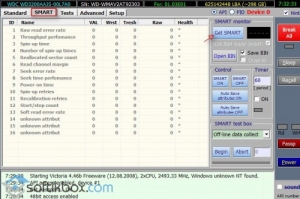
A report with the main characteristics will be displayed.
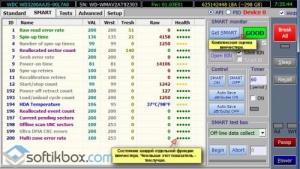
Report on state of hard disk
This test is not informative, for more detailed analysis it is necessary to run a test to detect and repair the damaged sectors. Go to the "Test" item and click "Start".
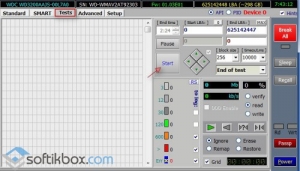
Performs hard drive testing. Upon completion of the work, he displays a detailed report.
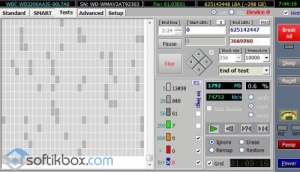
Information on the state of sectors
If errors were found, select them on the grid, click "Restore". If the restore does not help, then click on the "Clear" button.
Victoria HDD will detect all the malfunctions in the operation of hard disks and, eliminate them, will increase the performance of your PC.
The victoria hdd utility was created to solve problems and verify different types hard drives with the ability to apply different parameters. Soft has an expanded functionality that allows you to solve various problems with hard drives that arise under the circumstances.
Utility Features
This utility can be downloaded at 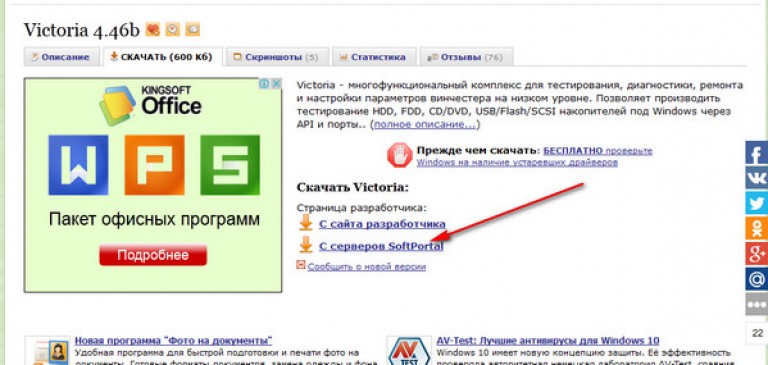
Download the archive, unpack it and and run the executable file vcr446f.exe
The utility interface is opened. 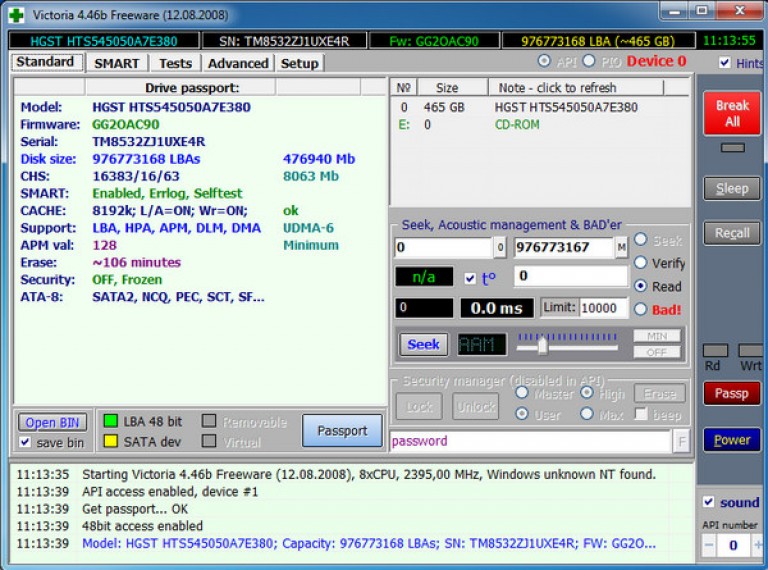
It's free software is endowed with logical and simple interface, where there are various additional software modules for examining hard disks. Even an ordinary inexperienced user can understand the program, because all the items are written in a clear language, and you can even understand the basic and most important functions even at the first start.
The utility victoria hdd (Victoria) will help the user to thoroughly test the hard drive, as a result, information on the status of the hard drive will be provided. In addition, you can perform self-diagnostics in the "S.M.A.R.T." mode, which allows you to determine the period of disk working capacity.
The software victoria hdd has the function of checking the surface hdd drive, for possible damage and other malfunctions. The utility can perform a full scan of the hard drive on defective sectors, after the analysis is provided information on the state of the carrier as a whole. If victoria hdd finds broken sectors, they will be reassigned so that you can later use the drive without losing data.
The utility Victoria for discs can be used by both professional repairers and ordinary users. Depending on skill and skills, the user can configure the software victoria hdd to suit his needs, from which the algorithm of analysis of the hard drive will change.
What is included in the functionality of the utility Victoria:
The utility is able to give a detailed hard work disk and its technical characteristics;
Allows you to define the connected media via the sata / ide channel;
Has the ability to detect flaws in the surface of a hard drive;
It can eliminate the disadvantages of the hard drive, caused by the work, such as encryption of the broken sector and others;
It is equipped with a practical and comfortable smart-monitor that visually gives important vital indicators of the disc;
Has an integrated conductor for working with file system;
A detailed help system for using and configuring the utility victoria hdd;
The utility Victoria is absolutely free;
The utility victoria hdd is created for carrying out of various tests of hard disks, it is more suitable for people with a level of using the computer above average. If you run the utility victoria hdd for the first time, it's better not to change the preset settings if you have no idea about their purpose.
In general, the Victoria utility is very useful and relevant when tracking hard drive problems and successfully eliminating most failures. This software has already been able to recover not one almost "dead" hard drive, and if you are faced with a problem associated with a hard disk - the utility victoria hdd will be very handy.
Hard drive check
We open the program, and on the "Standart" tab we see the passport of the disk, which is indicated on the right. 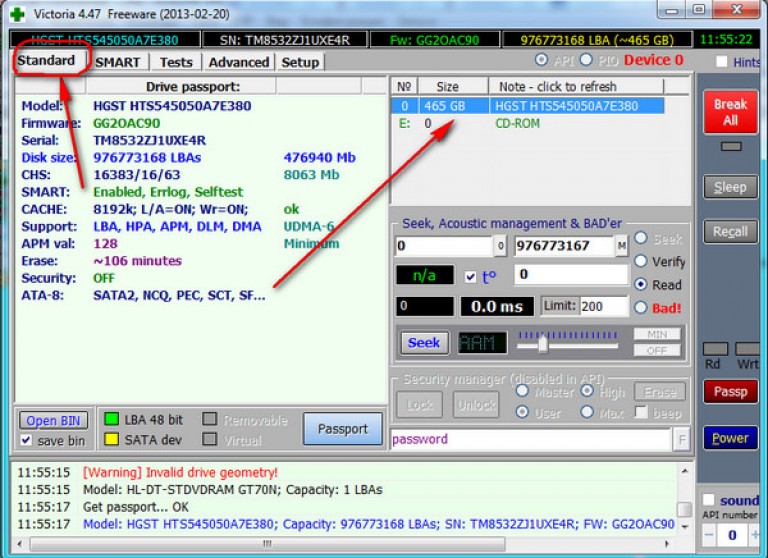
Go to the tab "Tests". Select the "Ignore" test mode. In this mode, the program will make requests to the sectors of the hard drive and if they are faulty or faulty, then it will skip them. 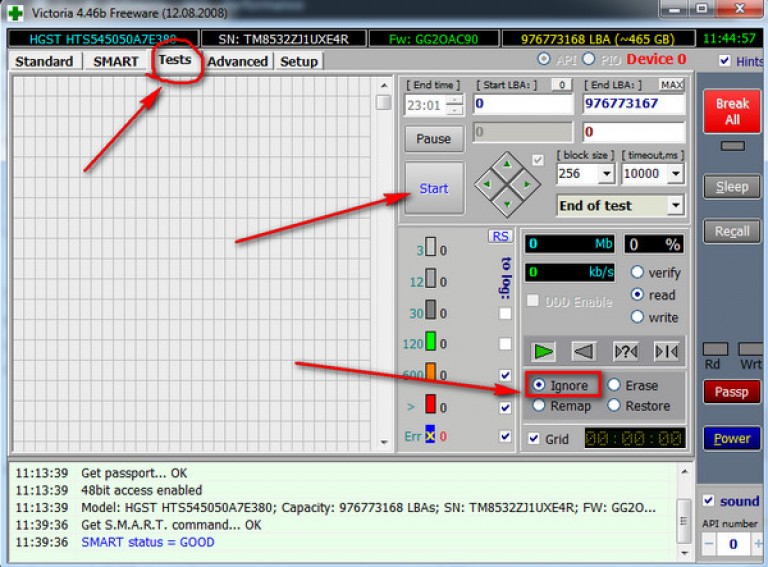
Press the "Start" button. Scanning started. 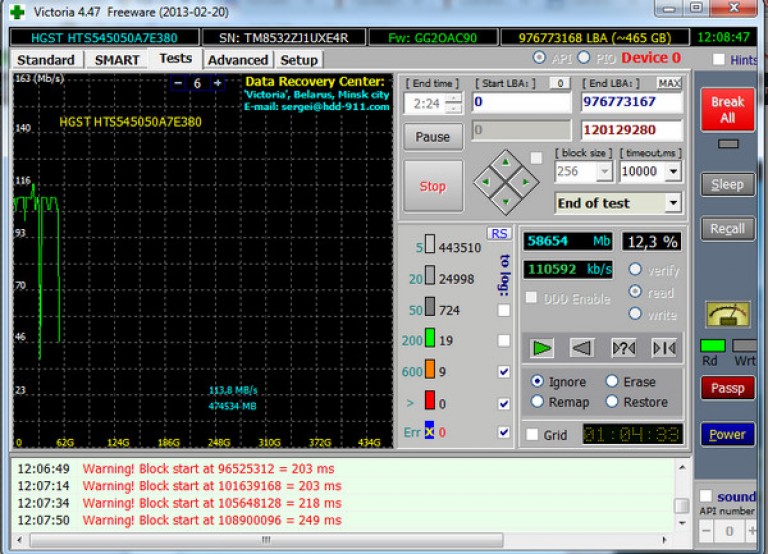
The utility stopped (for a long time checks), but the results (not the whole disk) can already be estimated. 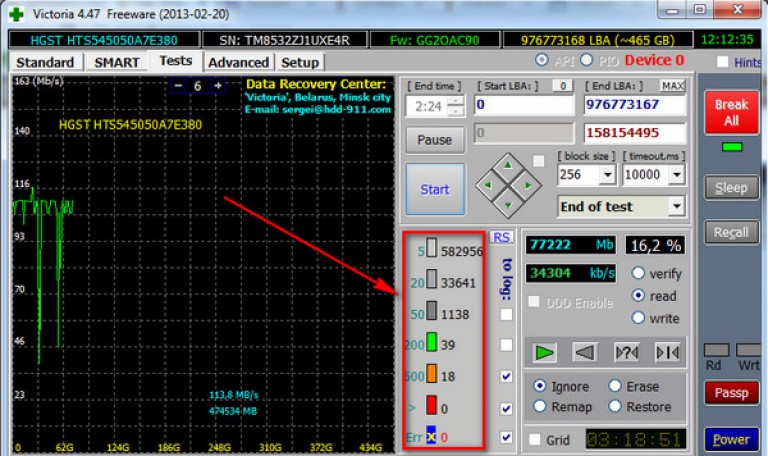 Explanation:
Explanation:
The utility is transferred to the recovery mode and press "Start" 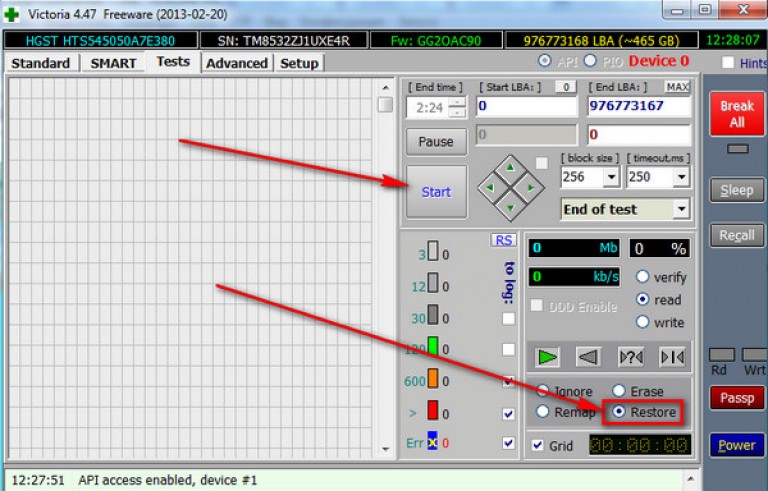
Victoria hdd video:






