Having problems with Windows 10 after upgrading? Does the computer hang after entering the password and logging in? The last update Anniversary Update on some computers causes the system to hang. See what you can do to get your computer back online.
On the Internet there is more and more information that the last update Anniversary Update for Windows 10 is not so problem-free, as it was possible to assume at the very beginning. It turns out that some users have problems with the hang of the system after upgrading to version 1607. The computer normally boots, but after entering the password on the screen windows logon 10 hangs and nothing can be done - the cursor does not work, and the system does not respond to commands from the keyboard. After the reboot, the same thing happens - and so on in a circle. Sometimes a computer hangs immediately after logging on, in other cases after a few minutes.
All these moments are actively discussed in the forums. There are several solutions that help to fix this problem.
Important! The following solutions are intended solely to fix the hang problem that appeared after the Anniversary Update. Do not use these methods when Windows 10 hangs from other causes. It is also important that the problem with hang after last update Anniversary Update is quite extensive and its appearance can be caused by many factors, so we are not 100% sure that you will be able to correct the problem in one of the listed ways. The universal solution will have to wait - it can only be developed by Microsoft and released as an update.
Method # 1 - removing the update KB3176929
The update KB3176929 includes a set of corrections that should improve the performance of Windows 10 in version 1607 (that is, after the Anniversary Update is updated). Several users have noticed that an update can cause the computer to hang. Its uninstallation helped to get rid of the hang of the system to some users.
Right-click the Start button and go to Control Panel. Then go to the "Programs and Features" tab. A classic window of the software installed in the computer appears. In the left side menu, click the "View installed updates" tab.
In the opened window, all the updates installed on the system will appear. Find here "Update for Microsoft Windows (KB3176929) ", select it, then click on the" Delete "button and restart the computer.
Method # 2 - Installing the Intel Rapid Storage Technology Driver
Driver Intel Rapid Storage Technology driver is responsible for the work hard disks in AHCI and RAID mode. Windows has its own drivers, so if you do not have an Intel driver installed, system files. It turns out that some users lack of a driver from Intel caused Windows 10 to hang after Anniversary Update was updated.
If you have a laptop, then look for the driver on the site of its manufacturer in the section with the files for your model. However, if you can not find it, then the driver can be downloaded from the official Intel site.
After installing the driver, restart the computer. The problem with Windows 10 hangup should be fixed.
Method # 3 - Create a new user account in safe mode
The user jaySeraph from the Reddit forum introduced his own method, which allowed him to solve the problem with a hang. It consists in starting the computer in safe mode, creating a new user account, deleting antivirus software, scanning your computer with using Windows Defender and restart the computer in normal mode.
Step 1. Start the PC in safe mode. This is easy enough, even before logging in. On the logon screen, hold down the Shift key on the keyboard and click the Power icon (Shutdown) in the lower right corner, and then click Restart. The computer restarts in recovery mode - select "Troubleshooting - Advanced - Boot Options".
Select the option to reboot the system, then on the download method selection screen, press "4" to enter safe mode.
Step 2. After you log in to Windows, open the Settings application and navigate to the users tab. Create a new user account (without logging in to the Microsoft account).
Step 3. If any security programs or anti-virus software are installed on your computer, then uninstall them.
Step 4. Exit the current account and log in again through the new user account.
Step 5. Go to the Settings tab from the Start menu and select Update and Security - Windows Defender. Turn off Automatic Sampling.
Step 6. Start Windows Defender using the search box (type the appropriate name in the search) and allow virus definitions updates. Perform a quick scan of the system for threats.
Step 7. After the scan is complete, restart the computer normally and enter your account, which you previously used.
After performing these actions, the problem in most cases should disappear. But if Windows still hangs, try the following solutions.
Method # 4 - Disabling the AppXsvc service in the Registry Editor
Many users report that disabling the AppXsvc service helped them fix the hang of the system after the Anniversary Update was updated. This service is responsible for supporting applications downloaded from the Windows Store. In addition to hanging the system, AppXsvc can also heavily load the processor.
To disable it you need to restart your PC in safe mode. How to do it, look above. After logging in to Safe Mode, press Windows + R, and then in the Run window type the following command:
Confirm it by pressing Enter. In the opened Registry Editor on the left side of the window, go to the path:
HKEY_LOCAL_MACHINE \\ SYSTEM \\ ControlSet001 \\ Services \\ AppXSvc
Click on the AppXSvc entry on the left side, and then look at the right side of the Editor window. Here are records related to this section. Find the entry "Start" and double-click on it to change its value. Set the value to "4". Save the changes by clicking on OK, close the Registry Editor and restart the computer in the normal mode.
Method # 5 - Disabling search and pre-load services in memory
Some users fixed the problem with freezing by disabling the following two services:
However, their disconnection has certain drawbacks. Windows service Search is responsible for indexing files on the disk, for their quick search. Disabling this service will affect the speed of searching for files on the disk through search engine Windows.
To disable the service, restart the system, and then press Windows + R. In the window, enter the command:
services.msc
The system services window opens. Find the first of the above listed (Windows Search).
Click on it twice to enter its properties. Select "Stop", and then set the start type to "Disabled." Repeat the same for the next service (Preload in memory). After the done actions, restart the computer.
Method # 6 - Restore a previous version of Windows 10 (delete Anniversary Update)
If none of the above does not solve your problems with the computer crashing after updating Anniversary Update, the only solution is to remove the update and return to the previous one versions of Windows 10. Anniversary Update during installation creates backup copy previous version OS, so you can easily return to it.
Even if your computer freezes right after you log in, then you can do it without any problems. Turn on the computer and wait for the login screen to appear. On the login screen, press and hold the Shift key, then click the Power icon (Shutdown) in the lower right corner and select "Restart".
The system will go to the recovery menu. Select " Extra options - Restore the previous assembly. " Then follow the instructions that appear on the screen. Windows 10 takes you step by step through the process of restoring the system to a previous version.
After the rollback to the previous Windows 10 (without updating Anniversary Update), just in case, completely disable the update installation (Postpone Updates), until Microsoft releases a patch fixing the problem with the hang.
Very rarely, but still it happens that a computer on windows freezes and ceases to obey his owners. Five minutes ago, everything was just fine, the computer obediently played music, played movies, posted mail and displayed your favorite websites on the screen.
And the next moment, life in it froze, as in a player paused - despite all your efforts the mouse pointer does not move on the screen, and pressing any key is accompanied by a nasty sound, aggravating an already panicky mood.
If you are "lucky" to face such a situation, do not panic in any way, but try to correct the situation by following the recommendations below.
4 ways to solve if hanging or braking
Method 1. Double-click
Method 2. Press the key combination
On the Processes tab, select the name of the program that does not respond to your requests, and then click the Remove task button. Unfortunately, all unsaved work data in this program will be lost, but you will get a fully functioning computer. If you pressed a key combination
If canceling the task did not solve the problem, then click
Method 3. If you do not get the desired result after following the previous recommendations, turn off the computer by pressing the power button on the case. If the Shutdown menu appears on the screen, select Restart to restart the computer.
Method 4. While holding down the power button for a few seconds (no more than 5), you are guaranteed to turn it off even in the most serious malfunctions.
Elimination of problems related to windows operation 10, can cause some difficulties, because each PC is configured and used in different ways. Programs, drivers, memory problems and other problems bring troubles associated with the system hang. In this article, we will consider the main reasons and methods for eliminating the system hangup that occur during operation new version Windows.
Causes of Windows 10 Suspension
Freeze operating system Windows does not happen on its own, but as a result of any problems: settings, programs, virus infection and so on.
Most often, Windows 10 hangs in the following cases:
- There are many programs and drivers in startup. Many applications and programs are automatically registered during start-up, without user intervention.
- The software infected with the virus heavily loads all the components of the PC, not allowing the system to function fully.
- Frequent recording and erasing of files lead to the fact that they are distributed among disk sectors, forming fragmentation. This, in turn, greatly inhibits the operation of the system.
- The cause of the hang can be detected in the incompatibility of certain programs, as well as in the failure or not properly configured software. In this case, you need to monitor which program the system starts hovering. This can happen if an error occurred in the utility during the installation, or it was not originally intended for this version of the operating system.
- Unused, not remote programs, files, entries can contain malicious elements, which can also lead to a system crash.
- Outdated PC components do not cope with modern system requirements. First of all, this concerns a filled or damaged sectors hard drive. Problems random access memory can also cause the system to hang.
Troubleshooting methods
The easiest and quickest way to troubleshoot when Windows 10 hangs up is to restart the computer and close unnecessary programs for the next 10-20 minutes. Often, users open with a dozen programs that they may not even need. And this, in turn, heavily loads the system.
To solve all the problems associated with the system hang, you first of all need to do the cleaning: release the startup, do the defragmentation, check the disk for viruses, clean the system files, fix the errors file system, check for integrity windows files, and also remove all garbage and unused programs.
To clear the startup, you need to open the "Start", click "Run" and enter into the search string "Msconfig", click "OK". In the opened "Autostart" tab we remove applications that are not needed every time the computer is started. After that, go to the "Services" tab and, setting the "Do not display Microsoft services" checkbox, remove the dummies from the services of unused programs known to you.
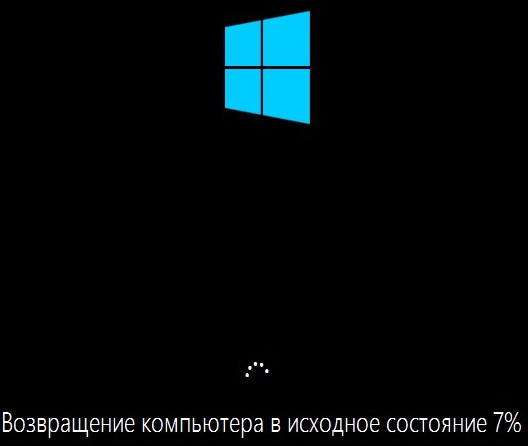
A regular hard disk should periodically be defragmented - collect disparate parts of files and build them together. To do this, go to the "Start" menu, then click "All Programs" - "Standard" - "Service" - "Run Defragmentation" where you select desired disk (initially a system one). Here you can install and automatic defragmentation.
To clear the system of unused applications and garbage, you need to open properties the system disk, find the "General" tab and click "Disk Cleanup". In the "Clear system files" window, you can delete unnecessary, temporary files.
To remove and prevent the appearance of a virus, it is desirable to install a good antivirus program.
The cause of Windows 10 hang may also be a software conflict. The fact is that often "teapots" install a lot of software on their computer: various accelerators, cleaners, system defragmenters, etc. At the same time, he absolutely does not know that with such a disorderly installation of all these programs, a serious conflict may arise. Of course, after the restart, you will not have the opportunity to fully manage the system, since for you the whole system will be in conflict.
Replacement of PC capacitors
Condensers are ordinary radio components, which are responsible for the full functioning of PC nodes. For example, if the computer starts to flow, the system suddenly drops power and, accordingly, the OS hangs up. You can save the situation by calling a master who will replace the leaking condenser.
Overheating of the processor and hard drive
It's no secret that the processor is the "brain" of the PC, since it processes the main information processes of the OS. If for some reason it overheats, then in 100% of cases the system starts to brake! To detect overheating, you need to touch the processor heatsink, and if it is very hot, you need to clean the cooler or replace the thermal paste.
The same applies to hard disks: overheating will not bring them anything good! But if he still overheats from time to time, remove it from the computer and turn it on the opposite side. See if there are stains or residues of oxidation on his contacts. If you find these troubles, take a piece of cotton wool, soak it in alcohol and carefully clean the contacts. Then you can put the disk in place and turn on the computer.
Fragmentation of the disk in most cases affects the speed with which the system will work, since the hard drive heads are constantly moving from side to side to search for scattered fragments of programs or files.
Often the cause of the hang of Windows 10 is the overflow of the hard drive. We advise for the improved operation of the system to save at least 20% of the space. If the disc becomes full, delete some unnecessary files and run the defragmenter again.
After install windows 10 per laptop asus, acer, hp, sony, toshiba, lenovo or samsung, hangs may appear, sometimes even tightly.
In such cases, there is only one way out - and elimination of problems.
Why it hangs laptop windows 10 - there is one simple explanation - a dozen until finally formed, it is damp and is in constant revision.
What you can do. Reasons for which the laptop lags a lot. Therefore, a universal solution, do not even look.
The main reasons for the hangs include: the marriage of RAM, viruses, a weak processor, hard disk errors, overheating, a lot of unnecessary registry entries, many applications in startup, browser problems, a small paging file and a lack of hard disk space
All these reasons need to be inspected independently and, if possible, eliminated.
The laptop hangs through a weak processor
A weak laptop processor can be the culprit. It affects work most of all.
You can see its work in the task manager (how many percent is loaded)
If the problem is in a weak processor, then you should be disappointed - there is almost no solution.
In the computer it can be replaced - in the laptop it does not attract due to the financial side.
Windows 10 freezes through hard drive
The hard drive has a limited resource. Over time, the sectors are damaged - they become beaten.
If there are not enough of them, then you can check and correct yourself using
Laptop hangs through overheating
The temperature should be monitored, although the laptop has sensors that switch it off automatically in case of threat to components.
If after switching on everything works fine, but when powerful programs / games begin to hang the cause most likely in temperature.
You can see the temperature in the program SpeedFan, and solve the problem by cleaning it from dust.
If the high temperature is observed without load, then the case may be in the thermal paste - then it needs to be replaced.
Windows 10 freezes through memory
If there is a shortage of RAM, hangs will be required. How to check it can
What to do then? Increase the volume. That's just done in a laptop is not easy, but you can clean it, for example, by the program RAM PowerUp or Memory Cleaner.
The laptop hangs through the swap file
The RAM is associated with the swap file. If it is small it may appear on the windows 10 system crashes.
To increase the paging file, go to "start" and click My Computer. Then select "Properties" and go to "Advanced".
After that we go along the following path: "Speed" =\u003e "Options" =\u003e "Advanced" =\u003e "Virtual memory" =\u003e "Change" and increase the size.
Windows 10 freezes due to lack of space on hard drive
Most users do not pay attention to what's going on with their hard drive "FROM".
Meanwhile, if it is full of hangs can not be avoided. The place can be freed.
Garbage can be cleaned If this is not enough, you will have to transfer the application to disk "D". Especially it concerns games. They take up a lot of space.
Laptop hangs through viruses
Malicious programs are the source of many problems. Viruses are harmless for the OS, but malicious for you (steal data) and vice versa.
It is necessary to get rid of everyone, but it will help to do it. He will scan the system and the virusware will be defective.
There are other pretty good virus detectors, only use first of all better than a web doctor.
Windows 10 freezes via Auto Backup
Users constantly install new programs and applications. Many at the same time without permission are registered in the startup and then automatically run after turning on the PC.
There are very few people who do not check the startup, and the result of such negligence leads to a decrease in speed.
You can view and disable the superfluous in the above-mentioned CCleaner program or in the system configuration.
Laptop hangs through the registry
Not everyone knows what is windows registry 10, and it spelled out all the parameters of the laptop. When you delete files, there remain traces.
If there are a lot of them, then the time is spent to find the required records. Clear orphaned records can be cCleaner or RegCleaner.
Windows 10 hangs through the browser
If you are using an outdated browser, and the system has already been updated, problems may appear.
Therefore, browsers always need not only to update, but also to clean their cache. That's probably all. The most common reasons we have considered. Successes.






