Most users are familiar with how to properly remove unnecessary program, using its uninstaller or using the standard MS Windows utility "Programs and components".
But in some cases it's not easy to achieve the goal - the application either is not deleted or deleted, but not completely, leaving traces of its presence on the computer. We will talk about the solution of this issue in our article.
Installing and uninstalling programs
Most applications, in addition to the installer, i.e. ancillary program, with the help of which the main software is installed, have an uninstaller, that is, by analogy with the previous definition, an auxiliary utility with the help of which, if necessary, the main program can be deleted.
Some programs do not have an uninstaller and they must be deleted with the help of other tools and programs.
Why can not you just delete a file from the Program Files directory?
The thing is that besides installing in this directory, individual software components (libraries, configuration files, shortcuts, etc.) are located in other operating system directories, and also form one or more entries in the system registry.
The task of the uninstaller is to delete all files created by the program, incl. and registry entries, and bring the operating system to a state that was before installation.
What should I do if I can not uninstall the program?
There are times when the application can not be deleted - an error window appears on the screen and the uninstallation process is interrupted.
The first thing that needs to be done if you can not remove software with standard tools, it will make sure that this program, is closed and does not work. Most errors occur precisely for this reason, and not because of a program error.
If you are sure that you closed the application, it will not be superfluous to look into the system tray in which it can be in standby mode.
Note! Sometimes, even after closing, the background processes and services that provide work still remain. In this case, you must restart the computer and start uninstalling the program immediately after logging in.
Therefore, before performing a reboot, go to the "Startup" menu (or in the settings of the program itself) and take an interest in finding the program to be deleted in its list.
If all of the above methods failed to solve the task, then we recommend downloading a special software, with which you can remove any application.
Revo Uninstaller
An interesting feature is "Hunter mode" (to enable this function, use the "View" menu). This mode is necessary in case you do not know the name of the program you want to delete.
After switching to this menu, the image of the sight appears on the screen, aiming at the elements (windows, icons, shortcuts) of the program, you can learn its name, delete it from the "Startup" menu or completely uninstall.
Supports 3 methods of uninstallation: fast, standard and forced. Regardless of the selected item, before uninstalling, Revo Uninstaller will create a backup restore point, incl. and for the system registry.
To work with backups is the reservation manager.
The following function, which I would like to draw attention to, is the ability to install programs under the control of Revo Uninstaller so-called. Tracking mode. This approach ensures that when uninstalling the program all its components will be deleted.
In order to enable this function, you must right-click on the installer of the program and select "Install with Revo Uninstaller" in the context menu.
In addition to the possibility of uninstalling programs, the utility has a number of useful functions: the manager of start-up, the cleaning of system debris, the ability to completely delete data without the possibility of their recovery.
In general, the application has many positive qualities (several modes of uninstallation, additional utilities, the scanning mode of the file system and the registry) and, perhaps, one significant drawback in the form of limiting the useful functionality for the free version.
The utility supports 2 modes of uninstalling applications - standard and advanced. If you select Advanced Uninstall, the program searches for items that remain after the program is uninstalled (files, registry keys).
Because the utility is portable, there is no monitoring function for the installation.
IObit Uninstaller supports the batch uninstall function, it is necessary to note this the right programs checkbox.
Before each deletion, the program makes a backup recovery point, managed through the center restore Windows. Every fact of uninstallation is recorded in the log.
The program perfectly copes with the tasks assigned to it, but nevertheless to lacks it is necessary to carry absence of support of monitoring of installation.
Uninstall Tool
The "Install and monitor" menu allows you to view and monitor the installation of the program.
Due to the use of this menu, scanning before and after installation is not required, because a snapshot of the current changes is created online.
To clean up the traces of using certain programs, the "Delete Wizard" is used.
However, this function is available only in the paid version of the program, and in the free version the user can only view the remaining traces of the program use that were not deleted during uninstallation.
The price of the license depends on its type and is $ 25 for a personal license and $ 40 for a portable license that can be installed on several computers.
Summing up, we say that the program is functional enough and convenient, but, unfortunately, most of the useful functions of the program are not available in its free version.
However, by installing the free version, the user gets the option to remove hidden components and monitor mode.
Overview of the program Unlocker for Windows, as well as its counterparts. Detailed instructions how to delete files and folders that are not deleted, forcibly: by closing processes that block deletion.
About Unlocker
Unlocker is an effective program for removing undelete files in Windows environment. It bypasses system prohibitions and instructs the user on processes that block access. These processes prevent deletion, which causes files and folders that are not deleted in the usual way.
Unlocker is one of the few utilities with a clear interface in Russian. That's why it's very easy to use the program. In Unlocker, you can drag and drop files into a window and immediately delete files, killing unnecessary processes. The right column displays the current status of the file or folder:
- "not locked" - you can delete the undelete file without forcibly closing other processes.
- "blocked" - Unlocker will tell you which processes prevent you from forcibly deleting the folder (file), after which you can forcefully close them and perform the desired operation.
Main features of Unlocker
- forced deletion of files and directories on the disk
- delete and folders and multiple files at the same time
- view processes that block deletion in the usual way
Scenarios when the Unlocker utility can be useful
- access to a file or folder is prohibited (the program is being used by another process)
- there are connections to the file by local Area Networks
- the source or destination path is used by another application
- the file is occupied by another system process
In general, if the folder or file is not deleted, the Unlocker program is a universal and simple means to force deletion.
Next, in the instructions, we'll show you how to delete undelete files quickly and safely. Note that this is a program called IObit Unlocker. There is an application with the same name on the network (Emptyloop Unlocker), but it is not developed since 2013, and the official site is not available. As for Unlocker from IObit developers, this product is under construction and it can be downloaded from the link below.
Where to download Unlocker
Download Unlocker - the program for deleting undelete files - you can on the downloads page. The link on the right.
Although latest version Unlocker 1.1 was released in 2015, there are no compatibility problems with the new versions of Windows. The list includes Windows 10/8/7 / Vista / XP.
The Unlocker program is available in two versions: Portable and standard installation (IObit Unlocker 1.1 Final). The Portable version can be installed anywhere. In this case, the standard version of Unlocker is installed in the system folder Program Files.
There is not much difference where to download the program: in both cases, Unlocker can be downloaded for free.
How to delete a file or folder that is not deleted
Let's work together to understand how the program works. It consists of one window. In order to forcefully delete a folder or file:
- add files by clicking the "Add" button at the bottom of the window
- as an option, you can drag and drop files or folders into the Unlocker window
In the list you will see the added files and the status - "blocked" or "not locked". Accordingly, unblocked data can be deleted without the use of Unlocker. "A. We are more interested in the second option.
So, how do I delete a folder that is not deleted?
- Select the line with the file or folder.
- We mark the option "Forced"
- Press the "Unlock" button.
- Unlocker will terminate processes that block access to file operations
How to delete an undelete file yourself without harming other processes
Tip. The Unlocker program is not all-powerful. If you add a system path, a message will appear in the spirit of "I can not delete the folder". In addition, you must soberly assess the danger of deleting files and clearly understand what you are removing.
If the file is not deleted, it is not necessary to kill the processes forcibly. Let's say you are editing text and want to delete some file. Unlocker will find out that you need to close the Word.exe process (word processor) to unlock it. Because of this, you will lose the file being edited at the moment. In fact, there may be other scenarios, but the essence is the same: if you massively kill processes, this can lead to negative consequences.
The best way to delete a file from a computer is to add it to iObit Unlocker, see the processes that prevent the removal and finish them correctly: close applications with saving open documents. In this there is a certain plus Unlocker "and: you can always control the process.
Lockhunter
Developer: Crystal Rich Ltd.
Website: http://lockhunter.com/
Lockhunter - a program to delete folders and files that are not deleted for unknown reasons. Often (as you could see in the case of Unlocker), this is due to the fact that processes block access to deleted objects. Lockhunter is able to calculate processes that block access to files. Unlike similar tools, files and folders are deleted in the trash, so you can restore them at the right time. By the way, the main purpose of this utility is to remove viruses and malvari: these harmful applications like to block access to themselves for self-preservation purposes.
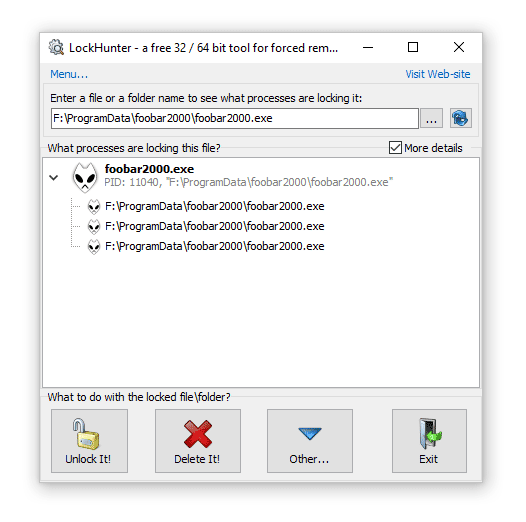
How to permanently delete a folder or files using Lockhunter
This method will delete the system folder or file that is occupied by other processes. The technique will be useful in the forced destruction of viruses.
- In the main program window, specify the location of the folder (file) for forced deletion. The list displays the processes that block the elements.
- Delete processes blocking files by clicking the UnlockIt button!
- Select the folder and click DeleteIt! for complete removal.
Malwarebytes FileASSASSIN
Website: https://www.malwarebytes.com/fileassassin/
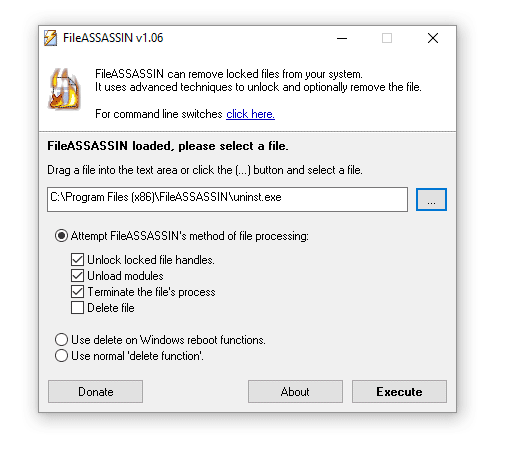
FileASSASSIN - useful program to delete files that are not deleted in the standard way, without stopping the processes. Here is a list of errors that this program can solve in your favor:
- The file is not deleted: access is denied
- Make sure that the disk is not full and
- The file is currently in use
- The source or destination of the file can be used
- The file is used by another program or user
Sysinternals Process Monitor
Website: https://technet.microsoft.com/en-us/sysinternals/processmonitor.aspx
Developer: Mark Russinovich
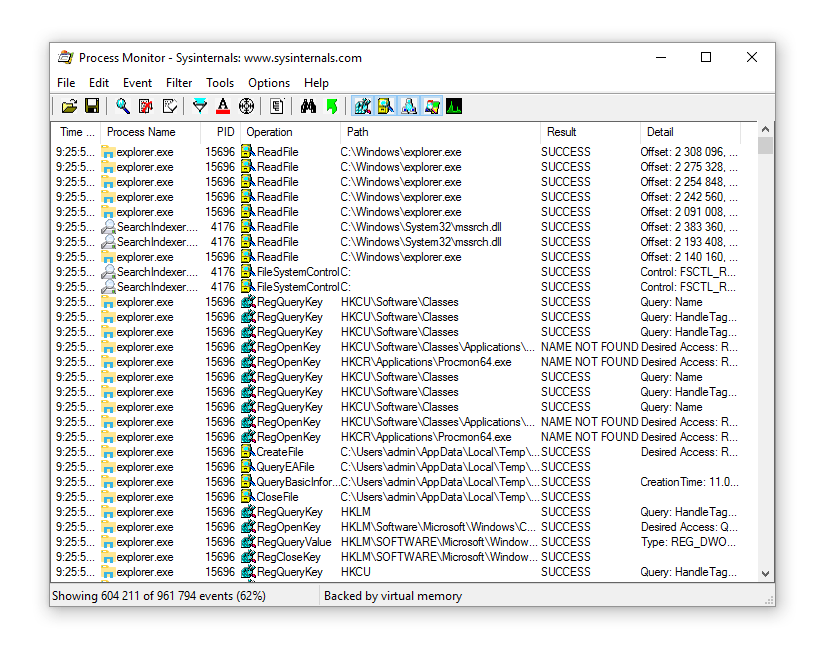
To a large extent, this tool is intended for in-depth research of Windows processes, and it can be advised only to advanced users. However, this professional task manager tracks not only processes, but also threads, file system and the Register. If the file is not deleted, Process Monitor will help to identify the dependencies and further uninhibitedly delete, for example, the system file or folder.
Deleting undelete files: frequently asked questions
Do not delete the file in the Windows folder. What to do?
Answer. If you want to delete an element with the system path from this folder, then it will not work even with iObit Unlocker. As I said before, the program does not know how to delete Windows system files - it triggers powerful kernel level protection.
Do not delete files from the USB flash drive. I need to download Unlocker in the portable version on the USB flash drive?
Answer. Not necessary. The standard version of Unlocker is well suited for this purpose.You can drag and drop files into the program window, kill processes and then quietly delete the files.
Downloaded Unlocker from the official site, but the program is different from described in the instructions. What to do, how to delete an undelete folder?
Answer. The fact is that you downloaded another program (from the developer Emptyloop), although the name is the same. In principle, there is little trouble, this program has a similar functionality. If it does not suit you, just download iObit Unlocker from the link at the beginning of this article.
In most cases when working on a computer, there are no problems with deleting folders, documents and other files. They are quietly deleted with the "Delete" button, from the menu when clicking the right mouse button or when dragging to the "Trash" icon.
However, in some cases, programs and files are deeply ingrained in the system or have any limitations that prevent them from getting rid of them in the usual way. Immediately the question arises, how to remove the uninstalled program from the computer, what programs and system capabilities can be used for this.
It should be noted that any problematic files and programs can be deleted. The only question is how tightly they hold onto the computer and how much effort it will take to spend the entire process.
Why are not files deleted?
Often until the end, you will not be able to find out what exactly served as the initial reason for not being able to delete the program or file.
The most common reasons are:
- The file is currently used by some application and can not be deleted until the program is closed
- The program or file has been blocked by the antivirus to perform any actions for security reasons.
- The file will not be deleted if it is used or started on another computer from the local network (the same restrictions apply as in the first paragraph).
- The file can be used by the system itself and used by the system.
- Restrictions can be placed on the system itself - for example, write protection to the device.
- Elementarily there are no administrator rights in this account, required for removal.
Important! Files, applications, and actions that require administrator privileges in Windows 7 and Windows 10 are marked with the appropriate icon and pop-up windows are displayed when you try to delete, indicating that the rights to this action are not present.

An easy way to solve
As always, the most ingenious solutions to the problem are the simplest. In case of problems with removing something, the first action is a banal reboot of the computer.
At the time of the reboot, several reasons for not being able to remove files are eliminated: programs that can use it are closed, the number of system processes and programs used by them is reduced.
Safe Mode in Windows
If the usual reboot does not help, it's worth trying to remove the superfluous in the safe mode of the system. In Windows 7, the option to select the operating system boot mode appears after you press the F8 key when you start the computer. In the 10th versions of Windows at safe mode log in is somewhat more complicated, but there are usually no problems either.

If all this does not help and the persistent files continue to take up space on the computer and do not want to leave it, you will need a program that deletes undelete files.
Important: As already mentioned, there are many reasons for the problematic files. It is not always possible to guess the right one and it can be eliminated on the first attempt. You may have to use several programs. Plus, some older versions of programs may not work correctly in Windows 10.
Total Commander
In its essence Total Commander - A file manager, not a program for dealing with problem files. However, it is this program that has a clear interface and the ability to bypass a number of prohibitions of the operating system, including Windows 10. If the problem was specifically in the prohibitions on the part of Windows, with the help of Total Commander, the selected file can quite easily go away.
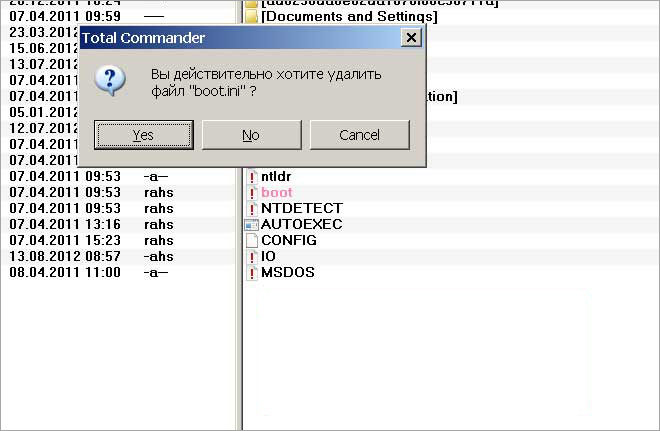
If you want to delete undelete files, the program called Unlocker first comes to mind. After installing it, when you right-click on the file, a new item appears in the menu with the corresponding label.
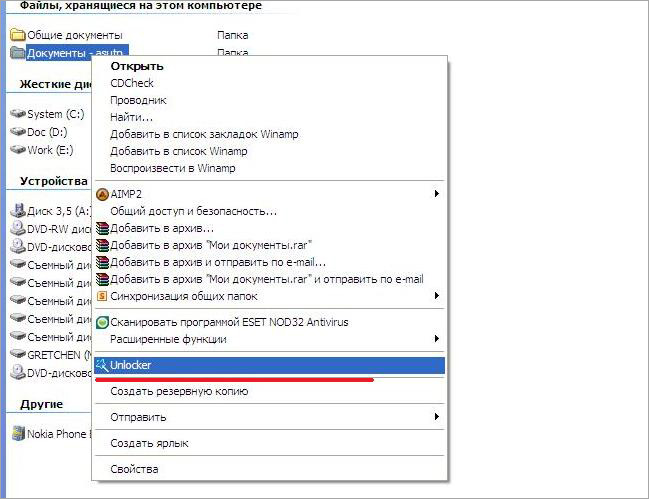
After clicking on the "Unlocker" option in Windows 10, a window with a list of processes appears. These are processes that use a particular file at the moment, not allowing it to be deleted.
There are two solutions:
Complete the process completely, getting the opportunity to perform any actions with the released file.
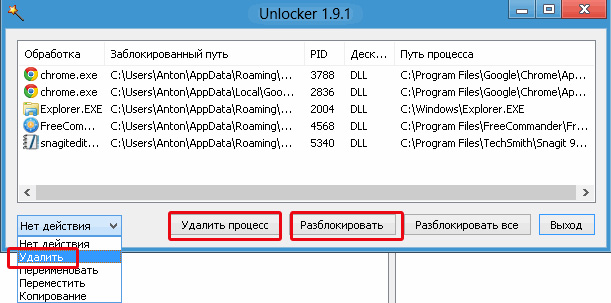
Unblock the process, not allowing it to impose restrictions on the executable. This option is preferable, although in some cases the deletion of the file used will still lead to damage to the process and its closure.
FileASSASIN
If the question what program to use to delete the file remained up-to-date, the next program in the list should become FileASSASIN.
The program is also built into the Explorer menu after installation and allows you to delete folders and files used by any processes or applications.
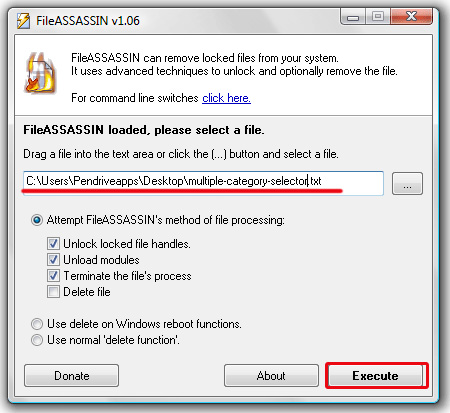
It works both for limitations on system processes and for user applications.
LockHunter
LockHunter is an excellent option for deleting files, suitable for almost all users. As with other programs, a file deleted by LockHunter will never be bothered again.
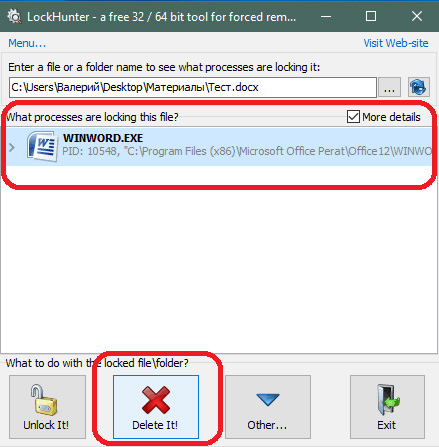
But at the same time the program has system protection, that is, when searching for a solution how to delete an uninstalled program, the user can not delete the necessary ones Windows files and thereby harm his work.
IObit Unlocker
A program that perfectly copes with any errors when, when you try to delete, a window with restrictions pops up: the file is busy, used, anything else? IObit Unlocker will quietly bypass the restrictions and erase the file from the system.
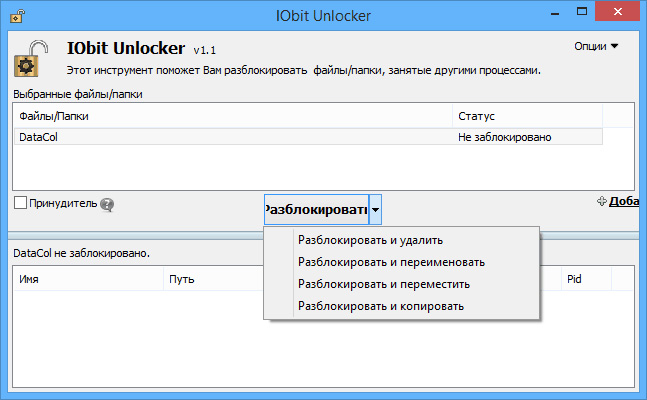
All the programs discussed in the article have their own features and functionality for deleting locked files, programs and their tracks. Personally, I use the unlocker program for this purpose.
And how do you delete undelete files? I await your answers in the comments.
The Unlocker program removes undelete files and folders, renames, moves files, terminates processes on the system. When using your computer, we often have to perform such operations as moving, renaming and deleting files and folders.
When working in the operating room the Windows system, open folders and files always use this or that system process during their work. If you try at this time to perform an action with such a file or folder: delete, rename, move, then operating system Windows will not allow this action.
To ensure that the necessary action with a running file or an open folder can be performed, you will need to close the file or folder. You can not perform the required action by the system process that occurs in the operating system, and therefore the folder or file must be closed, and the system process must be terminated.
Quite often it is unclear what exactly prevents you from performing the desired action with a file or folder. Messages in dialog boxes The operating system does not always provide exhaustive information about the reasons for the impossibility of performing a particular action.
If, when you try to delete a file, you will see in the dialog box, for example, the following message: "the file is already being used" by another program or user, it is difficult for an inexperienced user to determine which program prevents the desired action from being taken with this file.
How to complete the process in the Task Manager
To terminate processes that prevent you from performing the necessary actions when working with files or folders, you can use the "Task Manager".
In the "Task Manager" window, in the "Applications" tab, after selecting a file or folder, you need to click the "Delete task" button. The folder or file is closed after this action.
True, such an action does not always lead to a positive result. It happens that the folder or program continues to work, often without reacting at all to any user actions.
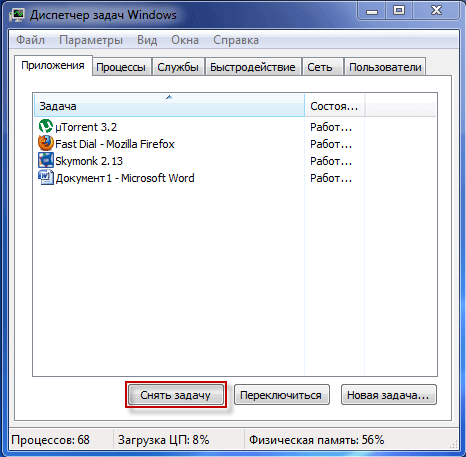
If the task was not removed and the blocking process was not completed, then you will need to go to the Processes tab, select the required process, and then click on the "End Process" button.
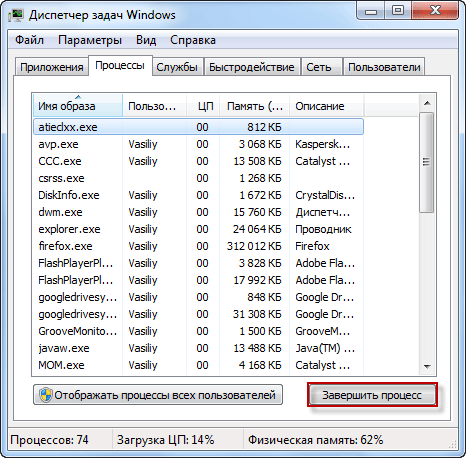
Attention! Care should be taken in the Processes tab, and if you probably do not know the name of the process that you want to complete, then it's best not to take any action in this tab.
In addition, it is not always clear what processes need to be completed. Therefore, when using the "Task Manager" it is not always possible to unlock the desired file or folder, because the user does not always understand which process blocks the actions of this file.
The way out of this situation is the use of a special program for this, for example, such as the Unlocker utility.
Free program Unlocker is designed to work with those files and folders that are blocked by any system process. The Unlocker program allows you to close processes that block a file or folder when you perform specific actions with them: moving, deleting, or renaming.
Unlocker terminates processes, unloads dlls, supports work with command line, is built in context menu The conductor.
The Unlocker program can be downloaded from the official website of the program.
unlocker download
The program is small in size and supports the Russian language.
The official site of the program Unlocker, offers for downloading to the computer, different versions of the program for the Windows operating system: Unlocker x32 bit and Unlocker x64 bit, as well as a portable version of the program: Unlocker Portable. Portable (portable) version of Unlocker will work without installation on the computer.
After downloading the program, the application will need to be installed on the user's computer.
How to use Unlocker
In this example, I want to delete the folder named "New folder (2)", which is located on the desktop of my computer. In this folder there is an electronic book in the format "FB2", which is opened at this point by the program CoolReader.
After I attempted to delete this folder, the operating system in the dialog box tells me that the folder is already in use, and that it needs to be closed. Next, close this window.

After that, you need to click on the folder you want to delete with the right mouse button, and in the context menu select the item "Unlocker".
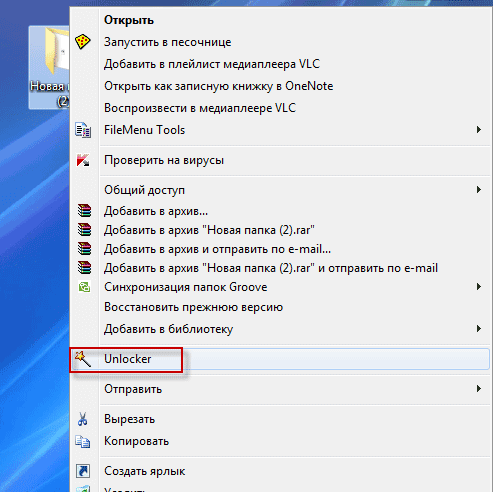
The Unlocker program window opens, displaying the running system processes. In this window, you need to click on the "Unlock" or "Unlock All" button (since there are two processes running simultaneously in the folder, then you need to click on this button).
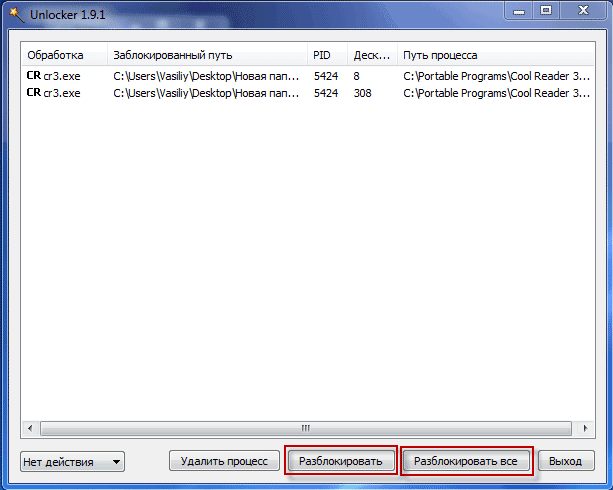
After that, the folder "New folder (2)" was removed from the "Desktop" in the "Recycle bin".
After starting from the context menu, using the right mouse button, the Unlocker program, sometimes such an option of the program window can be opened.

In this window, you need to select the action that you want to perform with the object - "No action", "Delete", "Rename", "Move".
In this case, select "Delete", and then click "OK".

After that the "Finish" window opens, with the message "Object deleted".
Using Unlocker, the folder "New folder (2) was deleted from the computer.
As a program for deleting undelete files, you can also use the uninstaller program, which also has such a function.
Conclusion
Unlocker handles almost all processes in the Windows operating system. With its help, you can perform such actions necessary in the work on the computer: moving, renaming, deleting files that are not deleted, if the operating system at this time blocks the execution of these operations.
Hello. Sometimes I come across a situation where you need to delete certain files / folders, but they for some reason do not want to go to the Trash. In this case, the program helps to force the deletion of files and folders. Today I want to tell you about the five best applications that solve this problem.
To bypass any locks on the way to eliminate unnecessary elements from the disk, I recommend first to try the tool from the company IObit. These guys know a lot about good software. Take at least their optimizer or driver update utility.
The principle of operation is very simple. In the main window, click on the "Add" link, specify the path to the object to be deleted. Then choose the unlock option and that's it! And you can do something different: just select the "naughty" component with the mouse and call the context menu where the "Unlocker" item appears.
It is worth noting that this application does not leave any chance even for those files, during the removal of which a message appears about the use of the item by the system. The interface is in Russian and is understandable right after the first launch, which is an important moment for absolute beginners.
Unlocker
I'm sure that many people know this program to delete files that are not deleted. Her "business card" is an icon with a picture of a magic wand.

This is the simplest version of all analogs. No unnecessary problems. It is enough to add unnecessary "trash" to the program window, and there to do with it whatever it pleases.
Allows you to:
- Change the name, delete or move items that are blocked;
- Quickly solve the problem through the right-click menu;
- Stop blocking processes;
- Eliminate temporary files.
LockHunter
Want to say goodbye to certain files forever, but they do not reciprocate you? So, it's time to call for help from the "hunter". He not only removes the lock, but also shows that he used this element. Perhaps this is a virus? In this case, you can immediately remove and malicious script from the disk:

It is possible that this element is remotely used by your work colleague. And you do not need to delete it. In the utility window you will be able to see such information that will clarify the picture and cool your fervor.
I note that this solution is completely free.
UnLock IT
We continue to consider the best programs to delete files. In turn, a very interesting software from EMCO. It is able to deeply scan the system, looking for DLLs, processes that do not allow to eliminate unnecessary components from the disk.
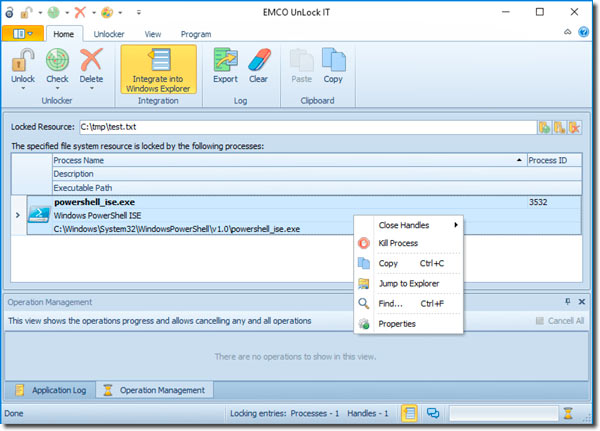
It is worth noting that I repeatedly used this option when similar utilities could not cope with the task. Beforehand, you can scan to determine the chain of blocking processes, choose which ones can be stopped, and which ones should be left.
As in the applications discussed above, integration with windows Explorer for quick access through the context menu.
FileASSASSIN
If you want to download a program to remove undelete files, which will not leave any chance to "enemies", I recommend this software.
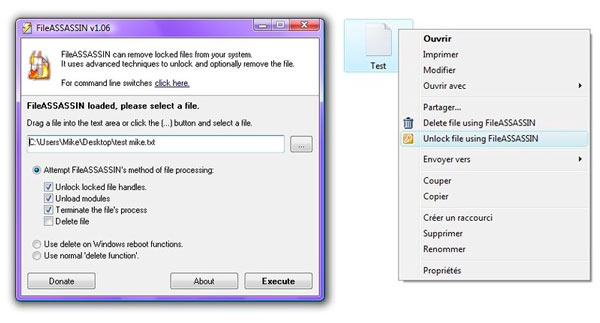 The developer is the company Malwarebytes, known for its popular antispyware application. And this already says a lot.
The developer is the company Malwarebytes, known for its popular antispyware application. And this already says a lot.
The process of using the program is practically the same as analogues. You can either add a non-removable item through the file loader (button ...), or simply drag it to the software window.
It is important that Assassin is able to postpone the "elimination" procedure until the next restart of the PC. This is necessary to solve particularly complex problems, when the "garbage" can not be eliminated from the running system. In addition, optimization is performed in parallel disk space, temporary files are cleared.
I advise you to choose one of the proposed solutions and install it, so that it is always at hand.
Sincerely, Victor!






