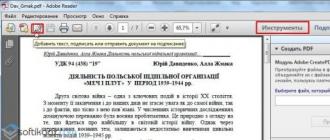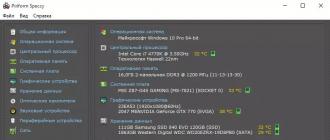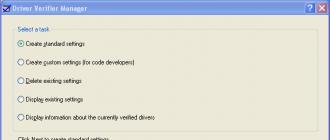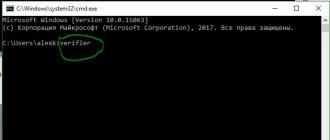- Tutorial
Now everything more smartphones come without a slot for sd-card, and information has to be stored on the built-in memory with access to it via MTP. This connection mode does not allow by standard means recover phone data after wipe or accidental deletion.
Today, using the example of a bundle of Xiaomi Mi2s and Windows 8.1, I will try to tell you how you can recover lost data, who are interested, welcome under cat.
It should be noted that if you formatted the internal memory of your smartphone / tablet / smartpad by mistake, then you should not be upset, and most importantly, in no case should you write anything to the device's memory, so you will be able to recover more data.
The MTP protocol prevents the computer from recognizing the connected device as a USB drive and recovery programs cannot scan such a device and save the data, so we need to copy the entire internal memory partition as a system image.
Preparing an Android device
You will need root and USB debugging enabled.Preparing the PC
In order to copy the system section, we need:- Drivers for your device (in case of problems habrahabr.ru/post/205572);
- ADB (adbdriver.com or developer.android.com);
- FileZilla Server.
VHDtool
Create a folder with the address C: \ cygwin64 \ 000 (the name does not matter, you should not only use letters other than Latin), our image will be here. Copy it to the VHDtool.exe folder.FileZilla
During the installation, we agree to all standard settings.After installation, FileZilla will start automatically, but you need to exit the program and run it as Administrator.
When you start FileZilla, it will ask for the server name, leave it as it is.
Listen on those ports 40
timeout settings - by default it is 120, 60, 60, and we put 0 everywhere and click OK.
Go to edit - users. Create a new user in the users window. In my case, this is the qwer user.
Click Add - write a name - password pass - click OK.
Further in the same Users menu, on the left, select the Shared folders tab. We go there and add a folder into which our block will be uploaded. Click Add and add the C: \ cygwin64 \ 000 folder. The path to this folder will appear in the window. If there is no letter H to the left of the inscription C: \ cygwin64 \ 000, then you need to click Set as home dir. Then, by highlighting the line C: \ cygwin64 \ 000, you need to check the Read and Write rights with checkboxes. Then click OK.
ADB
We need the following files:- adb.exe
- AdbWinApi.dll
- adb-windows.exe
- AdbWinUsbApi.dll
- fastboot.exe
You can download them at.
Or pull from the Android SDK distribution.
Copy them to the C: \ cygwin64 \ bin folder
Checking ADB operation
We launch the console from the folder C: \ cygwin64 \ bin, for this it is enough to enter cmd in the address bar of the explorerWe enter the command:
The list of connected devices should not be empty, if after the line List of devices attached is empty, then you have not installed USB drivers or enabled USB debugging.
When all goes well, the console looks like this:

20352f2c - my Xiaomi Mi2s
USB tethering
We need to connect the device via USB to your PC and enable USB modem mode. I am using CyanogenMod 11 and I have this mode on the path: Settings> Wireless networks> More ...> Tethering> USB tetheringScreenshot

Now we need to find out which IPv4 address your computer received.
Using the ipconfig command on the command line
or
We follow the path: Control Panel \ Network and Internet \ Network Control Center and general access
We click on the inscription ’Connect by local network’Further Information and copy the IPv4 address.
In my case, this is 192.168.42.79
Important! Each time you reconnect the USB cable and turn on / off the modem mode, IPv4 will change.
What block of memory do we need?
All memory in your device is divided into logical blocks, we do not need to download everything, it is enough to understand which section contains the erased information.Now we need to see the list of memory blocks, for this we enter the following commands line by line:
Adb shell su find / dev / block / platform / -name "mmc *" -exec fdisk -l () \; > /sdcard/list_of_partitions.txt
Hint: if you are too lazy to manually rewrite commands or you are afraid to make a mistake, then you can use copying, but you will not be able to paste the line into the console in the usual way, so you need to click right click mouse on the console window, then select Edit> Paste.

Then in internal memory the file list_of_partitions.txt will appear, which we need to copy to the PC and examine.
You can copy it to our 000 folder using a simple command (you should execute it in a separate command line window):
adb pull /sdcard/list_of_partitions.txt C: / cygwin64 / 000
My file looks like
Disk /dev/block/platform/msm_sdcc.1/mmcblk0p27: 25.6 GB, 25698483712 bytes 4 heads, 16 sectors / track, 784255 cylinders Units = cylinders of 64 * 512 = 32768 bytes Disk /dev/block/platform/msm_sdcc.1 / mmcblk0p27 doesn "t contain a valid partition table Disk /dev/block/platform/msm_sdcc.1/mmcblk0p26: 3758 MB, 3758096384 bytes 4 heads, 16 sectors / track, 114688 cylinders Units = cylinders of 64 * 512 = 32768 bytes Disk /dev/block/platform/msm_sdcc.1/mmcblk0p26 doesn "t contain a valid partition table Disk /dev/block/platform/msm_sdcc.1/mmcblk0p25: 402 MB, 402653184 bytes 4 heads, 16 sectors / track, 12288 cylinders Units = cylinders of 64 * 512 = 32768 bytes Disk /dev/block/platform/msm_sdcc.1/mmcblk0p25 doesn "t contain a valid partition table etc.
The internal memory in my device is 32 GB. Therefore, I am looking for the largest partition, in my case it is mmcblk0p27 with a size of 25.6 GB, yours will most likely have a different name, or it will not have a p ** mark at all. Of course, no one guarantees that the largest section will be the one on which your photos, videos, documents, etc., were just recently, but in 90% of cases this turns out to be exactly the section of memory that we need. Otherwise, you will have to copy all images in order and test each one.
Copy the memory section to the PC.
If you have already closed the cmd window, then launch it again.
Enter the commands line by line:
Adb shell su mkfifo / cache / myfifo ftpput -v -u qwer -p pass -P 40 192.168.42.79 mmcblk0p27.raw / cache / myfifo
Don't forget to make the appropriate corrections to the code!
Let's decipher what is written:
Qwer - name account in FileZilla (you have your own if changed)
pass - the password for the FileZilla account (if you have changed your own)
40 - FileZilla server port
192.168.42.79 - FileZilla server address (you have your own)
mmcblk0p27.raw - copied memory block (you have your own)
Open a second command prompt window and enter the commands:
Adb shell su dd if = / dev / block / mmcblk0p27 of = / cache / myfifo
We look into the FileZilla window and see that the download of mmcblk0p27.raw to the C: \ cygwin64 \ 000 folder has started, now we can close the cygwin windows and take a break for tea.
Converting and restoring
Are you back? Did you download the file? Fine. We disconnect the phone, connect the Internet. Launch Cygwin.bat and enter the following commands.Cd C: / cygwin64 / 000 / VhdTool.exe / convert mmcblk0p27.raw
Don't forget to fix mmcblk0p27 with your block number!
It took me a couple of seconds to convert. At the output, we get the same mmcblk0p27.raw file in the C: \ cygwin64 \ 000 folder, but a little different. This converted file can be mounted as a virtual disk, or, for example, through R-studio, you can restore data directly from our image. I did just that.
Hint: important points marked in yellow.
Outcomes
My goal was popular language explain how to copy the system partition from an android device to a PC, perhaps some will reproach me for the difficulties associated with a USB modem and ftp, and say that it was probably easier to pull the image. My answer is this: I tried other methods described on w3bsit3-dns.com and xda-developers, but it didn’t work for me, but it worked with ftp on the second try, and when I wrote the article, everything went like clockwork.I managed to recover all the lost photos without loss in quality, and even that which I never thought to recover. During the restoration, the photos were discovered that he took in August last year, when he had just bought the phone and tested the camera.
In conclusion, I would also like to mention one more small utility that recovers data -
Everyone has probably faced the loss of important data saved on their phone or tablet. This can happen as a result of a system failure, a virus attack, inattention by the user himself, or for other reasons. Whatever leads to the erasure of personal information from a mobile device, it can almost always be returned without outside help... Let's figure out how to restore deleted files on Android.
Ways to recover deleted data
Before going to practical action, you need to understand that the deletion of any information saved in in electronic format does not mean it complete erasure... The imprints of the lost files will remain in the system until other data is written in their place. Therefore, the main condition for the successful reanimation of the missing content is the exclusion of recording on the same medium. new information... Otherwise, you are unlikely to be able to achieve a more or less satisfactory result.
Recovering deleted files can be done in two ways:
- Through a laptop or personal computer.
- Directly from your mobile device.
Both in the first and in the second case, resuscitation involves the use of special software that allows you to scan the problem storage and find the required information. There are a lot of such programs on the network, so finding them is unlikely to cause any difficulties.
Recovering lost data via a computer
Regardless of which application you plan to use, the process of recovering files on Android will consist of the following stages:
The success of the recovery directly depends on the software used. Therefore, you should choose only proven programs that have many positive reviews. These utilities include:
Recover erased information via 7-Data Android Recovery
This application works great both with the internal memory of the phone (tablet) and with an embedded micro sd card. At the same time, it can search for a deleted video, photo, music, etc.
To recover deleted files on Android via 7-Data Android Recovery, you need to:

After the erased files have been recovered, it is recommended to check mobile device errors and viruses that caused the crash.
Reanimate accidentally erased files with Dr.Fone
Dr.Fone is another functional application that returns information lost from Android and saves it on a laptop or computer. The only drawback of this utility is the need to activate superuser rights on the device. This allows the program to recover files from the system directory.
Route access greatly expands the capabilities of the gadget owner and allows you to make changes even to the Android system partition. However, in inept hands, it turns into a rather dangerous tool, since if the wrong file is erased, the phone (tablet) may fail.
To recover deleted files using Dr.Fone, do the following:

Upon completion of the search, all found information will be displayed on the left side of the screen, which for greater convenience will be divided into groups. As you can see, Dr.Fone restores not only photos, videos and text documents but also contacts with phone book, SMS and other specific data. To return the required files, just select them and click Recover. 
Recover deleted files without a PC
If you don't have drivers or USB cable for connecting a PC with an Android device, how to recover deleted files in this case, and will it be possible to get by with just a phone? To return erased information, the presence of a computer is not a prerequisite, since there are enough programs on the network that allow you to perform resuscitation directly from the device.
The most effective resuscitation apps for Android are:
- Dumpster;
- Undelete.
Without Root rights, you are unlikely to be able to use all the functionality of the installed software. Therefore, you need to get superuser extended access before starting the restore.
Return erased data via Dumpster
This application acts as a shopping cart, since the Android OS does not provide such a tool by the developers. Dumpster works as follows.
Very often, data is not deleted from the sd card, but the internal Android memory... In this situation, none of the programs for recovering files on Android helps. That is, users are not only deprived of valuable data, but are also limited in the methods of recovery.
This method of recovering data from internal memory Android phone cannot be called very simple. But it works and has been tested successfully by me. The described recovery method was suggested by the user Wartickler on the forum.xda-developers.com and supplemented by a very useful article on Habrahabr (most of the relevant information is from there. Thanks to the author for the presentation).
Who will benefit from the guide on recovering data from phone. File deletion scripts
It turns out that there is a deep scan of the internal memory of Android. All you need to recover data from your phone:
- download free utilities recovery
- carefully read the instructions for data recovery
- repeat the actions described in it on Android.
Difficulty recovering from internal phone memory
Android internal memory does not connect like a disk, as is the case with an external sd card, which you can always connect to your computer. External storage allows you to use data recovery tools that scan deleted files and help you get them back to a usable state.
Usually operating system simply removes the index link that says the file exists with that name and that it is at that location on the hard disk / in memory. There are effective tools for deleting data, they overwrite the deleted file in several cycles, preventing recovery in this way.
The catch is that data recovery software needs an actual disk to deep scan a photo that was accidentally deleted. Newer phone models often do not support external SD cards, which are very easy to mount as disks by means of a card reader. This slightly complicates Android recovery: internal memory is mounted as MTP / PTP, which is not considered a mounted disk and therefore is not recognized by data recovery applications. However, we can solve this problem.
Internal memory recovery steps
I have a phone Samsung Galaxy Nexus Toro. I believe the recovery method is suitable for any android phone with internal storage. We also need Windows 7 or higher to:
- Execute backup partition of the internal memory of the phone to the computer as a single massive file in RAW format,
- Convert RAW file to virtual HDD,
- Mount the virtual hard disk as a disk in Disk Manager,
- Scan mounted virtual hard disk,
- Find deleted files, recover data from android phone with Recuva resuscitator
Data recovery tools checklist
- Rooted Android phone
- BusyBox installed (a set of Linux console utilities)
- The installed linux environment for Windows is Cygwin with pv and util-linux from the repository. You need to open the Cygwin application at least once to make sure the / bin folder is created. In addition, I made a folder in to put the exported .raw file there,
- Unix utility Netcat (download zip file and unzip nc.exe into),
- (make sure adb.exe is in the Windows environment path),
- USB debugging on the device,
- VHD tool from the mighty Microsoft. Place the VhdTool.exe file in,
- Piriform Recuva or your favorite data recovery tool (Recuva finds only the most famous file types: images, videos, etc. To recover more exotic file types on Android, use more specialized programs)
Install BusyBox on your phone and provide root access
We will need a copy of the internal memory section of the phone, it is not so easy to make it. You will need a set of unix utilities BusyBox and root access to perform operations with these applications.
BusyBox and KingoRoot you can download on our website or directly to w3bsit3-dns.com (registration is required there to download files). We put the utilities in the following sequence: KingoRoot, then BusyBox.
The KingoRoot root manager is easy to install: turn on the Internet on your phone, launch the installer. He "roots" the phone - that is, turns on full access To Android system... Next, put BusyBox. Leave the default path as the installation directory.
Install KingoRoot on your phone
Recover from Android internal memory. We connect the phone to the PC in ADB mode
Connect the included phone to the computer in ADB mode. The easiest way to do this is to download adb drivers for your phone model and install them on your computer. It is advisable to restart your PC after that.
On the phone, turn on the debugging mode (Options - Developer options - put the checkbox "USB debugging"). If there is no such section, go to the About device section, click 7 times on the "Build number" line.
We connect the phone to the computer via a USB cable. If a request for debug mode appears on the phone, we agree.
Making a raw copy of the partition from the phone
The recovery method from the internal memory of the phone is based on complaints from people who have problems while following the guide. I advise you to restore a complete block of memory instead of the data partition. I have it called mmcblk0. Check if your disc name is different from mine. Determine which block or section you want to return. I needed to restore a partition with user data: / dev / block / mmcblk0p12.
Open the Cygwin console (assuming BusyBox is installed at), although it might be. Run the following commands in the console:
Adb forward tcp: 5555 tcp: 5555 adb shell / system / bin / busybox nc -l -p 5555 -e / system / bin / busybox dd if = / dev / block / mmcblk0p12
Open another Cygwin terminal and type:
Adb forward tcp: 5555 tcp: 5555 cd / nexus nc 127.0.0.1 5555 | pv -i 0.5> mmcblk0p12.raw
Make a mug of coffee. It takes about 3 hours to copy the 32GB internal memory.
Convert the image of the internal memory to readable RAW
We need to convert the raw file to virtual partition hard disk... The VhdTool.exe utility simply places the VHD footer at the end of the raw file. Open up command line Windows, go to and run the command:
VhdTool.exe / convert mmcblk0p12.raw
Mount the image of internal memory in Windows
Now we need to mount the VHD image in Windows. Go to Computer Management (Start - Computer - Management). Go to Disk Management.
Action menu - Attach virtual hard disk.
Specify as a source
Right-click the name to the left of the unallocated space and select Initialize Disk. Select GPT.
Right Button on Unallocated File Space - Create Simple Volume.
A window will appear asking you to format the disk. DO NOT AGREE to format the drive at this point. not always possible!
Right click on the RAW space and select Format ... Set the file system type to FAT32. Set the allocation block size to "Default". Make sure the Quick Format option is checked. You don't want to rewrite the whole new disc zeros (0) and destroy the data. Fast formatting means that Windows will try to destroy the index for the disk by creating a new index. Without this option, the operating room Windows system will wipe the disk with zeros (0), destroying your data. Click the OK button.
A window will appear informing you that formatting this partition will delete all data on it. This would be doubly true if you didn't actually check the option quick format... Double check that you actually checked the box and click OK.
Recover files from Android internal memory image using Recuva
Open the Piriform Recuva app. In the recovery wizard, click Next. Select "Other" and "Next". Click the At a Specific Location button and enter: K: \ (assuming K is the letter of the mounted drive ...). Press "Next". Select the Deep Scan option. This is a magic setting that finds files that have been deleted ... but not actually deleted. Click the "Start" button to scan the disk.
The app can scan deleted files for about an hour in Deep Scan mode. Brew two more cups of coffee!
After Rekuva displays the scan results, you can select the files to recover using the checkboxes. Click the "Recover ..." button and specify the location where you want to save the data from your phone.
Recovering data from your phone using the Recuva program
Question answer
I have a GALAXY 3 NOTES phone. Accidentally erased recorded voice recordings on. Heard that there is free program recovery. Help if you know how to find it.
Answer... If the audio recording files were stored on an SD card, almost any file recovery application on Android and PC will do. Popular is Tenorshare Data recovery, from universal - we advise you to download Recuva. If the files were stored in the phone's internal memory, things are more complicated. Try an Android program called or follow this guide to recover from internal storage.
Do you need to download the program to your computer or to your smartphone itself? I started downloading the program to my smartphone, writes "not enough space", although there is enough internal memory. Will Renee Undeleter help you recover photos from your phone's internal memory? There was no memory card.
Answer... First, do not copy the files to where you are going to recover from. Android data... Secondly, Renee Undeleter will not recover files in your situation. Try Recuva or choose a different one if the outcome is unsuccessful.
I moved my important photos to the folder of the running game "Android / data / com.supercell.clashofclans". Then when I went into the folder on my phone, the photos disappeared. Will I be able to restore my photos to internal memory SAMSUNG phone GALAXY J2 OC ANDROID 5.1.1?
Answer... Yes, if you follow all the steps as described in the instructions. The main thing is to determine on which disk the photos were located and to make a raw copy of this particular section. Recuva should recover photos from internal memory if the recovery status is yellow or green.
Tell me how to understand whether the block recovery process is in progress? Everything seemed to be going fine, but after typing all the commands in the terminal, a couple of lines with zeros appeared in the second window, a file * .raw was created in the nexus folder with a size of 0 bytes, and that was all. However, after a while, on the E: drive (in my case, Cygwin was installed from there), a file was found with the name of something like vhd with a size of 499 MB (it was recovering a 12 GB block), but the most interesting thing is that a virtual disk was created with the only one empty file recovery.txt! Something went wrong?
Answer... That's right, vhd is mounted, and after quick formatting, it shouldn't have any files at all. Now you need to start Rekuva and specify this drive to search for files on it. If the snapshot of the Android internal memory was taken correctly, during deep scanning the files should be displayed in the list of found ones.
If the raw file did not fit for recovery, try another way to create a snapshot of the internal memory - by creating an ftp server, when the phone is used as a usb modem. The process is described in the aforementioned Habrahabr article (link at the top of this article).
I have Samsung tablet GT-P7510. Android 4.0.4. I did everything as in your post. I have a Samsung folder. A vhdtool file appeared in it - 184KB and raw file but it's 0KB. I can't try the second method with FTP, because there is no USB-Modem option.
Answer... Try to download netcat 64-bit. When entering commands in the console, use nc64 instead of nc.
If it does not help, then here is another instruction for recovering from internal memory.
Files from the USB flash drive and internal memory of Android disappear. I do not carry it out, because I am not sure if the information in the folder is located correctly! Tell me the reason and programs for recovering lost files from the internal memory of Android! information on your site is purely for the computer!
Answer. Quality programs to restore from the internal memory of the phone no. Accessing the system is not easy. This article is a working way to recover files from Android internal storage
The problem is this: the tablet hung up, some photos were restored in the service center, but the huts were reflashed and the internal memory seemed to be formatted. I tried to restore it with programs, but the tablet connects as a mtp, and not as a flash drive, and it is impossible to scan. Is it possible to recover data from internal memory to Android by copying a memory image and its partitions?
Answer... Yes, the process is detailed above. Using an ftp server, you can make an exact image of a memory card in the form of a raw file and mount it on a computer, then use any program (in this case, Recuva) to restore a photo from an image of the phone's internal memory.
Updates came for xiaomi redmi 3 special. Updated, installed - everything works. But the videos and photos saved on the internal memory of the phone are gone. The most interesting thing that shows shared memory phone 25 Gb, but it should - 32. Perhaps, there are lost files. I searched all the folders, but found nothing. How to recover deleted files in the internal memory of the phone, where to find them?
Answer... Photos and videos are stored in the DCIM / Camera folder. If you did not use an external sd card for saving, then the multimedia files were located in the internal memory, therefore, you need to look for them there.
The photo folder may have been overwritten while updating the mobile device. By the way, part of the phone's memory is occupied system files, so this does not mean that the files you need are stored in a hidden form.
Try to search for files with DiskDigger for Android, if it doesn't help, make an image of the phone's internal memory, then scan the connected disk with Reucva on your computer.
I decided to delete the unsuccessful photo, while accidentally deleted some of the other necessary photos. The photos were in the memory of the phone itself. When connected to a computer, the phone is not shown as a separate drive. Therefore, as I understand it, I cannot restore the files with a simple program, since they were on the phone itself, in the internal memory. What program can I restore them with? For me, some simple option is better, because I hardly know anything about it. If possible, with a description of the actions, steps.
Answer. Simple methods there is no internal phone memory recovery. As a rule, resuscitation programs for Android work only with external memory or require root to access the phone's memory, while searching far in all areas of the internal memory. Accordingly, the only possible way- make an image of the phone's memory, at the next stage you can use any program. It is important that you do not use your phone up to this point, otherwise the files may be overwritten.
I am tormented by the question: is it possible to recover photos from the phone's memory itself, and not from a memory card. I really need photos from the Camera folder. When I myself try to recover deleted photos through the programs that you recommended, some unnecessary photos from Telegram, someone's avatars, but not photos from the camera at all. Is it possible to recover them?
Answer... Indeed, although the developers claim that their programs will restore files in all areas of memory, in fact, most of the data is ignored during scanning - either there are not enough rights, or the program simply cannot do it. If you have enough experience, take a picture of the internal memory of the device according to our instructions. The process takes a lot of time, but at the same time, there is a possibility that, among other garbage, you will find exactly the photos you need. In addition, it is absolutely free way recovery, so you can experiment in your spare time.
1. Bought new phone (ZTE Blade X3), wanted to move the memory card from the old phone, but forgot to turn off the new phone before that. All photos from the internal memory of the phone have disappeared somewhere, but those that were on the memory card remain. There is only one question: how to recover photos from the phone's internal memory?
2. Accidentally deleted a folder with photos in the internal memory of the phone. As a result, the photos remained in Android Gallery, but in black and gray, with the words "file deleted or damaged". Is there any way I can restore the photo?
Answer... First, check if the photos were copied to the memory card (they may be hidden), check for errors using the chkdsk utility (Windows).
If there are no photos, you can hot on the trail with the DiskDigger program or take a picture of the internal memory of the phone and then, using PhotoRec or Recuva, return the photos.
Trying to get back the lost album from the Gallery, I downloaded two android programs for photo recovery. Some of the photos returned, but not the most valuable ones. How to retry with minimal risk? I want to try to return not found photos, is it real in the current situation? Photos were stored in the internal memory of Android.
Answer... By repeatedly scanning the internal memory of your phone, you risk nothing. But the longer you use your phone after deleting photos, the lower the chances of their recovery. Any program uses internal memory for its work and can write files to free place... In your case, it is better to take a snapshot of the phone's internal memory and experiment with it in reading mode.
I want to use your method of restoring the internal memory of Android, but I have little space on the C drive - only 17GB, and the phone's partition takes up 53GB. Is it possible somehow on the D drive a folder for virtual disk create? Telephone Xiaomi Redmi Note 4x.
- The following problem came up. Camera images were saved in the Camera folder on the SD card. When trying to transfer other image folders from internal memory to external memory, the Camera folder was automatically duplicated. I deleted one of the Camera folders, as a result of which the second folder was also deleted. Can you tell me if it is possible to recover these images? The transfer was carried out using a computer, can the images remain in the PC's memory? Information is very important.
- There was little memory left on the phone as all the photos were saved in the internal memory. I found a way - I dropped everything from the phone to the PC, while deleting everything from the internal memory. And when I transferred the folder with the files to the USB flash drive, there were no photos I needed. I tried all the recovery programs - nothing came of it.
Answer... Check all image storage locations - hard drive, internal memory and sd card. Most likely, nothing was saved on the hard disk, since it did not act as an intermediary (i.e., files were not copied to it).
In the future, we advise you to copy files and delete them only after checking them on the recipient. Copying via ctrl + x is rather unsafe: there are many cases when files were simply lost along the way in this way.
my son deleted the photo from the phone (from the internal memory of the device). At the same time, there is no flash card on the phone. how can photo and video materials be restored? I tried it through some programs - I restored some of the photos, but I noticed that these are photos that were once sent to my friends. and the rest can really be restored - the ones that I myself photographed? They are very dear to me
Answer... Perhaps, the recovery programs you are using do not scan those areas of memory from which the programs were deleted. If the photos are really important, take the time to recover the photos from the copy of the internal memory. We described this method in detail above.
[How to recover deleted photo from internal memory?]
The internal storage of the phone is full, so I deleted the data from the cache. After that, I realized that all my photos and videos were deleted! No backup was performed. I tried recovery apps deleted photos, but I can't get the photo back. I deleted the files on 5/23/2018 around 10:53 am. What can I do to get the photo back?
Answer... If there is no space left in the internal memory, data may have been overwritten many times. Therefore, the chances of restoring the photo are minimal. Check if there are any files you are looking for on the memory card: suddenly the Android camera recorded files there, for lack of free space in the internal memory.
If you are using mobile Samsung device and backup was enabled, check backups files in the cloud. It also makes sense to check the albums in Google photos, are there any photographs.
And check the contents of its folders. Read the instructions, there may be special notes to help you better understand file system apparatus.
If the previous steps did not help, take the phone to the service center specialists. By using special programs they will try the lost data.
note
If you decide that you will be doing the recovery yourself, then work only with the antivirus enabled. It is possible that the data disappeared due to the action of a virus, and you can restore and activate it again.
A card reader for SIM cards is purchased mainly through foreign online stores, so be careful not to fall for the bait of scammers when ordering.
Sources:
- Data recovery from mobile phones, PDA, PDA, iPhone
- data recovery from phone
So, in the window that opens, you will see the following tabs: "Select device", "Search for photos", "Recovery". To start searching for a deleted photo, first select the carrier by clicking on the corresponding tab. Before that, you can insert several media into your computer and select them all in the program, but this will take more time.
When the medium is selected, go to the next tab "Search for a photo". A list will open in front of you. Check the box next to the photo you want to restore. Click "Next". If you do not remember the name of the photo or you have several images with the same name, then look through them. Select the Show Thumbnails tab to view.
Photos are selected. The last step is to specify where the photo should be saved. Click Ok. The restoration of your photos has begun. Do not restore photos to the same categories as they were. Since sectors can overwrite each other, a recovery error will occur.
Related Videos
Recover Deleted Phone numbers you can independently, without even resorting to the help of specialists service centers... Almost any company cellular today it provides such services for free on its official websites.
Probably, everyone at least once faced with the fact that they lost very important files. As a rule, such situations occur due to the user's carelessness, the actions of other users, or as a result of a virus infection. Fortunately, if you replace the disappearance in time required files, that is, there are very high chances of their successful recovery. Now we will tell you about how to recover deleted files on Android smartphone e or tablet.
It may seem that recovering deleted files from an Android device is much more difficult than from a hard drive. ordinary computer... But, in practice, the process of recovering files on Android is not much different from a similar process on a computer. Let's walk through the whole process step by step.
Step # 1. Enable USB debugging mode on your Android device.
Recover deleted files on Android will be carried out from your computer. In order for everything to work and the files to be successfully restored, the phone must be. Otherwise, the program that is supposed to restore the files will simply not be able to access them.
So, in order to enable recovery mode, open android settings and go to the "For Developers" section. Here you need to find the "USB Debugging" function and enable it.
Step # 2. Install the file recovery software.
To recover deleted files from Android smartphone or tablet, you can use different programs... In this article, we will demonstrate how this is done using the example of the 7-Data Android Recovery program. You can download the program at.
This program allows you to recover photos, videos, and files from Android smartphones and tablets. The recovery is supported both from the built-in memory of the device and from cards microSD memory that are used in the device.
Installing this program is no different from installing any other, so we will not consider this process within the scope of this article.

Step # 3. Connect your Android device to your computer and run the 7-Data Android Recovery program.
After you have enabled the debugging mode on your smartphone and installed the 7-Data Android Recovery program on your computer, you can proceed directly to recovering files. To do this, connect your Android smartphone to your computer, run 7-Data Android Recovery and click on the "Next" button.

Step number 4. Android Scan devices.
If you did everything correctly, then after clicking on the "Next" button, you should see a list of drives that are available on your smartphone. There may be one or two discs here. One - if your Android device does not use a memory card, two - if there is such a card. At this stage, you need to select the drive from which you want to recover files, and again click on the "Next" button.

Step # 5. Recover files on Android.
After the scan of the selected disk is completed, a window should appear with a list of all found files. Here you must select the files you want to restore and click on the "Save" button, which is located in the lower right corner of the screen.

Then a window will appear in which you need to select a folder to save the recovered files. Select a suitable folder on your computer and click "OK". After selecting the folder, the file recovery process will start.

When everything is ready, the program will inform you about it with a pop-up window.