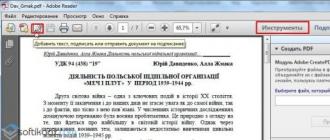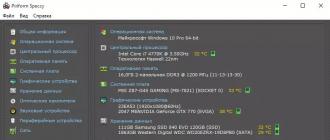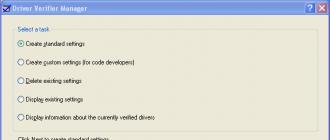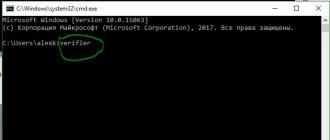The PDF format is one of the most common. It is used both for the preparation of documents, instructions, and for the release of online magazines, books, newspapers. However, this format is difficult to edit and only with the help of special programs. One of these programs is Adobe Reader. Therefore, we will consider methods for editing text in a PDF document.
How to add text to PDF using Adobe Reader?
To add text to a PDF document, follow these steps:
- Open the required PDF file through Adobe Reader. To do this, press "File", "Open".
- Next, click "Tools" and "Add text, sign or send a document for signature." In a newer version, you need to click "Tools", "Content", "Add or change text".

- In the right menu, you need to click "Add text".

- Now put italics where you want to add text.

- Enter text. Then we adjust it to the font used and choose the line spacing.

- We save the document.
How to edit text in PDF in Adobe Reader?
Let's look at the process of editing text in a PDF document using Adobe Reader.
- Click "Tools", "Edit PDF".

- The original document will open. Select the area you want to edit. You can change the column, row, image.
To change the color of the font, its size, location, use the appropriate tools. To learn how to change the PDF text format, see the video:
How do I add a numbered or bulleted list?
To add a bulleted or numbered list, follow these steps:
- Select "Tools", "Edit PDF" and again "Edit". Before adding the list, note that paragraphs in PDF are recognized separately using Adobe Reader. If paragraphs are scattered on the sheet, then all of them will be highlighted with a separate dotted frame.

- We put italics in the area of the document where you want to add the list. To create a new line, use "Enter". Next, select the appropriate list type.

- Now you can type text for the list.
It is worth noting that if you select paragraphs and select any type of list, the text will turn into a numbered or bulleted list.
How to rotate text in PDF using Adobe Reader?
As you edit text, you might notice a frame that highlights a paragraph or column of text. She has markers. If you hover over one of the markers, a pointer appears. Hold it down and rotate the text.

How do I cross out text and add a comment to it?
- Select the text and right-click on it. Select "Delete" from the list.


- To add a comment to a line, paragraph, you must initially select it and right-click. From the list, select "Add a note to replace the text" or "Add a note to the text".

- A small window will appear for adding a comment.

- Enter text. We save the document in the standard way.
Adobe Acrobat Reader DC is a free all-in-one reader for many files, but primarily PDF documents. The Pro version allows you to both view and edit PDF.



Download Adobe Acrobat Reader DC for free or the Pro version in Russian for complex management of PDF documents, to make any data changes already created "PDF".
Remember Adobe Reader? It is no longer there, the developer has closed it. Because all the features of a regular "reader" are available in the free version of Acrobat DC.
Adobe Acrobat Reader DC and Pro version: features
In most cases, the user only needs to have the usual free version of Adobe Acrobat Reader DC, but if full editing is required, you need to install the Pro assembly.
- view and annotate PDF;
- print and convert to other formats;
- convenient storage of files in cloud services;
- support for Russian and other languages;
- filling out, signing and submitting PDF forms.
All of the above features are available in the regular version of the free Acrobat Reader and you can download it for free in Russian at the link below for Windows systems.
Adobe Acrobat Reader DC will help you in processing PDF documents. There is support for working with 3D content and you can play flash / mov files. A convenient form for searching information on the Internet and printing files via Wi-Fi, given the printer's support for this connection. You can create and add a digital signature, an online conference and hold it.
Instructions on how to download Acrobat Reader for free in Russian
Follow all the steps below in sequence and get a working life-long version of Acrobat Reader for free in Russian with the ability to edit and create PDF files.
Working instruction:

In such a simple way, you can download Adobe Acrobat Reader DC Pro for free in Russian, install it on your computer and use full functionality without a time limit, and comprehensively manage text and multimedia data in a PDF file.
PDF (Portable Document Format) - was developed as a single format for documents.
It does not depend on the operating system and the program through which it is viewed.
This format is now widely used for the distribution of documents that use not only text, but also images, graphics, diagrams.
Let's take a look at the TOP 10 most popular pdf editors in Russian and choose the best one.
Pivot table
Read also:
| Program | Spreading | Convenient interface | Create PDFs |
|---|---|---|---|
| PDF Complete | There is a test mode Paid 19.95 USD | + | + |
PDF - XChanger Viewer | There is a test mode Paid 43.50 USD | + | + |
FoxPDF PDF Editor | Free (30 days) Paid 39.95 USD | + | + |
Infix PDF Editor | Free (30 days) Paid $ 9.99 (1 month) | + – | + |
PDFCool Studio | There is a test mode Paid 29.95 USD | + – | + |
| Free of charge | + | – | |
| There is a test mode Paid 129 USD | + | + | |
| There is a test mode 69.95 USD | + | + | |
| Free of charge | + | – | |
| Free (7 days) Paid 14.99 USD | + | + |
Read also: 10 best programs for reading voice: in Russian and foreign languages

This program is paid, but it differs in that it has technical support in case of problems.
The mobile version of the program has smart scanning, which makes it easy to transfer a file from a paper version to an electronic form.
Also, the program has a high level of security settings.
Adobe Acrobat allows you to not only view and edit PDF files, but also create them yourself.
There are several variations of the 9.0 package: Standard, Professional, Professional Extended, and Elements.
In the tenth version, three more editions were made: Acrobat X Standard, Acrobat X Pro and Acrobat X Suite.
The Standard version has a basic set of functions, but they are enough for a quality work in creating documents.
Professional (Pro) has more features for more professional work.
It allows you to create and edit files with multimedia, has the ability to securely exchange information, collect feedback and feedback from the developer.
Using this utility, you can convert documents created in.
Supports many formats, for example: TXT, RTF, PDF, TIFF, PICT, BMP, JPEG, PSD, GIF, PNG, AI, INDD, PS, EPS, PRN, PCX, EMF, RLE, DIB, XPS.
Perfect for working with any documents of the listed formats, there is the possibility of setting for the security of your data.
DownloadRead also: Replacing Office: TOP-10 free analogues for Windows

This application allows you to view and edit PDF files.
Has a convenient interface and a plugin for viewing files directly in the browser, which itself offers you to install.
In addition, it is possible to convert documents from PDF to DOC, DOCX, HTML, TXT, BMP, JPG and WMF, and vice versa.
You can extract images, reshape a file, and include features such as undo, redo and other useful features.
In the application, you can customize the interface yourself, search by text and much, much more. Features of this app:
- format conversion;
- the ability to extract content from files;
- browser plugin;
- user-friendly interface;
- easy to use;
- editing PDF files.
Nitro Reader supports opening multiple tabs (that is, you can work with multiple documents at the same time) and printing documents.
The program is free and supports Russian. It is great for working with PDFs.
DownloadRead also: Reducing JPG Image Size: TOP 5 Simple Simple Ways
If you need to edit existing PDF files, then this program is perfect for you.
With its help, you can change and add text in any font convenient for you, correct mistakes - for this you need to double-click on the desired section of the text for editing.
You can rearrange text fragments and other objects in the file using the mouse.
The application has a built-in picture editor. To use it, you need to double-click on the image in the file.
At the same time, it does not matter in which program your document was created, PDF Editor will open it and with its help you can start editing.
This application was the first on the market among PDF editors. After its release, many developers tried to repeat it, but a full-fledged editor did not come out.
Other programs only allowed changing document annotations.
Another feature in PDF Editor is the ability to highlight text and underline, reorder or delete pages.
It is possible to "hide" some information so that it will not be visible to Adobe Reader, but with the possibility of returning. The program is paid.
DownloadRead also: How to convert a PDF file to a Word? Transfer programs and online services

This program allows editing without additional installation of any components.
To start working with a file, you can simply drag the document into the editor window or use the browser.
Before starting editing, you need to select the parts that you want to change, since the program does not allow you to edit the text completely.
With Foxit PDF Editor, you can change not only the text, but also its style (font, indents, spacing).
To edit the area you need, double-click on it with the left mouse button. When adding new text, the program automatically makes it similar to the main text of the document.
Such an editor is absolutely free, has many tools and a convenient, but complex, interface.
Among the tools there are very useful ones, such as a magic wand, a repair brush, a patch and many others.
The licensed version of the program is paid, but it's worth it. This is an excellent pdf editor in Russian.
DownloadRead also: How to recover a Word document? Methods for all versions

The program allows you to view and add comments to documents.
There is no complete editing in it, but you can make notes, leave comments, signatures, etc. It has a small "weight", thanks to which it is quickly installed.
Once installed, it becomes the default program for opening PDF documents, so files can be easily opened with a double click.
In the upper right corner of the application, there are bookmarks: tools, signing and commenting.
All of them serve to check documents and add signatures and comments to them. This simplifies the work between the creator of the document and the one who views it (for example, the customer and the contractor).
To leave a mark, there are special tools:
- geometric figures;
- text signatures;
- voice messages;
- handwritten signatures.
Adobe Acrobat Reader DC is completely free, which leaves no room for competitors, but due to the lack of full editing, it is still inferior to many PC applications.
DownloadPDFCool Studio
Read also:Excel keyboard shortcuts: Compilation of all combinations

Free pdf editor in Russian.
The program is quite powerful, it will help you extract images or text from a document, as well as convert the file itself to other formats.
With its help, you can create and edit documents, change text format, font style and more.
Pretty easy to use.
This software is free to use on any OS.
The interface is easy to use, but there is still illustrated tutorial that is clear the first time.
Infix PDF Editor
One of the best programs for editing and viewing PDF files is Infix PDF Editor. It presents three modes of operation:
- View
- Editing
- Edit
The default is always edit mode.
If you just want to view the document, but are worried that you might accidentally change something in it, switch to view mode.
In it, no actions from the edit and edit modes are available.
At startup, a window opens with a proposal for choosing a mode, if the window is simply closed, the editing mode automatically rises.
The interface has three toolbars that can be modified according to your needs.
If you set the color of changes in the settings, then everything that will be changed in the editor will be highlighted in the selected color (by default it is red).
This will not be visible in other editors.
FoxPDF PDF Editor
Combines the most necessary functions - creating, editing, viewing and converting PDF files.
Has the ability to edit MS Office documents. Works on any OS starting from Windows 98.
Not all editorsPDF files in Russian language is given an opportunity like this one.
While editing, you can extract files from documents, create edits, notes and signatures. At the same time, work in several documents at the same time.
Can combine multiple files into one.
You can change any page in the document, cut, paste, change text, add or remove images.
It is possible to change the design of the page. Upon completion of editing, you can immediately print the file from this program.
The application has its own built-in graphics editor, which allows you to edit images as well.
The program is absolutely safe and free. It does not have great system requirements for installation.
It has a simple, fast and high-quality display interface, but it takes some time to learn it.
Multilingualism of the created and edited documents is supported.
To give a final assessment of each application, let's briefly summarize their key features again. Let's start with some unusual solutions.
Movavi PDF Editor you can not call the most common editor, but there were no other utilities intended exclusively for home use in our collection. The main advantages of this software are ease of use, speed and low price.
Wondershare PDF Editor not popular in the CIS, but consistently occupies high places and gets the best marks from Western experts. There is no Russian-language localization, but the inconvenience is compensated by an impressive set of useful features and additional options, the lightning speed of applying changes in comparison with the promoted products of Abby, Adobe.
Soda PDF looks like a breath of fresh air among the clichéd solutions. The authors are not afraid to experiment and add new ones, but do not forget to "finish" the main functions and options to 100% quality and convenience. You will also like additional parameters. You just have to try.
ABBYY PDF Transformer and Adobe Acrobat Pro DC- popular, well-known and far from cheap applications. Designed for the corporate segment, but require powerful hardware for work, so it is better to install something lightweight on office PCs with WinXP. Each product has its own specialty.
For Adobe Acrobat Pro Is a "smart" cloud with customizable access parameters and an online editor, where you can change the text and put notes. PDF Transformer known for high-quality recognition and translation of text from images, a large number of formats for correct conversion.
Foxit Advanced PDF Editor will not please free software lovers. Yes, the developers distribute a high-quality viewer for free, but for pdf creator they ask for a lot, by our standards, money. Nitro PDF Reader and Master PDF Editor look decent but cheaper alternatives. In many ways, they even surpass the program from Foxit.
You may ask why we said that Nitro PDF Reader is cheaper, although in fact the prices differ by almost half in favor of Foxit. The fact is that the editorial office Nitro Pro Selling for $ 160 for 10 machines is a great option for a small office. Only S16 for a license - a penny!
Infix PDF Editor surprises with an interesting approach to the interface. He is handsome and pleasant, but not overwhelmed. The functions are also good, but something is missing. Fortunately, the project continues to evolve.
The list of programs could be supplemented with PDFsam, Sejda PDF Editor 5.5 and other interesting solutions, but we will devote a separate article to them. And if you don't want to download software to your computer, try any free online pdf editor. Of course, its functionality will be worse, but online services, as a rule, support actions required by ordinary users (combine, split, crop files, extract pictures, etc.). For owners of machines on MacOS, Linux, this is almost the only free option for working with pdf.
PDF documents are very popular and are used in a wide variety of situations. This means that any user needs to be able to work with these files. To work with PDF documents, you must have the free Adobe Reader program, which is also part of the Adobe Acrobat package, on your computer. This article will show you how to edit a PDF file in Adobe Reader. Let's get started. Go!
The Acrobat Reader DC workflow allows you to modify a PDF file.
The first thing that any user who is going to work with the pdf format should know is that it is impossible to fully edit the text, as, for example, in Microsoft Word. Perhaps this will upset anyone, but in fact, in some situations, the lack of the ability to fully edit the contents of the file is a huge plus and advantage.
The Reader allows the user to add notes and notes to the text. To do this, go to tools and select Add Comment. When the appropriate window appears, enter the required text. You can also add another kind of comment, which will be displayed as a cloud of thoughts. To do this, use the "Create a note" function. Click on the thought cloud icon, and then specify the location in the file where the comment will be located. You can change the location if necessary.

Many users are interested in how to highlight areas of text with color. This is done very simply. Use the "Select Text" function, which is located in the same place, on the panel for adding comments. It is enough to click on the marker icon, and then select the desired area of the document. Color and transparency can be customized as you like. Right-click on the selected area and select Properties from the menu.

Also, Adobe Reader makes it possible to mark a part of the document for deletion. For this there is a special tool "Cross out text". The essence of his work lies in the title. The principle of operation is the same as for selection, only the marked area is crossed out instead of a color.
It's fair to say that you can fully edit PDF files, only for this you need to purchase a paid package from Adobe. There, the user's capabilities are not limited in any way. You can add watermarks, insert links, work with images, as well as attach various files and much more. The user gets access to all the functionality through the "Edit PDF" menu item.