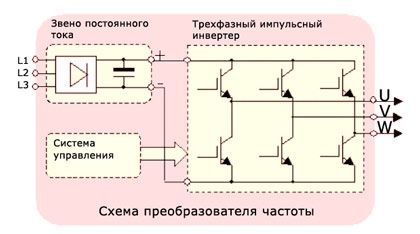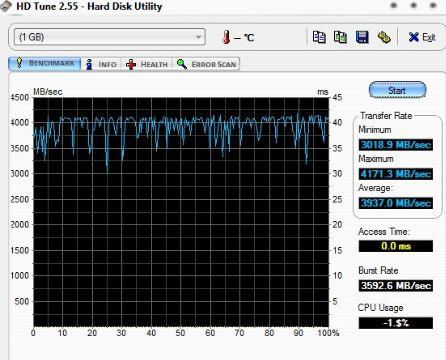Good day, dear friends, acquaintances, readers, passing people and all-all-all. As you understand, today we will talk about what is ram disk, why it may be needed, how to configure and use it.
Articles so far rarely come out (but come out :-)), since a huge amount of work is being done in all areas of the sites, I think, of the line you know. Over time, we’ll return not only to the former pace, but also to the high frequency of publications so that you don’t get bored, so to speak.
By the way, just the other day crawl out a long-term construction, namely the site-on-creating-sites and the hard version. Actually, a delay in the articles is associated with their active revision. Well and yes, here a new version of the design is being prepared lightly site, as well as the promised buns with the mobile version and all that jazz.
For the first time in the history of the project, I want, within the framework of the article, to remind you that you can than support its development, the funds for which are now especially needed. However, it is up to you, and therefore, aside the lyrics and organizational moments, we turn to the topic of the article itself, that is, directly to what is ram disk.

Where, in the first screenshot, in fact, a little defenseless RAID 0from two disks, and on the second directly RAM-disk. As you probably yourself understood, the difference between the speeds, roughly roughly, differs somewhere in 10 once to the side RAM-drive, and about access time ( Access time) I'm generally silent. Speed, of course, was measured according to one of the articles, namely "".
Who would benefit from a similar ram performance?
Yes, in general, everyone who has a lot of RAM, especially since it now costs a penny (from 300 rubles for gigabyte DDR3) In addition, it is perfect for Windows 10.
It will be especially convenient for those with 8 gigabytes at home, like mine. And the owner of the servers .. However, the latter themselves know what to do with this all :)
Why is she, such a power ram ram, needed?
Yes, in general, then, that the last thing in the system that non-foolishly loses in performance is hard drives. Therefore, I personally recommend that disk-dependent programs still be dragged onto RAM-discs, i.e. the very ones in question.
Do you want to know and be able to, more yourself?
We offer you training in the areas of: computers, programs, administration, servers, networks, site building, SEO and more. Find out more now!
There, even the same, loved by me Firefox, being cunningly transferred along with the profile (I’ll tell you separately), it flies because it did not fly with, although it seemed that it was much faster :)
In general, given the price of, to me personally, it’s still not very clear why they, at least partially, did not replace the usual hdd, especially since the difference in speed is simply enormous.
How does a ram drive look in practice?
Very simple, namely .. like a regular disk.

More precisely, the program creates a virtual medium that uses part of the RAM and exposes itself to the user as ordinary partitions in the system, that is, there is nothing complicated or specific about this, but from the point of view of practice, it’s just lovely :)
However, towards the lyrics. Let's get to practice.
Download, install and configure ram disk
Actually, as you understand from the title, we will talk about a wonderful free program (with a slight restriction on the maximum size of the created disk) called Dataram RAMDisk, which, in fact, helps all of the above will come true.
I would like to note that it is almost the only one in its segment who is free from such programs (as well as sane workers), a miracle of a programmer’s thought. Even everyone is supported. Windows. Unfortunately, there is no Russian interface, but this is not critical, since everything is quite simple there and I will tell you everything now.
You can download the program by clicking on the " Download it"left. Installation is extremely simple (consists of one" Next"s"), so we will not dwell on it.
So, after installation and launch (double click on the shortcut " RAMDisk Configuration Utility") program, you will see the following window to configure such a thing as ram disk:

With some differences, because I am showing you the already configured version of the program (it’s difficult to show from scratch, because the machine where the review is being written is now actively using the section and it seems impossible to stop it, because it will be difficult to write further :)).
Let's go straight through how to set it all up so that it works and as in the screenshots.
Settings tab and your ram disk
As can be seen from the screenshot above, our magic program, first of all, plaintively asks to set the size of the virtual partition in the field Disk size. For trial purposes, you can make the partition size for now 1 GBin order to test what generally how.

Next, select the type of file system organization, namely, what is indicated to the right of the sizes, i.e. FAT32 / FAT16 (if there is no way to choose Fat32then leave Fat16), and then the type of boot sector ( Windows boot sector).
Note:
Do not rush to click " Start RAMDisk"(thereby creating a virtual disk), because first you need to configure everything correctly.
Now we go to load and save tab"and here we set the following parameters:

Check the box here " Load Disk Image at Startup"and" Save Disk Image on Shutdown".
The trick is that the contents of our ram the disk wasn’t lost after turning off the computer (and, as you hope, the RAM is cleared upon reboot / shutdown, unlike hard drives), our high-speed partition will be written to a file of the appropriate size, for which, in fact, the check mark set by us " Save Disk Image on Shutdown".
The first of them loads the contents of this file at system startup.
- The path where the file is written ram The disk (equal in volume to what we set on the first tab) is set under each of the checkboxes by clicking on the image of the folder. The paths must be the same;
- Alternatively, you can still check " AutoSave"and set the time of constant autosave to disk in a file, which will help to avoid problems during an unexpected reboot, and any other sudden horrors with the computer. I don’t have to, because this does not happen in principle;
- You can also assign some sonorous name to your operative disk (by ticking " Disk label"and specifying a name). Create a temporary directory (" Create TEMP directory) not necessary.
Well on the tab "Options" let's put the last two checkboxes we need, namely, " Do not create backup file when saving disk image"and" Do not compress image file on NTFS filesystems".

First one which "Do not create", allows not to create a backup copy of the file when saving the disk image, so that there is no mess from the save and problems with the load on the disk subsystem. Second which "Do not compress", do not compress the image file in the file system NTFS, which, I think, is with you all.
You can also put " Manually set RAMdisk timeout value"is a parameter that allows you to manually set the required identification time ramdisk (the time when it is determined by the OS as a virtual disk), which is convenient if you have porridge and the system boots slowly.
Everything, having done all the settings, you can start the disk using the " Start RAMDisk".
Afterword
I intentionally omitted the options for using this disk in RAM, mentioning only a brief mention of the transfer of the browser and disk-dependent programs. The essence of this “intention” is not only that I do not want to make a big mess of the sheet from the article, but also decided to hold a small competition, namely ..
- The author of the most interesting and correct idea for using such a mega-fast disk will receive from the author and the project a great good gift, pleasant and far not trinket;)
- Write ideas in the comments, as well as questions, additions, thanks and everything else that you like to write :)
That's it for now, I ran to finish the long-term construction, so tomorrow, in the evening, you can wait for either both new sites, or one for sure, since even the server has already been purchased for them a long time ago;)
Creating a virtual disk in RAM
Everyone knows that the weak point in computer performance has always been and remains hard drives, and SSD drives also do not shine with the speed of work. All programs and files that you open on your computer are read from the hard drive, with the exception of only cached data and some system data that is read from RAM (previously read from the HDD). And accordingly, the launch speed of such files and programs is relatively small.
Today, I will tell you how you can run any program directly from RAM.
Why do I need to run programs from RAM
This will significantly speed up the launch of programs and speed up the work of programs that intensively use the HDD.
How to do it
Using a special program, we will create virtual disk, the data of which will be physically located in RAM, which is many times faster than a hard disk.
Download and install the program Dataram RAMDisk, we will not dwell on this point, there should not be any difficulties.
We launch the installed program and get to the first tab with the settings:

On this tab, we indicate volume of future virtual HDD. Indicate file system, and go to the next tab.

On the second tab you need to check “ Load Disk Image at Startup”And“ Save Disk Image on Shutdown“, This will allow you to save the contents of the disk to the HDD upon exit and load it at startup, respectively, the image paths must match. If you wish, you can set auto-save by interval. We pass to the last tab.

Here, we need to check the “ Do not create backup file when saving disk image”And“ Do not compress image file on NTFS filesystems“, This will allow not to create a backup copy of the old disk image before burning a new one, and will allow not compressing the image. And in the first paragraph of this window, you can set the initialization interval of the HDD after starting the system. Push Start RAMDisk.
That's all, the creation of a virtual HDD is completed, and this is how it will look in My computer:

Note : if your new disk did not appear, and the program “stopped” on checking the virtual disk (final stage), then you need to close the program and restart the computer. If after this there is still no new disk, then you need to go to the computer’s management (right-click on the “My Computer” \u003d\u003e “Manage” icon), then go to “Disk Management”. Windows should display a message about the found partition, which is not initialized and asks to initialize - do this. If there was no message, find the new drive in the list of drives and start initialization manually. Then create a partition in it for the entire volume of the disk, followed by formatting in FAT32. Now everything will be OK.
Testing physical HDD and Virtual
Let's test the read speed from a real HDD and virtual.
The test result of this HDD

Test result of virtual HDD in RAM

The result shows that the average hDD read speed is 70 Mb / s, and virtual read speed is 1527 Mb / s, which is almost 22 times more than HDD. I think the comments are superfluous.
In this section, I installed OPERA 12 as a flash drive, that is, portable, Total Commander, Photoshop, and several other programs. Now they work faster :)
This application can be a very useful tool for raising a WEB server on it, or rather, placing a CMS on it, which we use text files as a database. By placing a similar CMS (for example, CMS xDroid) in the computer's RAM, its speed will increase significantly, and at high loads, it can act as a very high-performance system, which simply will not be equal.
Good luck in the experiments, install anything there, and these programs or games (if they fit) will work faster.
|
Do not forget to leave |
After articles about rAM disk creation and transferring the Temp system folder readers had a lot of questions in it, a terrible holivar began in the comments on this topic. I was also bombarded with emails.
Indeed, the topic is not straightforward and there are many nuances with features. I decided to express my opinion on this subject in a separate article, based on personal experience and google information - such is the answer to user questions about the use of a virtual disk in the computer’s RAM.
Is there any use for a RAM disk?
No matter how some clever people beat their heads against the wall - there are! And that is a fact. The Internet is full of screenshots with measurements of the read / write speed of data on ramdisk ...
I, too, was not too lazy and made such measurements (screenshots in the first article on this subject). In addition - why even create special boards ...

... and whole external blocks for this business ...

At this point in time, RAM is still the fastest storage medium.
Who needs a RAM disk
Another thing is that not in all cases of using such a disk acceleration is visible. Positive changes are very noticeable when installing programs (which installers unpack to a temporary folder), working with large graphic images in editors, with video transcoding, with processing of rather large amounts of information (databases), provided that temporary system files are transferred. A profile with a cache of any browser in RAM will also impress you with the result.
I do not work with video encoding, but in Photoshop I immediately noticed a reduction in the time it takes to open and save large images. The built-in file manager (Explorer) also had some fun. Talk about the speed of the portable browser in my virtual disk? He “flies” like a bullet simply.
Owners of SSDs can thus reduce the wear and tear of their drives - the number of read / write operations (cycles) will be significantly reduced.
Who does not need a disk in RAM
It is absolutely not needed for players (gamers) - modern games are just eaters of RAM. Such a virtual disk will only steal a piece of it and break off the whole buzz (if you do not have 32, 64 or 128 GB of this stuff).
This method of speeding up the computer is contraindicated for fans at the same time keep running 2-3 browser with dozens of active tabs in each (I know a few freaks personally). With such a thoughtless manner of using the resources of the machine - the more operative, the better.
If you have less than 4 GB of RAM - it’s better to forget about this technology as a nightmare. Your system itself is barely enough of such a volume, and consider the appetites of modern programs.
If there is no UPS (uninterruptible power supply) or you are not the owner of a laptop, I recommend thinking 100 times - if you turn off the power, you will lose all the data on such a drive (they will not have time to be saved to a physical drive).
For inexperienced, suspicious, and cowardly users, I categorically do not recommend using this method of speeding up the system - with trembling hands and not fully understanding what you are doing and for what, you just ditch the OS (hello to the blue screen) and then take out your whole brain to people on forums and websites, cursing me at the same time or someone who advised you to “speed up” like that.
Who has not yet understood - such a drive is not at all for storing photos, films and music.
How much memory to allocate for RAMDisk
"I have 2-4-8 ... GB of RAM - should I make this fast drive?"
This is the most common question from users ... the answer is simply no. Everything is very individual and depends on many factors. Here, the manner of using the computer is important (I wrote about it above), the total amount of memory, processor performance (it may simply not have time to process quickly incoming data), type of memory, its manufacturability (modernity) and speed ...
This whole thing is very intuitive, I would say. It is necessary to connect the logic, experience and results of experiments (friends and foes) in order to calculate the optimal and safe size of such an “accelerator” just for yourself.
Already wrote - I have 8 GB of memory in a laptop. It is unlikely that I would have noticed the loss of even half of it. I don’t play, I don’t convert videos, I don’t create masterpieces in graphic monster-like programs, I automatically close extra tabs in browsers - this RAM disk “came to me”. I am completely satisfied with his work (allocated 3 GB).
Why clean the Temp folder?
A small departure from the topic of the article, but also the answer to numerous questions. If you moved the system folder with temporary files - it must be periodically cleaned of accumulated garbage.
The fact is that this folder is dynamic (its size is constantly changing) and when programs are closed, not all of their temporary data is deleted from the Temp folder themselves. In the end, they can accumulate to indecent sizes and significantly reduce the size of a limited virtual disk, which will lead to glitches and other problems. This is not tens of gigabytes of the system partition on your hard drive.
In a previous article, a commenter under the nickname Shill kindly suggested this method of cleaning our migrated folder - to create a separate RAM disk for it and to prohibit saving to the physical disk at the end of the work in the settings, so that it automatically cleans up with us.
Firstly, we have a folder with dynamically changing contents and we need a reserve on such a separate disk. Secondly, other folders (in other drives) with browser profiles, etc., are also dynamic and therefore also need a reserve.
Imagine the amount of spare idle memory? In addition, not everyone will like to get confused in a conductor among a dozen drives, right? And finally - after all, the folder itself will be cleaned up (deleted), and yet we have set the path to it (the system simply cannot find it).
If you often switch between a large number of applications and files, then a few seconds of difference at startup is far from a trifle. You probably know that the easiest way to get this gain is to buy an SSD. But what if you have no way to use it? Or maybe you already have a solid-state drive and you want to save another second or two, while reducing disk wear? In this case, you should experiment with a RAM disk - running applications directly from the image in RAM.
When writing this article, it was difficult for me to get rid of the feeling of deja vu. I remember, about seventeen years ago, I created disks in memory to speed up the work of the old "Searches", which worked without hard drives. The download took place from a floppy disk, when loading into memory, a RAM disk (image with DOS software) was used. After loading the image into memory, all DOS utilities were loaded from this RAM disk, and not from a floppy disk, so the old "Searches" worked much faster and the disks themselves wore out less.
It turned out that the RAM disk is relevant now. With its help (if there is a sufficiently large amount of RAM), you can speed up the computer (the disk in memory works faster than the SSD) or Live USB (the idea is the same as with "Search"), extend the life of the hard drive / SSD.
Why is this needed?
Goals can be absolutely anything. You can both install applications on the RAM disk and use it to store data. Game lovers can install their favorite toy on a RAM disk, but then the system must have more than 8 GB of RAM.
The most logical scenario for a RAM disk is computers with regular hard drives - especially on entry-level laptops where hard drives do not shine with performance. True, completely replacing the SSD in this way also does not work, at least because of the price. Let's say a 60 GB SSD can be bought for around $ 60. Organizing a RAM disk of this capacity will be problematic. Firstly, not all computers support 64 GB of RAM. Secondly, finding a 32 GB module is another problem. At the time of writing the article on Yandex.Market, the proposals were mainly for memory with a frequency of 1333-1600 MHz with a price of 22 thousand rubles per module.
To summarize, the best option for using a RAM disk is a laptop with a regular hard drive and 8 GB of RAM. From 8 GB, 4 GB can be allocated for a RAM disk. The remaining 4 GB is enough for quite comfortable work. And on the RAM-disk you can install either one “heavy” application, or a set of frequently used applications.
What do we need
Firstly, at least 6 GB of RAM, the more the better. Secondly, we will need a 64-bit version of Windows - to support large (more than 3.25 GB) volumes of RAM. Thirdly, we need a program to create a RAM disk and work with it. In this article we will consider the Lite version of Dataram RAMDisk. This version is free, but the maximum supported disk capacity in memory is only 4 GB. The paid version costs $ 18.99 and allows you to support drives larger than 4 GB.
RAM disk setup
There is nothing complicated in setting up a RAM disk. First of all, download and install the Dataram RAMDisk program. There are no problems with the installation, the program works in both 32-bit and 64-bit versions of Windows (I personally tested it in 32/64-bit Windows 7 and 64-bit Windows 8), however, as already noted, a 64-bit version is recommended - this way you can support larger RAM disks.
After installation, you need to run the configuration utility (Fig. 1) - either through the main menu, or immediately from the installer. I had a little embarrassment with the configuration program. At first, I did not pay attention to the action being performed - by default, the program tries not to create a RAM disk, but to use an existing one (even at the first start), so when I clicked on the Start RAMDisk button, of course, nothing happened, I also could not choose the RAM size drive.
Therefore, the first thing to do is select the Create a new FAT disk action, after which you will be able to set the size of the RAM disk and additional parameters. You also need to select the Save them on shutdown action so that the data written to the RAM disk is saved at shutdown (system or disk). You can select the disk location by clicking the Browse button: do not try to enter it manually, otherwise each time you press the key, the program will tell you that such a file does not exist and it will be created :).
The minimum size of a RAM disk is 40 MB (I don’t know who needs it). The maximum is calculated approximately like this: the maximum amount of RAM is approximately 30%.

Theoretically, you can click the Start RAMDisk button and start work. But we are not looking for easy ways, right? Therefore, select the menu command View, Advanced, to set additional parameters. After that, tabs with advanced options will appear. So, on the Settings tab, you can set the size of the RAM disk, determine the type of file system (you can generally create an unformatted disk, and then format it as NTFS using Windows), select the boot sector format, set the disk label and create a TEMP directory.

On the Load / Save tab, you can enable automatic loading of the disk image at startup, as well as enable / disable saving the image at shutdown. The Options tab allows you to set different options, such as clearing the RAM-disk memory on exit (Clear RAMDisk memory on exit) - an option for paranoid users, prohibiting compression of the image file on NTFS (Do not compress image file on NTFS filesystems) and others. As for me, the only useful option here is just a ban on disk compression (Do not compress image file on NTFS filesystems), because if compression is already enabled on an NTFS disk, I see no reason to compress the disk image again, however, as I do not see It makes sense to use compression on NTFS. Why would you first forcefully reduce performance using compressed disks, and then heroically try to improve it with a RAM disk?
Now you can click on the very cherished Start RAMDisk button. The first time you start the RAM disk, you will need to install its driver, so in the window that appears, click the "Install" button.
Next, you need to wait until the RAM disk is created and formatted. On my not-so-fast laptop, this operation took a couple of seconds, which felt like the system was slowing down while creating the image file. After that, you can work with the RAM disk as with a regular disk.
If the program does not select automatic disk loading at startup, then the next time (after rebooting the system) you will need to select the action Load a saved image.
Summary
Lovers of numbers and diagrams can run a disk performance test and compare the results with a regular hard drive and with an SSD. In this article, I will not specifically provide such results, since in theory (in these diagrams) everything will be very colorful - the reading performance will increase by 50 times, and during recording 20x acceleration will be felt.
But what do we get in practice? In practice, everything will not be so beautiful, but the results will still be. So, downloading the same Word 2010 from a regular hard drive to an average computer takes about three seconds. Downloading Word 2010 from a RAM disk, the image of which is on a regular hard drive, will happen twice as fast - in about 1.5 s. However, loading the same application from an SSD drive without any RAM disks takes less than a second. Launching the application from a RAM disk, the image of which is on the SSD disk, will take less than half a second.
Not all users of personal computers know that in RAM you can create a virtual partition and store temporary files in it. Such an unusual storage medium is called RAM Disk and allows not only to increase the overall system performance, but also to speed up the operation of individual applications. Moreover, a virtual disk has other advantages that allow it to stand out favorably even against the background of an SSD.
From this article you will find out what results can be achieved by allocating only a small part of the RAM for RAM Disk. In addition, here we will consider programs that allow you to create virtual partitions in just a few clicks. But for starters, a little digression into the past.
A bit of history
Surprisingly, RAM Disk is far from a new technology. They were used back in the days of MS-DOS and allowed you to use a computer without a hard drive. It was enough to create a small virtual partition in the RAM, drop the files from an external medium into it and work calmly with them. Then, when it came time to turn off the computer, the information was copied to a floppy disk and stored on it already.
Thanks to this simple manipulation, it was possible to increase the speed of operations several times. In addition, floppy disks, when using the virtual partition, were needed only as a temporary storage of information, which allowed to significantly extend their service life. In principle, all these advantages are relevant today, but with some changes.
Performance gain
Of course, now no one will use RAM Disk as a replacement for a regular hard drive or SSD. And the thing here is solely that modern programs, and even more so games stored on your hard drive, simply do not fit into the entire RAM. Nevertheless, no one bothers you to transfer individual files to a virtual medium by selecting those that are most often accessed by an application.
In this case, several nuances should be taken into account, otherwise, making a RAM disk on your computer, you will not increase productivity, but, on the contrary, worsen it. This is what it is all about:
- Allocate part of the RAM for RAM Disk only if after that you have at least 6 GB RAM left (it is recommended to leave at least 8 GB RAM for gaming PCs).
- Transfer only those files that the application accesses very often to the virtual partition.
- Do not attempt to place important system files or drivers onto RAM Disk. This can disrupt the operation of the operating system.
Also, do not forget that when you turn off or restart the computer, all information stored in the virtual partition will be transferred to the hard drive. If you suddenly turn off the electricity, you may lose important data.
SSD durability
Another reason that people are increasingly starting to use RAM disks is the desire to extend the life of the SSD. The fact is that the less often files are read from a solid-state drive, the less likely it is to fail. But RAM has a much greater margin of safety, so it’s logical to transfer to it the most active programs that constantly process any data.

As an example, consider Internet browsers. These applications constantly transfer various files to the cache, and then, as necessary, extract them from there. Because of this, the drive, whether it be an SSD or HDD, is under load all the time and its service life is reduced. If you transfer the browser cache to a RAM disk, all the load will fall on the RAM, which it is not so scary.
Softperfect RAM Disk
Virtual media are also widespread because of the ease of use. Almost any user who does not even have any special skills can download a special application and create RAM Disk with it. Therefore, the following will be considered the most popular programs, which just allow you to do this. And the first one is Softperfect RAM Disk.

The application allows you to create multiple virtual disks at the same time, and also displays the current value of free RAM. In addition, the program has the function of automatically saving files from RAM Disk to the hard drive after turning off the computer. Unfortunately, you can use the application for free for only 30 days. After that, you will have to buy a key from Softperfect RAM disk from the developers. With it, you activate the utility and can use it without restrictions.
Dataram RAM Disk
Perhaps one of the best programs for modern operating systems. It allows you to create RAM Disk for Win 10, but nevertheless is suitable for older versions of Windows. The application has a simple and intuitive interface, as well as the ability to set the automatic storage of information stored on a virtual medium. For example, you can configure the program so that it will dump data on the hard drive every 30 minutes, so that you can not worry about losing them.

Unfortunately, the free version of the utility allows you to create only virtual media up to 4 GB. To remove this restriction, you will have to purchase a key from the developers of Dataram RAM Disk. Another minus of the free version of the program is an advertising banner that periodically appears on the screen. In other matters, no one bothers you to download the "cracked" RAM Disk from Dataram and get rid of the above problems.
Imdisk
The main difference between ImDisk and its closest competitors is that this program allows you to create not only disks in RAM, but also virtual CD-drives for reading images. This allows you to use one utility instead of several.

There is, however, a negative point that has arisen due to the multifunctionality of the program. The ImDisk interface is very confusing, so it will take you a while to figure it out. However, if you are a little comfortable, you will find that the application allows you to create an unlimited number of virtual media.
It is also worth mentioning that ImDisk is a free program. Simply put, you do not have to lay out a round sum of money for its use or rummage through specialized forums in search of a “crack”.
RAM disk creation
And now it’s time to move from theory to practice and figure out how to create virtual partitions using the “cracked” Softperfect RAM Disk as an example. This operation looks like this:
- Launch the program and click on the big green plus in its main menu.
- Indicate in the corresponding field the size that you are going to allocate on RAM Disk.
- Check the box next to "Like removable disk." In this case, Windows will not create unnecessary system files such as the recycle bin on the virtual disk.
- Select the file system format of your RAM Disk. It is recommended that you specify NTFS.
- Click OK.

After that, a virtual disk will be created, and you can safely use it. By the way, in other programs, this operation is performed in almost the same way, so, as you can see, there is nothing complicated about it.
What should be transferred to a RAM disk
And finally, consider what files and folders should be transferred to the virtual partition to speed up the operating system and individual applications:
- Browser cache. This is especially true for the Internet browser Google Chrome and other utilities on the Chromium engine.
- The “TEMP” and “TMP” folders. Windows stores various temporary files in them, so the faster they load from disk, the faster your operating system will start working.
- All kinds of texture files, models and other objects in those games where this is supported. Thanks to this, you will significantly reduce the time required, for example, to load levels or switch between locations.
You can also put on a virtual media separate programs that you use very often. Try to do this and you will be surprised how much faster they will start to work.