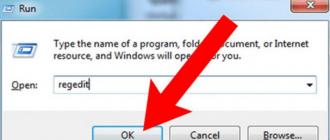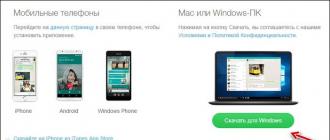iPhone 4S- touch smartphone Apple Corporation, the fifth generation of iPhone smartphones. Externally, the phone is similar to the iPhone 4, but the new model has improved hardware and updated software. Among the main innovations: voice Siri assistant, new A5 dual-core processor, the ability to function as a Wi-Fi router, independence from personal computer and improved camera. Most of the features can be controlled using your voice. After introducing the phone at the Let's Talk iPhone conference (held on October 4, 2011 in Cupertino, California), Apple started accepting pre-orders for the iPhone 4S in seven countries starting October 7, 2011 (USA, Canada, Australia, UK, France, Germany and Japan). The first phones were received by customers on October 14, 2011. Sales in Russia began on December 16, 2011.
soft reset
If your device freezes and does not respond to any manipulations, or for no reason stops turning on and responding to Charger, you can try to restart it by doing a soft reset. Soft reset (soft reset, soft reset) is a normal reboot of the device, it will not delete any data. All information on the phone will be saved.
To perform a soft reset, do the following:
Press and hold the "Home" and "Power" buttons
Hold the buttons until the Apple logo appears (after about 10 seconds)
If the device has no software and hardware problems, then it should start in standard operating mode.
To enter Recovery Mode:
Press the Home button and the Power button at the same time.
The device will show the power off slider, after which the screen will turn off. Do not release the buttons.
Wait until the device starts to boot and release the "Power" button.
After 10-15 seconds, the image of the cable and the iTunes icon will appear on the screen.
Release the "Home" button
You have entered recovery mode.
DFU (Device Firmware Update) mode is designed to restore the software of Apple equipment. DFU mode often confused with recovery mode(recovery mode). In Recovery mode, the screen shows a USB cable and an iTunes icon. In DFU mode, the phone has no external manifestations and looks like it is turned off. To enter DFU mode do the following:
Connect your device to your computer
Press the "On / Off" and "Home" buttons for 10 seconds
Without releasing the "Home" button, release the "On / Off" button
If the Apple logo appears, then start the whole procedure from the beginning.
Hold the "Home" button until iTunes detects a new device in recovery mode (approximately 20-30 seconds).
The device is now in DFU mode and the software can be restored to it.
Added by: Borodach 07/16/2014 Rating: 5 Votes: 1"Reset" on iPhone 5s, iPhone 4, iPhone 5, iPhone 6, iPhone 4s, iPhone 7, iPhone 6s, and so on implies many varieties: base reset, full, hard with deleting all content or restoring from a backup.
In this entry, we will consider all the values. Before proceeding, make sure you know what type of reset you need.
A basic reset solves many problems, but not all. In some cases - for example, when the phone is completely frozen and does not respond to pressing the Sleep / Wake button - you will need a reboot, which is called a hard reset.
A hard reset resets the phone and refreshes the memory that apps are running on (don't worry, this won't delete your data) - you'll have to start from scratch.
In most cases, a hard reset will not be required, but when you do, follow these steps:
- With the phone screen facing you, hold the Sleep/Wake button and the Home button at the bottom center at the same time.
- When the power off slider appears, do not release the buttons. Hold both of them until you see the screen go dark.
- Wait for the Apple logo to appear.
- When this happens, you can let go - the iPhone resets.
How to properly reset an iPhone - hard and soft and for all versions of iOS
Even though it sounds scary, there may come a time when you need to reset your iPhone.
Just before we continue, it's important to know that you can do two different types reset operations:
Soft Reset - simple reboot. This is useful when some of the applications are not responding properly. This is also necessary if your phone cannot receive important features to operate, such as turning off the phone by pressing and holding the Sleep/Wake button.
Hard reset - completely erases all information on the phone, restoring it back to the factory state. This is generally useful if you are planning to sell your phone or just want to start from scratch.
The steps listed below are based on iOS 7.1.1, but they apply to the previous ones as well. iOS versions, with slight differences in user interface. Performing a soft reset is pretty simple.

- Just press and hold both the Power and Home buttons at the same time for at least 10 seconds until you see the Apple logo.
- You can release both buttons after the Apple logo appears.
- Your phone will go through the normal startup process.
- You will return to your home screen.
I mentioned this above, but it's worth mentioning again that a hard reset will completely delete all content from your iPhone.
So if you still have any contacts, photos, or anything that you want to back up, do so before following the next steps.
Method One - Hard Reset Directly from iPhone

- Go to settings.
- Click "Basic".
- Scroll to the very bottom and click Reset.
- Click "Erase All Content and Settings".
- Click Remove iPhone. iTunes (download it here) will begin restoring the phone to its original state.
Method 2 - Reset with iTunes
As mentioned in method 1, I suggest you do a hard reset directly on the iPhone itself, but if you're more comfortable working through iTunes on your desktop/laptop, follow these steps.
Connect iPhone to your desktop computer/ laptop.

- Launch iTunes.
- Once your iPhone is detected, press the iPhone button.
- On the Overview tab, click the Restore iPhone button.
- You will be prompted to back up your iPhone. If you want to back up all your data, go ahead. In this guide, we erase everything without Reserve copy.
- Click Restore. iTunes will then start restoring the phone to its original state.
- Once the process is complete, your iPhone will restart and you will be presented with the "Setup Slide" welcome screen, like when you turned on your iPhone for the first time.
In that quick guide explains the difference between soft and hard resets and shows how you can use each when needed.
If you have another method that you think is easier, drop us a message in the comments section and we'll be happy to look into it.
There are other issues related to this, such as iOS not responding or not turning on.
If for some cause Apple will change the way you reset or turn on your phone before we can update this article, you can see last way on the Apple website.
How to Hard Reset iPhone 7 Series
The hard reset process is slightly different for the iPhone 7 series. This is because the home button is no longer a true button on these models. Now it's a 3D Touch panel. As a result, Apple has changed how these models can be reset.
On the iPhone 7 series, all the steps are the same as above, except you don't hold down the Home button.
Instead, you must hold down the Volume Down button and the Sleep/Wake button at the same time.

The reboot and hard reset instructions in this article work with the following models:
- Restore to Factory Settings: If you want to wipe all data from your iPhone and start from scratch (this can solve some hard bugs and is also good if you are going to sell your iPhone), try restoring it to factory settings.
- recovery mode. If your iPhone is stuck in a reboot loop or can't get past the Apple logo during startup, try iPhone recovery mode.
- DFU mode: When trying to downgrade your iOS or jailbreak your phone, you will need DFU (disk firmware upgrade) mode.
How to reset iPhone or iPad to factory settings
Resetting an iPhone or iPad to factory settings is good way fix problems and if you want to sell it or donate it.
In troubleshooting, a reset can be quite effective if your device is stuck or suffering from issues that you can't identify.
Modern electronic devices are very complex and can glitch from time to time.
Resetting can fix random issues that cause the device to get stuck in a loop, become sluggish, or otherwise degrade performance.
If you want to completely reset your device, then you need to take a few steps to first make sure you have a backup.
If not, you can use iCloud or iTunes to create. For iCloud, go to Settings > iCloud > Backup and make sure the feature is enabled.
To use iTunes, you need to connect your iPhone or iPad to your computer with a charging cable.
Once you're sure you've backed up your iPad or iPhone, you're ready to perform a factory reset.
To reset, go to Settings > General > Reset, then select "Erase content and settings". After entering the password, if you have set one, a warning window will appear.

You will need to enter your apple password ID to confirm the action, then return to initial settings, which you saw when you first used the device.
Is it possible to save data after resetting iPhone
Almost certainly not. Data on iOS device are automatically encrypted, and resetting the device destroys the encryption key, making it more or less impossible to get anything back when everything is completely erased and reset without access to a backup.
In an emergency, you can try talking to Apple employees, but this is at least a lengthy process.
Restoring an iPhone or iPad
Once the factory reset is complete, you will need to start setting up your iPhone from the beginning; entering your data, wifi password and a few other things until you get to a page that asks you how you want to set up your iPhone.
You have three options: "Configure as new iPhone”, “Restore from backup iCloud copies” or “Restore” from a backup copies of iTunes- select the iCloud option and you will be prompted to enter your account information iCloud entries.
Once you do that and agree to the terms, your iPhone will start recovering all your data.
Obviously, this can take a while if you have large backups or a slow internet connection, so don't try this if you're in a hurry. When the backup is complete, your iPhone will restart and then start great job by downloading all your applications.
Restore iPhone or iPad with iTunes Backup
As with the iCloud instructions we've already covered, follow the on-screen instructions " iPhone setup", and then select "Restore" from iTunes.
You will be prompted to connect to iTunes, so plug in your iPhone and you will see iTunes screen, which will give you the option to restore the backup.
Click "Continue" and your iPhone will be set up automatically, with apps restored from an iTunes backup.
When everything is ready, you will receive a freshly prepared system. We hope that any problems you encountered before are a thing of the past. Good luck.
Alas, anyone, even a new one, iPhone Apple may freeze and not work under the influence of insurmountable circumstances, for example, when infected with a virus. This trouble may also be due to the installation of applications from an unknown and unverified source, as well as during heavy workload. random access memory smartphone.
In this case, do without the iPhone reset hard reboot will not work. You will have to resort to the Hard Reset function. Of course, the saddest thing is that this will permanently delete all saved files from iPhone memory, although the iPhone will work again.
Still, you do not need to do a hard reset on the iPhone 5S or iPhone 7 without considering all the options. First, try to bring your smartphone back to life through the "Home" mode. After waiting a bit, try to restore access by holding the "home" key. Hold this button at least 3-4 seconds.
Then try holding the combination of two keys at the same time: 1 “home” button, which is located at the bottom + 2 “sleep mode” button, which is located on the top of the smartphone. If the screen goes blank, this means that the smartphone has begun to reload data and you can soon turn on the iPhone again by pressing the "sleep mode" button. At the end of the restoration of the device’s functions, be sure to delete the incorrect program, as the iPhone may freeze again.
It is advisable, after restoring the functioning of the smartphone, to remember what caused it to freeze. If these were incorrect actions on your part, then try to use it more carefully in the future, but if no wrong actions were taken on your part, then the problem could arise due to poor-quality filling of the device. In this case, you must immediately contact service center Apple to solve problems with the device.

If after three minutes both options did not give positive results, you will have to resort to a hard reboot of the device with deletion on the iPhone 4S hard reset all information.
This type forced reboot- hard reset iPhone - although it will lead to the complete loss of all information, however, your iPhone 6 hard reset will be able to reanimate.
Before using this method, you should try to create a backup copy of your device. Consider possible options how to hard reset iPhone 6s or iPhone 4.

Backing up your data
There are two ways to create a backup: using the iTunes software or using an iCloud cloud account.
1. Connect to the iCloud program. Your iPhone must be connected to the Internet. Go to the "Settings" menu and find the "iCloud" program. Activate the "Backup" function, then give the command "Backup to iCloud", and then - "Create a backup copy". It will take a short period of time to complete the required backup.

2. Connecting to iTunes. There is a need to connect the iPhone to the PC and launch the iTunes function. Find the device at the top of the window that opens the menu. Find the "This PC" feature to activate the "Back up a copy now" line. The resumed backup phase will last from 1 to 5 minutes.

Reset data from iPhone
After completing the backup, we will proceed to reset the iPhone data. We find the program "Basic" in the settings menu. Scrolling down the screen, select the "Reset" command, and then "Erase content and settings." Then enter the device password. To continue the reset, you must enter a password on the "Restrictions" line, plus also set a password for the screen lock. If it so happened that you forgot the password for the "Restrictions" parameter, you will have to involve the computer and iTunes to bring the iPhone to zero settings. When you forgot the lock screen password, you will first have to start the iPhone in the recovery process.

Restoring data from a backup
If you restore a copy from a backup, you will receive an updated device as when you purchased it. After the data reboot stops, the smartphone will offer to reconfigure it by resuming functions.
In order to restore all smartphone files from its backup and remove the blocked activity mode, you must enter the Apple iPhone ID on the “Find iPhone” request. This must be applied to prevent its theft.

This method is one of the simplest and most affordable, which will use your PC and iTunes.
Connect your frozen iPhone to your computer. iTunes will notify you that a new device has been detected by iTunes. Information on your device will appear in the PC menu, namely its number and version operating system. iTunes will also provide information about serial number and firmware version. In the window you will see the button "Restore" the device. The data destruction process can take up to 20 minutes. You need to press this button to start formatting a faulty iPhone. During the data reset period, your device may reboot. The state of the smartphone after the reboot will be reset.
Even a brand new "apple" smartphone can fail under the influence of some factors. It may freeze or become infected with a virus.
In such cases, you can resort to the Hard Reset function. After its execution, all data from memory will be deleted, and with them the causes of problems.
But don't rush and do full reset. Still, it is quite difficult to re-establish all the accumulated data. If your device does not respond to your actions even after 3 minutes and holding the Home button to minimize the application no longer helps, then you can proceed to Hard Reset.
On the iPhone, this operation can be done in several ways.
Method one.
This method is considered the easiest to perform. Your computer will be involved here and iTunes app. Connect your device to your computer. iTunes should notify that a new device has been found. A menu will open automatically, where information on your smartphone will be indicated (number, version of the operating system). There will also be a "restore" button. Just press it and the formatting of your smartphone will start.
Method two.
In this case, you do not need a computer. To start the reboot, you need to press the "Home" and "Lock" buttons simultaneously. Hold for a few seconds until the display turns off. The reset has been completed, now you can safely use your smartphone again.
After you have done a reboot, remember what could have caused the freeze. Usually, it is incorrect user actions that lead to device malfunctions. Of course, the whole problem can be in a low-quality device. In this case, contact the service center for repair services.
Operation hard reset iPhone 6 Plus will be simply necessary for you if:
- iPhone 6 Plus began to slow down and freeze;
- If you have forgotten your iPhone passcode;
- If you need to return iPhone to factory settings;
- If you just want to clear your iPhone smartphone 6 plus.
Hard reset iPhone 6 Plus
The first way to hard reset:- Go to home screen.
- Next, select Settings.
- Click General.
- Select Reset, then the option Delete all data and reset settings.
- Confirm your intentions.
- If necessary, enter a password.
- Confirm your choice and wait for the operation to complete.
The second way to reset:
- Connect your iPhone to your computer and open iTunes.
- Now select iPhone from the left menu in iTunes.
- Click on Restore in iTunes. (Back up your files if you like.)
- Confirm information about this procedure -> click the Restore button.
- You will see iTunes download, prepare and restore the software on your iPhone.
- At the end, beat out Set up as a new iPhone.
- Enter a name for your smartphone.
The third way of settings:
Video instruction hard reset iPhone 6 Plus