Quite a bit of windows users Phone 8 are faced with the problem of filling the memory on their devices. Little by little the folder "Others" on Windows Phone 8 swells to vulgar sizes. This can lead to bad consequences - at the right time you can not install applications, smartphone swears on a small number of memory and more. If you encounter such a problem, read this article carefully. She will tell you what leads to an increase in the size of the "other" folder and how to deal with it.
Question number 1: What is the "Other" folder filled with?
The folder "Others" gets everything that is not included in other categories. The size of the Other folder is calculated using the following algorithm: All available physical space - reporting files - free space = "others".
Note: in the update of GDR3, Microsoft significantly improved the application for scanning windows Memory Phone 8. Now it recognizes the following types of files: applications + games, music + videos, pictures, office documents, maps, messages + email, system files (+ updates). The rest falls into the item "Temporary files", which you can manually delete.
Question number 2: Specifically, what files are placed in it?
The "Other" folder contains three types of files:
- files that do not fall into categories - e-mail, maps, attachments to e-mail, other documents. There also fall setup files applications whose installation was not completed successfully. On GDR3, all this is broken down into categories, and the installation files normally self-destruct in the event of an unsuccessful completion of the installation after updating GDR2.
- cache - there are stored cached application files, browser history, photos and video uploads to SkyDrive, thumbnails of photos and online albums;
- files that the smartphone does not support - if you copy the Exe-file to the device, it will automatically be credited to "Other", as it is not recognized and supported by the system;
Question # 3: I deleted all files described above, but "Others" still takes up too much space. How to be?
If you deleted all temporary files and the folder is still large, you should check the following several items:
- application installation files. If you have a device that works on an antediluvian GDR1, installing applications from the SD card could kill your storage at an instant. The thing is that a copy of the installation file was copied to the phone and stayed there. Okay, there with 20-30Mb applications. And if you install Modern Combat 4, which weighs 1GB of installation file? In this case, a copy of the installation file remained in the "Friend" forever and you can remove it only by making a hard-reset device. If you have not yet updated to GDR2, do this and the update will fix the problem.
- autoposting in SkyDrive. Before upgrading to GDR2, if you installed the full auto-upload of a photo in SkyDrive, the photos were sent to the temporary storage for upload. But instead of thumbnails, there were full-sized files. Like installation files, photos can only be deleted by resetting the settings. GDR2 also fixes this problem, but does not delete already in-store photos. To clear the "Others", update to GDR3.
- photos taken by Nokia Camera - full-size files, as well as rAW files are saved to "Other", but they can be removed from the gallery manually.
- application data. Before updating GDR3, application data instead of association with "applications", fell into the folder "Other" and this filled it.
- other. When you open a .zip file on your smartphone, all files from the archive fall into the "Other". Also sending MMC without preliminary editing it, multimedia files get into "Other" and are stored there for 3 months, after which they are deleted.
Note: all these problems were eliminated in the update of GDR3.
Question # 4: Are there any other ways to remove the "Other"?
Yes. In addition to manually deleting temporary files, you can clear the "Other" folder in another way. Your phone removes temporary files on its own every day. If the smartphone is less than 6% or 250 MB of free space, it will clean more aggressively, but it will only delete temporary files and nothing more. If your device is running on Windows Phone 8 GDR3, you can provoke an "aggressive" deletion of temporary files by going to "Settings" - "Memory" - "Phone" - "Temporary files" - "Delete". If this did not help and you still have too much space occupied by temporary files, make a reset on your device.
Question # 5: Why is the folder "Others" never empty?
This is not possible physically due to the fact that the smartphone constantly performs a variety of processes that require allocation of both operational and spatial memory. Do you use the browser on your smartphone? Your browsing history, bookmarks, and more are saved to your device. When the phone produces temporary files, it deletes them. Like it or not, there will always be some memory in the device for the "Other" folder. "Aggressive" cleaning can remove most temporary files of small size.
Question # 6: I heard that automatically uploading photos to the cloud can fill the "Other" folder. Is it safe to enable this feature?
If the smartphone runs on Windows Phone GDR3, then yes. If you have a device on previous version updates, it all depends on how much memory is in your device. In smartphones with 4GB of memory (Huawei Ascend W1, HTC 8s), we highly recommend not to include this feature.
Question # 7: Resetting the settings will help clear the temporary storage?
Yes. Reset completely deletes all files. But remember that the folder "Other" can not be empty. Also, if you use the function of restoring a backup copy of the device, all the files from the temporary storage that you had during the backup will return to the smartphone again.
We hope, we helped you to solve your troubles!
Apparently, some smartphone manufacturers have decided that once users of their devices are available cloud services for storage of data, the amount of memory on the smartphone itself is not so important: both HTC and Nokia "forget" to add slots for micro SD memory cards, although Windows Phone 8 supports memory expansion in this way.
Well, at least flagships are equipped with 32 GB of internal memory, because 16 GB is frankly small, because cloud storage are not always available, and the convenience of using them still leaves much to be desired.
Worse yet, Windows Phone does not have a full-fledged tool to clear the cache left by applications, so garbage gradually accumulates, clogs memory and slows down the device. Get rid of the accumulated cache can be a radical method - reset to factory settings and complete erasure memory contents. But after a while the cache will accumulate and you will have to do a full reset again. There are two ways of partially solving this problem.
The first is using the homebrew application. To automatically clear the cache on unlocked WP-smartphones, you can use the application from Windows Phone Hacker - ().
The second - removal extra files manually. Basically, garbage is collected and stored by the "Photos" and Office hubs, as well as the browser and e-mail.
SkyDrive
The fact is that some photos that you store in SkyDrive are synchronized with hidden folder in phone.
Go (from your computer or phone) to SkyDrive and move the folder with photos downloaded from your phone to any other folder. After a while, there will be more free space on the phone. The same goes for photos uploaded to Facebook: remove them from SkyDrive, and there will be more space in the phone's memory. If you have hundreds of such photos, the increase in free space will become tangible.
Moreover, in general all the photos that you store in SkyDrive, can save their thumbnails on the phone. However, until the moment you open a folder in the Photo hub, the previews will not be downloaded. Fortunately, they are automatically deleted after a few days.
If you actively use e-mail and have set the synchronization period on the phone for 30 days, you can easily miss several hundred megabytes of memory. We advise you to set the synchronization period of 7 days and synchronize only those folders that you need. Email clients support searching for messages on the server, so you can always find the right message, even if it is not downloaded to your phone.
Browser
Internet Explorer can cache a huge amount of data, including images and music. Go to Settings\u003e Applications\u003e Internet Explorer and click the Delete Log button - all temporary files will be deleted.

In Windows Phone 8, you can specify which types of files you want to delete from the Internet Explorer log. In addition, here you can also prohibit sites from storing data on your device - the cache will be much smaller.
All that you have opened, including through e-mail, office files are stored in the phone's memory. If you often use the Office hub, there can be tens of such files, they can take up a lot of space. Go to this hub, open the email and delete unnecessary files.
Many iPhone, iPad and iPod touch users paid attention to the occupied space chart in iTunes. One of the categories on it is called "Other". Since this section eventually takes up more and more space on the device, it becomes necessary to clean it. What is in this section and how to reduce its size?
All data on Apple's mobile devices are divided into several categories - Audio, Photo, Programs, Books, Documents and Data. All content that does not fall into these sections is determined by iTunes as "Other". What is in this place? First of all - application files, save in games, caches, temporary files, program settings and more. For example, if an error occurs as a result of syncing with iTunes, then the size of "Other" will increase. Also come here programs that were installed from third-party sources, tweaks and applications from Cydia, as well as files downloaded to the iOS device, bypassing iTunes.
At the same time, some program data may appear in the "Programs" section, it all depends on the developer. For example, you deleted one of the games or the application. If the developers decided that the settings, cache and other information should not be considered their content, then all this content is defined as "garbage" and falls into iTunes in "Other". Some mapping applications use the "Other" section to cache their cards.
How to empty the "Other" section of iTunes
As mentioned above, many programs store additional files in the "Other" folder, and one of them is Messages. When you communicate with someone and actively exchange photos and videos, all files are stored in the program itself (it stores information in the "Other" section). And this can lead to gigabytes of data, especially if you often send video over iMessage.
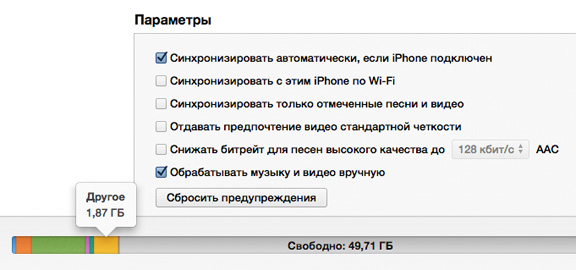
The only way out is to delete this content. Looking for videos / photos in messages even a week ago is a big problem on the iPhone, as the scrolling of the story can take a long time. Therefore, it is necessary to erase entire history of correspondence on the device.
It also makes sense to delete old notes and cache files in browsers. With the active use of Safari, Chrome and other mobile web browsers store in memory hundreds of megabytes of data that take away valuable space. The Mail application also stores information in the "Other" section.
Those who have jailbroken, it makes sense to use the file manager, which allows you to view file system device from a computer, such as iFunBox. First of all, you can erase the consequences of failed synchronizations with iTunes. You can do this by deleting files from the User / Media / ApplicationArchives folder, and the / var / tmp folder contains temporary files, they can also go under the knife.
Also, you can spend "general cleaning", freeing up space on the iPhone and iPad for more useful information - music, video and software. It can help. The utility for Mac and Windows allows you to selectively delete cache files, cookies and temporary files. In addition, with the application you can clear the history of calls, Safari browser, navigation, delete messages and more.
Finally, you can go to cleaning the iPhone and iPad in a fundamental way, restoring the new firmware and resetting the device to factory settings. After that, you will have to reinstall everything the necessary programs, download music, photos, etc. Thus, you not only clean the mobile device of unnecessary tails and reduce the "Other" section, but also get rid of those applications that have not been used for a long time.
And in Mac OS X. A significant plus desktop OS Apple - in that it is much easier to understand what it is Other. Find out what's in the appropriate folder on your Mas, delete unnecessary - and free up without exaggeration gigabytes of free space!
In contact with
How do I know the size of the folder "Other"?
1
. Click the Apple menu ( icon).
2
. Select item About this Mas, then - Storage.
In new versions of Mac OS X, the folder Other marked blue color, in the old - yellow.
 Immediately attracts attention to the decent size of the folder. 66 gigabytes - more than any other partition!
Immediately attracts attention to the decent size of the folder. 66 gigabytes - more than any other partition!
What is the Other folder in OS X?
Apple treats the concept of "other" very widely. In Cupertino believe that everything falls here that does not belong to the number of certain types of files (applications, backups, songs, movies, photos). So in the Other absolutely calmly fall:
- Documents (PDF-files, .doc, .psd, etc.);
- Archives and disk images (.zip, .iso, etc.);
- Personal information of the user;
- System folders OS X, temporary files, etc .;
- Files from the user libraries (Application Support, files, screensavers, etc.);
- Cache (eg, browser cache, system cache);
- Fonts, plugins, extensions;
- Other files that did not recognize the search - for example, virtual machine, from installed Windows and etc.
As you can see, the contents of the folder Other in OS X - not always "garbage". In principle, you can say this: any file that is not a photograph, movie, program, song or at least backup, the system will send to Other. Here is a kind of "apple" humor. Everything that is not media and not "backup" is "different" ...
If we need free place on the disk of our Mac, it is worthwhile to think about deleting content from the Other folder. How to do it?
How to clear the Other folder on OS X
Unfortunately, Apple did not provide one button or function for this. Manual cleaning assumes that you delete all unnecessary of the following sections:
– Downloads;
– Documentation (both through the side menu);
– Cache. To get to it, go to the Mac desktop, click ⌘Cmd + ⇧Shift + G (this is the "Go to Folder" command). In the line that appears, enter the path ~ / Library / Caches /. Delete everything in the Cache folder is not recommended - it's better to erase only unnecessary files. Click ⌘Cmd + J, sort the files by size and delete the unnecessary (and understandable :)). For these purposes, you can use and free utility OmniDiskSweeper.
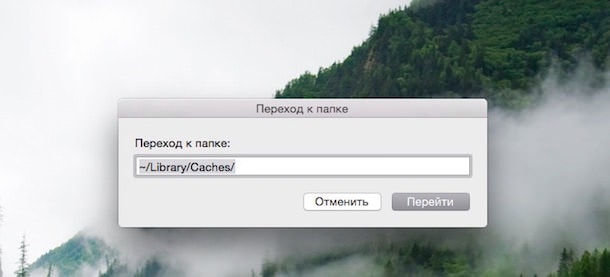

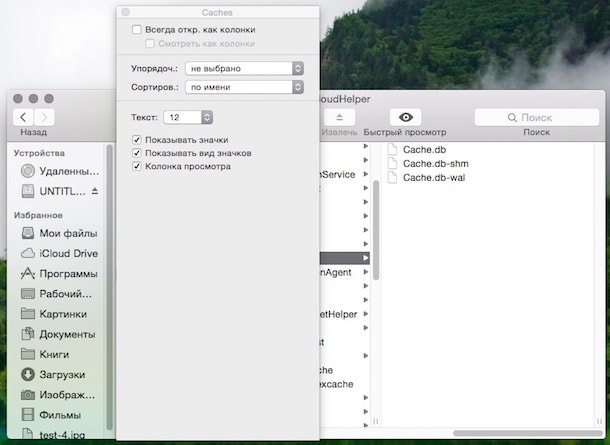
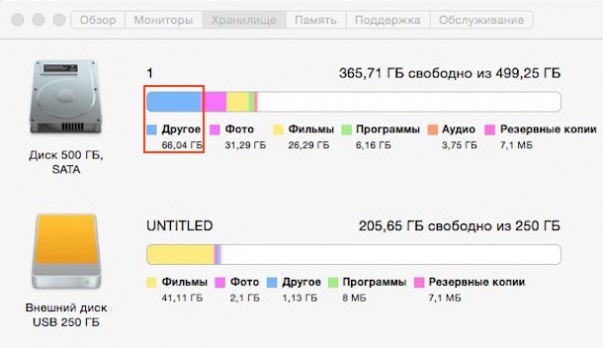 - Attachment files from correspondence with friends in Messages (path ~ / Library / Messages / Attachments /).
- Attachment files from correspondence with friends in Messages (path ~ / Library / Messages / Attachments /).
Deleting via smart folder Finder
Another possibility is to "delete" unnecessary files - search through the Finder. Exit to the desktop. Click ⌘Cmd + F to open the Search through a smart folder. Make sure that the search will go to the section This Mas. In field A type select Other, in the appeared list - file size. In the second field, select More than, in the third enter the number (for example, 100 ). Screenshots:

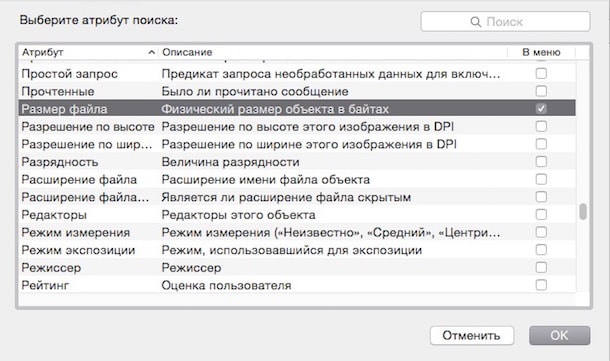
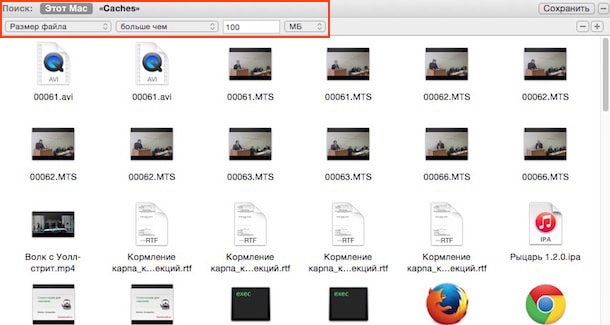
Read the list and delete the unnecessary.
Also do not forget about simple ways - Remove applications and cleanup.
Deleting the system cache, temporary files, virtual memory files
Restart or turn off your Mac. All of the items listed in the subtitle are unlikely to harm you. Trying to remove something in system folder it is more expensive, it can (but does not have to) be occupied only by an experienced "makovod". If you "really want", you can use a third-party application





