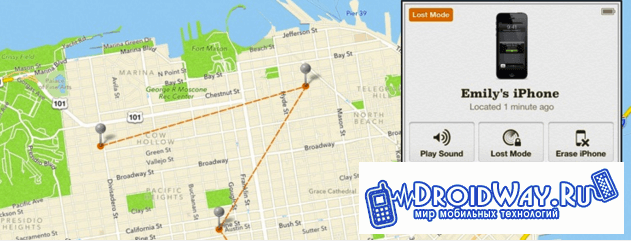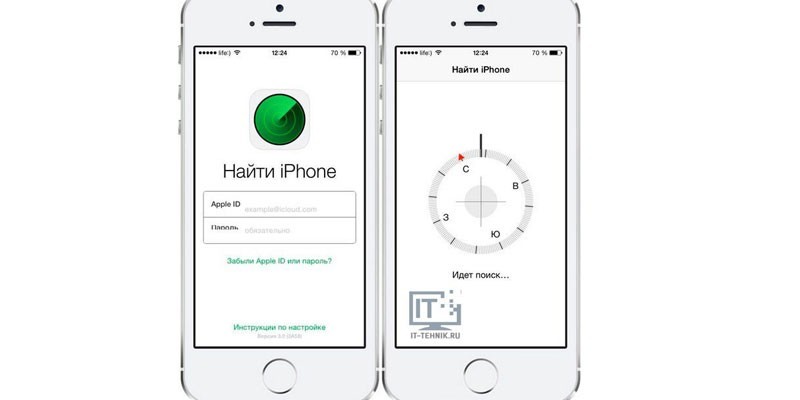Updating the Google Chrome browser not only provides the user with confidence in security, but also gives him new functions and features that were not available in earlier versions. So, if you update Chrome, you will get much more features and capabilities than in older versions of the program. It is also worth noting that the developers are constantly trying to optimize the work of their brainchild and reduce the amount of consumed processor and RAM. Another interesting thing is that if you update Chrome, in any case you will get a bunch of new interesting and useful additions that make surfing the Internet more enjoyable and exciting. In addition, the number of errors and bugs that can pop up while working with the program is minimized. Therefore, we decided to write this article in which we will try to help beginners update Google Chrome. And to do this is not anyhow, but it’s good that all the innovations are relevant and there are no shortcomings. Do not worry, this is actually a very simple process. Moreover, the browser is updated independently, but if suddenly, for some reason, the update is not installed, or the browser auto-update does not work, then read this article and update it manually.
Google Chrome browser update
And so, as already mentioned, the program initially works in such a way that you do not need to do anything to update the version of chrome. Updates are downloaded automatically and from the user absolutely no intervention is needed. You may not even notice how they are installed and downloaded. It is very convenient and saves a significant amount of time and effort, as in some cases, this can set some difficulties.
We will not, as they say, litter words, but immediately get down to business, namely, updating the browser to the current version.
That's all, as you can see, in reality, everything is very simple. You only need a couple of mouse clicks and nothing more.
If your browser is configured to automatically update, but you want to disable it, then follow the instructions described below. Just want to say that Chrome auto updates cannot be disabled in the browser itself, but this is done through the registry.
- Opens the Registry Editor. To do this, press the Windows + R keys. The run window opens, where you need to enter the following text: Regedit
. This command will open the registry editor.

- In the window of this editor itself, we see the folders on the left. Open the folder called “ HKEY_LOCAL_MACHINE" Then you need to expand the folder “ SOFTWARE”, Where to go to the“ Policies ”folder.

- Then you need to right-click on the folder “ Policies”And select Create »Section.The section can be called “ Google”.


- We go to the newly created section and in it we create another one according to the same principle, just call it “Update”.

- Now right-click on the “Update” section and select the DWORD Parameter item. Call our parameter “ UpdateDefault”.

- Open the created parameter by double-clicking the left mouse button, where in the value line we write “ 0
”(Zero). Click OK.

- Close the registry. Now your browser will not be updated by force, but only when you want.
To update Chrome manually, simply follow the instructions described above. If there are updates, then you can install them.
How to enable auto update Chrome
If you want to return the automatic update of Google Chrome back, then go to the Registry Editor (regedit) and and delete the parameterDWORDthat you created. It is located at the address that you specified when disabling updates.
Google from time to time releases new versions of one of the most popular browsers - Chrome. Each time, developers review the functioning of the browser and fix the errors and vulnerabilities that have been identified since the last version was released.
Unfortunately, not everyone understands the importance of these updates, as they are often invisible. Most often, they correct the internal content, and not the appearance. Pay attention to a number of versions released in late 2017 - early 2018.
| Google Chrome Version | Innovations |
|---|---|
| 62.0.3202.89 November 2017 | Fixed two bugs regarding browser security. For the identification of one of these problems, the specialist was paid $ 7,500. We can conclude the importance of correcting this error. |
| 63.0.3239.8 December 2017 | Fixed over 30 possible threats. Innovations have little impact on appearance and interface |
| 64 January 2018 | Some bugs fixed. More stringent policies regarding potentially dangerous links and pop-ups. Now, before redirecting you, the browser will notify you of this and will require confirmation of your consent. |

The first thing you can do if you want is to check it for updates. It is very easy to do, follow the recommendations below.
Step 1. Launch Google Chrome.
Step 2 In the upper right corner, click the More button, which may look like a series of dashes or dots, depending on your version of Chrome.

Step 3 The button can be colored in one of the following colors if you have a pending update for Chrome:
- green: update available within 4 days;
- orange: update available for more than 4 days;
- red: update available for more than seven days.
Note!Even if the button is not colored, you may have an update waiting for you.
Step 4 At the bottom of the list, click Help, and then click About Google Chrome.

You will be taken to a page where Chrome checks for updates. If the page says “Google Chrome has been updated,” you are using the latest version of Chrome. If not, the browser will automatically download the latest version.

Video - updating Google Chrome browser
Automatic update
Chrome updates automatically in the background. So it was at the very beginning, when the developers just launched the browser, it remains so to this day. This is one of the main reasons that allowed him to become one of the most popular web browsers. Since its release, it has gradually convinced ordinary users, and then large companies, that it is a great replacement for Microsoft Explorer, once a leading browser.
Since Chrome updates automatically, most users just need to restart it. From time to time, the browser automatically checks for updates. According to the developers, browsers check for updates every 23 or so hours. Once they are detected, the browser will download them and prepare for installation. They will take effect immediately after restarting the browser.

Note!Not all updates reach all users immediately after their release. For example, if you have not used the computer for a long time, or if the computer does not have internet, these updates may be skipped. Therefore, the company distributes updates for several days, and sometimes weeks.
We know the timing of updates
Google releases updated versions of its browser approximately every two months, but there are no special dates, always in different ways. Google does not adhere to a strict schedule, like Mozilla Firefox.

Many users do not even notice when Chrome updates automatically, as many innovations relate to internal mechanisms of work. You can see all the ever released versions of the browser on the Internet, for example, the blog my-chrome.ru. Also, information about innovations is published in the online blog about Chrome from Google.
Moreover, Google allows ordinary people to download and test beta versions of new updates. This means that any user can access all the innovations before their release.

This can be interesting for users and very useful for developers, since it is assumed that you will not only use the latest version, but will also notify developers of possible errors. Moreover, the company is committed to providing you with the highest possible Internet speed for assistance.
Update Chrome manually
Step 1. Open your browser.
Step 2 Go to the official browser site.

Step 3 Download the new version of the browser to your computer.

Step 4 Accept all conditions and wait for the installation to complete.

The updated browser will start automatically. All released updates will be activated. Open tabs and windows are saved in the browser and automatically load when it is restarted.
Video - How to Update Google Chrome Browser
How to undo an update or pause auto-update
Sometimes after an unsuccessful installation of a new version, you may need to uninstall it, or perhaps you liked the previous interface more. Whatever the reason, it is better not to do this because:
- updates improve browser performance
- each new update fixes bugs of previous versions;
- they increase your safety.
Knowing the importance of updates, you can decide for yourself whether you need to roll back the browser to a previous version. However, you can pause automatic browser updates by taking them under your personal control.

Step 1. Open the folder in which all documents related to the operation of Google Chrome are located. On many computers, you can take the following path - “My Computer”\u003e “Drive C”\u003e “Program Files”\u003e “Google”.
It contains three folders, one of which contains all the updates. This is where all the files and new versions of Chrome are downloaded, which will subsequently be automatically installed.

Step 2 Rename this folder in any way, for example, as in the screenshot above, but do not delete it.

That's all, nothing else needs to be done. Now Google will no longer be updated without your knowledge. From now on, this will have to be done exclusively by hand.
Good afternoon, dear readers of the blog site. Many of you use different browsers to surf the Internet. However, the most popular today is Google Chrome. Today I want to talk about how to update Google Chrome.
Using this browser outshines competing Internet browsers such as Firefox, Opera, and Safari. Ease of use, cross-platform synchronization and covert update. These are some of the most important parameters that allow this browser to take leading positions.
For the most part, updates are done on autopilot. In fact, you do not need to do anything except open and close the browser window. However, there are some exceptions. If you want Google to work fully, then it’s worth doing some things.
Chrome update schedule
Google Chrome has a publicly available calendar with estimated launch dates for upcoming updates. For example, Chrome 71 is expected in December.
All files will be downloaded automatically and the next time you open the Google Chrome browser, they will be updated automatically. With so many users, it may take several days to several weeks to fully download a version. But you can also manually launch and upgrade Google Chrome for free.
How to update Google Chrome browser on a computer
In the event that you do not use the browser for a long time, then the updates will not be able to be applied automatically. You can find out when Chrome will receive updates by the yellow icon that appears in the upper right corner. If you do not restart the browser, then in the end, this icon will turn red. This signal will mean that your version is outdated.
If you have configured to wait for an update, click on this icon in the right corner. Chrome will tell you what's up to date, or strongly recommend that you “restart” the browser.
About Google Chrome
If there is no warning, but you want to know which version you are using, click the three-bar icon in the upper right corner and choose Help\u003e About Google Chrome.
Google Chrome Version
Here, Google Chrome will check for updates, install everything that is available, and tell you which version you are using.

How to update Google Chrome on Apple mobile devices
When it comes to Apple apps, the only way to upgrade is through the App Store. So, if you have a Google Chrome iOS app, open the App Store app and click on “Updates” in the lower right corner of the screen. If Google Chrome appears in the Pending section, the update itself accordingly has appeared. Click Refresh next to the icon to start the download process.

Most users of apple technology, it is possible to configure automatic application updates. This feature is available to device users starting with iOS 7. To check the status, go to Settings\u003e iTunes & App Store\u003e Updates and turn it on (or turn it off).
How to update Google Chrome browser on Android
Just as it works on Apple devices, you need to update the version of Google Chrome in the Play Store. After starting the application, tap the menu button consisting of three bars (in common people I call a hamburger) in the upper left corner of the screen in the search bar and click "My applications and games". If the Google Chrome icon is on the list of pending updates, click the appropriate button next to it. However, if it is not included in the list, this does not mean that it is not updated. Android devices also allows you to update applications,.

I really hope that my article has been useful. If you encounter any difficulties during the work, then write your questions in the comments and I will definitely help you.
Updating Google Chrome on a computer by default is automatic, without user intervention. The browser independently periodically requests a new version on the developer's server, and if it is, downloads it. But the user himself can update Google Chrome to the latest version by activating a standard option in his menu.
Updating Google Chrome is primarily necessary for security purposes. When the browser core is updated, patches eliminate vulnerabilities and potential threats in the code. Other innovations come with an update: in functionality, interface design.
This article will tell you how to update Google Chrome on PC and Android. You will also learn from it about how the page auto-update is configured and how the plug-in update is downloaded manually.
Update
In windows
To update Google Chrome on a Windows PC or laptop, follow these instructions:
1. Click on the “Menu” button (three dots icon in the upper right).
2. In the menu bar, hover over the Help item.
3. To update the Google Chrome browser, in the submenu that appears, click "About browser ...".

4. On the new tab, Chrome will automatically update to the latest version (it will take a little time to download the update). At the end of the procedure, click on the “Restart” button.

Note. The new version of the web browser is also downloaded in Russian. You do not need to additionally configure the interface language.
If the current version of the web browser is still up-to-date, the message “You are using .... new version ... ".

For those who want to install the new Chrome “from scratch”, and not by updating over the old version, you must perform the following operations:
1. Remove the distribution kit and its components completely with the uninstall utility (and not with regular OS tools!), For example, Soft Organizer or Revo Uninstaller.

2. In another browser (you can in Internet Explorer) open the page - google.ru/chrome/browser/desktop/.

3. Download and install the latest version (provided by Google Chrome for free and without registration).
On Android devices
To update the Google Chrome browser on smartphones and tablets with Android OS, do this:
- Go to Google Play.
- At the top right, tap the menu icon.
- Go to: My applications ... → There are updates.
- Select a browser from the list and update.
On Apple iOS devices
- In the App Store, tap the "Updates" option.
- In the catalog of available updates, select Chrome.
- Run the refresh command.
Attention! The service may request account credentials (Apple ID and password).
Auto Refresh Tabs
There are two ways to automatically update tabs in a browser:
Method number 1: standard option
1. In the address bar, type - chrome: // flags / # automatic-tab-discarding.
2. In the "Automatically delete tab contents" panel, configure auto-update: set the required status of the option (enabled, disabled).

Method number 2: Easy Auto Refresh addon
1. Find the Easy Auto Refresh add-on in the Chrome Web Store and connect it to your browser.

2. When installation is complete, click the extension shortcut in the Chrome window.
3. Set the time interval (in seconds) after which the current tab will automatically reload.
4. Click on the “Start” button.

5. To disable updates, respectively, click the “Stop” button in the panel.
You can also purchase a paid version of this addon with advanced functionality:
1. Click on “Advanced Options”.

2. Click "Register."

3. On the new page, click “Buy now” and follow all the necessary steps to purchase a paid distribution.
How to update addons?
All connected add-ons are updated automatically. Their version is displayed in the panel on the “Extensions” tab, as well as in the information block that opens via the “Details” link.

In some add-ons, manual updating of the connected database is available. For example, in the Adblock Plus settings you can update the active filter lists yourself.

Use the solutions described, they help organize convenient, safe surfing in Chrome.
The importance of updating programs, in particular, the Google Chrome browser on each device is undeniable, but why should users download the update? Consider how to do this without undue effort to the average user.
Why and how often do I need to update Google Chrome
The regular update of any browser, including Google Chrome, will save you from:
- viruses. New versions of viruses appear every day, so browsers become vulnerable over time and put your computer at risk of infection. Browser developers analyze new viruses and create new systems of protection against them. Thus, updating significantly reduces the risk of infection;
- browser crashes. If you notice that Google Chrome has started to run slower and with frequent crashes, the problem may be in its not updated state.
With the browser update, you can get a number of new features that make browsing the Internet more comfortable.
How to find out the current version of Google Chrome
Normally, Google Chrome updates automatically, like most modern browsers. Then why know the current version of the browser if the developers themselves are monitoring the updates? The fact is that, for some reason, automatic updates may not occur. In this case, you need to upgrade yourself. To find out if an update is needed, find out the current version of your browser:
Video: How to find out the version of Google Chrome browser
How to update Google Chrome in different ways
There are several ways to update Google Chrome manually. Consider the most famous of them.
Using Secunia PSI
Secunia PSI program allows you to upgrade many programs on your computer, including browsers. Using it, they also automate the update process and detect vulnerabilities in third-party software. PSI configuration is as follows:
- Download and install the program from a trusted source. Open the software and click on Scan Now to find the latest updates for Google Chrome. Secunia PSI will begin the analysis, which may take some time.
Click on the Scan Now button to start the program to search for available updates for programs
- After the analysis is completed, the Programs that need updating section appears in the program window. If you see the Google Chrome browser in it, left-click on it once.
Find the Google Chrome icon under Programs that need updating
- Select a language and click on Select language. The program will start downloading updates, and then install them themselves. Under the browser icon in the Secunia PSI window, there will be a Downloading update.
Marking Downloading update indicates that the program is downloading updates for the selected software
- After a while, the program will move the browser to the next section of Up-to-date programs. This will mean that Google Chrome has been updated to the latest version.
If the Google Chrome icon does not appear after the analysis step, this means that the browser does not require updates.
Through checking for browser updates
To help the Google Chrome browser update itself, you need to go to the program description section:

Through reinstalling the program
Updating Google Chrome due to its reinstallation takes place in three stages: saving browser data, uninstalling the program from the computer, and reinstalling it from the official site. This method is suitable for you if the previous ones did not work, when the built-in tools or a third-party program did not find the latest updates.
Saving browser data
Since in the next step we will delete the browser, the information that has been accumulating in it for a long time will also disappear. These are bookmarks, visit history, passwords, filling out forms, etc. If you do not want to lose all this data, do the following:

- Go to the "Create a Google Account" page using the browser search.
- Fill in all the fields of the form:

- Click on "Next".
- Write your phone number (optional), another email address to protect your account, date of birth and gender.
Enter additional information for your future Google Account
- Click on the blue “Next” button again.
- The service will offer to send SMS to your phone number to confirm it. Click on "Submit" or "Not Now." Enter the code from SMS in the field and click on "Confirm".
- Click on "Accept." Your Google Account has been created.
In your Google Account, you can set up synchronization as follows:

Creating a Google Account is optional. This is only necessary if it is necessary to save all the bookmarks, history and passwords of the browser. If you are satisfied with a clean browser without information, skip this step. Now you can proceed to uninstall the program from the computer.
Uninstall Google Chrome
There are two ways to remove any program from the computer’s memory: using standard Windows tools and using third-party utilities. The difference is that third-party programs remove software completely along with registry entries and other residual files. If you delete the program using the built-in tool, there is a risk that the files remaining in the memory will conflict with the files of the newly installed browser, therefore, consider the second method of removal:
- Download the program from the official website and install it on your computer.
Download the free version of Revo Uninstaller
- Run the program. A window will open in which you will find a list of programs installed on the PC.
- Find Google Chrome. Right-click on the item and select the “Delete” function in the context menu.
Select the level of scanning for residual files in your PC’s memory associated with Google Chrome
- Revo Uninstaller starts uninstalling, and then starts scanning the computer's memory for files in the registry that are associated with Google Chrome.
When the complete removal of the program is completed, be sure to restart the PC.
Install the latest version of Google Chrome
Now proceed to install the latest version of the browser:

Reinstalling the browser is complete. If you want to return all bookmarks and other information to your browser, sign in to your previously registered Google account.
Video: how to reinstall Google Chrome
Errors while updating Google Chrome
Google Chrome may crash while updating. Typically, errors have codes that can be used to determine the cause of the problem. The main ones are:
- error 9 - the new version of the browser is incompatible with the already installed one;
- error 11 - the expand.exe file, without which updating is impossible, is currently unavailable;
- error 13 - another program blocks the update;
- error 101 - you cannot create a directory in the hard drive.
How to fix errors
If you have problems updating your Google Chrome browser, try the following tips:
- check your firewall, parental control and antivirus settings. Perhaps it was these programs that prohibited access to the official website of the developer, namely tools.google.com and dl.google.com;
- make sure that the update check system has access to the Internet;
- check the system for malware using the main antivirus. The virus may affect the installation of updates;
- make sure you have an updated operating system. Google Chrome no longer works on OSs such as Windows XP, Windows Vista, Mac OS X 10.6, 10.7, and 10.8. If one of these OSs is installed on the computer, install their new versions;
- restart your computer and try updating your browser;
- reinstall the program in the manner described above in the section “Through reinstalling the program”.
If you are unable to upgrade, contact your administrator to complete the browser update.
Since automatic updating of Google Chrome in some situations may not work, check from time to time whether new versions of the browser are available, especially if it has become slower to work. You can update your browser for free in three ways: in the browser itself in a window with information about it, through Secunia PSI and due to a complete reinstallation of the program. If the update fails, check your PC for viruses, and make sure your OS is not out of date.