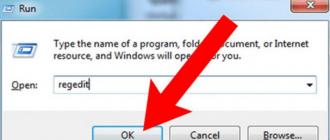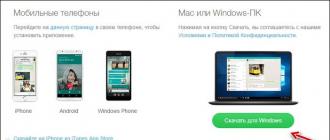Good afternoon, dear readers!
Today I was surprised to learn that WhatsApp has released an official application for the computer. Yes, earlier it was possible to use it on a regular computer, but it had to be done through a browser.
Which was very inconvenient. You can read about how this happened before in this article:
Well, if you still don’t know what kind of program this is and how to install it on your phone, then just watch this short training video:
This is important, because in any case, you will first have to install WhatsApp on your phone. Without this step, you will not be able to use the desktop version.
So let's get started
How to install WhatsApp on a computer?
Immediately I advise you to watch a short video in which I tell and show everything in detail:
Well, if you are a fan of text instructions, then read on:
Step #1. First put it on your phone
I repeat that you first need to install this program on your phone. That is, watch the video above first, or read this article:
Step #2. Installing the official program on a computer
This is an extremely important point. The fact is that now there are a huge number of phishing sites that palm off infected versions of this wonderful program.
You can do it on this page:
On this page you need to download exactly the version for Windows:

An important point: today, this program can only be installed on computers with the following operating systems:
- Windows 8 or 10
- Windows XP, Vista, 7 are NOT supported!
That is, you must know what operating system your computer is running under. If it meets the requirements, then feel free to move on.
Step number 3. So, download the program and install it like any other program under Windows:

Just double click on the setup file and follow the instructions on the screen.
The first thing we will see is this strange window:

Step #4: Photographing the QR Code
At this step, just, many people stumble, because it is not at all clear how this can be done.
You need to take a picture of the QR code directly from WhatsApp, which is installed on your phone. Moreover, you must have Internet access on the phone itself.
Let me show you the example of an Android phone:

We go to the "Chats" section. This is important, because the “WhatsAppWeb” menu item we need is located.
Click on this sign(see picture above)

And we take a picture of the QR code that we see on the screen of our computer. To do this, just point the camera at the monitor screen. I think you can do it =)
Actually, this completes the Watsapp setup on the computer.
How to start a chat in this program?
Everything is very simple. You need to click on the “WhatsApp” button in the program menu, and then on “New Chat”.

Answers to frequently asked questions:
Why can't I install WhatsApp on my computer?
Once again I repeat that at the moment only versions under Windows 8 and 10 are supported. Older versions of Windows are NOT supported.
And, most likely, they will not be supported, as they will gradually go out of mass use by users.
Can I install this program without installing it on my phone?
No, that won't work. The very mechanism of using this program is completely tied to the mobile version of the program.
Should the phone be always on?
Yes, and the mobile version of WhatsApp must be installed and there must be constant access to the Internet. Otherwise, the computer version of the program Will not work.
How to remove this program from the computer?
Just like any other program on Windows. Through the computer control panel.
Where can I get the MAC version?
Only here: https://www.whatsapp.com/download/

Is it a paid program?
No. Once again I repeat that you need to download it ONLY from the official website of the developer. There is NO need to send any paid SMS. And even more so, you do NOT need to download it from muddy sites and other file dumps.
I hope I have answered your most frequently asked questions.
Sincerely, Dmitry.
WhatsApp is a free program that helps us save on SMS. Usually it is installed on the phone, but there are times when WhatsApp is simply necessary on the computer. The creators of this program did not take care of this! They have released many versions for: iPhone, Android, BlackBerry, Nokia, Windows Phone. But, for the PC, alas, they forgot or did not want to.
There are several ways to download whatsapp for a computer in order to use all the functions of the application without having a phone. If you do not want to mess with the emulator and understand how to install it, just download the Russian version of WhatsApp from our website. This program is fully adapted for all operating systems including windows 7 and eight. You can download it from the link provided on our website.
Attention! The official version has been released and can be downloaded from the link below.:
Let's consider the second installation option in more detail. Before installation, we advise you to read the video instruction.
whatsapp on pc via emulator
There is nothing complicated in it, just follow this instruction with pictures:

The modern WhatsApp mobile application for a computer, which works on any smartphones and tablets for which it was developed, allows its numerous users to communicate, correspond, exchange personal information, photos, videos, audio and many other contact information. The whole process of communication is absolutely free for all its participants.
The history of the creation of WhatsApp
The father of one of the most popular mobile applications is Ukrainian Jan Kum. He was born in a small village near Kiev in a poor but friendly family. His father earned money to support the family at a construction site, and his mother was the keeper of the hearth. The Jewish roots of the family helped them emigrate to America in 1992. During his studies, young Yang took on any job, just to help his family financially. Since the mother, who was very ill, could not work, the family lived only on social benefits. The young man was very fond of computer technology and all the nuances associated with them. One day, one of the Facebook employees Brian Acton noticed him and offered him a job at Yahoo, where great specialists already worked and future geniuses aspired to get there. Jan Kum accepted the offer, even refusing to study at the university. Thanks to his stubborn qualities and desire to work, he very quickly gained incredible knowledge and skills in computer specifics. But soon Jan's mother died and his friend Brian went bankrupt. Then they jointly came up with the idea to leave the company and start working elsewhere. Yang tried to get a job at Facebook, but he was not accepted there. Then he decided to be unemployed for a while and live on the money he had earned earlier.
It was during his unemployed residence that Jan Kum bought his first iPhone and, one day, decided to release an application for sharing information. On February 24, 2009, Jan Koum and his closest partners registered WhatsApp Inc, which was engaged in the production of software. At first, the new application did not find wide demand, but after the addition of push notifications, the popularity began to skyrocket. At first, the developer had to pay part of the money to mobile operators. His categorical attitude towards advertising forced the genius to introduce a nominal $1 per year app fee. With this, he was able to pay off all the in-line costs.
To date, the WhatsApp application has over 200 million users worldwide. The symbolic fee of one dollar per year has been preserved, only it is valid after the first free year of using the application. Most recently, it became known about the change of ownership of WhatsApp, Facebook is ready to buy it for $ 19 billion.
Whatsapp is translated
The name of a common application reflects the whole idea that the manufacturer originally put into the concept of communication. Translated from a slightly modified American phrase "Whats Up?" means "How are you?" The improvement of the combination of words for the name added exclusivity and originality to the brand.
Due to its affordability, ease of use, and quality of the software, WhatsApp has a lot of fans. All of them appreciate the available features of the application. Among them is the new WhatsApp Messenger. This application allows its users to exchange data in the form of messages, images, videos and other types of information completely free of charge. The program is able to work on different modern operating systems.
Messenger functionality
Accessibility and understandability of the program allows:
- immediately after installation on the device, take part in communication and, thanks to account support, find your friends by phone number;
- the installed application to work constantly. High-quality and uninterrupted work allows the user to always be online;
- develop the maximum data transfer rate, which is limited only by the capabilities and quality provided by the Internet operator;
- the ability to create chats to organize certain interlocutors into groups and send them the necessary information;
- store the history of all correspondence exclusively in the user's phone;
- absolutely free to enjoy all the benefits of the software.
WhatsApp completely erases all rules and boundaries between interlocutors, allowing them to communicate completely freely anywhere in the world.
Benefits of whatsapp app
- no international payments, allows you to communicate with all users of any country absolutely free;
- multimedia support, allows you to send video, audio, images and voice messages to all friends;
- group chat, allows you to connect several users to the conversation at the same time;
- no hidden costs, guarantees free unlimited communication between WhatsApp members. This requires only an internet connection;
- lack of logins and passwords, saves users from annoying input. WhatsApp directly works with the SIM card of the phone and takes contacts from the list of subscribers in the phone book;
- constant monitoring, allows the application to be ready at any time for data transfer;
- saving data when the network is unavailable helps not to miss a single message, even if the user's phone is turned off. When enabled, it will receive all the information received;
- additional opportunities for improving the program contribute to the choice of certain visualization or data exchange settings for each user individually;
- the ability to download Vatsapp to a computer in Russian.
Whatsapp Disadvantages
- for the full operation of the application, you must have a high-speed Internet connection;
- lack of making calls via the Internet, all calls are made only through the telecom operator, about which WhatsApp honestly always warns the user;
- restrictions on free use of the program for 1 year. Subsequent use of the application will cost about one dollar per year;
- the security of data transfer is questionable, since all communication is carried out through a mobile operator.
How to install whatsapp on computer

Can WhatsApp be installed on a computer or can it only be used with mobile smartphones? This question is often asked by many users of the program. Until recently, the application was only available for smartphones and tablets, which made it very difficult to use all the available features. Whatsapp for a computer can be downloaded from our website. And now, thanks to the new emulator, it has become possible to install WhatsApp on a computer.
BlueStacks App Player is a small application for the Windows operating system that works as an emulator for an Android device. After installing it on your personal computer, you will be able to install all Android applications on your computer.
The first time you open BlueStacks, it checks that you have an Android phone, then syncs with it and gains access to all programs and data. To download the application to your computer, you need to find it in a search engine and click the "Download" button. In a few seconds it will be ready for use. The difference between control from a computer and a phone will only be the need to use a mouse instead of fingers.
The advanced settings of the emulator allow you to control some phone functions from your computer. The usefulness of this tool is obvious from the first time you turn it on. How to install WhatsApp on a computer using the BlueStacks emulator on a personal computer, the following step-by-step instructions will tell you:
- first you need to study the minimum requirements of the program and to determine the degree of ability of your equipment to install it;
- download the emulator for the correct operation of the application on the computer;
- during the download, you need to read the instructions for installing the BlueStacks emulator;
- after downloading, install the emulator according to the instructions;
- then download the WhatsApp APK file;
- run the installed BlueStacks emulator and the downloaded WhatsApp file;
- after installing the application, proceed to registration;
- select the country in the required field;
- enter and verify your phone number;
- after entering the phone number, you need to wait a few minutes until the system identifies you;
- in the window that appears, you can order a callback, after which the girl will tell you the number you need to enter in the confirmation field.
After a few tweaks, you are now a new user of the WhatsApp app. If you have any problems or questions about the operation of the BlueStacks emulator, you can always contact technical support for help. Your issue will be resolved within a few minutes.
What is WhatsApp Web
Recently, a new WhatsAppWeb add-on has been released to make it easier to use WhatsApp on a regular computer. It provides the ability to communicate with users, both on the phone and on the computer. If you decide to use it, then you will not need to download WhatsApp to your computer. The bottom line is that the application is installed on the phone, and functions on a personal computer. All correspondence is available and displayed on both devices. Any actions performed on one device will be displayed on another.
The manufacturer's minimum requirements in the form of an active WhatsApp account on the phone, a stable Internet connection on both devices, and the use of the latest versions of certain browsers are available to all modern users. WhatsAppWeb for desktop will work with Opera, Chrome, Safari, Firefox, and Edge.
To start working with WhatsAppWeb, you need to go to web.whatsapp.com from your computer, launch WhatsApp on your phone, go to the menu, select "Chats" and confirm WhatsAppWeb. Then you need to scan the QR code on the computer monitor using the phone's camera. Go on your phone to WhatsAppWeb to share the display on both devices.
Competitors and analogues
The application has many competitors, Telegram, iMessage, who strive to achieve the same development result. All of them have their advantages and disadvantages, but have not yet reached such a height as WhatsApp. For example, Viber also allows you to use the application both on the phone and on the computer, calls from and are absolutely free, Facebook Messenger does not have a mandatory link to a mobile phone number, Telegram has recently completely switched to the advantages of WhatsApp and builds its functionality according to its type. But all these subtleties could not provide any competitor with such high numbers of the subscriber base. Advanced users, in order to avoid the disadvantages of each of the applications, install several programs at the same time.
WhatsApp's booming popularity is creating some inconvenience for major mobile carriers. Due to the activity of the application, the revenue of cellular companies is noticeably falling. But certain agreements between the heads of competing companies helped to reach a common consensus.
Video review
Results and comments
To sum up, today WhatsApp for desktop is considered one of the most popular, demanded and constantly developing mobile applications that are in great demand all over the world. The level of qualitative benefit from most of these competitors is an order of magnitude higher, thanks to some positive features of the program. Automatic settings for receiving and alerting the user, allow you to always be aware of all events and have clear information about the right people. If, nevertheless, the question arises about the advisability of installing this program, then several hundred million users around the world will tell you the correct answer.
The functional program allows you to send messages, share photos and documents, make calls, make video calls, etc. Unfortunately, the phones of many users do not support a useful utility, users cannot communicate with friends, colleagues and relatives. Therefore, a logical question arises, how to install WhatsApp without a phone? There is a way, but the user will need any mobile phone, computer and some free time.
Preparatory stage
When installing the application on a computer or using WhatsApp Web, the messenger requires confirmation of the graphic code. To do this, you need a smartphone with a QR scanner and an installed program. However, there is a solution to the problem - the Android emulator. An additional utility will allow you to install the mobile version of the messenger on your computer.
The user needs to find a suitable application, such as "Droid4X", "Bluestacks", etc. .
The user needs:
- Find the emulator installation file. It is advisable to download the program from the official website or a trusted resource.
- Install the application. Double clicking on the downloaded file will open the installation window.
- Select a folder for the utility. The application is installed on the C drive by default.
- Perform one-time settings. After installation, the emulator automatically starts, loads additional data and offers to configure.
- Connect Google account. The program asks to create or log in to a Google account.
Note: The emulator will create a virtual version of the smartphone on the computer.
Whatsapp installation
Using an emulator, you can install WhatsApp without a phone, but you still need an up-to-date number. During the registration process, a special code is sent to the mobile phone, which must be entered.
Installation steps:

After specifying the first and last name, the user will be able to immediately use the popular messenger. Upon completion of registration, a window with tabs will appear in front of the user: "Contacts", "Calls", "Chats".