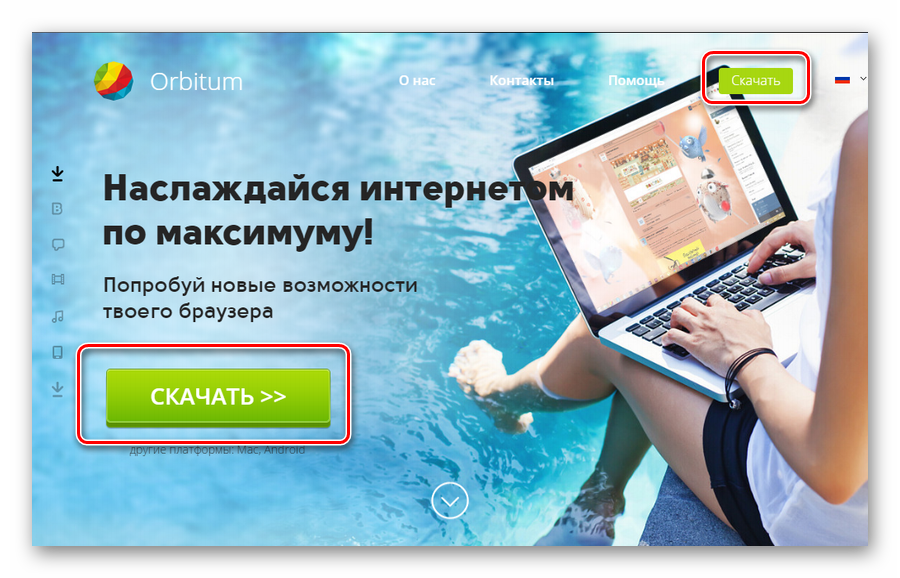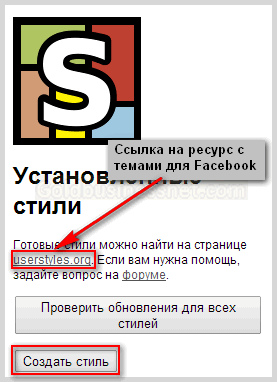It is unlikely that the owner of an iPhone or other iOS device has ever had problems with the software of his gadget when the device refuses to respond to touching the display, including by pressing the device’s control buttons. What to do if the iPhone 4, 4S, 5, 5S, 6, 6S hangs and does not obey the simplest commands of its owner? This article will focus on three methods of resetting an iPhone from any state.
First of all, we will make the assumption that the iPhone works in standard mode, it has an adequate response to tatch, obediently performs the necessary commands by clicking on the Home and Power buttons, and the gadget owner must restart the device in normal mode.
Rebooting iPhone in normal mode. Effective ways.

- It is necessary to press and hold the power button in this position (it also performs the shutdown function)
- Next, touch the button and sharply swipe your finger to the right. Such an action in iPhone terminology is called swipe. Thus, the iPhone display starts to go blank.
- Then you need to momentarily press the "Power" button. Then the Apple brand logo will appear on the screen, and the iPhone will start loading in the normal state.
How to force reboot iPhone
Both the iPhone and any other Apple device can be rebooted from absolutely any state. To do this, you must simultaneously press two keys: "Home" and "Power" for 10 seconds - no more. Then the screen of the iPhone will cease to react in any way and will completely turn off.

Next, you need to release both of these buttons. If even after this the gadget does not turn on, and the logo of the manufacturer does not appear on the screen, you will need to press the power button. It is this method that makes it possible to forcefully restart the electronic device as soon as possible, although it is advisable to use this method not too often in order to avoid the undesirable consequences of a device failure.
“Hard Reset iPhone” video tutorial - Force iPhone restart
How to restart iPhone without a button. Opportunities.
This method is applicable only when the iPhone works fine, it does not have software glitches, but the start button has obvious damage and is inefficient.
Currently, Apple’s effective gadget management is not only possible through manual intervention. In fact, the developers of this device also thought out easier ways to turn it on. Just for this you need to enable the function Assistive Touch.

This feature is just designed to turn on the device without touching it directly. When you enable this function, the device begins to understand remotely.
The same procedure takes place if you need to turn off the iPhone without touching. This is done by using the device menu.
Video tutorial "How to enable Assistive Touch in iOS"
A few notes as a conclusion.
- The above methods are perfectly applicable when turning on, turning off and freezing an iOS device in any state.
- The latter method is most effective when the touchpad of the gadget is in good condition, when it freezes Assistant Thatchnot functioning.
Smartphones, like any computer, are prone to software crashes. It doesn’t matter, iOs or Android, Windows phone or BADA, any mobile operating system is prone to sudden failure. This article will talk about phones based on iOs, we will try to expand to answer the question of how to properly restart an iPhone of any model. There are many reasons for a software failure, ranging from a memory cache error or a frozen application to hardware failures of individual modules. Glitches of the hardware begin after drowning the phone or a decent hit on a hard surface.
Rebooting iphone 6 helps to solve many problems, in some cases temporarily, but most often one restart of the phone is enough to continue stable operation for many months. There are several ways to restart iphone 5s, today we’ll talk about each of them individually. We will give valuable advice and, as always, apply the video instruction on how to restart the iPhone if none of the buttons works.
Ways to restart iPhone
There are several effective ways how to restart the phone from Apple, each of them is safe for the device, it can be applied several times a day. Is it possible to reboot an iPhone without a button? Sure! how to do this, read below and watch the video.
- Regular way using the power button
- If the button on the case does not work
- If the sensor does not work
- Software reboot option
- Using Assistive Touch
The benefits of rebooting the phone
The benefit is undeniable, like any computer, a modern smartphone is capable of processing huge amounts of data. The more information, the faster the device’s cache gets clogged, which leads to software failures, freezes and subsequent problems for the user. Here is a short list of problems that harm users and prevent you from fully using your iPhone.
- Getting rid of iOs glitches
- We eliminate the braking of the system as a whole
- Get rid of graphic artifacts on the screen
- We kill the hung application
- We reset the smartphone’s memory cache;
- Full restart of the hardware.
- Solving many other iPhone 5 problems
Rather, it’s not even a way to reboot, but simply a regular on / off feature of the iPhone. From the beginning of the entire line of iPhone models, 2, 3, 4, 4S, and others, the on / off button of the device was located on the top of the device. The power button was moved from the upper end to the right starting with the new 6, 6 plus, 7, 7 plus models. According to rumors, the iPhone 8, the power key will also be located on the right side.
How to completely reboot an iPhone using the normal inclusion option? Everything is simple and reliable. We press the power button and hold it for 10 seconds, until the slider with the word Turn off appears, now swipe, the phone turns off. After a couple of minutes, turning on the gadget, we get a cleared cache, most glitches will never make themselves felt again. The method works if iOs does not hang tight, and all applications work in normal mode. But there are situations when a hanging device does not respond to pressing hardware buttons, then a “hard reset” will come to the rescue.
How to restart the iPhone when it freezes so much that it does not respond to pressing the lock button? Then the so-called “hard reset” will come to the aid of the user. With its help, it is really possible to restart the device with any software and hardware error. This method works on all Apple equipment from phones to tablets of all models and trim levels.
Rebooting the iphone 5 in hard reset mode is simple, hold down the lock and Home keys at the same time, wait 10-15 seconds, the phone should go into reboot, if this does not happen, wait longer. In any case, this method will help, sometimes you just need to hold the buttons longer. The hard way will help if the sensor does not work, but it is unlikely to restore its functionality if it is not a software glitch.
Video instructions on how to restart iPhone 5s if a regular restart does not work, but it freezes.
Any technique fails, an expensive iPhone is no exception. Falling, mechanical damage to the case, it is these factors that lead to damage to the device, which makes it difficult to reboot. Most often, the hardware lock button fails, it is also the power button, the phone. Without it, it is impossible to turn on - turn off the phone and reboot the device, if necessary. But even without such a valuable part of the iPhone, it is quite possible to restart the device by software, although it is not so simple.
Let's figure out how to restart an iPhone without the much-needed screen lock button? There are four main ways.
Using the Assistive Touch
- We go "Settings - Basic - Universal Access"
- Find and enable the "Assistive Touch" function
- Press the soft button that appears on the screen;
- Select the “Device” item;
- In the menu that opens, press and hold the “Screen lock” item;
- Turn off the phone.
- Go to "Settings - Basic - Universal Access."
- Click on "Bold Text".
- Agree to reboot
That's all, the problem of how to restart iphone 5 without hardware buttons has been resolved. After downloading, go to the settings and remove the "Bold text", the phone will reboot again and the font of the system will return to its original state.
By resetting the wireless network
- "Settings - Basic - Reset."
- Select "Reset Network Settings"
- We agree to a reboot.

It must be remembered that this method works, but deletes all data about networks, resets all network settings, including passwords for wi-fi and VPN connections, so be careful.
Wait for the battery to drain.
This option, how to restart an iPhone without hardware buttons, is suitable for extreme players or real lazy people. You don’t need to do anything, we sit and wait when the phone’s battery runs out and it turns off. To make the process go faster, you can turn on a movie or any video, for example from YouTube. This will drop the battery in a couple of hours, after which it will turn off, and you just have to connect the charging. By default, the iPhone turns on when the charger is connected, so the problem will be solved.
IPhone mobile phones are traditionally renowned for quality and reliability. But even such excellent devices can freeze and not respond to manipulations with the sensor, slowly load programs - that is, what is called a “slow down”. In such cases, restarting the iPhone will help.
What is the reason for slow work?
Most often, the phone starts to hang if too many third-party programs are installed, especially in beta versions (test versions, far from final versions).
Chinese iPhone phones suffer from such problems more often than models from official manufacturers, but here the reason is a weak operating system and a poor-quality sensor. Remember that the assembly and equipment of Chinese copies is very different from the original phones, so do not be surprised at any “glitches” of your device. And restarting the iPhone in this case will not help.
How to make a hard cut?
“Reset” means “reboot”, and “hard reset” means a reboot of a frozen device that does not respond to any other actions.
Before starting this operation, wait a couple of minutes and try to close running applications. To do this, press the Home button (it is located at the bottom of the front panel) and hold it for at least 5 seconds. If this does not help, then it remains to perform only a hard cut.

Forced reboot is done by simultaneously pressing the two main buttons of the phone: “Home” and “Sleep / Wake” (located on the upper end side of the device). Hold them for 4-5 seconds. After that, the screen goes blank, the phone turns off. After a few seconds, it will turn on and start working on its own.
But do not rush to reopen old applications. Think about which one of them could knock out the device in such a way. And it’s better to remove the unwanted program without opening it, then the iPhone will again work stably.
If the phone restarts itself
It happens that the iPhone reboots by itself, without your participation. This is very inconvenient, because the device may turn off during a telephone conversation or when working with important applications.

The reason most often is the malfunctioning of a battery that was not properly connected to the power supply. As a result, restarting the iPhone starts on its own when the battery cannot keep the charge for a long time, and the power indicator at the same time shows its high level or “jumps” from high to low.
A malfunction of the system power supply could occur due to such errors:
You mistakenly connected to the mix-up due to the similarity of the connectors. The current supply level for these charges differs significantly, which led to a breakdown of the phone battery.
The iPhone was charged in the car and suffered from an unstable current supply from the battery.
The device was charged from a low-quality mains with frequent power surges or power outages (for example, in a country house or in a rural area). The battery has been damaged periodically.
In this case, only one way out is to replace the faulty battery in the phone with a new one.
Each owner of a smartphone or other iOS device, at least once, but has encountered a malfunction of the device when it does not respond to touch. Many different factors can affect the operation of the iPhone 5, but in most cases you can solve the problem by simply restarting the smart device.
How to turn off iPhone 5 if it freezes
In a situation where the sensor works, to bring the smartphone to life, it must be turned off. To do this, hold the lock, then slide your finger across the screen to confirm the action. It happens that the sensor freezes. To simply turn off the device, you must simultaneously hold down both the power and Home buttons for 3-4 seconds, after which the iPhone 5 will turn off without restarting. To turn on the device, press the phone lock again.
Sometimes there are problems not only with the sensor, but also the keys stop responding to commands. How to restart iPhone 5 or completely shut down if neither one or the other works? In this situation, there is only one thing left - to wait for the device to completely discharge. When the phone turns off on its own, it should immediately be connected to the charger, and then turned on again. If the proposed methods did not help, and the iPhone 5 does not turn off, then take the device to a service center.
How to restart iPhone 5
After buying the long-awaited device, owners for a long time enjoy the opportunity to work on a smart device using multiple applications and programs at the same time. But there is nothing perfect, therefore, when the moment comes that the phone can’t cope with numerous commands, the user starts to panic. Do not despair, and look for the nearest service center to ask how to force restart the iPhone. Try to solve the problem yourself in several ways.
Regular reset of iPhone 5 using a combination of buttons
Sometimes, in order to return the device to feelings, it needs to be restarted. How to restart iPhone 5, which is functioning normally?
- hold “Power” (off) until the “Cancel” and “Turn off” commands appear;
- touch the screen in the left border of the “Turn off” key;
- without tearing off the surface of the sensor, swipe your finger to its right side;
- wait until the device is completely turned off, then briefly press "Power";
- the display will show the Apple logo, after it starts a new download of the iPhone 5.

Forced reboot
How to completely restart the iPhone if the sensor does not respond? To do this, hold down “Home” and the power key at the same time for 5-7 seconds. The display goes blank. Then release the mechanical control. When the manufacturer’s company logo (apple) appears on the screen, briefly press “Power”. The phone should start working normally. Remember that the last option is to force restart the iPhone 5, which can lead to a software crash. Use this procedure only in the most extreme cases.
Sometimes it helps to return the smartphone to life disassembly of the case. This can be done with a screwdriver, which should unscrew the mounting bolts at the bottom of the mobile phone. The goal is the battery to be removed, then reinserted. This method is suitable for phones that have already expired the warranty period. If the warranty is still valid, do not open the case yourself.
How to restart iPhone without a lock button
All of the above methods are carried out using mechanical control. However, if there is a breakdown in the mechanics, how to restart or how to turn on the iPhone without the lock button? The creators of the iPhone 5 took into account the limited resource of mechanical control, so with a working sensor to control the smartphone is quite real. How to restart iPhone 5 without blocking? To activate the phone control without mechanics, you must enable the Assistive Touch function. It allows you to configure the control of the device using gestures.
A software reboot does not justify itself, because you can not use a smartphone for a long time without the lack of normal control. If you know the answer to how to restart iPhone without the top button or with a black screen, you can do this several times, and then you still have to contact the service center. Specialists will open the device, replace the lock / power key, reassemble and return it already in working condition.

How to use Assistive Touch
This function can be used not only by phone owners who are interested in how to restart iPhone 5 without mechanical control, but also people with disabilities. If it’s difficult for a person to use mechanics or standard gestures, or it’s more convenient to press in a certain place on the screen, he can activate the Assistive Touch:
- go to the option "Settings" - "Basic" - "Universal Access";
- activate "Assistive Touch" by moving the slider to the "Enable" position;
- press the appeared software option;
- select the “Device” function, go to the key management;
- in the menu, press and hold the “Screen lock” item;
- by analogy with a simple restart, move the "Shutdown" button to the right;
- if the device requires a password, enter it;
- to turn on the smartphone with a faulty lock, you need to connect it with a USB cable to the computer.
Video: how to restart iPhone
Smartphones produced under the “apple” brand are stable and durable. For ethics, they fell in love with users. However, no device can work forever. Sooner or later, any iPhone owner will encounter software bugs. Applications begin to "slow down" or respond incorrectly to clicks. Today we will figure out how to restart the 6 iPhone with the appearance of such symptoms.
Turning off the smartphone for a while and then turning it on again is considered to be a “soft” reboot. There are two ways to do it.
IPhones 6 and 6 Plus received larger screen sizes compared to previous models. From 4 inches, it grew to 4.7 and 5.5, respectively. To maintain the ability to conveniently use the device with one hand, the power management was moved to the right side.
- To turn off the smartphone, press and hold the button for four seconds.

- A virtual slider will appear on the screen, which must be moved to the end to the right. We wait about ten seconds, after which you can turn on the phone again using the side button.

Disable in settings
In the event of a malfunction of physical keys or their lack of response to pressing, a software option for a soft reset is provided.
- Open the settings and go to the "Basic" section.

- Scroll the screen all the way down. The last item indicated by a frame in the screenshot allows you to turn off the device. When you press it, a familiar slider with a switch will be displayed.

You can turn on a device with a disabled button only by connecting it to external power. If there is no power supply nearby, an external battery or laptop is suitable even without iTunes installed.
A tough option is provided for when the smartphone is “buggy”. The device may "freeze" completely stop responding to clicks.
- You can restart it in order to restore correct operation by simultaneously holding the power key and the Home button, in which the fingerprint recognition sensor is integrated.

- Appearance of “apple” on the screen means that the forced restart is completed and the operating system start procedure has been activated.

You can do the same with the iPhone 6S and 6S Plus, which are also equipped with a physical Home button.
You can also set up a soft reset using the auxiliary touch function. Assistive Touch allows you to add an additional floating button to the screen with an extensive built-in menu.
- Open the iPhone settings and move to the "General" section. We find the item marked with a frame in the screenshot.

- In the "Universal Access" section, open the Assistive Touch area.

- Using the switch indicated by the arrow, activate the auxiliary touch. To display the reset button on the main screen, you need to edit the top-level menu.

- Using the area marked with a frame, you can change the number of simultaneously displayed action options. Select any of the icons indicated by the arrow and click on it.

- In the list that opens, look for the item shown by the frame. Selecting it as the active command for the assigned virtual button is confirmed by the appearance of a blue checkmark in the line. After completing the described steps, you can close the settings.

- Now, if we open the Assistive Touch menu on the main screen, we will see the restart button that we created. When you press it, the phone immediately starts to reboot. Thus, you can eliminate the need to hold physical keys and make the planned reboot process more convenient.

Finally
As you can see, there are several easy ways to restart the iPhone in the event of a “freeze”. You can do this in an emergency using physical buttons or pre-schedule such an opportunity by setting up the auxiliary touch menu.
Video instruction
The video below allows you to see the correct sequence of the above steps.