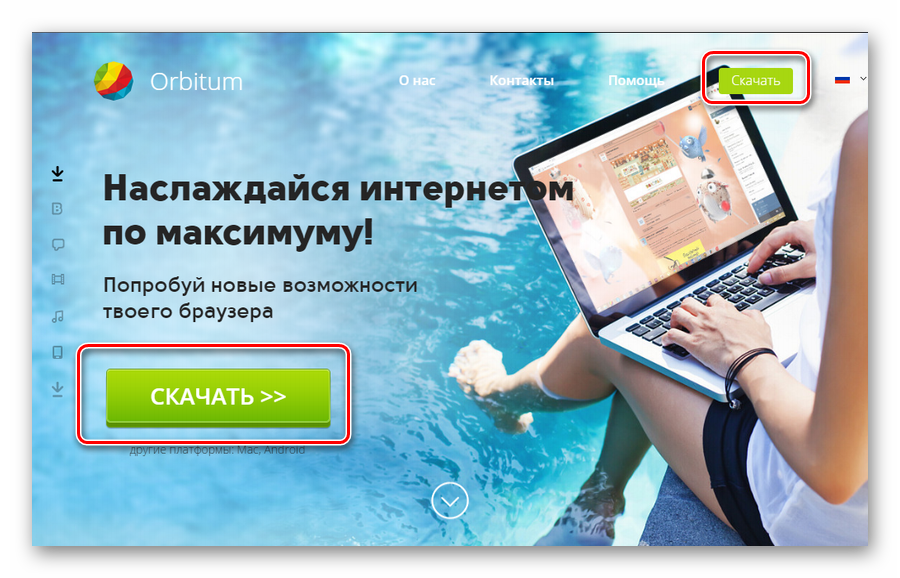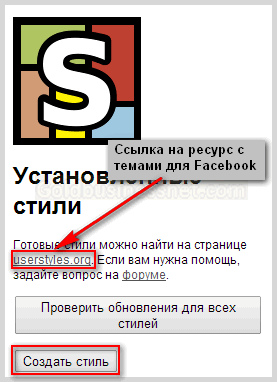There are many situations where the familiar but small screen of the iPhone is simply not enough. For example, we want to show our photos to friends, enjoy the movie in full, or present presentation slides to our colleagues. If there is a TV with a large diagonal nearby, we can easily use it for these purposes.
There are the following types of iPhone connections to the TV: wired (using an HDMI cable) and wireless (provides for Apple TV and a Wi-Fi network). The choice of an algorithm of actions depends on the preferences of the user, his budget, as well as models of devices.
Lighting HDMI Adapter
Thanks to ultra-portability, the Digital AV adapter guarantees a minimum of space and time for connection. Since the presented adapter is not able to display a “raw” HDMI signal through a cable, the signal will be converted and this can lead to slight quality losses.
If you need to connect on the go (for example, in a hotel room or office), the Digital AV HDMI adapter cable is certainly a good choice. It does not require any Wi-Fi settings and easily connects to any device with an HDMI connector. All you need to do is:
- Connect the adapter first to the phone, and then to the TV using any HDMI cable;
- iPhone will automatically detect the new screen and play back photos, videos, and other content on it.

Connection via AV cable
If the TV is not equipped with an HDMI connector, an analog connector will come to the rescue. Depending on the model of iPhone, you just need to choose the required cable.
For 3G / 4 / 4s devices, a composite or component (if there is a corresponding connector) AV cable is suitable, and for newer gadgets, you can use the Lighting VGA adapter.
The connection sequence is similar, the iPhone should also determine the TV and display the playback content on it.
Apple TV: Connecting iPhone to TV at home
If you intend to connect the phone at home, we recommend that you choose Apple TV, a special set-top box from Apple, which greatly expands the multimedia capabilities of all your devices. Apple TV will let you:
- Control the process of controlling the TV wirelessly without limiting itself to a short HDMI cable;
- Play media files stored on your computer, local file storage or from the Internet (after installing special software);
- Use the AirPlay function, which implements the translation of photos and videos directly from your devices without the need for copying to a computer or other stationary storage.

Apple TV receives signals from Airplay and acts as a bridge between mobile i-devices connected to this technology and a regular TV. The media player itself connects to the TV using an HDMI cable and connects to the existing Wi-Fi network. Its initial setup takes about 10 minutes, and after it the iPhone can connect to Apple TV in two accounts.
To connect you need:
- Make sure iPhone and Apple TV are connected to the same Wi-Fi network;
- Start playing any audio or video content on the iPhone.
- Open the control center (swipe up from the bottom of the display);
- Press “Airplay” and select “Apple TV”.
- Video from the iPhone screen is transferred to the TV screen.
In addition, you can use AirPlay Mirroring to display an exact 1: 1 copy of the iPhone's display on the big screen. When choosing this option, it should be noted that it is not suitable for the iPhone below the fourth model, and is also incompatible with the first generation of Apple TV media players.
Advantages and disadvantages of the option
The multiplayer version has some advantages over the first options, namely.
Anyone likes to lie on the couch, holding an iPad in their hands, and watch their favorite videos, movie or TV series. But the relatively small monitor of the device does not allow you to fully enjoy this action, so the desire to connect the iPad eventually comes by itself, and the question arises: how to connect the iPad to the TV?
We use USB
The most popular and easiest way to connect your iPad to your TV is usb. The peculiarity of the method presented is that it does not matter which TV: an old LG or a new Samsung. The main condition is the presence of a USB port.
The connection procedure is simple:
- We insert one end of usb into the connector on the TV, and the other into the iPad;
- When “a new device is detected” is displayed on the screen (depending on the models, the variant of the labels may change, but the essence is the same), it means we were able to successfully connect the iPad to the TV.
Worth paying attention to!A similar connection method became irrelevant for iPad 2. At one time this was discussed at the presentation of the product. But for the iPad mini, the option remains working.
Using Apple TV and AirPlay
Apple TV is currently the current method of connecting Apple products to the TV. In addition to the main broadcasts from video hosting services like Netflix and YouTube, you can play your personal audio and video recordings from iTunes. And the main advantage of the connection is AirPlay support. This function allows you to broadcast various programs directly to your TV.
Figure 1. Apple TV
How to connect iPad to TV via Apple TV? The only way that you can connect iPad 2 and iPad mini wirelessly. Using this option, you can transfer any music, watch HD-quality movies and run video games.
- We connect the Apple TV to the TV and turn on the AirPlay service. Go to the "Settings" menu in the AirPlay subsection;
- See if the iPad and Apple TV are on the same Wi-Fi network. This condition must be met;
- By clicking on the icon Home two times, we will call the multitasking panel, which we will need further ;

Figure 2. Home button
- Our next section is volume and brightness control. . After that, click directly on the inoku AirPlay itself;

Figure 3. Adjust brightness and volume
- Your prefix should be displayed on the panel that appears. Select it and turn on the “Video Replay” function. In the English version - Mirroring.

Figure 4. Enabling Mirroring
- If all the actions were performed correctly, then the screen of your iPad should appear on the TV to which the Apple TV set-top box is connected.
Using HDMI cable
The built-in Digital AV Adapter allows you to connect your iPad to your TV using HDMI. Transferring video and audio files in HD quality is the main advantage of this connection method.
The first iPad, with an integrated adapter, is capable of transmitting quality up to 720p. Subsequent models from the 2nd to 4th iPad can transmit quality of 1080p. Although the difference is not particularly visible to the human eye.
Connecting via an HDMI cable, as in the situation described above, is the technology of Mirror Display, it allows you to "reflect" the image from iPad to the TV screen. This connection method is mainly used for the fourth iPhone, 4S and iPod Touch. The following models: iPhone 5, fourth iPad use a different connector - Lightning . For it, accordingly, an adapter of a different type is needed - Lightning Digital AV Adapter. The technological process is the same, but the quality of the transfer of the latter is much better.
- We connect the Digital adapter to iPad;
- We connect the HDMI cable to the TV, and then to the adapter;
Tip:if you want to achieve better playback quality, then you should not connect the HDMI cable directly to the TV, but to the purchased receiver.
- Choose the correct input (English Input) for HDMI using the remote control;
- To check the result, go to the photo section on the iPad and select a photo. If everything was done correctly, then the selected picture should appear on the TV screen.
Visual video instruction:
We use VGA
The VGA adapter makes it possible to connect the gadget not only to a TV, but also to a computer monitor, projector and other devices capable of transmitting an image with a VGA connector.
It is worth paying attention to.This connection method makes it possible to transfer the picture using the technology of the Mirror Display, but the sound is not reproduced. Therefore, either speakers purchased for the iPad or speakers built into the gadget will be involved.

Figure 5. VGA adapter
It all depends on the situation: it is preferable to connect the iPad to the TV via an HDMI cable, and VGA to the computer or projector.
For a better perception of information, watch the video:
Wi-Fi connection
The standard programs available on the gadget do not provide the ability to connect the iPad to the TV via Wi-Fi connection. The answer to the question: is it possible then to display a picture in this way, is it simple enough (for this you have to download free third-party software):
- First of all, you need to go to the App Store service and download two programs: Samsung Smart Tv Now , as well as Samsung Smartview for iPad . The first allows you to transfer and view files from the gadget, and the second - the use of iPad as a control panel.
- You must directly connect the TV and gadget to one wi-Fi networks. After that, the iPad starts broadcasting the image through installed programs.
That’s the whole instruction. Good luck
In contact with
The appearance of Retina Display technology on all electronic devices from Apple, starting with the iPhone 4, made watching videos on them a real pleasure. But there are times when the size of the screen does matter. And if there is the possibility of connecting your iPhone to the TV, then why not use it? Moreover, it is simple.
In this article, we will look at how to connect an iPhone to a TV in several ways. It should be noted that some of them are not applicable to all generations of "apple" smartphones. Older models below 4s will display information on the TV screen in a slightly different way, which will be mentioned separately.
iPhone via USB does not connect
People sometimes ask: how can I connect an iPhone to a TV via USB?
Answer: no way.
The fact is that the HDMI (High Definition Multimedia Interface) is more modern and is designed directly to transmit high-definition multimedia content. Therefore, the connection of two devices is carried out precisely with its help. Through USB connection is not done.
How to connect iPhone to TV
via HDMI
The HDMI interface is most popular when it comes to connecting various electronic devices to each other. It allows you to transmit a high-definition digital signal, which is suitable for viewing high-definition video such as HD Ready (720p), Full HD (1080p), as well as the new Ultra HD format (2k, 4k, 8k) that is gaining popularity.
The connection is a little complicated because all Apple devices use their own patented Lightning connectors. But the issue is decided by the purchase of the proprietary Apple Digital AV Adapter adapter, which includes an HDMI connector, or its cheaper counterpart from third-party manufacturers, which is usually not worse in quality.

The process itself is extremely simple. It is enough to connect the TV to the iPhone with an HDMI cable, go to the TV menu and select the appropriate input in the settings. Then the screen will display the iPhone display. It should be remembered that when connecting older models of Apple's smartphone below 4s, instead of the display, only shortcuts for launching video, audio and viewing the image gallery will be visible. Which, in principle, does not hurt to watch your favorite movie on the big screen.
via wifi
To create this type of connection, your TV must have a Wi-Fi Direct function, which is currently present on most new generation devices. It allows you to establish a direct connection between a TV and a smartphone or tablet.
The process itself is as follows:
- Go to the TV settings using the MENU button on the remote control or on the front panel.
- Select the “Applications” section - “Wi-Fi Direct Mode” (Wi-Fi Direct Mode).
- Activate the mode by pressing the ENTER / OK button on the “Enable Wi-Fi Direct” (Enable Wi-Fi Direct Mode). As a result, you will see the TV’s wireless network name and WPA security key. This data will be needed to set up the iPhone.

Depending on the model of your TV, the appearance of the Wi-Fi Direct mode enable menu may differ from the example in the photo, but the principle of working with it is the same everywhere.
4. Go to the Wi-Fi settings of your iPhone, find the network with the name indicated on the TV menu and enter the WPA key upon request. When the connection is established, both of your devices are ready for collaboration.
using an Apple TV set-top box in AirPlay mode
This is another way to wirelessly connect Apple devices to TV. To do this, you need an iPhone older than the fourth generation and the Apple TV branded set-top box no older than the second generation.

The connection of the iPhone and the TV is done in the manner described above. After that, in the settings of the smartphone, you should pair with the set-top box and turn on the AirPlay function, as a result of which the Apple TV control menu will be displayed on the TV screen.
The advantage of this method is that everything that happens on the screen of the iPhone, including games and applications, is transmitted to the screen.
using an analog cable
Not everyone suspects that such a modern device as the iPhone can be connected to a TV using the good old composite cable, better known by the people as a “tulip”. True, in this case, it is not possible to view high-definition videos, because the image quality is limited by the standard resolution of the television screen.
There are several types of adapters designed for analog connection. Their choice depends on the model of your smartphone:
Apple Composite AV Cable

This cable is suitable for iPhone 3G, 4 and 4s models. It contains three standard Tulip plugs and one USB.
Apple Component AV Cable

It is also designed for iPhone 3G, 4 and 4s models, but it has additional plugs to synchronize the image and improve picture quality.
Lightning Apple VGA Adapter

This adapter is designed for new generation models - iPhone 5, 5c and 5s and higher. It has a 15-pin analog connector for connecting with a VGA cable.
In all three cases, the connection is not particularly difficult and consists in the standard connection of wires and corresponding connectors on the TV and iPhone. In this case, in the television menu, you should select the connection mode via the AV input.
If you have an iPad or iPhone and you are looking for the best way to connect your iPhone to your home display, you have come to the right place! This article has everything you need to know about pairing a TV with Apple devices, mirroring or streaming an iPhone display at a high resolution of your favorite TV.
The procedure for pairing multiple devices is very easy and even useful. For example, if you have an iPad Pro with an ultra-large 12.9-inch display, you will get much more positive emotions from viewing photos and playing videos on a large TV screen than on a tablet.
Can I connect an iPhone to the TV via USB?
Perhaps the easiest way to output an image from iPhone to TV is to use an adapter (adapter) from the Lightning connector to HDMI. It is inappropriate to use a USB adapter to pair your smartphone with a TV. most modern TVs have at least several HDMI ports for connecting external multimedia devices.
For example, in our studio, it was possible to transfer the image from the iPhone to the Samsung TV using the Digital AV adapter, which you can purchase at various retail retailer stores for prices starting at 3,690 rubles. Unfortunately, Banks does not currently produce adapters of this kind.
This little "Prankster" contains an HDMI port for connecting to a TV, a Lightning connector (output), for connecting your iPhone or iPad, as well as a bonus Lightning port (input), which allows you to charge your device while pairing with a TV.
Using an AV adapter couldn't be simpler:
1. Plug one end of the HDMI cable into the adapter port and the other end into the free TV port.
2. Connect the adapter to your device (iPhone or iPad).
3. If possible, additionally connect the charging cable to the AV adapter.
Turn on the TV and make sure it is set to display information from the HDMI jack. To do this, carefully read the instructions for the device. On our Samsung, this is the “Source” button. After clicking on it, an additional menu pops up, with a choice of the source of information display. After you have selected the appropriate settings in the TV menu, the iPhone or iPad home screen will appear on the TV monitor.
Start playing videos or viewing photos on your device. The current iPhone image will disappear and the video will play in full resolution on the TV screen. In the case of the iPad, you will see information that indicates that the device is currently connected to home TV.
Now you can go to the control center settings and select the “Exit” video so that specific content (information) from your iPhone is sent to TV.
How to output image from iPhone to TV via Wi-Fi?
Another way to enjoy the content from your iPhone to TV is to use the Apple TV portable set-top box.
To do this, of course, you will need the set-top box itself, which must be connected to the TV via the HDMI port, as well as to the wireless home Wi-Fi network. Select the appropriate input on the TV and make sure that the Apple TV home screen appears.
Check the connection of your smartphone or tablet to the same network as the Apple console.
1. Start playing the video, for example, using the YouTube video application or Safari browser, etc.
2. Swipe in from the bottom of the device screen to open the control center.
3. Swipe "Left" and you will see the second page. Select your Apple TV device.
4. Click on an area of \u200b\u200bthe screen that is outside the Control Center to exit the current settings.
5. Observe the AirPlay icon in applications. Some apps like BBC iPlayer have their own AirPlay icon. Just click on it and select a device for transmitting media information (video streaming).
Duplicate iPhone screen on Sony TV or mirror image
Sometimes, you cannot watch streaming video from applications or the Internet on TV. Support for the AirPlay function is determined by the developers of software products, unfortunately, not everyone uses this function during the creation of applications or games.
In this case, you can work around this problem by using mirroring. By activating this function, you can betray the entire screen of the iPad / iPhone in real time “Online”. Just swipe up to open the control center and select the AirPlay option to bring up the menu, then select AppleTV.
To play music on your iPhone’s home device, select the track, album, or playlist you want to listen to. Open the control center again and activate the AirPlay function.
Apple TV offers you flexible settings for displaying information from your device on a TV screen without additional adapters. What's even better, there is no need to be constantly next to the TV, because Your gadget will only be connected to a Wi-Fi network.
How to connect iPhone to Samsung TV?
This method is only suitable for older Apple devices that have a 30 pin connector, as well as for a TV without HDMI ports. To pair devices, use a combo AV adapter. The principle of its operation is similar to the digital Lightning AV adapter, except that you need to use the “Tulip” input on the TV, instead of the HDMI port. Also, make sure that any video you want to watch is in SD format, not HD. You can buy an AV cable for iPhone of previous generations in most radio markets or retail stores for only 1990 rubles.
How do you connect your iPhone or iPad to your TV? Share your decision in the comments on this guide.
To protect your smartphone’s display from falling, we recommend that you use premium protective glass for iPhone 6 from the company Benks. Tempered glass has rounded edges using 3D technology and covers the entire front surface of the device.
Details Benks Created May 29, 2017 Updated: 03 February 2018The development of technology does not stand still. When the operating system began to appear on TVs, this greatly expanded the list of features of this device. In addition to accessing the Internet, downloading applications, installing games for TV, it became possible to synchronize TVs with their mobile devices. Now from the TV screen you can view photos and listen to music that is on your smartphone or tablet, which is much more comfortable to do on the big screen.
Let's see how you can watch videos from iPhone on TV.
Information can be transmitted to television wirelessly and wired using special applications and additional devices and consoles.

Since the video from the iPhone on the TV can be watched using several options. Let us dwell in more detail on each of the methods and determine their advantages and disadvantages.
Wireless via DLNA
DLNA technology allows compatible devices to share various content over the home network. If we translate the decoding of the abbreviation DLNA, we get the "alliance of home digital networks." Connection using this technology of devices can be either wired (ethernet) or wireless (WI-FI).
How to transfer video from iPhone to TV using this technology. To transfer files to a TV, consider the wireless method. To do this, we need a WI-FI network, which can connect both a TV and an iPhone.

For LG teletechnics, you need to install the Smart Share program, and for Samsung - AllShare, for other models you also need to find out which software is suitable for these purposes.
For iPhone, you can download Twonky Beam. The app is free. It has a number of built-in services with which it is immediately possible to display the image on the TV. Including a built-in browser. When the application starts, you need to determine the device through which the file will be played.
There are also applications, for example, iMediaShare, TV Assist, Belkin MediaPlay. The principle of their work is similar.

If you plan to often use data transfer on TV, it is better to download a paid program once to ensure full functionality and lack of advertising. When you start the application, you will need to select a TV from the list and you can start transferring content.
If the TV does not have a WI-FI module or it is not compatible with iPhone applications, you can use the transmitter, which connects to the TV device via the HDMI input and receives a signal from the phone via a wireless network.
You can install the AirBEAM TV application on a TV and transfer data by turning on the AirPlay function on the iPhone. But this software is not suitable for all TVs, so first you need to use the trial version (since the application is paid) to check compatibility with your TV.
For example, consider how to use the connection option for a Samsung TV.
- Turn on the TV and connect to your home Wi-Fi network.
- On iPhone, launch AirPlay and select a TV from the list of devices received.
- Now the phone screen will be duplicated on the TV.
Advantages and disadvantages of DLNA:
- Except in rare cases, additional equipment is not required;
- Special applications are needed to connect both devices;
- The data transfer rate may not be too high due to limited bandwidth (this applies to wireless connection);
- The advent of new video formats may not be readable on TV.
Another option is to use Wi-Fi Direct technology. In this case, the transfer will be carried out directly from one device to another without using a router.

To use technologyWi-FiDirect, you need both a television and a mobile device to support it
You need to perform the following actions:
- Find a menu on iPhone “Wireless networks and connections”-> Wi-Fi Direct -> "Activate";
- To find on television "Network"-> Wi-Fi Direct;
- Select your iPhone from the list and send a connection request.
HDMI, or composite connector
Any modern TV has one or more HDMI ports. This technology allows you to transfer high-quality video data at high speed.
It is possible to display an image from the iPhone by directly connecting the cable between the phone and the HDMI TV port. At the same time, it is even possible to show videos in high quality without delay. And it is available for all Smart TVs and conventional ones, with the corresponding connector, regardless of model: LG, Samsung, Sony, etc.
You do not have to install additional software, but you need to connect the Apple Lightning port (or 30-pin for earlier models) and HDMI / VGA. But, accordingly, you need to purchase an Apple AV cable and a Lightning Digital AV adapter.

For this:
- Devices are disconnected;
- We connect the cable to the HDMI port on the TV, and the other to the AV adapter;
- We connect the adapter to the iPhone;
- Now you need to turn on both devices;
- After switching on, the desired connection should appear automatically.
If the automatic installation did not happen, then manually done so. On the iPhone in the settings, activate the transfer throughHDMI, and on TV choose a signal as a sourceHDMI which is involved (if there are several ports)
Of the shortcomings, it can be noted that to connect you need a special wire and adapter, fortunately, the market offers many different options. And the presence of a wire reduces the comfort of using this method.
If you can’t connect to HDMI, you can use a composite connector (otherwise called a “tulip”) and Apple’s Lightning VGA adapter. This option is suitable if the TV has an analog input.

The sequence of actions is as follows:
- Connect the adapter to the iPhone.
- Connecting the cable to the TV (each plug must be inserted into the corresponding jack). In the VGA cable, the audio input is connected separately.
- After connecting devices, the settings should load automatically. If this does not happen, you will need to perform manual tuning.
- Turn the TV into the desired input signal. To do this, in the TV settings, iPhone is selected as the signal source.
- Now you can turn on the video on your phone. Moreover, on earlier iPhone models only programs that reproduce media content will be displayed, and in later ones, the screen will be duplicated.
Composite and 30-pin connectors do not support data transfer in formatFullHD
USB cable
This method is only suitable for viewing photos and images, as well as videos stored in the menu. "Files" on the phone. In this case, the phone will act as a storage disk and there will be no screen duplication. To connect, just connect the cable from the iPhone to the Lightning connector of the phone and to the USB port on the TV.
Before connecting the device, it is better to disconnect.
How can I output video from an iPhone in this case and can I watch a movie?

It is possible to execute Jailbreak - a process that allows you to access the file system "OSes". In fact, this is a firmware hack. Such applications can be downloaded from unofficial stores.
Jailbreak significantly expands the functionality of iPhones, but a device with such plug-ins is not subject to warranty service and cannot upgrade to a new version.
Using the Apple TV Box
Apple TV - a device designed to transfer data to a TV screen from the Internet, iTunes, any Apple devices: players, computers, smartphones and tablets.
Apple TV provides access to all kinds of video and audio resources, and if you do not have Smart TV, then it will give it the functionality of it.
This prefix is \u200b\u200ba small device that transmits data in streaming mode, that is, it does not save to itself. It can play back HD and Full HD without delay and with multi-channel sound.
And the connection is performed in the same way as in the application.
Best choice
Which of the following will be the best way to watch movies from iPhone? It all depends on what you need this connection for: just view images or watch movies in high quality.
Once again, we note the main features of each of the options.
DLNA is the budget option. All you need is a WI-FI module and a connection to a home secure network. No additional software is required. But the limitation may be due to the bandwidth of the wireless connection.
Connection throughHDMI or composite connector. You will have to purchase the appropriate cable and adapter. But the data transfer can be carried out in any volume and quality. To interact, you will have to install applications. But there are no special problems when connecting.

Prefix Apple TV. The main disadvantage is the high cost of the device. Especially for acquiring does not make sense. But if you already have such a device, then you can use all its advantages, not only for transferring data from the phone. It is also worth considering the purchase of this set-top box if you have a lot of Apple appliances in your house, and also if you do not have Smart TV. In this case, the functionality of the TV will be expanded to Smart.
Chromecast Media Player. Although its cost is low and connects simply, there are drawbacks: insufficiently compatible Internet resources, sometimes the connection with the phone may be lost. However, these disadvantages will be eliminated over time.
USB cable A very easy way to connect. All modern TVs have a USB input. And the cable with a USB input for connecting an iPhone is probably there. But you can use this method only to view the data gallery from the phone. Best suited for photographs and presentations.

Youtube video. Content management of this resource is implemented very easily. It is enough to install the application and make some settings. But managing video from a phone is much more convenient than using a TV remote control. But this is just one resource.
It turns out that the most convenient, fastest, functional, and least expensive options are through DLNA and HDMI technology.
So, modern phones have high technical characteristics that allow you to replace many other gadgets. However, the presence of a small display makes watching videos not so convenient. With a TV, you can synchronize both devices and benefit from sharing them. It’s good that there are many options for this for every opportunity.