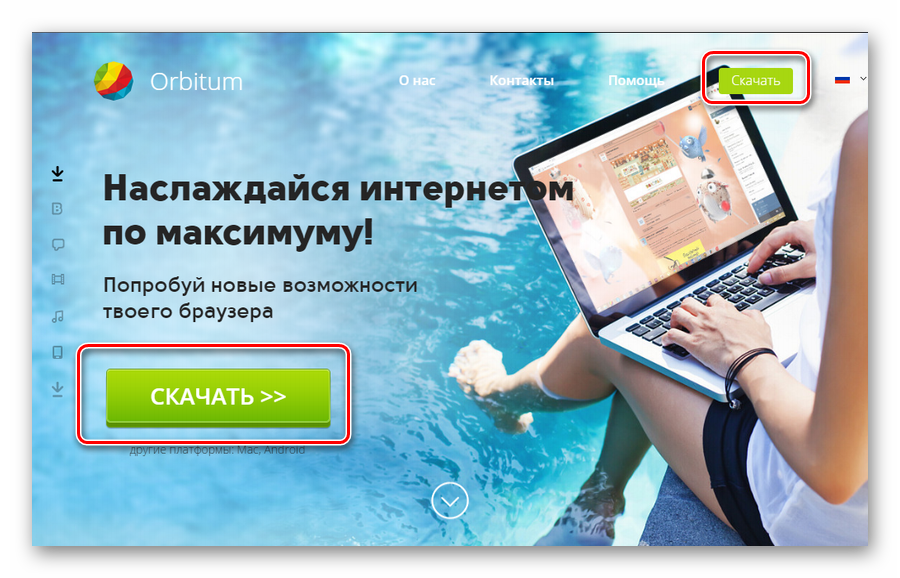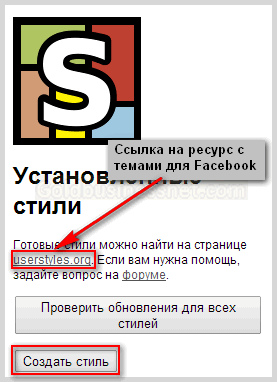Hello dear readers of the blog site! We have already examined in detail, as far as possible, the registration process in and got acquainted with the basic settings of your personal page. At first, I wanted to push the story about this social network into one article, but, given the rich functionality of VK, I decided to break the material into several parts.
In one of the posts it was already discussed how to create and download, and in another - about the wide possibilities of this social network in terms of listening to music, watching videos, drawing graffiti (), programs, games, applications in Contact and other features. In today's publication, we will talk about where and how to download and install VK themes.
Functionality of VK and the danger of Get Styles.ru service
Of course, for us, webmasters, in the first place, the important features of social networks that are directly able to promote the site (in particular, SMO and SMM methods) are important. For example, the more pressing question is how to create and promote a VKontakte group. However, the opportunities that we will talk about today, also under certain circumstances, can be useful in the matter of self-promotion of the site, which I will certainly tell in more detail in the following articles.
First, let's see what can be done to change the personal page of VKontakte in terms of design. Indeed, a beautiful design, pleasing to the eye, sometimes has a positive role in improving the performance of any work on the Internet, although we rarely notice it. I already wrote about how to install and change, it's time to tell the same thing about the VKontakte social network.
Ready-made themes for the VK can be selected and even created by yourself using various services. At first, I would like, dear readers, to introduce you a whole selection of sites and programs through which you can set topics for Contact. However, then he changed his mind, because I do not have full confidence in the safety of many of these resources.
The first impulse was to stop at get Styles.ru service, which is the most famous and most credible. In addition, the Get Styles program, which is a product of this resource, allows you to install a ready-made theme for VK with one click of the mouse. But, after downloading the archive containing the installation file, and after checking it my indispensable dr.Web turned out to be a file infected.
In a more detailed study, it turned out that the download link leads to a third-party twin site with the address Get Styles.info, apparently the owners of Get Styles.ru really have nothing to do with it and their resource is being used by impudent attackers, and maybe not. I wrote them technical support, no answer, no greetings. These are the pies. So be careful about this resource.
Alas and ah, I can’t provide you with a direct link to a project that carries such a danger. Of course, I'm not going to blame the administration of the site and, most likely, it is not guilty of anything. It’s just the fruit of unscrupulous abuse of strangers who use knowledge for their dirty deeds. But I must warn my readers. Perhaps, at the time of reading this article, this service will already be white and fluffy, it won’t hurt to check.
Installing VK theme for Chrome using Stylish plugin
So you have to disassemble another method, which, in my opinion, is safer. Moreover, the methods for downloading themes for different browsers will be slightly different. The installation of VK themes in Google Chrome and Firefox is similar, since in both cases the main role is played by the Stylish plugin. For Google Chrome (- how to download, install, update Google Chrome) you can download this extension from here. This page is official, so you can be calm about all evil spirits in the form of virus programs.
Download and installation of Stylish is standard, just like other extensions for Google Chrome are installed (on the download web page, click the "Free" button). Installation after this happens instantly. Let's start the description of installing any of the Contact themes from the Chrome browser.
The installation is marked by the appearance in the upper right window of the browser of an icon in the form of the letter “S” on a colored background, symbolizing that the extension is ready to work. You will need to right-click on this image and select “Settings” from the menu. A window will open in a new tab where you need to do certain actions:

In fact, the Stylish extension was originally designed to create design on the pages of the social network Facebook (- registration and login to the Facebook social network account), so here is a link to an English-language resource where you can choose a design by clicking on the link with its name with the mouse. Then, in the newly opened window next to the picture representing the selected design, click the “Install with Stylish” button. And that’s all, the selected style will be automatically applied to any page.
But this is for Facebook web pages (about My page, its settings, including the installation of photos and covers for the profile). It turns out the automatic operation of the downloaded add-on can be adapted for VK. To do this, just go to this page of the same resource, which presents design styles specifically for Contact.
Choose your favorite and click on the link with the name of the topic. The following web page contains a detailed description in Russian. Next, click on the “Install with Stylish” button I already mentioned, then go to the settings page and see this picture:

As you can see, the theme was automatically downloaded specifically for VKontakte. We open any page of this social network and observe design changes. Everything seemed to be normal and everything should satisfy the readers. But my attacks of perfectionism, whether they are amiss, do not allow this to stop and force me to move on.
Therefore, we will consider another way of installing the VK through the same Style, but having already created our own version, by clicking on the "Create Style" button. A text box will appear in the right half of the extension window, where you will need to insert your own code with CSS styles. I suspect that many of the readers cannot boast such perfect knowledge of cascading tables to create their own design style, so we will do it easier.
After a failure with Get Style.ru, I was looking for a resource for a long time that could offer a variety of VKontakte themes with ready-made CSS stylesheets and at the same time be safe for users. In the end, my choice settled on Kontaktlife.ru. In terms of choice, it’s not God’s all that, of course, but if you wish, you can find enough of these resources on the network, the main thing is that you carefully follow the security rules and be sure to check unknown websites with an antivirus program.
So, we go to the website (link above) and click on the desired picture that represents the selected topic for VK, or on the name of the section, and already there we look at the options corresponding to this category. After clicking on the image, a new window will open with the enlarged image and the desired CSS code under it. Copy the code, go to the window with the Stylish program open and paste the resulting fragment into the text box (remember that we clicked the Create Style button):

Be sure to check the box “Enabled” and enter the name. Now click on the “Specify” button to add the address of the page on which this theme for VK will be applied. If you select “URL starting with” from the drop-down list and enter “http://vk.com/” in the line, this will mean that this design will adorn any VK website’s website.

Then click "Save" on the left side of the Stylish window and, wow a la, the operation is completed. Next, go to any page of the VKontakte social network and enjoy the updated design. The number “1” will be displayed on the Style icon, according to the serial number. In the future, you can manage the downloaded styles: disable or completely delete them by going all the same to the “Settings” section, right-clicking on the icon.
How to set VKontakte themes for Mazila through Style
Now, let's look at how to download themes for VKontakte if you use Mozilla Firefox as a browser (how to download the latest version of Mazil Faefox for free) using the same Stylish. For Mazila, you can download the add-on from here. Stylish is installed, again, like other plugins for Mozilla Firefox (click on the gray "Download for Windows" button).
After the installation is completed, as in the case of Chrome, an icon symbolizing the active plug-in will appear in the upper right corner of the browser, although in appearance and function it differs from the Google one. Now open the page of the VK site (http://vk.com), click on the Stylish icon and select "Find for the current site" from the menu:

On a new tab, the web page of the already mentioned Userstyles.org website with themes for Contact will open. Then we proceed the same way as in the first case with the Google version: we select the design, click on the link with its name located on the right, and on the new web page click on the big green button “Install with Stylish”. A dialog box appears with user information containing data about those web pages of the site to which the installed style will be applied:

There is also a preview button here, although for some reason it didn’t work for me. To download a theme for Contact, click on the “Install” caption. The result is known, CSS code will be instantly downloaded and applied to the open VKontakte web page. Then it can be controlled from the Stylish icon menu, for example, turn it off or on by unchecking or ticking the line with the name of the design style:

If we use the line “Manage styles”, then we get to the more global Style settings, where you can not only disable, but delete the theme completely, as well as create a new one. In addition, to control the plugin there is an opportunity to get through the top Mozilla menu, following the path "Tools" - "Add-ons" - "Extensions", where you will be given the opportunity to disable or remove Stylish itself.
VK Design Styles for IE and Opera
For the Opera browser (and the necessary information about Opera), a version of the Stylish plugin has recently appeared. Unfortunately, for Internet Explorer (- how to download, install, update and remove the Internet Explorer), at the moment there is no reliable extension that would somewhat automate the installation process in general, and for the VKontakte site in particular. However, here you can safely update the design, and for this you do not need to be the guru of cascading style sheets (CSS).
Let’s try to learn how to adapt VK theme styles for the Internet Explorer browser. First things first, you just need to copy the code from any site that provides it in the clear. Well, for example, from the Kontaktlife.ru project, the link to which I gave a little higher. Then save it in a simple notepad and write the extension .css:

If you have one of the latest versions of IE, you should click on the gear icon in the upper right corner of the web browser window, and then go the next way, opening the dialog boxes: “Internet Options” - “Appearance” and in the “Custom Style” section pages ”check the option“ Design using a custom style ”, then put the path to the created file on your computer:

After all these gestures, click “OK” in both open windows, as a result of which the design will be applied to the open web page. In view of the Explorer’s limited capabilities in terms of the style management functionality, it is possible to use only one CSS file, and, therefore, the loaded design will be present on all web pages open in the browser, including Contact.
Well, finally, let's see how you can install the VK theme for Opera without Stylish, although you can now use this extension. Just like for Explorer, you first need to create a styles file with the extension .css and save it to your computer. A description of this operation is given just above, so I won’t repeat it. Then, if you own one of the latest versions of this browser, select "Tools" - "General Settings" from the top menu.
In the “Advanced” tab in the left list you need to find “Content”. Going to this section, click on the "Customize styles" button. A smaller window will open where you need to open the "Display Modes" tab. You need to make sure that the checkbox next to the option “My style sheet” is turned on:

Then close this window by clicking OK. Next, click the "Settings for Sites" button and get into the "Server Management" section, where we click on the "Add" button. Another dialog will open, where we go to the "Basic" section. Here, opposite the “Site” option, enter the domain name: vk.com. Then we move to the “View” tab of the same section and, by clicking on the “Browse” button, select the path to the pre-prepared CSS file for the Contact topic:

After all these operations, we successively close all open windows by clicking “OK” everywhere. We go to the website page and enjoy the effect that creates a new VKontakte theme. In conclusion, I will offer another video on the Opera for fixing, if someone does not understand something. The video was professionally made, the explanation is clear, concise and concise (just note that the domain name should be vk.com, not vkontakte.com):
Many users of the social network VKontakte because of a long stay on the site want to change the annoying white background on a different topic. To do this, you need to use programs or extensions for the browser. We will figure out how to change the background of VK in a few minutes.
Introduction
First, it is worth saying that changing the background in the social network will not work without using third-party tools. The easiest option is to install a browser plugin. Through it, you can customize VKontakte to your liking - choose a picture, set transparency, contrast, color, brightness, etc. The second option is to use a special browser that is aimed at users of social networks.
In such a program, by default, a constructor is built in to change the appearance of the VK. If you have no ideas about which image to put on your page, refer to special catalogs or groups on the Internet. Consider all the methods in the form of step-by-step instructions.
Install the plugin
First you need to install the extension. Consider the process using the Google Chrome browser as an example. The instruction is also suitable for Yandex.Browser, Opera and Mozilla Firefox:
- Open a browser on your computer and go to the side menu. In it, select the "Advanced Tools" and click on "Extensions".

- A list of installed add-ons will appear on the screen. We click on the marked button.

- In the search bar, enter the query "wallpaper for vk".

- Open the plugin called "Own wallpapers in VK" and click the "Install" button.

- To change the background image, you need to find a suitable image on the Internet and click on it with RMB. In the menu that opens, select the option “Set to VK Background”.

- Now you need to change the parameters of saturation, transparency, etc. To do this, open the "Options" plugin.

- Here you can enable / disable the display of the image, set transparency, stroke, color, etc.

Now there is a beautiful picture in the background, but the theme of the site is still white. It can be changed using another extension.
For example, install the Dark Style VK add-on to make the look dark:
- We again open the extension store according to the previous instructions. In the search bar, look for Dark Style VK and install it.

- We confirm the installation.

- After installation, "Dark Style" will automatically apply to your page.

You can replace the black design with the standard one by removing the plug-in from the browser. Such extensions in the free catalog are in the dark. What if you want to do something unique and customize the design for yourself?
Install the browser
To download the installer, use the link https://orbitum.com/ru/. Then follow these steps:
- Go to www.vk.com and log in from your account. A palette icon will appear on the top of the social network page. Click on it.

- A panel for editing topics will appear at the bottom. You can choose one of the blanks (1), create a unique look (2) or turn off the display of themes (3).

- To change the standard design to a third-party picture, you need to click "Select Image".

- A window appears with a selection of images from the hard drive.

- Now adjust the color for the message text and interface. We recommend choosing a shade that will contrast perfectly with the background pattern, which means it is easy to read.

- To complete, indicate the topic name in the appropriate field and click on the “Save” button.

The main plus of Orbitum is that other users will be able to see your design if they go to VK through the same browser.
Catalogs with ready-made themes
If you do not want to come up with a design yourself, then check out the selection of ready-made themes in special catalogs. For example, the Get-Styles website (the link to it is https://get-styles.ru/). Consider working with a resource:
- Open Get Styles and choose your favorite theme. You can sort materials by categories, top and comments.

- Near the design, click on the “Apply” button.

- A window will appear confirming the installation of the extension.

- After that, the following message will appear on the page of the site.

- It remains to go to the social network and check whether this is so. As you can see, the design has changed to the one chosen from the Get-Styles website.

All methods described in the article are suitable for browsers on desktop computers and laptops. On phones with Android and iPhone, you must use other methods.
Conclusion
Social networks take up a lot of time from a modern Internet user. Of course, any owner of the VK page will want to change the annoying white background and blue interface. With our tips, you can do it in a few minutes!
Video
Check out the attached video. It clearly shows the steps in this manual. After viewing, you can easily change topics and help your friends in this.
Stop Continue
Surely many users want to change the boring standard design in Vkontakte to the original cover. But they do not know how to do it. In fact, everything is very simple. You can change the topic in VK in three steps. To do this:
- find a site with themes;
- download browser extension
- install themes for VKontakte.
And you can do this absolutely free. However, each browser has features that must be considered when changing the cover.
Themes for VK on Get Styles
You can download plugins without registration on Get Styles. The list of extensions here is impressive. You can find utilities for Mozilla FireFox, Google Chrome, Yandex, Opera. All you need to download the theme is:
But here you can not only download themes for VK Orbitum, but also get quick access to messages. Therefore, if you suddenly have in your head a whole list of topics for a conversation in VK with a guy or a girl, then you will not have to wait. The browser will load instantly, and you can immediately talk to the right person.
Themes for VK in Opera
Installing a new background in Vkontakte via Opera is a bit more complicated. First, you need to make several transitions in it: "Settings" - "Advanced" - "Content" - "Style Settings" - "Presentation Modes". Opposite the columns “My style sheet”, be sure to check the box. Now it will be possible to change the background for the VK page. To do this:
- create a special folder with style;
- place a notebook with text in it;
- change extension to css;
- move a suitable picture for the background to the folder;
- go to VK and right-click on the background of the page;
- make the transition: “Settings for styles” - “View” - “My stylesheet”;
- open notepad with css extension;
- save settings.
After updating the profile, the theme will change.
VK themes for Yandex Browser
Themes for Yandex Browser can be found on Get Styles. But if interesting backgrounds ended there, then you can search them on other resources. But in no case do not download themes for VK Bpan from questionable sites. Look for official web resources for developers of such utilities. And often, along with the extension, plug-ins blocking access to social networks are integrated into Internet browsers.
Themes for VK on Android
The most popular VK themes for Android phone can be found in the Emotion UI app. It appeared recently, but is already in great demand. You can download the application on Google Play.
Using Emotion UI is very easy to change the background:
- install the application on your Android phone;
- select a picture with hwt extension;
- create the “Hwthemes” folder on the phone and drop the file into it;
- go to the application and click "Apply."
The standard background image changes immediately.
Tired of a simple white background on your favorite site - Vkontakte? It's time to change something, and we suggest that you set a new background for this site. Now you can set your favorite picture, or choose some beautiful thing and make it a VKontakte background. This is not difficult to do, let's figure it out!
How to make a VKontakte page background?
Depending on the browser you are used to using, tasks will vary slightly. First, let's look at how to make a VKontakte background using the very popular Google Chrome browser.
There are many programs available on the Internet with which you can make a VKontakte background, but Google Chrome is not always ready to work with them. What to do? There is an exit!
1. Open our Google Chrome browser. We open the menu in our browser and select the "Settings" item.
2 . On the left we see a small list in which we select "Extensions".

3. In the window that opens, we can see what extensions are installed in our browser. Now open the search and enter the phrase “vkoboye” into the search line. This is what we call an extension that will help us establish the background.

4. We go to the page about this program and install it in your browser. Then we can choose the background for the contact. Now we can find any picture on the Internet and set it as a VKontakte background. To set a picture on the background, right-click on it, and then click "Set as Vkontakte Wallpaper".

This is how you can set the wallpaper for the VKontakte site using the Google Chrome browser.
How to make a beautiful VKontakte background?
For other browsers, we can use special services that provide ready-made VKontakte backgrounds. For example, we can use the service - VKtema.
1. We go to the site and select the picture we need in the catalog. The site provides categories for which the search will be faster.

2. Select any topic and click on its name, then in the open window, click "Install Theme".

4. After installation, we can open our browser and we will see that the background we have chosen is already installed for the Vkontakte site.

That's all! Background for VKontakte installed.
VIDEO. How to make vkontakte background?
Normal standard VKontakte theme it bothers you very quickly and if you are also one of those people whom she no longer suits, then you just need to use one of the existing methods, as you can change theme VKontakte and periodically change your page to the design that you like.
So, in this lesson I will show how, with the help of one program called GetStyles, you can change the VKontakte theme in one click to choose from thousands of different options that are provided on the site and divided into different categories.
What is our action plan?
1. Download and install the program.
2. Go to the official website, select the topic of interest and apply.
3. Reload the VKontakte page and see the result.
Getting down. To get started, download and install the program.
We will need the latest version, which we can find on the official website http://get-styles.ru, by clicking on the corresponding button.

We save the file to our computer, and after the download is completed, we launch it and in the first window that opens we accept the terms of the license agreement by clicking on the "I accept" button.

In the next window, put the switch on "Settings" and remove the extra checkmarks from the three checkboxes. After that, click the "Install" button.

Waiting for the end getStyles installation.

When everything is ready, a window with further instructions will open.

We will need to launch the browser. Firefox is preferable, but Opera and Chrome can work there too.
Next, we need to go to the website http://get-styles.ru and select the topic we like. All of them are divided into many categories, these are cars and computers and animals and movies and so on. To change the topic in contact, you need to click on the "Apply" link at the bottom of the selected topic and it will change on VKontakte.

It remains only log in Vkontakte and see the result, and if the page was opened during the change of the topic, then you need to reload it. My topic has successfully changed.

This way you can change the theme of VKontakte. If you want a different theme, you do everything as well, select a theme and click on the “Apply” link, then reload the page and admire the result.
Now let's say a few words about how to return the standard theme VKontakte.
And everything is really simple.
On the same site http://get-styles.ru we go into any category with themes, go down the page to the very bottom and the last topic is the standard one, we apply it and you're done.

This concludes this lesson, I hope now, you figured out how to change the topic in contact and how to remove the topic in contact and you can easily do this on any of your computers.