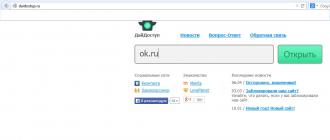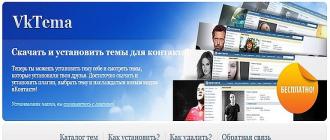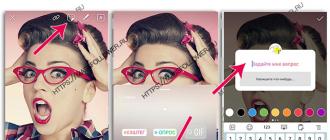About what drivers are, knowing all who independently installed operating systems or at least added or changed individual hardware components. Before reinstalling the operating system, you must take care of the presence of drivers to all the hardware provision, but what to do in a situation where there are no such drivers in stock? Well, if the Internet can be found to find the necessary drivers, however, for some hardware components, especially for "Brand Name" -Technics, it is often impossible. In such cases, special programs are assigned to extract from the system of installed drivers.
DRIVER EXTRACTOR 1.0.
The main purpose of the DRIVEREXTRACTOR program is preparation for reinstalling the operating system. The main task is to extract the drivers installed in the system. The program shows a list of installed drivers, its interface resembles a manager windows devices (shown in the screenshot at the top), which is quite convenient.
Flag Only Present Devices existing devices) To display in the list of only the devices present at the moment (after physically deleting the device, its driver remains). The Only Non-Microsoft Drivers flag (not only Microsoft drivers) is used to display device drivers of all firms other than Microsoft, because Microsoft drivers are in the operating system installation program and, as a rule, there is no need to extract.
To display the device driver list, you must double-click on it with the left mouse button or select List Driver Files in the File menu (driver list). To save the specified files, click the Save button and select a directory for saving in which the program will create a directory with the device name and save the files shown there. The program completely recreates the device driver, including the necessary INF file to install.

Another item from the File menu - make snapshot is designed to create a cast installed in the driver system for the currently available devices. The cast is the usual text file With a simple structure and stored in the file with the extension "SN". Calling a list from the cast is possible through the SnapWindow (Sleep Window).

Utulities menu (utilities) is intended for quick call Windows Device Manager and New Hardware Installation Dialogue.

As mentioned at first, the main purpose of the program is to prepare for windows installationand for this except drivers may need information about serial number and stored passwords in the system.

The program issues information about the other. In addition, when you press the Show Them All button, all passwords hidden under the asteristers are visible with the help of domestic equipment windows line 9x (with Windows NT / 2000 / XP is more complicated).
The author of the program - Russian Programmer Alexey Alexandrovich Mokrov, who also wrote famous program recovery remote files Back2life.
Driver Extractor 1.0 (size 200kb): Link
My Drivers 2.11
My Drivers program is designed for the same goals as the previous program - detection, extracting installed drivers and their subsequent recovery after reinstalling the system.The program also has the ability to search. last drivers For installed hardware.
To display all the driver installed on the computer (except for Microsoft drivers), click the Fast Collect button.

In order to see everything, without exception, the driver, click the Collect All button.

When displaying, drivers are displayed in alphabetical order by their descriptions, another sorting is not provided that it is somewhat inconvenient. For extract necessary driver Highlight it with the left mouse button and press the Make button to retrieve all drivers - the Make All button.
Compared to the Driver Extractor program, the removal of the drivers occurs much longer, because At the same time, all the files that are part of the driver are searching, while Driver Extractor retrieves the driver files immediately.
Additional features of the program: Creating a self-aligning version of the driver as an EXE file, creating a package of all installed drivers to one self-aligning EXE file and recording each device driver to a separate CAB file.

All these features, as well as those who have already familiar with the possibility of extracting from the system of the selected driver (or all at once) are available through the Make menu.

However, the unregistered users of the program awaits surprise: self-aligning version of drivers does not work without the introduction of the right registration code programs.

Additional opportunityThe program provides using the PLUG-IN menu, is to save the Favorites and Outlook program settings (in the user manual also specified about saving settings Outlook Express.However, the program does not work with Outlook Express).

You can use the unregistered version of the program within 15 days. The cost of registration is $ 29.
Driver Detective 2.0.

Driver Detective 2.0 is a program that has a relationship not only to drivers. With it, you can see the versions of DRV-, DLL and VXD files located in the specified directory (default - Windows system directory). Files of these extensions and belong to the drivers. You can view file versions yourself, through the call properties of the file from context menu Explorer, however, with the Driver Detective program, it can be done much more convenient. Driver Detective 2.0 is distributed free of charge.

On the program's website, you can purchase a newer version - Driver Detective 3.1, worth $ 30. With it, you can find and download new versions of drivers for your hardware installed.
Download Driver Detective 2.0 (size 1.95MB): Link
If you decide to reinstall Windows, then for further normal operation you will need to install all the necessary drivers, so that the sound is, and the games started, and other functions work normally. Therefore, in order not to complicate your life, it is easier to make a copy of the drivers from existing system WINDOVS. It will relieve you from the long search process, download and install them again. To do this, the article will consider a set of free programs for extracting drivers from windows systems.
Programs to save copies of drivers from Windows
1. Driver Extractor - Small and free program which can be a short time Save a copy of all drivers installed in the system.
The official website Driver-exTractor.rusc.ru.

The program does not have a lot of frills and a variety of functions, it can be seen by its visual interface, which means it is intended only to extract the drivers you need. It is convenient that everything is distributed here in categories.
Of the advantages, it is possible to note this small size and direct purpose, from the minuses there is no Russian language, although it is not particularly necessary here, and there is no function (I personally did not find it) restoration of firewood. That is, it will be necessary to manually specify the path to each driver, which is not very convenient if not a small amount will have to restore, if it is 3-6, then it is tolerable. All the latest operating systems starting from XP are supported.
3. Drivermax
Official site innovative-sol.com.

This free program has a very beautiful user interface. Initially, this program goes as a firewood updater, but the reservation and recovery function is also present, which made it possible to turn on the program to this list. Interface in English, support for all recent Windows.
5. Double Driver.

A visual program differs from the previous ones, but there is no difference in practical differences. The main purpose of this program is copying and restoring drivers. This software freely distributed and works almost on all versions of Windows. It works surprisingly very quickly, the entire copy process took less minute.
The program can save the archive if necessary. There is no Russian language, but as I wrote above, he is not needed.
(Yandex Disc)
So the choice for you would recommend to use the progs from paragraph 2 or 4. In my opinion, these are two most convenient programs for extracting and restoring drivers from Windows. I tried to choose free options that there would be no problems with activation or registering and other things, and so of course a lot and paid alternatives, but I think why pay, if you can not do this.
Instruction
Download the program for reserve copy Drivers. One of the most convenient to date is the 10th version Driver Genius. Professional. There are other utilities, such as Double Driver or SlimDRivers, but the first is the leader in the speed and ease of use without prejudice to quality. Download best of the proven sources, for example, from the developer's site.
Install the downloaded utility. This operation is performed by pressing the "Next" / Next and "Finish" / FINISH buttons, depending on the version that you have. Run the program from the desktop or click "Start"\u003e All Programs\u003e Driver Genius (or any other you downloaded and installed).
If you have all devices work without explicit problems, then your drivers are in order and there is no need to update them. When you start the program will prompt you update / scan / check the current state systems - Close the window with this offer, or click "No", depending on your tool.
Find the button with the inscription "Backup Drivers" / "Backup Drivers" and press it. Start scanning all installed devicesThis operation takes different times - from three minutes before half an hour.
In a new window, a list of several categories will appear: "Current used drivers", "original Windows drivers" and "Disabled devices" drivers. By default, all categories are noted by checkmarks if you do not want to save any of these groups - just remove the checkbox from the name. Click "Next" at the bottom of the window.
Next step - archiving settings. Under the inscription "Backup Type", select the "Auto Stroller" from the drop-down list. Below select the location where drivers will be saved, click on the "Overview" button to select, for example a flash drive, or another section hard disk. Opposite the "Overview" button, the folder in which your archive will be.
Click the Next button to start the copy process. To retrieve drivers from the system, you will need time, depending on the speed of the computer. Do not interrupt the actions of the utility and do not turn off the PC. Close the program window after the message about a successfully completed task. Now you have an archive with all required drivers.
Although drivers Usually, a self-expanding archive is made, it is often possible to meet the files that are archived additional program. In such cases for extracting drivers The corresponding software must be installed on your computer.
You will need
- Computer, archiver WinRar.
Instruction
If the driver is archived with an additional program, you can remove it by installing the profile WinRAR to your computer. This application You can on the Internet by using any search system. As soon as you download the archiver to the computer, you need to carry out its comprehensive check for viruses. If the installation file is not infected, install it on the PC, the system reboot is optional.
Once you install WinRAR, open the archive with the driver. Click drivers The left mouse button and holding it down, drag the folder on the table. The file will be released from the archive. Now you can remove the driver. To do this, you need to execute the same actions with the file that were previously described in the first step. Note that for the proper operation of the extracted driversAfter installing it, it is required to restart the operating system. Otherwise, the installed may work incorrectly.
Video on the topic
Most users personal computers Repair your office equipment in specialized workshops or cause masters to the house. However, there are still a considerable number of people in the world who love to do it all. Even special sites on the Internet there are, where such lovers exchange experience.

Instruction
Hard disk B has smaller sizes than in the usual one. And this is due not only to the smaller sizes of a mini-computer, but also system requirements. All laptop filling is designed for small amounts of memory and low speed of its transfer. Because significant volumes and work creates inside a compact device. high temperaturesThat ultimately affects the reliability of the entire computer.
And yet there is an opportunity to change the staff hDD For the option with the best data. This should not be super large hard drive (maximum 20-30 GB and speed 4200). To install it, you must pull out from the source hard drive. Take it. Turn it over with a cap down, turn the battery-battery-battery value by 90 degrees clockwise using a screwdriver. Disconnect the battery.
Find a small lid on the back surface of the laptop, somewhere 8x12 cm, on which the cylinder is drawn. This cover is attached by two screws. Keep in mind that there are no marking on some laptops. Then you should alternately open all the covers on the rear panel.
The hard disk is inserted into the Laptop Connection Interface in special metal sled. If the sleds are screwed to the laptop housing, they should be unscrewed. If the sleds are not screwed, it is necessary to simply pull over the plastic tongue on the sleeve sleeve lips (to the side opposite to the connector) and pull the hard drive from the connection connector.
Unscrew the four screws that are fastened with a sled to the Winchester, remove them. Metal salads will need when installing a new hard drive.
Do not use to extract hard disk From the screwdriver connection jack and other tools, as they can damage the connector or the laptop housing.
Related article
Sources:
- how to change the hard drive in the laptop
The elements of the animation, sound design and scripts of interactive interaction, performed on flash technologies, are most often used on the Internet. Extract such a file from the site, on the page of which it is posted, in several ways.

Instruction
If you have access to the server by the FTP protocol or through the site management system, the extraction of the flash element is a relatively simple task. To connect to the site through the FTP connection, use a special program - FTP client. On the Internet you can find a lot of applications of this kind - for example, Flashfxp, WS FTP, Cute FTP, Filezilla, Smart FTP, etc. Their interfaces are arranged in different ways, but in all there is a function quick connectionFor which the login, password, server address and port numbers are deposited on a separate panel. Fill out the first three fields - specify the port, as a rule, is not required - and press ENTER to establish a connection. The FTP client window is usually divided into two frames, in one of which the server directory tree is presented, in another - your computer. Find the server on the server the desired file. With the extension of SWF - the finished (compiled) flash elements are indicated - and drag to any local computer folder.
With the Site Management System (CMS), the procedure will be even easier. Authorized in CMS, find the link to the file manager in the menu and go to its page. Find the desired SWF file, select it in the File Manager list and click the button placed in the same page or link (depends on the control system used) download it to your computer. In the standard saving dialog, specify the file name and select the folder to store it. Then click "Save".
In the absence of access to the "insoles" of the site, use the browser features - download the page with the desired flash element in it, and then remove the flash file from the Internet browser cache. Cash is a temporary storage of web pages elements posted in local computer. Its specific location depends on the type of browser used. And if you use the Opera application, you don't have to look for a folder on the computer - open the browser menu, in the "Page" section, go to the "Development Tools" section and select the "Cash" line. The contents of the temporary storage will be loaded in the form of references with the preview images and the possibility of filtering by file types - find the desired link and save the command to "save as" a context menu at a convenient place.
Setting up some servers does not allow browsers to cache flash rollers. In this case, to extract them from the site, try to use specialized Internet services - for example, it can be videosaver.ru. On the main page Services Select the name of the web resource in the drop-down list on which the desired flash element is located, and in the field next to the list, specify the page address. After pressing the "Download" button, an ordinary text link will appear to the specified flash file that can be saved using the Save As the context menu item.
Tip 5: How to update the operating system to Windows 10
Microsoft has released a new Windows operating system 10. Users previous versions - Windows 7 and Windows 8.1 - during the first year after release can be updated the platform for free.

You will need
- - Computer S. installed windows 7 or Windows 8.1;
- - Internet connection;
- - 3 GB free space On hard disk.
Instruction
First, a new operating system must be reserved. It is done very simple. We find in the right corner of the taskbar of the Windows Tile icon and click on it. Confirm the desire to update the system with the button "Reserve free upgrade"Enter your electronic addressTo get a mail notification, although it is not necessary. If suddenly the update icon on the toolbar no, you need to install all updates for the current windows version.

Once you reserve update, windows files 10 will start booting into your computer. This process will not start immediately, you may have to wait a few days. Loading occurs in background modeso as not to interfere with you. Downloading the download can be traced in the "Go to Windows 10" application (the very icon in the right corner of the taskbar). When all required files Uploaded, and the system is ready to install, appropriate notification appears. Update when you are convenient - Windows 10 is already not going anywhere. By the way, until Windows is updated, the reserve can be canceled at any time.

If you have any questions during installation and launch, do not be afraid to seek help technical support Microsoft Answer Desk. On the developer's website you can also read the answers to frequently asked questions regarding the update. Some experts are recommended to pay the update and do it in a couple of months when the manufacturer will make work on errors, and Windows 10 will not be such a "raw".
Video on the topic
Video cards in stationary and mobile x can be spoiled for several reasons. Most often, equipment failure is a consequence of strong overheating. In such situations, it is important to quickly replace the spoiled device.

"Seven", although it looks quite interesting in terms of design and safety, is still not insured against critical errors, and it often has to be reinstalled from scratch. In this case, not every user knows how to save the drivers before reinstalling Windows 7, for example, when switching from "Exp Writing", not to mention the situation when the critical failure in Windows 7 has arisen.
Let's see what can be taken in such a situation. In particular, consider issues related to the situation when there is no original disk with drivers and connecting to the Internet. The other side will be affected separately: when it comes to specialized programs that work or with the Internet connection, or without it. In the question of how to save the drivers when on a laptop, for example, no matter how much it wanted, they cannot be discounted. But first things first.
How to save drivers when reinstalling Windows 7: General questions
Let's start, perhaps, from the very concept of technology on which the preservation of backup. Indeed, it is a backup copy of the installed drivers that may have a version, higher than those containing in the original database of the "seven".
But here there is a certain paradox. Of course, if there is an appropriate utility or own system of the system, you can create a copy of it, but there will be a lot of unnecessary trash, which occupies a lot of space, and the question of how to save the drivers when reinstalling Windows 7, in general, will even move away to the background. The system itself, even if recovery, installs its own components, as they say, despite faces.
Why do you need it?
There is still one more burning question. Many will ask, they say, why produce all these operations? As an explanation, you can only give what was said above: Diver database of the most "seven" even with all its installed updates packages are unable to update or install specific devices drivers. Yes, she will simply establish the most, in her opinion, a suitable driver, and will give a message that it is the best of everything that is in stock.

But then, when entering the same "Device Manager", the user suddenly sees the yellow background with exclamation familiar On some device, which will indicate only that it works incorrectly or does not work at all. Here, the user will begin to wonder how to save the drivers when reinstalling Windows 7, and until the moment when the process of re-installation has begun (before everything worked well).
How to recover from copy
Now a little about what you can do with the created copy (we will talk about it a little later and more details). In principle, with certain settings, it can be easily saved in the system section (in the same original location ( dRIVERS folder Directory System 32 Windows root directory) or in another logical volume, and even though record on the usual USB flash drive or optical disk - It's like someone like.

The same copy itself looks like a certain archive or image, unpacking which and you can integrate previously installed drivers into the system. How to save drivers when reinstalling Windows 7 on a USB flash drive, any other carrier or hard drive, now and see. Recovery is made by simply indicating the location of the copy of the copy, and not own catalog System databases.

Many, however, argue that it is impossible to make their own means of the system, but will have to use a bunch special programs. Let me disagree with this.
How to save drivers when installing Windows 7 without internet: Basic Methods
Of course, if there is an internet connection, the question of saving copies of drivers disappears by itself, because there is nothing easier than just download updated programs from the manufacturer or developer. But what to do when the connection for any reason is broken or just does not work? Here, knowledge of how to save the drivers when reinstalling Windows 7 without the Internet come to the rescue. Let's see how to make it simple methods.
Methods for saving copies of drivers with your own funds of Windows 7
So, we came close to solving the urgent problem associated with how to save the drivers when reinstalling Windows 7 without programs. To do this, use the Universal Module (Service) Power Shell.
To begin with, you can use the search system where you just need to register the name of the service, and then click on the result. Starting should be done on behalf of the administrator, even if you are admin on your computer or laptop. Now it's not about that.

Next, in the line, you need to register the Export-WindowsDriver -Online -Destination command "CD Disk": \\ DRIVERBACKUP (for disks and system sections, the letter is indicated without quotes). Thus, you can set saving copies of drivers in virtual section Winchester, who has nothing to do with the system. Roughly speaking, if "Windows" is installed on the C drive, but there is Rada D, simply point it. If the ultimate directory is missing, it will be created automatically during the copy process.

Yes, immediately note that copies of the drivers will not be saved in the original form, but in the form of OEMNN.INF files (.inf - standard extensions installation File Drivers). What is the most interesting, will be copied not only system files Both programs, but also related dynamic libraries of DLL format. So, if you see their appearance in the copy process, do not be surprised.
What programs may need?

There are quite a lot of copies for copying copies today. However, among all this diversity, it is worth noting the utilities such as Slim Drivers, Double Driver, Driver Checker and the like. Create copies of all installed drivers is automatically performed, and in the settings you can set the final folder (even removable media).
What is better to use as a carrier?
As for this issue, the right of choice remains for the user. True in the world recent trends It is not recommended to use since they are susceptible to too fast physical wear. But external USB drives, even the usual flash drives, even hard drives, at least a memory card, for this purpose is much better.
Here the question mainly will only be able to restore drivers from the copy. And not everyone knows that when uSB devices Priority to download (if it is used as a recovery tool, for example) you need to insert it into the slot or in the port before turning on the computer terminal or laptop (otherwise it is simply not determined, and the system will say that there is no disc for download (or simply loads the usual "Windows"). Of course, you can use such copying, but it is better to copy the drivers to the system boot disk Or another device, and when the system begins to offer the installation of divers, specify their location on removable media (if initially drivers were saved there or simply copied from the main place).
Can I do not make a copy?
It goes without saying that the processes of creating copies of the drivers are quite laborious. On the other hand, you can create a copy once, second, etc. But not every time to engage in similar things?

And here, if there are programs, it seems Driver Booster. And the active connection to the Internet, the copies are better not to do at all. When installed utility It works even in the background, it automatically determines whether there is a new version Drivers, or maybe some driver is simply absent. Installation will be performed completely in automatic modeAnd precisely from the manufacturer of the equipment manufacturer.
Instead of pre-school
As you can see, everything is not so difficult, as it might seem at first glance. As for the choice of the decision, it is better to use third-party utilitiesSince own funds of the system though look attractive, but sometimes refuse to work, especially in the case of a computer infection with viruses. However, everyone chooses what the decision to apply.
Drivers An important component of the interaction of the iron of the computer with the operating system and installed in it by software. Therefore, when experiments with them, or their update is recommended to create a backup. installed driversso that if anything could be restored normal work Computer. Today we will tell you about a small Double Driver utility, with which you can quickly make ramp drivers.
Double Driver is a free program that is in the literal sense of the word by the device driver drivers connected to the computer's motherboard with the ability to back up. Utility, like file managerDisplays all drivers installed in the operating system as a list, and also allows you to save this list and print.
The most popular function of the Double Driver utility is backup windows drivers 8, 7, Vista XP. Most users choose to work this particular program due to its free and very fast backup speed drivers. By the way, she just in a couple of minutes can create a full backup in operating systemwhich is already installed for more than one year, and therefore the drivers in it have not accumulated not enough. In addition, when creating copies, the utility sorts all files by folders, the name of which the corresponding device names. In addition to sorting by the folders, the utility contains in its functionality also the filter that filters all the drivers by their developers, for example, from Microsoft and TP.
Creating a backup of drivers
You can create a backup of the drivers installed in the system quickly and just a couple of clicks using the Double Driver program that you can download below. The utility does not require installation and can on any removable media.
Run the utility on your PC and in its main window, in top menu, Click the "Backup" button, then click on "ScanCurrentSystem", as shown in the figure below.

Next, check the checkboxes in front of those drivers for which you are going to make a backup, then click on "Backup Now". You can mark them all if there are doubts that you noted exactly.

In the dialog box that appears, specify the program space on the hard disk, where it must save the backup of the drivers, and also activate the "Compressed (Zipped) Folder radio button if you want a copy to be compressed in the archive. In addition, if you need to create a self-extracting archive, instead of the above radio button, activate "Single File Self Extract (Executable). Click on "OK" to start the copy of the copy.

Wait until the Double Driver utility finishes its work and informs you about this appropriate message.

The created archive with a backup of the drivers will be stored in the place of you earlier and have the name of the model of your motherboard, as well as the dates of creating backup. To restore drivers from this archive, you need to unpack it, then start the installation wizard and follow its instructions and prompts.
Related Materials