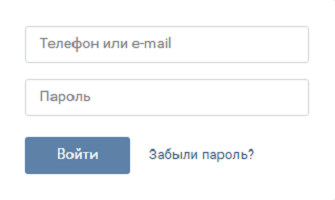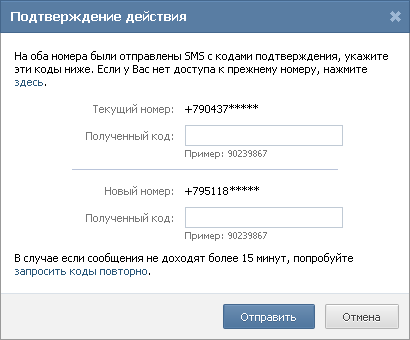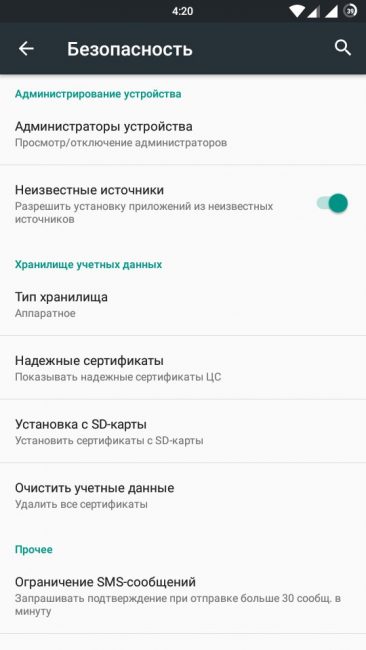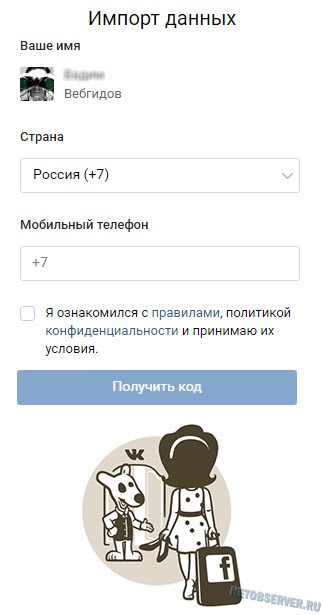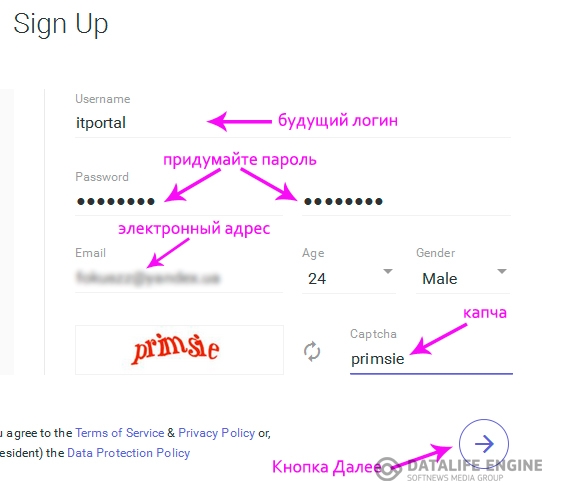If you just bought a new USB stick, you should immediately go through a thorough check. When you buy some inexpensive models, you will not get exactly what is written on the package.
It often happens that cheap controller microcircuits cannot access all available memory, and the read and write speed in practice differs from that indicated in bright advertising leaflets. Check the status of the flash drive will help special tools.
Launch Check Flash
Insert a USB flash drive into the computer and, if necessary, create copies of all the files stored on it. Then open mikelab.kiev.ua, then select "Programs | ChkFlash ”and download the proposed ZIP archive. Unzip the archive and run the program.
Calculating Actual Flash Drive Capacity
In the program window, in the "Disk" section, select the drive you need and in the "Access type" section, activate the option "As a physical device (only for NT-systems)." In the "Action" section, select the "Write and Read" function and activate the "Full Set". In the Duration section, select the One Pass option.

Then click on the “Start!” Button and click on the “Yes” button to confirm the action in the notification that all files stored on the flash drive will be deleted. If the capacity of the flash drive is less than indicated, memory errors will appear during the check.
Flash Drive Measurement
In the main window of Check Flash, select the desired flash drive and in the "Access Type" section, check the "Use temporary file" option. In the "Duration" section, select the "One Run" option, then click "Start!" The graph above the button displays the verification process.

In the "Information" area, the utility displays the received data. Opposite the “Read” item, the read speed is displayed; opposite to “Write”, the measured write speed is displayed.
Detecting memory cells containing errors
In the Check Flash program, select the desired flash drive and in the "Access Type" section, select the option "As logical drive (only for NT-systems)." In the “Action” section, activate the “Write and read” function and then “Small dial”. Click on the “Start!” Button and by clicking on the “Yes” button in the notification that all files stored on the flash drive will be deleted, confirm the action.

Then open the “Log” tab, and if the utility displays a long list of errors there, then in the future important files should not be saved on a flash drive.
USB flash drive formatting
Since Check Flash writes data to a flash drive in different places, the next step is to format it. Open Windows Explorer, right-click on the flash drive icon, select "Format" and follow the instructions.



USB OTG File Manager for Nexus allows you to open and copy files from any USB storage device with the FAT32 or NTFS file system using the USB OTG port. You can copy files to any storage device and manage them: edit file names, add directories and delete files.
You can also manage your files in the device’s internal memory. The application was developed for Nexus devices that have an OnTheGo port. But it is also possible to work on any device with an OTG USB port and Android 4.0+
Instruction manual
- 1. Install the USB OTG File Manager program.
- 2. Connect the USB flash drive to your device via OTG cable.
- 3. allow the application to become the default for opening flash drives.
- 4. click in the CONNECT program and wait for the connection.
- 5. use the program ...
- 6. before exiting the program, press the special shutdown button (see screen).
Add. information
- 1. when connected and first started, we allow the application to become the default for opening flash drives.
- 2.With FAT32 file system, reading and writing is available. With NTFS, read-only is available.
- 3. Supports opening files directly from a USB device.
- 4. The application may offer to put in addition to play music Simple Music Player. To bet or not - you decide. I didn’t.
- 5. The application has an advanced mode (Advanced Mode) for advanced. If you are not confident in your actions, then use the normal mode (Normal Mode).
- 6. The application does not transmit or receive any data from the Internet, which is good.
Download flash drive application - USB OTG File Manager for Nexus on Android You can follow the link below.
Developer: KyuuDrod
Platform: Android 4.0 and above
Language: Russian (RUS)
Status: Full (Full Version)
Root: Not needed
Good day to all!
You can argue, but flash drives have become one of the most (if not the most) popular media. Not surprisingly, there are quite a few questions regarding them: especially important among them are issues of recovery, formatting and testing.
In this article I will give the best (in my opinion) utilities for working with drives - that is, those tools that I have used repeatedly myself. Information in the article, from time to time, will be updated and updated.
The best flash drive software
Important! First of all, with problems with the flash drive, I recommend visiting the official website of its manufacturer. The fact is that on the official site there may be specialized utilities for recovering information (and not only!), Which will cope with the task much better.
For testing
Let's start with testing drives. Consider programs that can help determine some of the parameters of a USB drive.
H2testw
A very useful utility for determining the real volume of any media. In addition to the volume of the drive, it can test the real speed of its work (which some manufacturers like to overestimate for marketing purposes).
Check flash

A free utility that can quickly check your flash drive for performance, measure its actual read and write speed, completely delete all information from it (so that no utility can recover a single file from it!).
In addition, it is possible to edit information about partitions (if they are on it), make a backup copy and reanimate the image of an entire media section!
The speed of the utility is quite high and it is unlikely that even one competitor program will make this work faster!
HD speed
 This is a very simple, but very convenient program for testing flash drives for read / write speed (information transfer). In addition to USB-drives, the utility supports hard drives, optical drives.
This is a very simple, but very convenient program for testing flash drives for read / write speed (information transfer). In addition to USB-drives, the utility supports hard drives, optical drives.
The program does not need to be installed. Information is presented in a graphical representation. Supports Russian language. Works in all versions of Windows: XP, 7, 8, 10.
Crystaldiskmark
 One of the best utilities for testing the speed of information transfer. It supports various storage media: HDD (hard drives), SSD (newfangled solid state drives), USB flash drives, memory cards, etc.
One of the best utilities for testing the speed of information transfer. It supports various storage media: HDD (hard drives), SSD (newfangled solid state drives), USB flash drives, memory cards, etc.
The program supports the Russian language, although running a test in it is as simple as simple - just select the carrier and press the start button (you can figure it out without knowledge of the great and powerful).
An example of the results - you can look at the screenshot above.
Flash memory toolkit

Flash Memory Toolkit - this program is a set of utilities for servicing flash drives.
Full feature set:
- a detailed list of properties and information about the drive and USB devices;
- a test for finding errors when reading and writing information to the medium;
- fast data cleaning from the drive;
- search and recovery of information;
- backup of all files to media and the ability to restore from a backup;
- low-level testing of information transfer speed;
- performance measurement when working with small / large files.
FC-Test

The benchmark for measuring the real read / write speed of hard drives, flash drives, memory cards, CD / DVD devices, etc. Its main feature and difference from all utilities of this kind is that it uses real data samples to work.
Of the minuses: the utility has not been updated for a long time (there may be problems with new-fangled types of media).
Flashnul
 This utility allows you to diagnose and test USB Flash drives. During this operation, by the way, errors and bugs will be fixed. Supported media: US and Flash drives, SD, MMC, MS, XD, MD, CompactFlash, etc.
This utility allows you to diagnose and test USB Flash drives. During this operation, by the way, errors and bugs will be fixed. Supported media: US and Flash drives, SD, MMC, MS, XD, MD, CompactFlash, etc.
List of operations performed:
- reading test - an operation will be carried out to identify the availability of each sector on the medium;
- write test - similar to the first function;
- information security test - the utility checks the integrity of all data on the medium;
- save media image - save all that is on the media in a separate image file ;.
- loading the image into the device is an analog of the previous operation.
To format
HDD Low Level Format Tool

A program that has only one task is to format the media (by the way, both HDDs and solid state drives - SSDs and USB flash drives are supported).
Despite such a “meager” set of features, this utility is not in vain in the first place in this article. The fact is that it allows you to "return" to life even those media that are no longer visible in any other program. If this utility sees your media, try to perform low-level formatting in it (attention! All data will be deleted!) - there is a good chance that after this format, your flash drive will work as before: without crashes and errors.
USB Disk Storage Format Tool

A program for formatting and creating bootable flash drives. Supported file systems: FAT, FAT32, NTFS. The utility does not require installation, supports USB 2.0 port (USB 3.0 - does not see. Note: this port is marked in blue).
Its main difference from the standard tool in Windows for formatting drives is the ability to "see" even those media that are not visible with regular OS tools. Otherwise, the program is quite simple and concise, I recommend using it to format all the "problem" flash drives.
Format USB Or Flash Drive Software
The utility will help in cases where a regular formatting program in Windows refuses to “see” the media (or, for example, will generate errors during operation). Format USB Or Flash Drive Software can format media to the following file systems: NTFS, FAT32, and exFAT. There is an option for quick formatting.
I also want to note a simple interface: it is made in the style of minimalism, it is easier to understand it (the screen above is presented). In general, I recommend!
SD Formatter

A simple utility for formatting various flash cards: SD / SDHC / SDXC.
The main difference from the standard program built into Windows is that this utility formats the media according to the type of flash card: SD / SDHC / SDXC. It is also worth noting the presence of the Russian language, a simple and intuitive interface (the main program window is presented in the screenshot above).
Aomei Partition Assistant

Aomei Partition Assistant - a large free (for home use) "harvester", which presents a huge number of functions and capabilities for working with hard drives and USB drives.
The program supports the Russian language (but by default, English is still installed), it works in all popular Windows OS: XP, 7, 8, 10. The program, by the way, works according to its own unique algorithms (at least, according to statements made by the developers of this software ), which allows her to “see” even “very problematic” media, be it a flash drive or HDD.
In general, to describe all its properties is not enough for a whole article! I recommend trying, especially since the Aomei Partition Assistant will save you not only problems with USB drives, but also with other media.
Recovery Software
Important! If the programs presented below are not enough, I recommend that you familiarize yourself with a large collection of programs for recovering information from various types of media (hard drives, flash drives, memory cards, etc.):.
If when connecting the drive - it reports an error and asks for formatting - do not do this (maybe, after this operation, the data will be much more difficult to return)! In this case, I recommend that you read this article:.
Recuva

One of the best free file recovery software. Moreover, it supports not only USB-drives, but also hard drives. Distinctive features: fast scanning of media, a rather high degree of searching for “remains” of files (that is, the chances of returning a deleted file are quite high), a simple interface, a step-by-step recovery wizard (even very “newbies” will cope).
For those who will be scanning their USB flash drive for the first time, I recommend that you familiarize yourself with the mini-instructions for recovering files in Recuva:
R saver

Free * (for non-commercial use on the territory of the USSR) program for recovering information from hard drives, flash drives, memory cards and other media. The program supports all the most popular file systems: NTFS, FAT and exFAT.
The program sets the media scan parameters independently (which is also another plus for beginners).
Features of the program:
- recovery of accidentally deleted files;
- the ability to reconstruct damaged file systems;
- file recovery after formatting media;
- signature data recovery.
Easyrecovery

One of the best data recovery software supports a wide variety of media types. The program works in all versions of new Windows: 7, 8, 10 (32/64 bits), supports the Russian language.
One of the main advantages of the program is the high degree of detection of deleted files. All that can be "pulled out" from a disk, a flash drive will be presented to you and offered to be restored.
Perhaps the only negative - it’s paid ...
Important! You can find out how to return deleted files in this program in this article (see part 2):
R-STUDIO

One of the most popular data recovery programs, both in our country and abroad. A wide variety of media are supported: hard drives (HDD), solid state drives (SSD), memory cards, flash drives, etc. The list of supported file systems is also striking: NTFS, NTFS5, ReFS, FAT12 / 16/32, exFAT, etc.
The program will help in cases:
- accidentally deleting a file from the trash (this happens sometimes ...);
- formatting a hard drive;
- viral attack;
- in case of a power failure of the computer (especially relevant in Russia with its “reliable” power networks);
- in case of errors on the hard drive, in the presence of a large number of bad sectors;
- when the structure is damaged (or changed) on the hard drive.
In general, a universal harvester for all kinds of occasions. The same only minus - the program is paid.
Remark! Step-by-step data recovery in R-Studio:
Popular USB Drive Manufacturers
To collect all manufacturers in one table, of course, is unrealistic. But all the most popular ones are definitely present here :). On the manufacturer’s website you can often find not only service utilities for reanimating or formatting a USB drive, but also utilities that greatly facilitate the work: for example, archiving software, assistants for preparing bootable media, etc.
Note! If I bypassed someone, I suggest using the tips from the instructions for restoring the USB drive:. The article describes in sufficient detail how and what to do to "return" the USB flash drive to working condition.
The report is over. Good work and good luck to everyone!
USB Disk Security - This is a free application to provide complete protection against all kinds of malware distributed via removable USB media. The application works with external hard drives, memory cards, digital cameras, flash drives, as well as with other devices that can be connected via a USB connector. Disk Security is based on a special technology for searching for threats; as an antivirus program, the utility is able to work in stealth mode, only letting its existence know only if malware is detected.
Basically, the infection of a personal computer with viruses occurs at the time of using the global Internet, a little less often this happens during the installation of a dubious or unverified program. An infected file can also enter a PC through the most common flash media.
When an infected flash drive is connected to a personal computer, malicious software penetrates the hard drive, and most importantly, it happens so quickly that installed antivirus programs do not always have time to react in time. Especially for such cases, it is necessary to use programs that can easily cope with this type of threat. Today, Disk Security is one of the best programs to protect against infected files distributed through USB drives.
If viruses are detected, the application, depending on the settings, will delete or block them, thereby preventing them from performing an automatic launch. In addition, the utility is able to restore the system after it is infected with malware, clean the hard drive of temporary files, prohibit copying files from the computer’s hard drive, check URL addresses, completely block USB ports, manage startup, force scanning of hard drives.
The program is equipped with a convenient and simple user-friendly Russian-language interface. The control panel is located on the left side of the working window, consisting of seven main points. The following sections deserve special attention: data protection, scanning, and a USB shield.
The last section is responsible for displaying a full report of all detected threats. You also need to take into account that the default utility automatically removes any malicious application. So in order to avoid deleting important documents, it is better to disable this option, for example, after deleting the boot file, your USB drive will not be able to start. After disconnection, Disk Security will act as follows - it will automatically move the infected file to quarantine or simply mark it.
In addition to the tools for automatically checking flash media, the Scan section is equipped with a vaccination function. Vaccination can be carried out both on removable media and on the personal computer itself. At the same time, a special file is created on the USB flash drive or on the hard drive, which prevents some malicious applications from starting. If desired, vaccination can be turned off.
The “Data Protection” section is able to provide devices with higher protection, for example, you can set a ban on moving data from a computer to a memory card or even block access to a PC via a USB port. To close access, you will need to restart your computer, only after that the settings will take effect.
Key features of USB Disk Security:
- Performing a more thorough scan of external drives. If malware is detected, they are either deleted or quarantined.
- The presence of a resident antivirus scanner that fires when a new USB drive is connected. Without making changes to the settings, infected files will be automatically deleted.
- If necessary, you can completely disable the automatic start on the PC.
- When using the utility, you can view the contents without the risk of infection of a personal computer.
- We check sites for infected applications. The following services are used during the scan: Trend Micro, McAfee, VirusTotal, Symantec, and Google.
- The search service linkzb.com provide the ability to use the Internet safely.
- The application is able to prevent unauthorized connection of USB media to a PC.
- Unauthorized data copying to USB is blocked by using the Access Control tool.
- Using the system to clean temporary files, if the virus is located in temporary directories, it will be deleted immediately.
- In the program settings, you can set a password.
- Full control over applications made to autorun.
- The presence of a built-in system for restoring important directories in the registry that were exposed to malware.
- Download Disk Security is completely free.
- Works on Windows XP, 7 and 8.
- Automatically checks for updates.
- The application does not need to update virus databases, since it does not work as a standard anti-virus program.
- Due to the small volume, the utility can install even a weak personal computer.
- It shows full compatibility with many modern anti-virus programs.
- Using a multilingual interface, in total 12 languages \u200b\u200bare available.
USB Disk Security is a simple and effective program to use to provide complete protection against malware distributed through removable media.
Program interface: Russian
Platform: XP / 7 / Vista
Manufacturer: Makesoft
Website: www.imakesoft.ru
USB Manager is a freeware software product that is designed to control and fully control various types of USB devices, for example, printers or any removable media.
Key Features of USB Manager
The first thing you should pay attention to is full compatibility with all versions of Windows operating systems, including even outdated Windows 98. The distribution package does not take up much space, and the installation process does not cause difficulties. So, a user of any level of training will cope with this. The second thing that pleases is that the program has multilanguage support, therefore, by setting the necessary interface language, the application can be sorted out without much difficulty.
In general, the program, apparently, is intended for users who work on personal computers not alone, but using different accounts. It is clear that many simply do not want, in their absence, someone to use any USB device. That is why, the program, in the first place, allows you to enable or disable all available USB ports. With a complete shutdown, no one will be able to use them. For example, someone inserts a regular flash drive, and here the fun begins. The operating system simply does not see it. So, using the information from him will not work. By the way, a lot of viruses and malicious codes spread from such devices. Therefore, by disconnecting the USB ports, to some extent, you can guarantee the security of your computer. Re-enabling ports is easy. In this case, you can use the password system you need.
Disabling and re-enabling ports can be configured based on the types of devices being connected. For example, it can be, separately, printers, scanners, flash drives or various kinds of peripheral audio devices.
In general, it should be noted that the program has a pretty nice intuitive interface. Yes, and it works quite correctly. By the way, in the latest version, the protection system was pretty much improved and the client disconnect function was slightly updated.
Thus, to prevent unauthorized use of the USB ports of your computer, the program is just perfect, especially since it is distributed free of charge and has no restrictions on the timing and purpose of use.