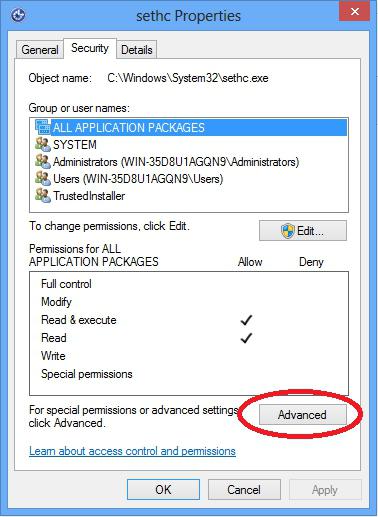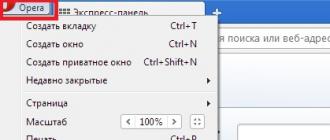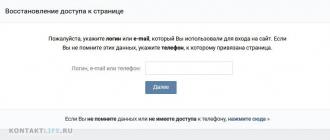Good day.
Did you know that placing files in the trash does not mean their complete removal? And even if you clean it further. Any experienced user in this case will be able to restore them without any difficulty, especially “without delay”. Worry about your privacy? Learn from this article how to permanently delete files from your computer.
Why files can be recovered?
The fact is that after clearing the basket the documents do not disappear, but are marked by the system as empty. They are completely stored on the hard disk until the space they occupy is needed to record other information. Using some skills and special programs, such files can be restored.

It is noteworthy that does not help even hDD formatting. This process does not delete the content itself, but only makes a change in its storage area — the file table. This means that the list of documents (name, location, etc.) is deleted, but what they contain remains in place.
Correct deletion
To completely erase everything, you can affect hDD apparatus with a magnetic field. But this method is expensive. It is mainly used by military or large organizations when you need to quickly erase data.

We will resort to a more accessible method - removal using special programs. There are many of them, so you don’t mention them all. I will tell about several, separately for the most popular. operating systems.
Windows
You can bypass the trash when deleting files by selecting them and holding down the Shift + Del combination. By the way, the same works for the Linux operating system. But as you already know, this method will not ensure complete removal. Therefore, I advise you to use ccleaner. This is a simple utility that reliably cleans the system and hard drives, after which it is easier for them to work. By the way, it can be used for Mac OS X.
Here is a link to download from the office. Site: http://www.piriform.com/ccleaner/download/standard
To use this application to delete files without the possibility of recovery, you must set the correct parameters:
- Download, install and open the application? In the list on the left, enter the lowest section with settings, after which another list will appear, where again select the item with the same name.

- A window will open next to you in which you should find the “Cleaning mode” field. It has 2 points: normal and permanent removal. Activate the second.
- When you click on it, you will need to select the erase method: simple overwriting (1 pass), DOD (3 passes), NSA (7) or gutmann (35). The more passes, the slower but more thorough the cleaning will be. I usually put DOD (3 passes).
Mac os x
In addition to the use of Ccleaner, there are several ways to destroy data. For example, the operating system of apple computers includes the following option:

This method is available to owners of the OS version 10.3 and higher. Please note that in this way you will delete the entire contents of the basket forever: you cannot select individual documents.
Linux
In this case, you can also use the tools of the OS itself. The first way:
- Open the terminal by pressing Ctrl + Alt + T or "Applications - Accessories - double click on the desired item."
- Type the shred -u -z -n 15 confidential.txt command, for example. It is deciphered as follows: shred is the main command, -u - deletion of information after its rewriting, -z - rewriting exclusively with zeros after ones and zeros (as a result, you won’t know that the files were overwritten), -n - the number of times it is rewritten 15) and further the title of the document.

- Press Enter.
- The second method:
Call the terminal again, but now enter the command apt-get install secure-delete.

- It includes 4 functions: srm (secure remove) involves the complete destruction of the file, smem - its tracks from the computer’s memory, sfill - removing traces of information on the HDD free space, sswap - erasing them from the swap partition.
- Thus, to permanently delete only the file, you must enter, for example, srm confidential.txt.
- To confirm the action, press Enter.
That's all.
Armed with this information, you can be sure that no one will get access to your secret files.
Goodbye friends, come again.
Anyone who is at least a little familiar with computer technology is well aware that deleting a file does not mean that it is really deleted and cannot be restored. And if such files contain personal information and they fall into the hands of intruders, this means a direct threat to your security. We will get acquainted with several ways of real deleting files forever - from a computer, with mobile devices and from the "cloud" storage.
1. Completely clean the hard drive.
Before disposal or sale personal computer it makes sense to get rid of all traces of your activity, personal data and other information stored on hard drives. As a rule, everything is limited to the usual formatting, however, there is a mass of publicly available means of recovering a large part of the information “deleted” in this way. For reliable deletion of data, you need to overwrite the entire disk several times, preferably using special algorithms.
One of the applications that provide reliable erasure of information on the hard drive is the free Darik’s Boot and Nuke (DBAN) package designed for individual users. According to its creators, DBAN takes into account all known methods of forensic analysis of disks, although it does not guarantee 100% data deletion - unlike commercial products.
DBAN is recorded on a USB drive, a “blank” CD-R or DVD-R (the image size is only 11 MB) and is used as boot disk - in other words, it doesn’t matter what kind of operating system was previously installed on the erasable hard drive. After downloading, you can choose one of six ways to clean the disk.
2. Finally, delete the “deleted” files.
However, it is not always necessary to completely clear the hard drive, much more often it is necessary just to get rid of individual files. To do this, you can use the free program Eraser, which works with all windows versions starting with XP and ending with the "Seven." As stated in the description, Eraser uses the classic Peter Gutmann algorithms, designed to effectively remove the remnants of magnetization on hard drives.
The program works only with disks under Windows and repeatedly overwrites all deleted folders and files with a set of pseudorandom data based on different algorithms. Unused space can also be erased by a whole range. different methods, including provided by the Russian GOST.
3. Delete protected or blocked files.
Often there are files that are not amenable even to the usual deletion: instead, an error message appears on the screen, stating that this file cannot be deleted. This happens for various reasons: access to the file can be blocked by the system, running program, there may be restrictions on access to the disk for a specific user - or the disk is completely write-protected.
To be able to delete your own files again, you can install free utility called Unlocker for Windows operating systems from “2000” to “Seven” - both 32 and 64-bit versions.
Unlocker is built into the Windows interface and is called by a right click on a locked file or folder.
4. Delete the passwords stored in the browser
In all modern browsers there is a function of saving passwords, which is especially convenient if you follow the recommendations of experts and use complex and long passwords, different for each site. However, this feature also acts as a security threat: if an attacker gains access to your computer, he can use all of your accounts on the Internet.
In cases where such a threat is real, or in a situation where a random person can sit at your car, it makes sense to clear the list of saved passwords.
In the browser Internet Explorer you need to go to the "Tools" menu, select "Internet Options" and the "Content" tab. In the “Autocomplete” item we press the “Parameters” button, in the appeared window we are convinced that before the “Display a request before saving passwords” checkbox, we press the “Delete auto-complete history” button, put a tick in the “Passwords” item and press the “ Delete.
AT chrome browser go to “Settings” and click on the “Show advanced settings” link at the bottom of the page. Go to the “Passwords and Forms” option and click on the “Manage Saved Passwords” link. Here you can select the necessary accounts and passwords and delete them.
AT firefox browser go to the main menu and select "Settings". Go to the “Protection” tab and click the “Saved Passwords” button. A window will appear in which you can highlight and remove passwords to specific sites.
5. Delete files from external drives.
To fully remove files from external drive (for example, a USB disk), you can use the Drive Wiper function of the CCleaner application, which exists in versions for both Windows and Mac OS X (and even has Russification).
Select the item "Erasing discs" drive needed and a suitable way to erase data — from simple single pass rewrite to the Gutmann algorithm and 35 passes.
6. Delete files from portable devices.
To remove photos and videos from the camera's flash card, just connect the camera to a PC and use the Eraser program described in the second paragraph of this article. To reliably delete all files, you just need to format the card using the camera itself.
Deleting files on smartphones and tablets is usually not a problem, and due to the use of flash memory and operating systems optimized for it, such files are in fact not recoverable, unlike those recorded on hard drives. The only thing worth remembering is copies of files transferred during synchronization to a computer (how to handle it, see above) or located on “cloud” services, first of all, Picasa and iCloud.
In devices under running Android you need to go to "Settings", select "Accounts and synchronization" and go to the "Management accounts". Here we turn off synchronization with Picasa Web Albums, and then delete the snapshots both on the device and in the online account.
In gadgets running iOS, go to “Settings”, “iCloud”, select “Photostream” and disable “My Photostream”. Then open the Photos app and delete the snapshots both from the device and from the Photostream.
7. Remove Gmail's Online Mail
In Gmail, all messages sent to the Trash will automatically be deleted after 30 days, but you can empty the Trash yourself at any time. However, since Google does backups user data, they are finally removed from the servers, according to company representatives, within 60 days.
8. Delete files from Dropbox
The popular file sharing service Dropbox saves deleted files for 30 days - in case you change your mind and want to return them. However, if you have firmly decided to get rid of specific files, you need to go to the Dropbox website and click on the basket that says “Show deleted”. Files and folders with gray font names are deleted items that Dropbox saves for another 30 days.
Select one of them and click on the “Delete permanently” button at the top of the list - or right-click and select the same item in the menu that appears.
The concept of “memory”, as such, is inherent not only to humans: computer equipment, for example, is equipped with a storage device (HDD, SSD), the functional capabilities of which are primarily designed for recording, storing and managing received data. After a certain time free space the hard drive is getting smaller, and the user is simply forced to erase some of the information. Most likely not every one of you thought about how to remove deleted files. Nevertheless, the actual nature of the issue requires detailed consideration. After all, the applied “Delete” button only creates the illusion that the erasable information is destroyed, in fact everything remains in its place ... The presented material will help you answer a number of questions concerning the multifaceted process of deleting various files from hard drive computer.
How does this happen?
The file system changes only the attribute previously assigned to the deleted file, and later (actually filled) disk space can be overwritten. We will not go into technical terms and touch on the first part of the question of how to delete deleted files. For this we resort to simple example: you must have paid attention to how quickly the file is erased, which, by the way, has a considerable “weight”, say, 100 MB. However, the process of copying to the hard disk of the same amount of data takes a relatively longer period of time. This is because before getting to the HDD, the file is given a name, and the necessary disk space is also reserved, and the appropriate size. Then the system reads data from the storage medium and, following a specific algorithm, copies it to your hard drive. It should be noted that the speed of conservation (the recording process on the HDD) can be drastically different relative to the same action performed on other hard drives. The reason for this in the first place are: type of drive, poor readability of the drive (drive), wear and other factors not less influencing the process. But the second part of the question is solved, paradoxically, by the same method of recording, however, in a somewhat different incarnation.
As files: specific solution
That is why efficiency work hard the disk is so high - the system does not spend time on the complete destruction of erased information. All that Windows does is put an “attribute” of the remote in the file attribute, that is, make the disk space for later recording free. However, seeing the unreliability of such a method of "disposal", it is worth remembering that if you wipe personal information in a standard way, it can always be used by attackers or detractors, simply retrieving unreliable data from your hard drive. However, we are somewhat ahead of ourselves ... So, in order to permanently delete information, it is necessary to rewrite several times the exact area of the disk in which the unwanted file is located. And not just hammering clusters with new data or zeroing hDD sector, and confusing the way to find (definition markers) “rejected” zeros and ones, resorting to complex renaming algorithms.
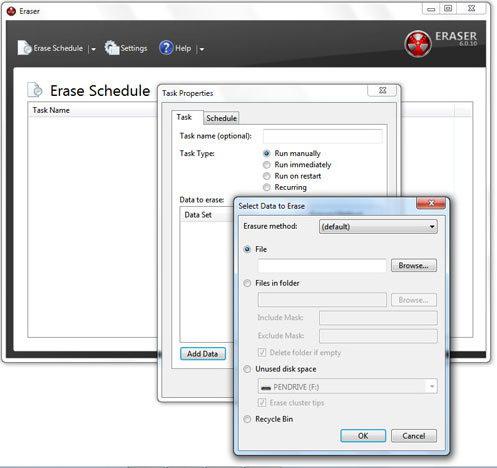
From theory to practice
With the solution of the question, the files “shredders specially created for such operations can help you (the English word is translated as shredding, shredding, in general, destroy). But the variety and specification of the use of these utilities are not always“ benevolent ”in understanding, and some of these are not very practical to use, therefore, given the fact that you are still not a secret agent, it is prudent to use one of the two methods below.
Option number 1: "insanely" reliable
In the case when you sell your old hard drive to someone else or you just decided to say goodbye to the outdated drive forever, it’s wiser and easier way to protect yourself from unwanted information leaks is simply not to be found.
- Download the Darik’s Boot and Nuke utility from the official website.
- The boot image can be burned to a flash drive, CD or DVD.
- Of course, the program works from under DOS.
- You will be offered six cleaning methods. It is advisable to use the third of the list: DoD Short.
Option number 2: file shredder
"How to remove unnecessary files irrevocably, without resorting to the total method of “large-scale stripping"? "- you may ask. In order to erase all signs of the existence of" unwanted data ", set free program Eraser, follow the instructions below:
- Use the "Erase Schedule" tab.
- Click on the "triangle" icon, in the drop-down menu select "New task" (new task). Or just press the key combination Ctrl + N.
- Now specify the directory in which the “candidate for elimination” is located. It's easy enough to do this: activate the “Add Data” button.
- Now use “Browse ...” opposite the “File” checkbox. And select the file to be deleted.
- In the initial window of the program, right-click on the directory you specified.
- Now, having resorted to the “Run Now” command, you will erase the data “without the right” to restore.
Having knowledge of how to permanently delete a file is definitely helpful. However, the user is extremely necessary to know about other ways of freeing up the free space of the used drive. Perhaps we will begin.
Basic removal methods
Embedded tools cleaning windows allow us to carry out with some comfort operations on the “recycling” of data that have become uninteresting to us, and to some extent simply distracting material. Recycle Bin is an essential element of almost any OS, be it Win or Mac OS. How to delete a file is no longer a question if there is an icon on the monitor screen that resembles a tank, tank or other garbage bin. Nevertheless, sometimes the user has the desire to delete some files, but, oddly enough, does not have the opportunity, because not everything can be subjected to the destruction process, and the “caring system” prevents us from doing so, especially when it comes to OS components.
Is sys extension limiting us in something?
In the fight for free space, the user can afford to disable some OS services and even remove non-critical system components. However, before you undertake anything, you need to understand the possible consequences of your, sometimes rash, actions. The question "how to delete a SyS file" is solved differently. However, not everyone knows that by sending a system component to the basket, the user can deprive himself of the pleasure of listening to music, watching videos, enjoying the full operation of his own OS. After all, drivers also have the extension SyS. Another question is when we want to “cut privileges” of Windows in order to prevent the system from using disk space at its discretion:
- The paging file (pagefile).
- Hibernation mode (hiberfil).
- System configuration (config).
For example, when deleting, you should understand that you will have to rely only on RAM. And if your RAM does not cope with current tasks, you will simply “hang”. By disabling data backup for hibernation, you cannot use the hibernation function. In general, first of all you can harm yourself. And yet, how to delete unnecessary files (if you are really sure of this) in order to save space on the HDD?
When RAM is abundant
If your RAM handles its “obligations”, you can delete the pagefile.sys file:
- Go to the "Control Panel".
- Find the icon "System".
- In the left part of the interface, click on the item "Advanced Options".
- In the window that opens, in the "Performance" section, click the "Parameters" button.
- Then activate the Advanced tab.
- Now click "Change."
- In the upper part of the window select the system disk.
- Then we put a marker on the item “Without a paging file”, in front of this item, click on the “Set” button.
- Completion: OK.
After reloading, pagefile.sys will be deleted.
File that is open
You may have encountered a problem when you could not delete a picture, video or text. All this is because the OS blocks operations with open files. You probably watched the video and forgot to close the player or text editor, which used the "claimant for destruction". In the case where the question "how to remove open file"tormenting you and defying logical resolution, you need to complete the corresponding process. The task manager in this is a great helper. However, you can resort to an elementary reboot and enter the system through safe mode. That elementary is achieved as a result of short-term key presses "F8". Using this input option, it is likely that the file can be eliminated without much difficulty, so to speak, by standard OS facilities. However, sometimes these tips are incompetent. But there is always a way out of a difficult situation! We read on.
Unlocker program
With this software you will not only get a practical answer to the question of how to delete an open file, but also be able to solve a host of other difficulties when it is not possible to get rid of the “fastidious guest” of your system by any of the methods you know. It is worth noting that the program is free, easy to use and absolutely “weightless”, that is, it takes only a few MB of disk space. Nevertheless, the performance and efficiency of its functionality will significantly save your time and save your nerves. By integrating into the explorer, Unlocker will be available in any action scenario. By the way this program perfectly cope with the decision of your question "how to delete protected files." However, more about this in the next chapter.
System Owner: Claim Your Rights
It may happen that by downloading or "dropping" a file on a PC, you will not be able to delete it later. This is only because you will not have rights to perform such an operation. Of course, the programs do not always effectively solve the complications that have arisen in a given situation; nevertheless, there is still a reliable method. So, how to delete a pdf-file or another format data that the system perceives as protected. Elementary: to become the owner of the information and manually “rewrite” all rights to yourself.
- Right-click on the selected file to call the submenu.
- Select "Properties".
- Then go to the tab "Security".
- Further "Advanced."
- Now the 3rd tab on the left, click on the right "Owner", where you need to click on the "Change" button.
- Now we point out our administrator rights and become the full owner of the “pseudo-protected” file.
Practical user
Perhaps for some users this information will become not just a guide to solving a previously impossible task, but a kind of revelation of the opportunities that are opening up. As a rule, many standard windows tools: media player, browser, various editors or other integrated applications - are rarely used. Many of us install more convenient and much more efficient PCs. software solutions. Naturally, there is a desire to get rid of the "imperfect" software of Microsoft. But not everyone knows how to delete Windows files, because the OS initially prevents the destruction of "its property." But this “short-sightedness” of Windows developers can be corrected. For this we will resort to the already known method - we will become the owners of the system files. However, we will somewhat expand the permissiveness of our influence on the operation of the OS.
- Repeat all actions of the previous paragraph.
- After the notification pops up that you became the owner of the file, click "Properties".
- Then: "Security."
- The next click on the “Edit” button will open a window in which you need to put markers in front of the corresponding items.
- Now nothing limits you. The system file can be deleted.
Of course, you should not get carried away, since you can “demolish” the critical components of your OS. Be prudent and extremely careful in your choice. By the way, the next chapter will help you in solving a fairly common question "how to delete a video file that does not want to release the busy disk spaceand besides, it’s not open to any other software. "
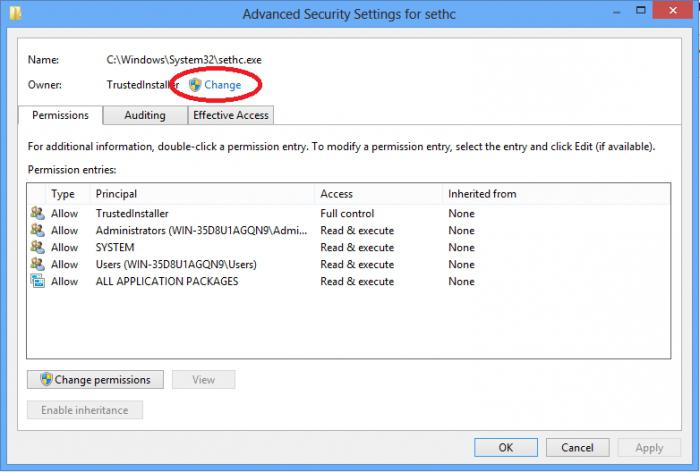
Almighty windows
The problem of unreadability of one or another data format can be solved without sometimes inconveniently searching for and installing special software. In this case, it is worth paying attention to the standard feature of the Microsoft OS family — checking the HDD for errors. Often, users have the question "how to delete a damaged file", the answer to which, by the way, is simple, but still needs a special explanation. The fact is that the system cannot delete what it cannot read, and that is a fact! You need to scan the disk (partition) in which the unreadable file is located, and you can do it in the following way:
- "My computer".
- Click on the disk that contains the damaged file, right-click.
- Now "Properties".
- Then "Service".
- And finally - “Perform a scan.”
It is worth noting that in rare cases the system refuses to perform this action through the above service. Console launch option is possible:
- Start menu.
- Run - "cmd"
- Then in command line prescribe: chkdsk with: / f
Where (c :) is the disk partition, and (/ f) is the parameter to correct the error.
Attention: if you check the system partition of the disk, a message may appear indicating that the check will be performed at the next OS boot. Nevertheless, you should agree with this proposal and enter the letter "Y", which will be a confirmation of your actions. 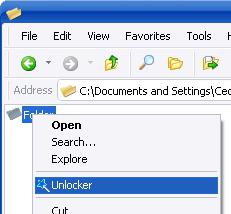
Another important moment in the decision is when the “wounded information” is not deleted. You can try to change the name of the file, that is, rename it. Also, it would not be superfluous to attempt to change the extension to the object of “forced uninstall”. For example: change avi to txt.
Warning: the system is in danger!
Now you know how to remove system files and that protection can be circumvented. Nevertheless, it should always be remembered that, by personally cutting down Windows, you cannot foresee and even more so prevent erroneous changes in the operation of the OS. Possessing superficial knowledge and not understanding the seriousness of the consequences, mindlessly amending and destroying executable files, dll-libraries or disabling critical operating system services, the user compromises the functionality and full functionality of the OS software. Therefore, always remember the good old saying: measure seven times - one ...
Finally
In this article, the basic techniques for deleting files were considered. Nevertheless, sometimes you should not resort to complex options for the implementation of the process of destruction of certain data ... Mostly unlocker program copes with a variety of "neponyatki" competently enough. And yet, no one is immune from the penetration of the virus into windows environment, and it is precisely the “malicious code” that could be the cause of the undeleted file. However, this is the topic of another article. May the unsolvable problems be removed from you!