One of these days there was one interesting situation, now I will tell.
It took me to reinstall Windows 7 on the computer. It would seem a trivial thing, does the author have a crisis of the genre and he decided to tell about how to put the seven? Calm, until I do not descend, I just wanted to create an intrigue :)
So, we have a completely working computer on which we lived happily for about a year Windows 7 without any re-installations. In connection with the sale of computers, it was necessary to fill the clean system for the joy of the new owner. The distribution is the same, the equipment is also correspondingly unchanged, and the seven do not stand up stubbornly.
Windows has encountered a problem communicating with your device.
This error can be caused by unplugging a removable storage device such as an external usb drive while the device is in use or by faulty hardware such as a hard drive or cd-rom drive that is failing. Make sure that any removable storage is properly connected and then restarted by your computer.
If you continue to receive this error message, contact the hardware manufacturer.
Status: 0xc00000e9
Info: An unexpected i / o error occurred
Here is my verdict: 0xc00000e9 - 100% hardware problem, in my case a buggy DVD drive that was last used to install Windows a year ago (the problem also arises when the quality of the disc itself is poor or the relative dislike of a particular drive to a specific disk). Yes ... it all goes to the point that DVD, as well as CD drives themselves out of existence. On my new Mac mini, for example, it no longer exists, however, as well as on a netbook.
The situation was aggravated by the fact that the two blanks with the Windows distribution were no longer girls, and even on a deliberately working drive they refused to install flying out with the same error - that's how one can not believe in coincidence.
I wanted to note that from the official license the Windows disk 7 Pro, the system was able to deliver even with my own DVD drive. Apparently stamped discs anyway, read better samopisnyh. Enough prefaces, because the story is really about something else.
Before me there was a question, how to install the operating system without DVD?
Clean discs at hand, no flash drives, too, but there is an image of the distribution disk in the format ISO, hDD from some old laptop and adapter to connect the latter to USB (ie in other words an external hard drive).
It turned out that installing Windows 7 from USB HDD is even easier than with USB FLASH and much faster than with DVD. The whole installation took me about 10 minutes (here, of course, the time depends on the performance of your computer). This method of installation is suitable for desktop PCs as well as for notebooks with netbooks.
Preparing the bootable HDD
It's all simple. We will need to create a primary partition (approximately 4Gb) on our external USB drive and make it active. The remaining space can be occupied by another section and used for its intended purpose (for example, to organize a file-dustbox).
I will describe in detail the process of creating a section without third-party software, using exclusively windows tools. ALL DATA ON THE EXTERNAL HDD WILL BE DELETED!
1. Control Panel -\u003e Administration -\u003e Computer Management (Disk Management)
2. Select your USB HDD
(right-click) - Delete the volume;
(right click of the mouse) - Create a simple volume;
In the window that appears, select the size of the volume 4200 megabytes (the size of the distribution), and click next. If asked, choose any free drive letter. After that it is necessary to format our new section FAT 32, click Next and ready.
Now make the created partition active (right-click) - make the partition active. The second section (if you created it) do not need to be active.
3. Copy Windows 7 to USB HDD
If you have ISO image, like mine, then just unpack it to the created active partition hard drive (I used 7zip for this)
If you have an installation DVD, copy all its contents to the active section of your USB HDD.
Now you can safely install Windows. Select in BIOS your USB HDD as Primary Boot Device, or see what button is offered when you start the computer to select the source of the boot. Almost all modern motherboards provide such a choice.
If you think the article is useful,
do not be lazy to put likes and share with friends.
There are times when optical disk from operating system we have long been using as a stand for hot tea. Winchester fell the death of the brave. To buy a flash drive or external hard drive has not yet earned. And in general, our wife left us and the End of the World came. Situations are not pleasant and probably familiar to everyone. If with the departure of his wife somehow you can accept 🙂, then with the need to reinstall the operating system right now and immediately, alas it is impossible.
How should we proceed? Consider how to install a clean operating system from the primary hard disk hDD drive, without using the above described gadgets.
We take a handful of flour. Stir with eggs and milk. Then a tablespoon of sugar and a pinch of salt ... Sorry friends 🙂, one eye mows in the kitchen and that's why such hallucinations.
Of course, download the program from the official developer site (you can use WinRaR). AND free utility . Where to find ISO - windows image , I hope to teach you not.
First, we need to create a partition on the disk, where we copy the installation windows files 7, 8, 8.1. Alas with the pig (WindowsXP) this method does not work.
So let's get started. To do this, the label My computer click right-click → Control → Manage Drives.
We see all the information about the hard drive connected to the computer. It is desirable that the disk has already been split into two parts. Let's start the separation Drive (D :). Point to it with the mouse cursor and click with the right mouse button. Choose → Compress volume.

There is a request for space for compression, to what size you can compress.
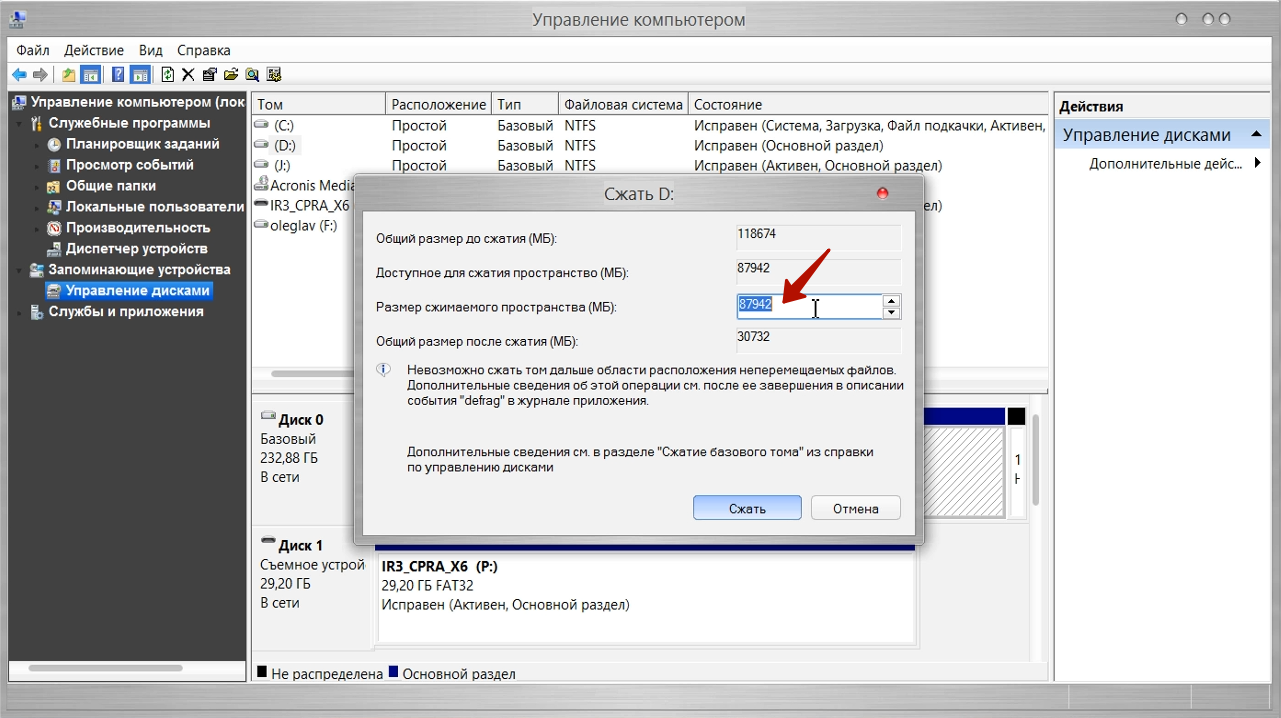
At the moment, the size of the compressed space is important to us (MB :) It needs to be asked not much more than your ISO image. After the desired size was set, press the button Compress. A short process and there is no distributed space, we transform it into a simple volume. We point the mouse at a non-distributed space. Then click the right mouse button and select in the drop-down menu Create a simple volume.
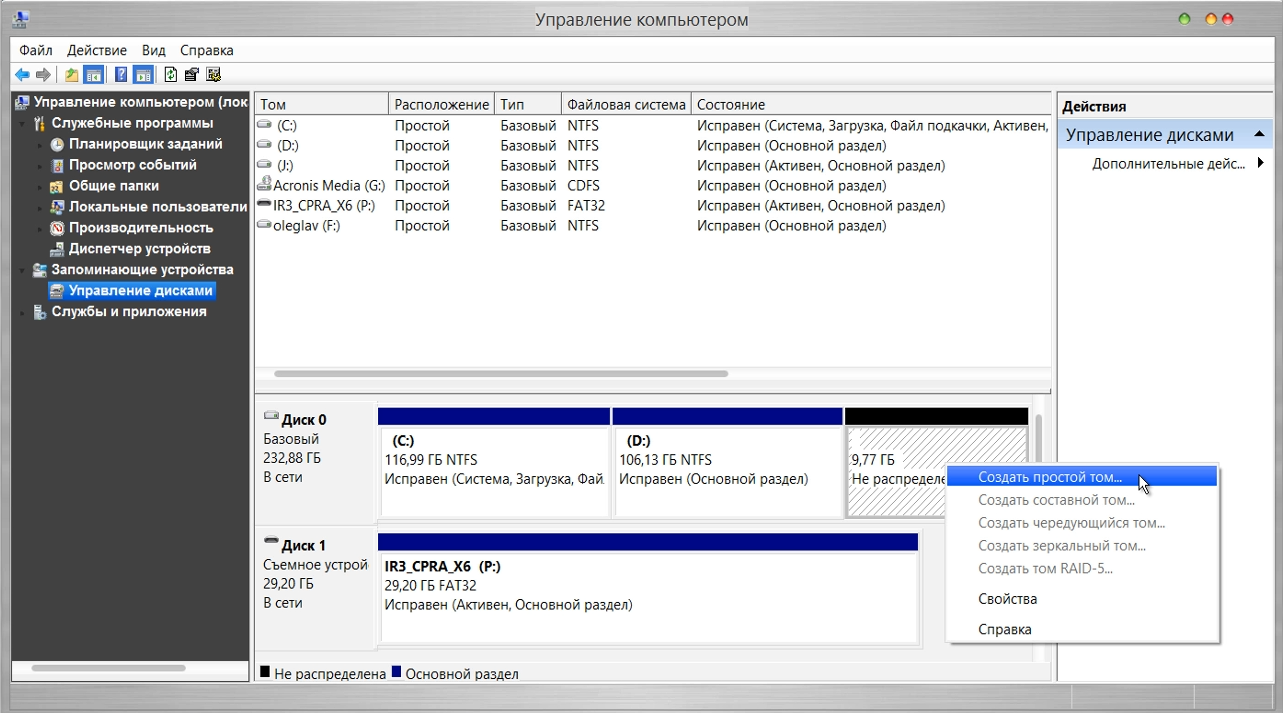
The Create Simple Volume wizard starts. In all windows, click Further and in the very last window click Done. Our new volume has been successfully created.
Brushing off the sweat from your face, open the program DAEMON Tools Lite. Push the button Add image.
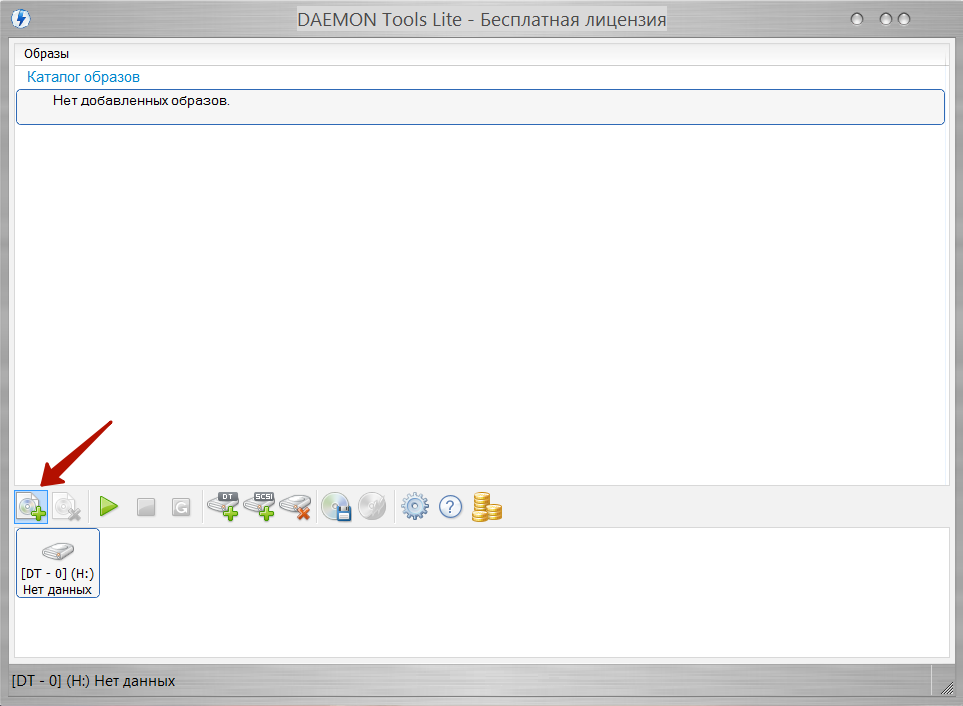
Remember where on our computer is "hidden" ISO operating system image. We successfully add the image to the program. In the directory of images, select it with the cursor and click on the button Mount.
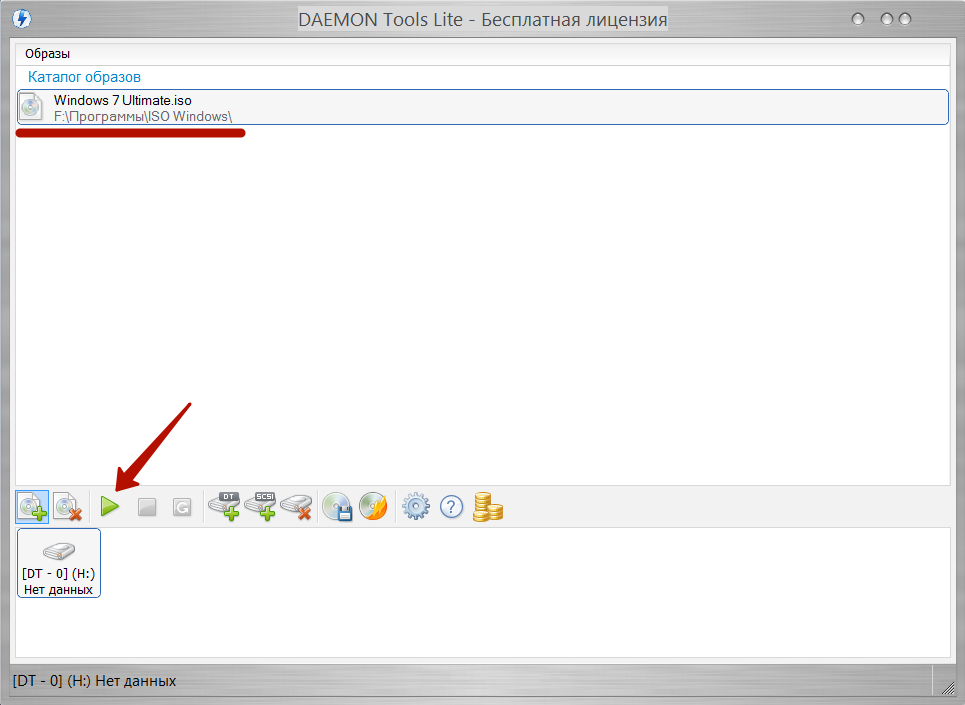
Close the program DAEMON Tools Lite. The installation image of the operating system was successfully mounted in the virtual drive (look in the explorer). We copy all the contents to our new disk. In our case, this is The new volume (E :).
We launch EasyBCD to add a boot record and start the system installation.
- Click the button Add a note
- Select the tab below WinPE
- In field Name: write the same thing as on the new, just created section, in our case: New volume
- In field Way select the file boot.wim from the folder sources our created disk
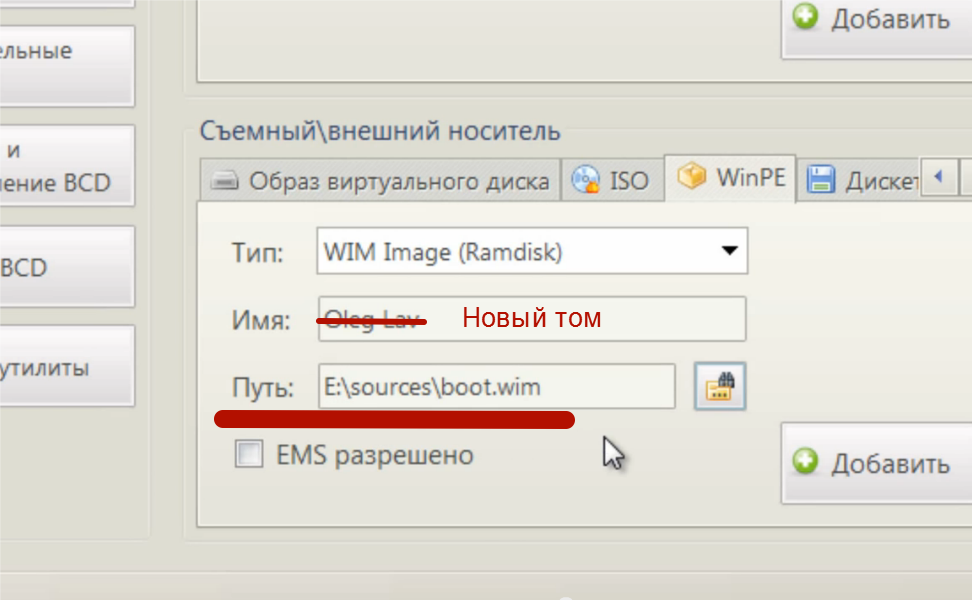
- Push the button Upload
If you do not understand what you wrote, carefully watch the video (there all the actions are described clearly)
By clicking on the button Current settings You can check whether new record. EasyBCD you can close and restart the computer. The OS selection menu appears, in which we select our installation disk New volume. And the standard installation of the system will begin. Detailed installation of the system and everything described above, see the video. Yeah! Now this "zapar" will be thought by many. And they will breathe a sigh of relief when their wife comes back to them. Now there is something to do, and not read these abstruse tips for reinstalling the operating system.
This method Does not work on computers with Bios UEFI. For steeper computers, you can apply.
Help the victim of the capitalist cataclysm. Share the post in social. networks:
Greetings to you, dear readers of my blog. Today I decided to write an article that will be very useful for you. People often have situations when setting up an operating system for a PC is very necessary, but there is not a DVD of the right size or a USB drive. In this case, we need windows installation 10 from the hard drive. The article will be described step-by-step instruction the whole process, all the details and features.
Here you can mention a few obvious advantages. First, an internal hard drive of a laptop or computer can guarantee the maximum execution speed. Second - this method does not require spending a lot of time and money to buy a large disk or flash drive. All you need is an ISO image that can be downloaded without any problems from the official developer site, two programs - EasyBCD, UltraISO and free space on the system partition (5 gigabytes or more).
Microsoft has taken care of creating a unique utility with which every user can easily download ISO files or update the system to Windows 10. Media Creation Tool is considered very easy to use, so you should not have any difficulties.
What is EasyBCD and UltraISO for?
EasyBCD - completely free program, the main purpose of which is a high-quality and fast configuration of the boot of all operating systems Windows, Linux BSD and others. Released by NeoSmart in 2004.
UltraISO is a software for Windows, the main goals of which are not only the creation, but also the convention and editing of various formats of DVD and CD images. Is a fairly common and effective software product.
Start installation
Turn on the PC, start the Disk Management Console. To perform the operation simply press the Win + R key combination. After that, enter the "diskmgmt.msc" command without errors.
In the list that appears, select the system partition, right-click on the "Compress volume" menu item.

Open the menu item "Size of compressible space". Enter a value of 6000, click on the "Compress" tab. Do not forget that the value of the digit you want to enter must be considered depending on the size of the IS0 file.
Creating a Volume
After some time, the system will perform the above actions. In the window: "Disk Management" some changes must occur. If the whole process was successful and without errors, then you should have a new space on your PC. Click on it and click on "Create a simple volume". 3 times click on the "Next" tab.
PCM is the right mouse button.
Formatting a Partition
It is important not to skip one point, which is called "Formatting a partition". In the "Volume label" field that appears, enter the name "data". The final action is clicking on the word "Done".
Again, if all actions were correctly done, then in the "My Computer" section you will notice a new empty volume of 5.85 gigabytes added.
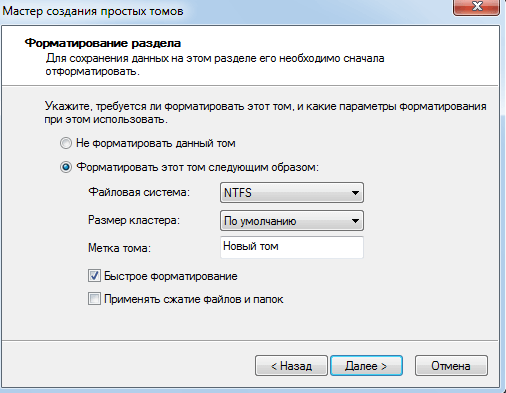
UltraISO Installation
In cases where you have Windows 7, you need to install the program, the functions of which I described a little higher in the text. After the process is completed, run this program, and use the explorer to find the image you need. Open it, move all the files to the newly created partition.
Using EasyBCD
It's time to move on to the next unique and very useful program - EasyBCD. In order to installing Windows 10 on a Hard Drive took place, it is necessary to download this application. After launching, you will notice a new tab - "Add entry". Then select "WinPE". In the Type field, go to WIM Image (Ramdisk). Do not forget to enter a name and specify the path to boot image "Boot.wim".
To perform this stage should be taken very seriously. To do this, simply click LMB on the icon with binoculars, open the volume data. In the "Sources" section, select the "boot.wim" file. In the EasyBCD application window, click on "Add". If all the above actions were performed without errors, then you can safely go to the final stage of the entire installation process.
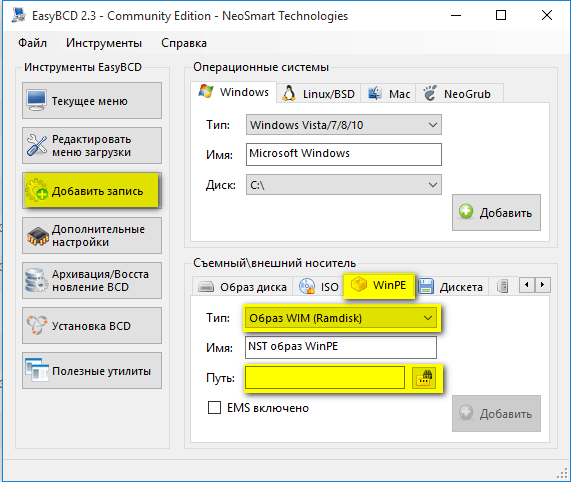
The final stage
Find the "Edit boot menu" tab. Here you need to click on the "Save". Be sure to restart your personal computer. This eliminates the risk of different errors and the fact that the system simply hangs. On the operating system selection screen, find the Data tab so that the Windows 10 installer starts.

Important: if you need a clean OS installation, you need to completely clean the system partition. So that later you do not have errors and other troubles, create it again and make sure to format it.
Windows 10 in a virtual machine
I would like to conclude this article with this. Do not forget to tell your friends in in social networks and subscribe to my blog. And you will not even notice how every day more and more new, interesting and, most importantly, the most useful articles for you will appear.
Sincerely, Victor
Not even advanced windows users probably once heard that there are several ways to reinstall this operating system: using a DVD-ROM and USB-drive. These two options are now most common among users. However, there is one more that allows you to perform a "clean" installation of Windows or upgrade to more new version with the help of a hard disk partition. It can help if you do not have a USB drive or a DVD-ROM on which you can write an operating system image. If you are curious to know, how to install Windows 10 from a hard disk partition, we recommend that you read this manual. Maybe it will come in handy later.
Make sure you have:
- ISO file with operating the Windows system 10.
- EasyBCD and UltraISO programs.
- At least 5 GB free space on the system partition.
Installing Windows 10 from a Hard Drive
Interestingly, this way you can install not only Windows 10, but also Windows 7, 8 and 8.1. If you want to install any of these operating systems, you will only need to delete the Windows 10 files, copy the files of the preferred system and specify the path to "boot.wim".





