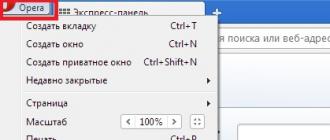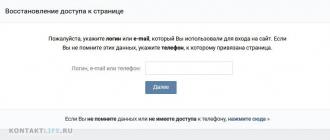Hello.
I think no one will deny that the popularity of tablets has grown a lot lately and many users cannot even imagine their work without this gadget :).
But tablets (in my opinion) have a significant drawback: if you need to write something longer than 2-3 sentences, then this becomes a real nightmare. To fix this, there are small wireless keyboards on the market that connect via Bluetooth and allow you to close this flaw (and they often go even with a case).
In this article, I wanted to take a look at the steps of how to set up connecting such a keyboard to a tablet. There is nothing difficult in this issue, but as everywhere, there are some nuances ...
Connecting the keyboard to the tablet (Android)
1) Turn on the keyboard
On the wireless keyboard there are special buttons to enable and configure the connection. They are located either slightly above the keys, or on the side wall of the keyboard (see. Fig. 1). The first thing that needs to be done is to turn it on, as a rule, the LEDs should start blinking (or lit).
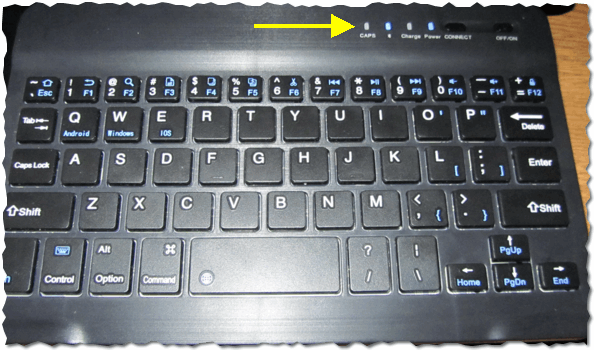
Fig. 1. Turn on the keyboard (note that the LEDs are on, that is, the device is on).
2) Setting up Bluetooth on the tablet
In the settings you need to open the section " Wireless network "and turn on the Bluetooth connection (blue switch in Fig. 2). Then go to the Bluetooth settings.

Fig. 2. Setting up Bluetooth on the tablet.
3) Select the device from the available ...
If your keyboard is turned on (the LEDs on it should flash) and the tablet began to look for devices that can be connected, you should see your keyboard in the list (as in Figure 3). You need to select it and connect.
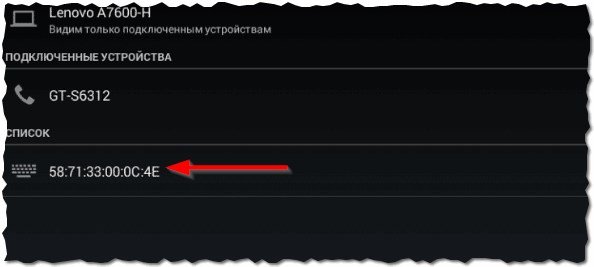
Fig. 3. Connect the keyboard.
4) Pairing
Pairing process - setting up a connection between your keyboard and tablet. As a rule, it takes 10-15 seconds.
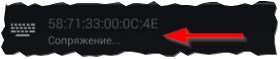
Fig. 4. The mating process.
5) Password for confirmation
The final touch - on the keyboard you need to enter a password to access the tablet, which you will see on its screen. Please note that after entering these numbers on the keyboard, you need to press Enter.
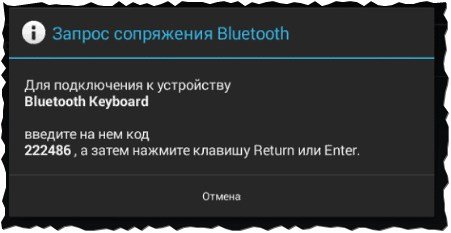
Fig. 5. Enter the password on the keyboard.
6) Completion of connection
If everything was done correctly and there were no errors, then you will see a message that the bluetooth keyboard is connected (this is wireless keyboard). Now you can open a notepad and type with plenty from the keyboard.
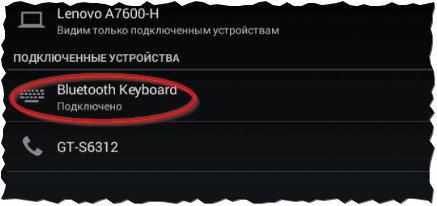
Fig. 6. Keyboard connected!
What to do if the tablet does not see the bluetooth keyboard?
1) The most common is the dead keyboard battery. Especially, if you first try to connect it to the tablet. First charge the keyboard battery, and then try connecting it again.
2) Open system requirements and a description of your keyboard. Suddenly, it is not at all supported by the android (note also the version of the android) ?!
3) There are special applications on " Google play", For example," Russian Keyboard ". Having installed such an application (it will help when working with non-standard keyboards) - it will quickly resolve compatibility issues and the device will start working as expected ...
Connecting a keyboard to a laptop (Windows 10)
In general, it is required to connect an additional keyboard to a laptop much less frequently than to a tablet (after all, a laptop has one keyboard :)). But this may be necessary when, for example, the native keyboard is filled with tea or coffee and some keys work poorly on it. Consider how this is done on a laptop.
1) Turn on the keyboard
A similar step, as in the first section of this article ...
2) Does Bluetooth work?
Very often, Bluetooth is not turned on at all on a laptop and drivers are not installed on it ... The easiest way to find out if it works wireless connection - just see if there is this icon in the tray (see Figure 7).

Fig. 7. Bluetooth works ...

Driver delivery for 1 click:
3) If Bluetooth is turned off (for whom it works, you can skip this step)
If the drivers you installed (updated), it is not a fact that Bluetooth works for you. The fact is that it can be turned off in windows settings. Consider how to enable it in Windows 10.
First open the START menu and go to the parameters (see Fig. 8).
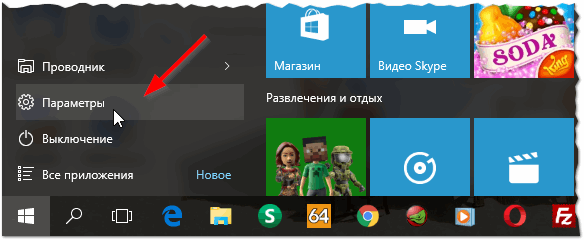
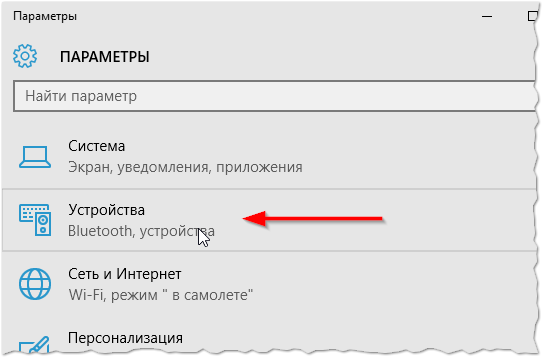
Fig. 9. Transition to Bluetooth settings.
Then turn on the Bluetooth network (see Fig. 10).
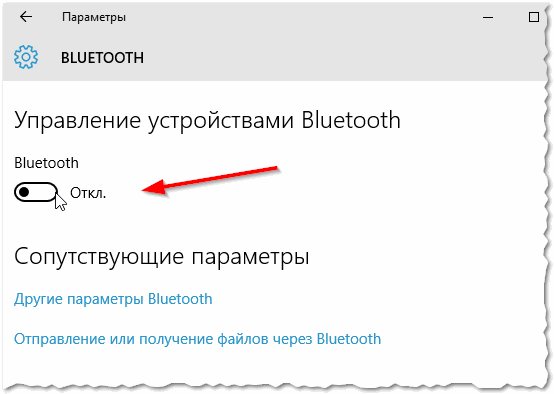
Fig. 10. Turn on Bluetoooth.
4) Search and connect the keyboard
If everything was done correctly, you will see your keyboard in the list of devices available for connecting devices. Click on it, then click on the "link" button (see Fig. 11).

Hello dear users. This topic describes the way uSB connection devices such as flash drives (Fat32 and NTFS), mouse, keyboard, card reader, HDD, etc. via USB Host OTG (abbr. from On-The-Go) is a further expansion of the USB 2.0 specification, designed to easily connect USB peripherals to each other without the need to connect to a PC. Naturally, not all devices with USB will work in Host mode with the phone, there are limitations (no mice at all work on MIUI firmware):The first limitation is, of course, phone support for a particular device. Basically, the phone may not support the device due to the lack of a driver in the firmware.
The second limitation is the power of the device. If the phone "does not pull", then the message comes out " Hight-power USB device connected"(Not on all firmware). But even here the output can be found. The most reliable and" correct "way to organize additional power for the USB-Host is via a USB-Hub with factory extra power.
That is, you insert a powered hub into the adapter, and therefore you insert devices with increased power consumption into the hub.USB Host can be bought:
In Moscow, on Savelovsky for 200 rubles: get off the metro to the right and go to the shopping center. Next look for the pavilion near which stand "anti-radar"
Also USB Host Cable for Samsung Galaxy S2 can be searched in online stores
And you can make an adapter for USB Host yourself, for this you will need:
Chinese USB plug or cord suitable for the connector. DO NOT BUY "CHARGING" AS IT DOESN'T HAVE 5 CONTACTS MAY BE PROVIDED, BUT JUST 2 (necessarily Chinese, it can be easily disassembled)
- USB type A socket (as in computers)
- Wire for 4 veins (if it was not with the plug)
- Soldering iron
- Multimeter (to verify the correctness of the spikes)
- Straight handles growing from the right placeBegin to install USB Host:
We disassemble the microUSB plug
Spamming together 4 and 5 contacts with a resistor of 10 ohms (0.125 W) or just soldering together (It is the closed 4 and 5 contacts that will make the phone aware that this is the Host, and not something else)
Solder wiring to 1, 2, 3 and 4 + 5 pins
Solder the wires to the “big” USB socket
Insulate with tape or heat shrink tube.
Solder wire
Devices such as mice, keyboards, card readers and adapters are connected in the most usual way, like on a PC.
To connect USB-HDD we need:
Q5 USB Memory Manager. The program is designed to mount flash drives in the Chinese tablet GPad Q5, but we need it only to determine the "physical" path to your not yet mounted hard disk partitions
We put in the phone cable USB Host together with USB-HDD (in experience, sections 500 gigovogo HDD were divided into sections Fat32 and NTFS - both worked)
Run the program Q5 USB Memory Manager and click on the very first drop-down list (Please select block device)
Looking for type lines sd ** (for example sda1, sda2, sdb1, sdb2, etc.). These are our sections, it remains only to mount them.
We create folders in which we will mount our sections. As you understand, there are as many sections as folders. For example, "/ mnt / sdcard / part1", "/ mnt / sdcard / part2", "/ mnt / sdcard / part3", etc.
Download and install the program Android Terminal Emulator (this is a program like " Command prompt"on Windows) or program GScript from the market, or DirectoryBind
Run Android Terminal Emulator or GScript or DirectoryBind and write the following command (script):
Mount / dev / block / sda1 / mnt / sdcard / part1
Now we have mounted the sda1 partition in the / mnt / sdcard / part1 folder
To mount the next partition, replace the sda1 script with what you saw in the Q5 USB Memory Manager program (sda2, sda3, etc.) and replace the folder into which you will mount the next partition (part2, part3, etc. .). It turns out something like this:
Mount / dev / block / sda2 / mnt / sdcard / part2
Through USB host Samsung printers work: SCX-4600 and ML-1665 for sure. When the printer is connected, there will be no messages. Just click on the document and click - print, after which the printer will give us a sheet with a printout.
Knowing the plug wiring can be mounted USB host for other phone models!
Download from the site:
If you often work actively using a phone or tablet, you know that typing using the screen may not be fast enough to replace a laptop or PC keyboard. Luckily for you, high-quality portable Bluetooth keyboards are a viable option.
Of course, many companies create their own models, so you can be overwhelmed by the available options. However, you do not have to search for a long time. We have narrowed the list of applicants with our rating of the best Bluetooth keyboards for Android phones and tablets. Even better, virtually all keyboards are available at a reasonable price, allowing you to buy an unintended mouse for the remaining money.
Anker Ultra Compact Slim Bluetooth Keyboard

Mobility is the main feature in this field. The main feature of Anker Ultra is that the keyboard is very thin and easy to transport. Having a size of 2/3 of a standard keyboard, Ultra Compact Slim will not be a problem with loading into a backpack. At the top of the compact case, there is a keyboard battery that can last up to six months before charging the keyboard (which takes about two hours).
Anler Ultra also has a matte key cover, which means that they will not slip under your fingers. The fact that the keyboard comes with an 18-month warranty and the price does not exceed $ 19.99 (1,300 p.) Becomes the icing on the cake. Can I complain about the keyboard for such a price?
Logitech Bluetooth Multi-Device Keyboard K480

Anker can offer good mobility, but when it comes to versatility, Logitech Multi-Device remains the leader. For $ 29.99 (1950 p.) You get a keyboard that works with almost every Bluetooth device, be it a Mac or a phone. What really helps the design of this keyboard is the small disk on the left side. It offers three parameters, each of which is designed for its own device. You simply sync the devices with each parameter, and then turn the dial to switch between them.
Have a tablet and phone? Just turn the dial and switch from one device to another. The Milti-Device keyboard also has a stand in which you can install a phone or tablet with a convenient viewing angle for daily tasks, like reading or watching videos.
Lenovo Compact Bluetooth Keyboard with TrackPoint

Lenovo loves its shiny toys, and the Compact Keyboard is no different. The keyboard itself is designed in the same way as the ThinkPad series notebooks, so you can count on premium quality. Bluetooth keyboard offers NFC functionality to provide fast connection with NFC-compatible devices, as well as a built-in battery that will last a month. The biggest addition to this keyboard is the integrated TrackPoint, so you don’t need a mouse to work.
Naturally, this is the most expensive keyboard of our rating, with a retail price of $ 79.99 ($ 5,200), but even with a high cost, you get a full return on the money spent.
Rolly Keyboard

The LG Rolly Keyboard is one of those keyboards with which you have to look twice to make sure your eyes are not deceiving. Perhaps the best in terms of mobility, the keyboard is divided into four sections, folding into a small "roll", which also protects the buttons during transport. Along with instant Bluetooth connectivity, you get one of the best keyboards on the market for students. After the release, the keyboard came in an extraordinary amount of $ 119.99 (7.800 p.), But now you can find a keyboard for a reasonable $ 59.99 (p. 3.900).
Logitech keys-to-go

With a competitive price tag of $ 49.99 ($ 3,250), the Logitech Keys-To-Go keyboard draws most of its inspiration from the Surface Touch, but is subject to a significantly lower price. Fabric Skin covers the entire keyboard panel for extra comfort, as well as protection from dirt, dust and inevitable falls. Designed with Android users in view, the keyboard offers shortcuts (for example, Music, Latest apps, Home button) to provide quick and easy navigation. Three-month battery life is standard on most keyboards on our list, and with this keyboard you also get a portable stand for a smartphone.
Microsoft Universal Foldable Keyboard

When you opt for a Microsoft keyboard, you are almost always guaranteed to get a good product, and Microsoft’s universal folding keyboard is no exception. With a modest price tag of $ 55 (3,500 p.), The keyboard works with any Bluetooth device that you decide to connect. The keyboard also supports Bluetooth 4.0, which means that it will connect faster and more reliably than its competitors. The most remarkable feature of the keyboard is the ability to fold it in half. Not only does this greatly facilitate the transportation of the keyboard, this function also works as a power button. Open the keyboard to start connecting to the device, and then close to turn off the keyboard. On the top of the Microsoft Bluetooth keyboard, you will find a factory cover designed to protect the device from external damage and water.
Perixx Periboard-805L

Another foldable keyboard on this list, the low-priced Periboard 805L, looks premium and feels significantly more expensive than it is. For $ 29.99 ($ 2,000), you get a keyboard with a magnetic folding mechanism that does not turn on / off the keyboard, but instead offers a very attractive design. Made in polished aluminum, the Periboard 805L is designed for extended use. Akin to the aforementioned Logitech K840, you can also switch between multiple devices at the touch of a button. When connecting an Android device, however, make sure that you are using Android 3.0 and the following versions, older OSes will not be compatible (although it’s hard to imagine that you will find OS older than 3.0).
So, before you are compatible with Android Bluetooth-keyboard, which we recommend to purchase. You know top keyboardthat we didn't mention? Write to us.