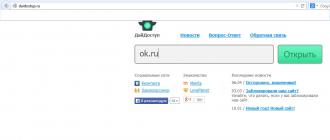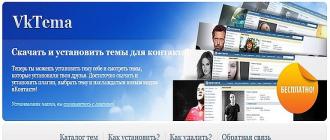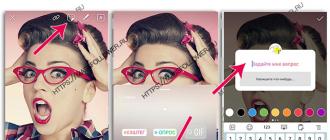Most mobile phones have a built-in camera, which allows you to take photos of quite decent quality. They can save directly to the phone or to the memory card.
But what to do if free space ends, and I want to save pictures? There is a way out - you need to move them to the computer.
Transfer all photos immediately and one
1. Will you need a USB cable. The cable can go bundled with the phone if there is no cord, it will have to buy it.

(Picture 1)
On the one hand it should have uSB connector (we connect it to the computer), on the other hand, a connector suitable for your phone.
If the phone is not determined, you need to install software from installation diskwhich is sold with the phone.
2. Connect the cable to the phone and to the computer. After a few seconds the autorun window will appearin which different options will be offered.

Loading all photos on a computer
2.1. Select in the "Import images and video using Windows" in the menu. A wizard window will appear, which first find all image and video files in the phone (Figure 2. Paragraph 1).

(Figure 3)
Then the program "Master" suggest import photo files and video to computer.
If you want to immediately release a place in the phone, then you need to check the "Delete After Import" checkbox.

(Figure 4)
Periodically, a window warning about errors will appear on the screen.

Error - File not found
(Figure 5)
This means that the found file does not apply to images, and it is not necessary to import it. Therefore, choose "Skip all files with errors"
Once all images are imported, a window with thumbnails will open, allowing you to copy them in normal mode: one by one, selectively (pressing Ctrl) or together by allocation of the first and last file. With the shift key pressed.
2.2. Choose " Open a device for viewing files ". (Figure 2. Paragraph 2).
A window will appear on the screen in which all the folders and files that are in the phone will be visible.

Window with phone folders - we find the photo folder.
(Figure 6)
We find the desired folder.
Double-clicking open it and see the photos stored in the folder.

(Figure 7)
3. Copy photos perform in a convenient manner for us. For example:
- We bring the cursor to the file and press the right mouse button;
- in context menu Select "Copy";
- open the folder on the computer;
- Press the right mouse button and select "Paste" in the context menu.
So we were able to transfer the photos you need from the phone to a computer with using USB. cable.
After the work is completed, remove the phone as a regular USB flash drive.
iPhone can make high-quality pictures and videos, so the device is often used as a full replacement digital photo camera. To free up the phone's memory, the photos must be regularly transferred to the computer. And how to transfer photos from iPhone to the computer, now we have several convenient ways Move photo.
1. How to throw a photo through iCloud on a computer
Each iPhone comes with 5 GB free space In the cloud storage in Apple icloud. This memory space can be used for reserve copy Parameters such as phone settings, contacts and of course photos and videos.
Step 1. Upload iCloud for Windows. Open the iCloud program for Windows.
Step 2. Click the "Parameters" button next to the "Photo". Select "ICLOUD Mediamatka".
Step 3. Click the "Finish" button, and then "Apply". Turn on the iCloud media on all your Apple devices.
After turning on the iCloud media library, you can add an icon icon for Windows to the status bar to track the shipping and loading stroke. Click right-click Mouse Status Row in Windows Explorer and enable iCloud for Windows.
2. Transferring photos from iPhone 6/7 / 8 / x to a computer via iTunes
The iTunes program itself is not intended to work with photos. However, it is possible to synchronize the photo using the "Photo" program.
Step 1. Run program iTunes.. Connect the iPhone. Click on the icon of the connected device in the iTunes program.
Step 2. On the left side panel in the Aytyuns program window, click "Photo". Mark the item "Synchronize". Activate the selected folders. Put a tick on that folder that we previously created and placed there photos
Step 3. Select a synchronization directory. Run the "Apply" command. And transfers photos.

3. How to move a photo from the iPhone on a PC via mail
Can be sent to your electronic drawer Photos, and then save them on the computer by opening the sent letter. This method does not need a third utility. And you need to connect to the Internet. Secondly, this way a lot of pictures are uncomfortable.
Step 1. Go to the film and click the Select button. Select the photos you want to send by mail.
Note. You can attach only 5 photos at a time.

Step 2. Press the button in the lower left corner (square and the up arrow) and select Mail from the opened menu. Now it remains to enter your email box and send a letter.
4. Synchronization of photography with the help of the "My Phototep" function
Apple company released very useful featurewhich can get direct access to your photos without direct connection iOS devices to a computer. However, it is worth noting that this method Works exclusively with photos. To transfer captured videos will have to be used in another way.
To access this feature, it is necessary to pre-activate it. To do this, click "Photostream" on your smartphone or tablet through the "Settings" - "Photo and Camera" - "My Phototypes".
Now, to view photos on a computer running Windows, download the ICLOUD program for Windows and log in to your account.
The iCloud folder will appear on the computer, in which all photos made on the smartphone will automatically appear.
5. The easiest way to transfer photos from iPhone 6/7/8 / x to a computer via Tenorshare ICarefone
The Tenorshare ICarefone program has 5 parts, the user will be able to transmit to the "File Manager". Very simple and easy. At that time, the software will allow you to scan the data on iPhone 6/7 / 8 / x by type of files, you can quickly find the data you want to synchronize. Not only if you want to move to a computer with iPhone, not all data, use, it is the right and free choice.
Step 1. Download and install iPhone program Care Pro from the official site. Run it. Connect your iPhone to a computer using a USB cable.
Step 2. In the main program window you will be asked to select the type of data transfer. From 9 data for transfer you need to choose "Photos", putting a tick opposite this point. You can transfer photos, music, iBooks, video, notes, and calendars.

Step 3. Next, click Export. Export data to PC / Mac will begin, the first must be selected files and click Export. By default, these files are saved to the folder on the hard disk. You can also create a saved folder.
Smartphones or tablets under android management There are a convenient tool for creating a media system, in particular - drawings and photos. However, for a thinner processing without a PC, it is not necessary. In addition, from time to time it is necessary to make backup copies of content internal drive or memory card. Today we will show you methods of transferring photos from the smartphone (tablet) to the computer.
Photos of photographs on PC There are several: an obvious cable connection, wireless networks, cloud storages and google Service Photos. Let's start with the simplest.
Method 1: Google Photo
Replacing the outdated and now closed Picasa service from the "Corporation of Good". According to users - the most convenient and easy way to transfer photos from the phone or tablet to the PC.
- By running the application, connect the account, in the space of which will be downloaded photos: the account must match the to which your Android device is connected.
- Wait until the photos are synchronized. Only images are downloaded by default system folders For photos.

You can also synchronize photos or pictures manually: To do this, go to the tab "Albums", Tap the desired, and when it opens - move the slider.
Non-crown albums are easy to distinguish on the icon with a crossed cloud at the bottom right. - On the computer, open your favorite browser (for example,) and go to the address.

Log in account, which is synchronized with the service. - Click the tab "Photo". Highlight the desired images by clicking on the tick icon at the top of the left.

Having highlight, press three points on the right above. - Click "Download".

The standard file download dialog box opens in which you can download selected photos to the computer.





Despite its simplicity, this method has a significant drawback - it is necessary to have an Internet connection.
Method 2: Cloud Storage
Cloud storages have long been and firmly entered the use of the modern user as computers and mobile gadgets. These include, and Dropbox. S. cloud storage Let's show on the example of the latter.
- Download and install the client. Please note that to use this cloud repository, as for many others, you will need to start an account in which you need to log in both the computer and mobile devices.
- Download and install a client application for Android.
- On the phone log in to any file manager - eg, .
- Take a catalog with photos. The location of this folder depends on the camera settings - the default is a folder. "DCIM" fundamentally internal storage "SDCARD".
- Long tap highlight the desired photos. Then press the button "Menu" (three points with a column at the top right) and select "Send".
- In the list that appears, find item "Add to Dropbox" and click it.
- Select the folder to which you want to put files and press "Add".
- After the photos are loaded, go to PC. Open "My computer" and look at the left "Favorites" - in it, the default is located fast access To the dropbox folder.

Click the mouse to go there. - Being in the Dropbox space, go to the folder in which the photo was thrown.





You can work with images.
The algorithm of work with other cloud storage facilities is not much different from that in the case of Dropbox. The method, despite the seeming cumbersome, is very convenient. However, as in the case of Google photoThe weighty disadvantage is the dependence on the Internet.
Method 3: Bluetooth
About 10 years ago Switching files on bluetooth was very popular. It will work this method now: all modern gadgets On Android have such modules.
- Make sure your computer or laptop has a Bluetooth adapter and, if you need, install.
- Turn the bluetooth on the computer. For Windows 7 algorithm such. Go to "Start" and select "Control Panel".

IN "Control Panels" Click by "Network and Common Access Control Center".
On the left menu, select "Change adapter settings".
Find the icon with the Bluetooth icon - as a rule, it is called « Network connection Bluetooth ". Highlight and click "Turning on the network device".
Finish, you can go to the next step.
"Apple" phones are famous for their cameras. It is not surprising that their owners constantly make thousands of photos.
It is physically impossible to store them on the device, so you have to copy to the hard disk of the computer.
Due to the features of Apple products with this procedure, everything is not so obvious. In this material, instructions will be given on how to transfer photos from the iPhone to the PC.
The features of copying photos on OS X, Windows and using the iPhoto program will also be covered.
How to transfer photos from the iPhone to the Mac computer
Operational iOS systems And OS X are characterized by a high degree of integration. However, the connected device is not displayed as physically media.
Those who do not want to use the iPhoto service on help will come The ability to "capture images".
This utility is built into OS X and allows you to move photos and other images from the phone both into a specific directory and in the required application.
Find by searching Spotlight. To do this, just start typing in local line name.

The program will show all the photos and features available on the device.
It is possible to configure automatic actions when the device is connected (copying to the hard disk and the removal of originals, for example).
Otherwise, this is actually an ordinary folder from which you can do all the same actions.
How to transfer photos from iPhone to Windows 8, 7 and XP
On the computer under windows control Freely installed iTunes.
However, you can copy photos without synchronization, because this OS is capable of recognizing the phone as a physical medium.
Fast way The system will offer B. automatic mode.

In the autoload menu, it is enough to select "Import Images and Video". The illustration shows the actions with the iPad, the transfer of pictures with the iPhone is no different.
However, the message may not appear or the user can automably close it.
In this case, you can use the Windows Explorer. To start, you need to open the "computer" and click on the icon of the connected device twice.

This will open access to the built-in data warehouse (INTERNAL STORAGE).

It will have a DCIM root directory in which images will be stored.

You can handle these files as well as with any other. Copy to disk, send email Or delete.
How to transfer photos from the iPhone to a computer using iTunes
iTunes by itself work with photos does not imply. Usually, for such purposes, the programs are built into OS X - iPhoto.
The program opens automatically after only the connections to the PC.
You can also open it using the panel dock. In the main window, it is enough to choose the photos you need to import and click "import selected".

You can import both one and all photos right away. After transfer, the program will prompt save or delete photos from the phone.

Deleting image originals will allow you to freeize a place in memory, and speed up the creation backup.
All photos in iPhoto are sorted by the date of addition, albums and devices.
In order to process your photos, you first need to be transferred to the computer. , and on the camcorder, and even on a cell phone. Transferring photos from the camera to a computer usually does not cause difficulties, as this kind of equipment is sold with the drivers and special drives service Programsallowing you to simplify the procedure for pumping photos to the computer. But sometimes there is a question, and how to throw a photo from the phone? Not always with the phone you can buy a suitable program. And is there other transfer methods other than wired connections with a computer?
Using Bluetooth
Almost all modern cell Phones Have the so-called bluetooth. This is a special interface for installing communication with . Turns on bluetooth usually via the main menu of the phone. As soon as it is included, the transmission of the signal begins into the surrounding space that this phone Available for connecting. Usually you need to enter the name and password for connecting so that the device identification passes without errors.
If you work with a laptop, then most likely there is a built-in Bluetooth. This interface on the laptop works in the same way as on the phone. Run the program serving the Bluetooth device of your laptop. Then turn on Bluetooth phone. Set the password to connect it. Enter it on a laptop when requesting. Now the connection is established. You can download photos.
First of all, you need to configure the phone itself to be a point access WiFi.. To do this, you will need to download and install. special programFor example, Joikuspot.
Sometimes it is more convenient to make a computer, but not always it is easier. Therefore, we will proceed from the fact that the access point is our phone. Now turn on the WiFi on the laptop, if it has not yet been turned on, and we look at the list network available. We find our customizable on the phone and connect. You can now view the phone folders in Explorer In chapter network (or how it will be called in your version operating system).
It is important to remember that the program for setting up a WiFi phone as an access point must be selected directly for your phone model.
Wire USB, or, otherwise, the DATA cable is also individual for each model of phones. To transfer information to this method, you need to have a suitable cable and drivers for your phone. If the phone was sold directly with the DATA cable, then most likely there was also a disk containing drivers and a data processing program on the phone and reading SMS. Sometimes such a program includes a converter of formats to overwrite video information in order to further browse on this phone.
If there was no disk with the drivers with the drivers with the cable phone, you can all purchase it all. Cable to buy in a specialized on sale of phones and accessories to them store, and the program is downloaded on the Internet. For example, for samsung phones there is universal programwhich allows you to correctly connect any phones of this company, regardless of their operating system. You can download the program, install it on your computer and immediately connect the cable with the phone.
Such programs allow not only to throw off the photo from the phone, but also to install applications on the phone, not experiencing about failures and loss of information. If you can even change the firmware of your phone if necessary, using such a program.
Thus, by choosing any of the described methods, you can just throw a photo from the phone to the computer. Good luck!
5 more ways to throw photos from the phone to the computer
 So, in this article I will tell you how to throw photos from mobile phone directly to yours personal Computer. And despite the fact that this procedure is simple, but still someone has difficulty with this. It will be especially useful for those who have not made this operation yet. Everyone will try to write extremely in detail and simply to be clear to everyone even blondes. Consider all ways to transfer files with mobile device on computer:
So, in this article I will tell you how to throw photos from mobile phone directly to yours personal Computer. And despite the fact that this procedure is simple, but still someone has difficulty with this. It will be especially useful for those who have not made this operation yet. Everyone will try to write extremely in detail and simply to be clear to everyone even blondes. Consider all ways to transfer files with mobile device on computer:
1)
The first way. We use that cable that goes in the box of the phone itself. It is also also included with a cable and a telephone and a PC disk. Insert the disk in the DVD ROM and installs the software you need, with which you can usually easily copy the files you need to.
If this method cannot be copied to the photo on the computer or there have been a lot of questions, then use the second most reliable and simple way described below.
2) The second way. We use standard USB Cable that is sold at any store or market. Almost all modern mobile phones have a miniUSB connector. We take the standard miniUSB / USB cable and connect with the corresponding jacks (miniusb to the phone, USB to the computer). Then open the "My Computer" on your desktop computer and if there appeared the card icon of your mobile phone, then this way is just for you. Copy the photo from the phone and insert into the appropriate folder on the computer. If the cherished icon did not appear in the "My Computer", then the phone should be installed in the phone. W. different phones By different things, but the essence is one.
3) Third way. Via an IR adapter or bluetooth. Solve infrared ports have long started to go to the background, consider the exchange of files using Bluetooth, how many such adapters are almost in all phones and many laptops. The disadvantage of this method is of course the data transfer rate and the fact that stationary computers No bluetooth adapters. And if you plan often to throw a large number of photos, it is better not to use this way, but the second or first.
4) Fourth way. Via Card Reader. . This method is the easiest - take a card from the phone and install your computer or laptop in the Card reader. All quickly and simple. The only minus is extraction and installation of a flash card. Especially if you consider that for this you need to remove the lid and sometimes the phone battery.
5) Fifth way. Using mobile Internet. This most uncomfortable and expensive way to transfer pictures, but I can not mention it. If not one of the above methods Or there is no technical capabilities, then we use this method. Just send a photo through the mobile Internet to your e-mailbox, and then from the computer go to your mail and download photos.
Well, in fact, all the ways I told you about. Thank you very much for your attention.