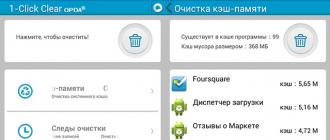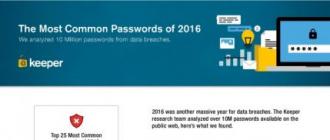Each Android user sooner or later faces the fact that after installing and removing applications, games, and active surfing on the global Internet, the phone starts to work much slower, and this or that program runs many times longer than usual.
This is explained by the fact that gradually, many unnecessary files accumulate in the system: outdated cookies, saved when browsing the webpages, browser history, various processes and other unnecessary information.
To begin with, we will learn what is Cash, which so mercilessly reduces the performance of devices on Androyd.
Cache files are special files that applications use to speed things up. It can be temporarily stored text documents, downloaded media files, fragments of Google Maps, images and other information. The cache files are written to the internal memory of the device, but can also be stored on the flash drive of the smartphone.
Regular cleaning of such files allows you to significantly speed up the operation of the device, due to the release of both operational and internal memory from unnecessary "garbage". Also increases the battery life of the smartphone without recharging. About, how to save smartphone battery power - read our article.
Method 1 - Manually
Method 2 - using programs
As a result, the user is wondering "How to clear the memory on the android?" without time. Especially for these purposes, many utilities have been created, which are reviewed in the video above, but the best of them are described in the text below.
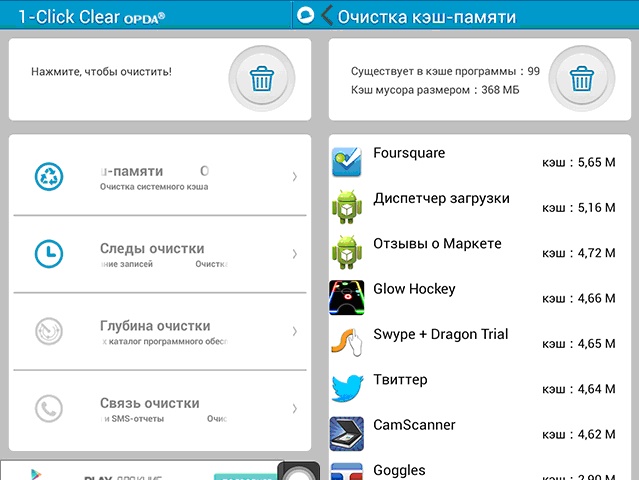
In the name of the application, the principle of its work is concluded - the removal of unnecessary "garbage" from the Android device’s memory is just one click away. The utility clears browsing history of the browser, cache files, call log. The application cannot boast the tweaking capabilities, but its intuitive interface allows everyone to use it.
Of the shortcomings of the application, it should be noted a bad translation into Russian.
To start the application to clear the memory of devices on the android, you must have an Android system :, version 1.6 and higher.
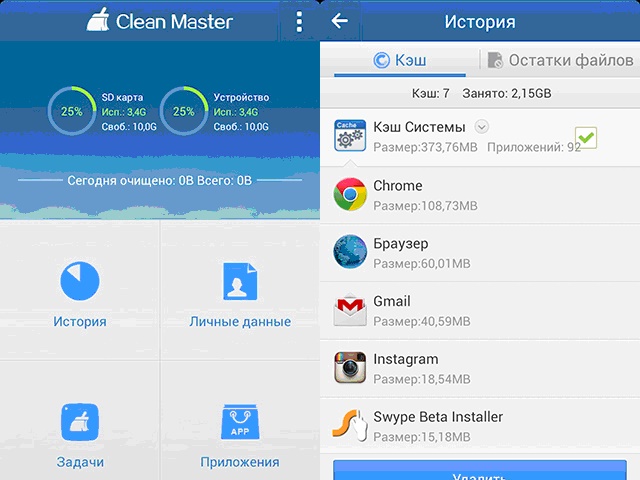
An effective set of tools, with a clear and accessible interface. Can be used as a task manager, utility to remove applications. Carefully checks the phone's memory for "unnecessary" information and deletes the cache, cookie, "trash left by other applications, including Google+, YouTube and others.
The search includes file size analysis (more than 10 MB). They can also be deleted by ticking the checkbox in front of the corresponding item.
Compared to 1-Click, the app for cleaning up on the Androyd.
“The drive is 75% full. Touch to transfer to SD card. ” Surely such an inscription saw every owner of a smartphone on Android. The problem is that Android leaves proprietary information, which over time grows and prevents memory from being used for more necessary things.
These are files from remote applications, a cache that may not have been needed for a long time. And the real black hole for memory is the thumbnails of the images. Deleting photo files, videos, music and applications removes the message for a while. It reappears more and more. The problem of lack of space is facing the owners of smartphones rather acutely. Due to the large memory cards and the constant reduction of their cost of memory, in principle, most already have enough. However, the internal memory in the device itself is far from being enough for everyone, namely, it is necessary for the operation of the system and tends to run out.
And so, we are running out of space and constantly receive a similar message with a proposal to transfer data to an SD card.
As a result, there comes a time when the transfer does not release almost anything.
To make room you need:
1 Go to the settings of the programs with which you take a photo and shoot a video and specify not an internal memory, but an SD card as a storage location. Of course, if it is.
2 Go to settings, applications, find applications that take up a lot of space. Tap on such an application if there is a button “Transfer data to SD card” press it. This button is available if the function is supported by the phone and the application.
3 Install the Clean master application.
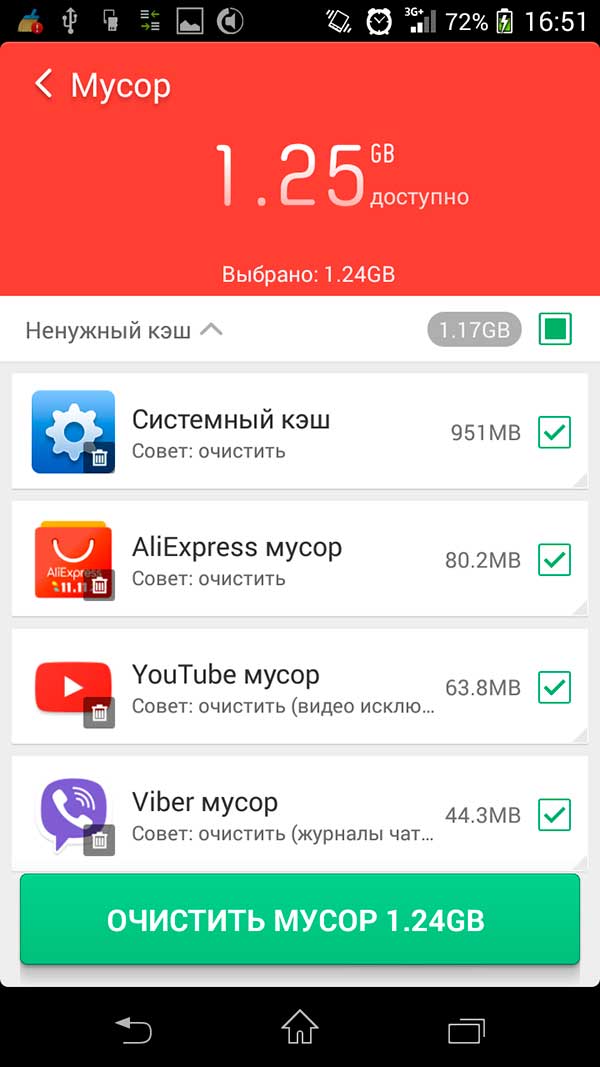
Do an analysis. Make sure that the clean master does not offer to delete the necessary information. Clean up. You can also find advanced cleaning and assess which files and applications take up a lot of space. The program itself after work is better to remove and install when necessary. The fact is that the program in addition to the main function performs a bunch of auxiliary, sometimes meaningless. Pop-up notifications about senseless optimization of RAM, weather, news, charging optimizer, allegedly found suspicious files and an offer to install an antivirus, etc.
4 Install the application Ccleaner
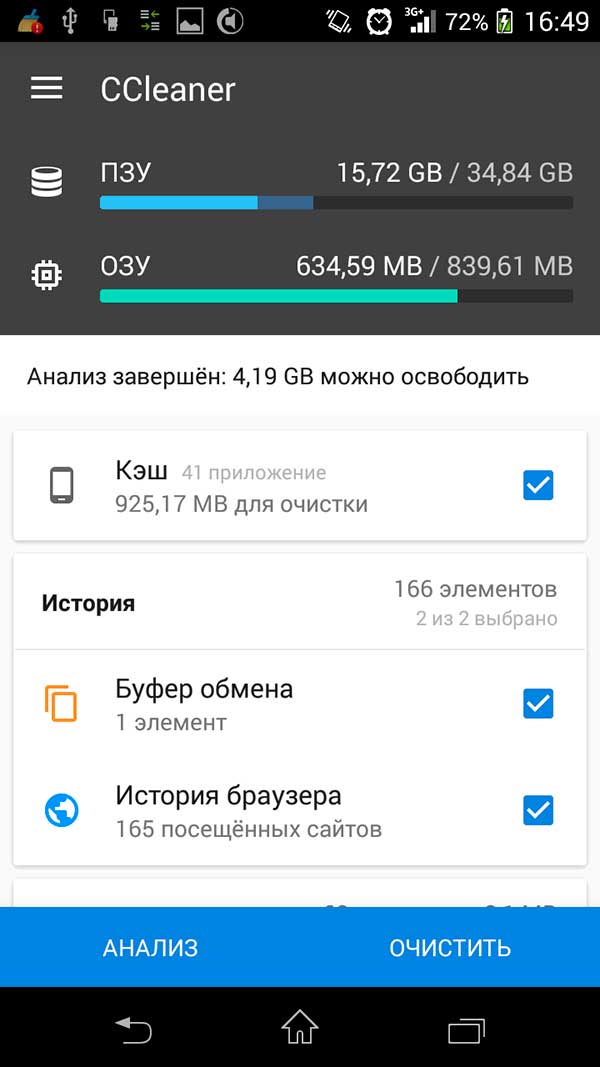
Perform analysis. Pay attention to the line "cache thumbnails" and the space they occupy.
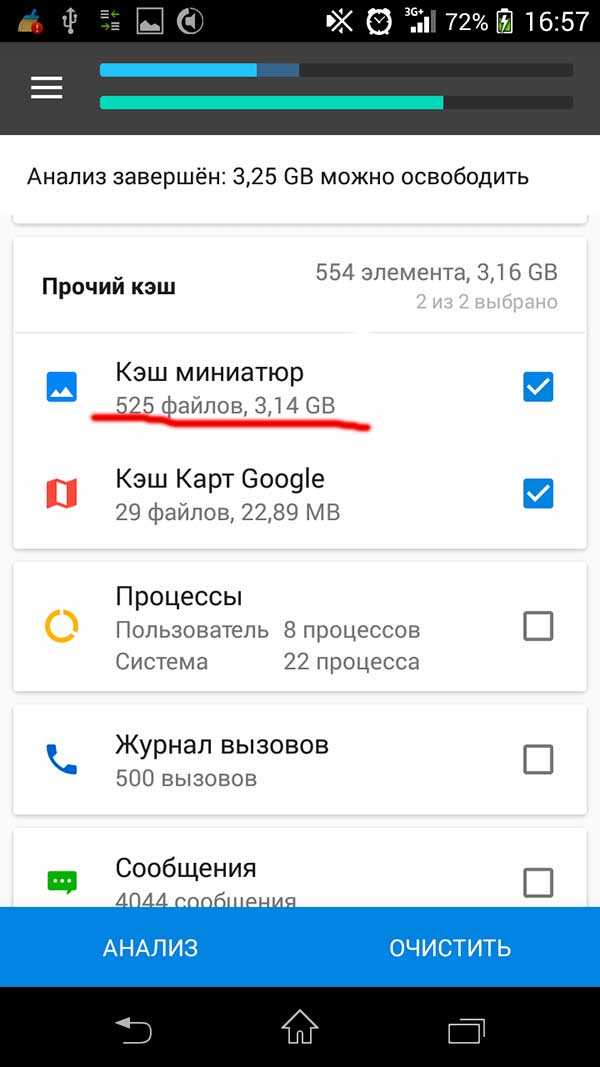
A complete ban on creating thumbnail cache files will be written below. Perform the cleanup necessary, with the exception of the thumbnail cache. Unlike the previous program, you can turn off the clearing reminders in the Ccleaner settings. After that, the application does not hang in the memory and you can not delete it.
5 Prevent creation of thumbnail cache file.
The thumbnail cache is a special file in which thumbnails of photos and images are saved. This allows the phone to draw thumbnails when they are needed without opening the main files, which in theory increases the speed of displaying thumbnails and, in theory, slightly reduces battery consumption. It happens that miniatures remain in the file, the originals of which are long gone and the file itself is larger in size than all the available images. If the periodic deletion of this file does not give an effect and the place occupied by it is really necessary, you can prohibit its creation.
- Install the Total Commander application.
- Go to the settings and allow viewing hidden files and folders.
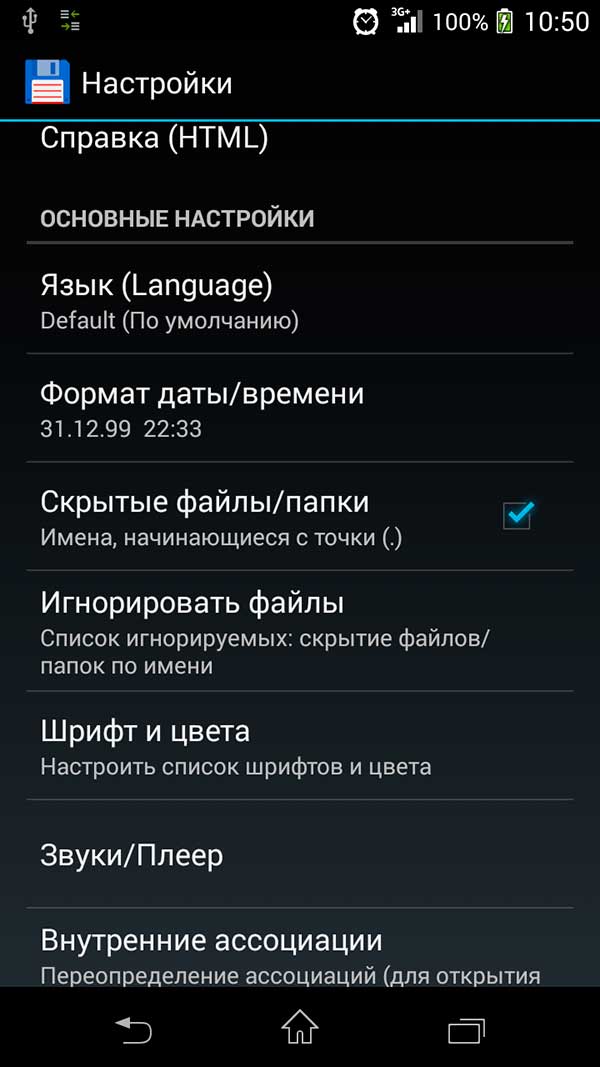
Click the house button to go to the main screen.
- Choose an SD card (if there are two - start with a built-in, usually it is smaller)
- Click search, delete * in the search bar and enter thumbnails, click search button. The folder we are looking for is in DCIM
At the same time there may be other folders with thumbnails. You can go inside and see what kind of files. If they are not needed, for example, these are thumbnails of old messages - delete.
- Go back (turn) to our main folder. Thumbnails in DCIM
Among other things, you can find a huge file.
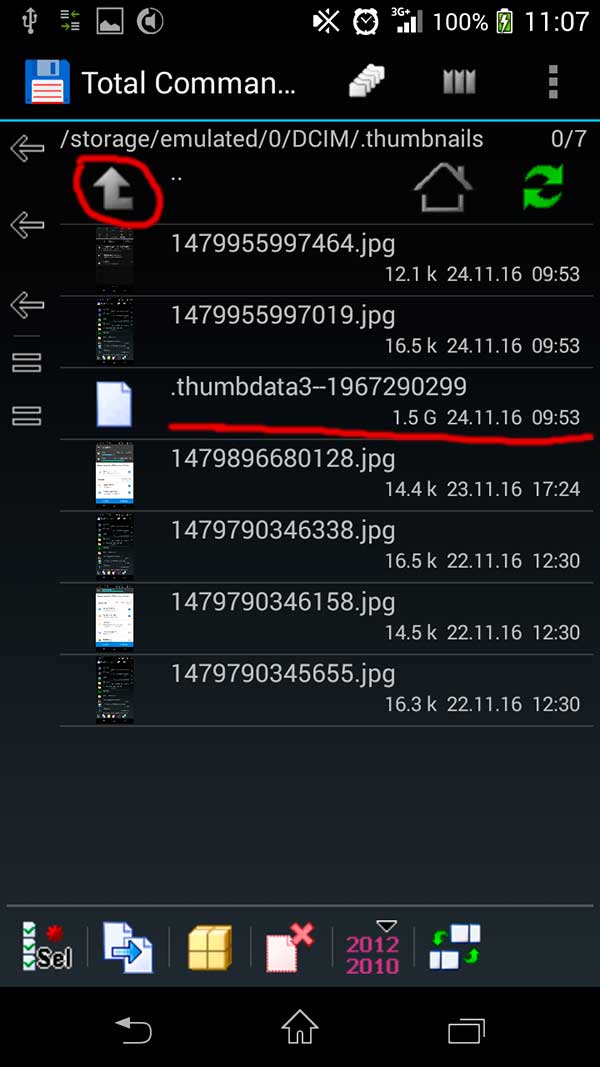
By clicking the arrow we rise to a higher level.
- Long click on .thumbnails, select rename and copy folder name TOGETHER WITH DOT, then add underlining to .thumbnails to make it.thumbnails_ and rename.
- Place any file in the DCIM folder, it can be empty. You can flip the Total Commander screen aside, find any file NOT A FOLDER, select it by tapping on the icon and clicking the arrow below copy to the DCIM folder.
- Rename copied file to .thumbnails and delete .thumbnails_
Thus, we replaced the .thumbnails folder with the .thumbnails file. Now, when trying to create a thumbnail, the system will access the .thumbnails folder but not find it. After that, the system will try to create such a folder, but cannot do it because There is already a file with the same name.
In the case when the space on the internal storage is so small that it does not help, this method is inexpensive or old devices with 1 GB of memory, you need to get ROOT rights, delete unused pre-installed applications and use an application like Link2SD to transfer applications to the memory card.
Get rid of unnecessary applications
This is the first thing to look out for. Many in the phone have downloaded applications that have never been used and are unlikely to be useful in the future. By deleting them, you can free tens or even hundreds of megabytes of internal memory.
Refuse dynamic wallpaper
The moving screensaver is definitely mesmerizing. However, such wallpaper with a high speed absorb the internal memory of the device. Prefer the classic static image.
Moving applications to the memory card
The microSD memory card is used by default for storing documents, video, photos or audio. You can manually selectively move programs. To do this, go to Settings → Applications → Application Management. Select a specific program and move it to microSD.
It should be noted that not all files of selected applications will move. This applies to programs using the data synchronization function, notifications, widgets or wallpapers.
After moving, applications may run slightly slower. This is due to the fact that the speed of the microSD card is lower than the built-in system memory.
Clearing the cache
Applications and a browser using an Internet connection quickly clog the cache of a mobile device on Android with unnecessary files. In addition, online players save listened tracks to remote corners of the gadget's memory. To solve this problem, special utilities for clearing the cache are called. The most popular - App Cache Cleaner, Clean Master, CCleaner. Often, these utilities have the function of automatic cleaning. Do not be afraid to clean the cache, because it does not affect the operation of applications.
Close down unused applications.
Programs running in the background consume dozens of megabytes of RAM, as well as battery power. Completely close applications that you will not use in the near future.

Delete offline maps
Autonomous cards are convenient, because they help out in the absence of an Internet connection. Over time, they can accumulate a lot, especially among avid travelers and those whose work involves traveling to unfamiliar places. Go to the Google Maps application to view a list of offline maps. Remove those that you will not use in the coming days or at all.
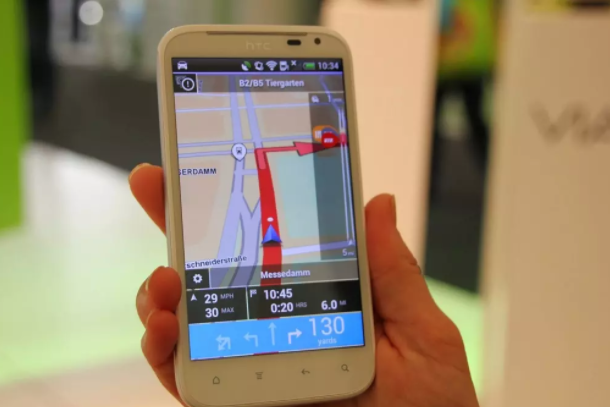
Store documents in cloud services
Use cloud storage such as Google Drive, Dropbox, Yandex.Disk or OneDrive. They will ensure reliable preservation of documents, which will free up memory on the device.
These methods will ensure the effective use of RAM devices based on Android.