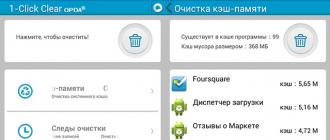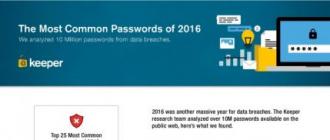You will need:
- Num Lock, Caps Lock, Scroll Lock
- Window "Special features"
- This notebook's user manual
- Function keys in combination with the Fn key
- Addresses of service centers, phone numbers and technical support email addresses
A keyboard locked on a laptop is a real problem. The laptop does not respond to keystrokes at all, or it responds randomly to pressing some characters or numbers. The locked keyboard makes it impossible to use the device - it is impossible to enter the address in the address bar of the browser, reply to a letter, type text in a text editor. Unfortunately, the question of how to unlock the keyboard on a laptop does not have a definite answer. Options for action in this situation differ depending on the model of the laptop and the manufacturer's company, and also depend on the situation that led to the blocking. Some actions can still be taken independently to unlock the keyboard on the laptop without consulting a specialist.
Perhaps the keyboard has stopped working as it should as a result of pressing the Num Lock, Caps Lock, Scroll Lock function keys. It is necessary to check whether the corresponding indicator lights are on the keyboard. Very often, users accidentally press these keys, completely unwilling to switch to another keyboard mode. For example, the Num Lock key on laptop keyboards rebuilds part of the letter keys and replaces the “U”, “I”, “O” keys with the numbers “4”, “5”, “6”, the “J”, “K”, “ L ”with the numbers“ 1 ”,“ 2 ”,“ 3 ”and further in this way. It is necessary to turn off the lights Num Lock, Caps Lock, Scroll Lock by pressing the corresponding key on the keyboard. Sometimes you need to additionally hold down the Fn button. It depends on the laptop model. Now it remains to check the keyboard, perhaps it works again in the usual way.
It happens that the keyboard has stopped working as expected as a result of the accidental inclusion of special features that are provided in the operating systems of the Windows family. To turn off these settings, click Start =\u003e Settings =\u003e Control Panel. In the “Control Panel” open the “Special features” window. On the “Keyboard” tab, remove the bird next to each special setting option. Click "OK". Check if the keyboard is working properly. Special settings influenced the performance of the keyboard and could cause a sense of keypad lock.
You can try to restore the normal operation of the keyboard by removing the laptop battery. Close all running programs on the laptop. Since the keyboard is locked, use the mouse or touchpad to complete this task. Then turn off the laptop and close it. You can now disconnect the AC adapter (if it was connected) and turn the laptop over to remove the battery. If necessary, you can see how this is done in the instructions for the laptop. After two or three minutes, you can reinstall the battery by placing it back in the battery compartment. Then turn on the power of the laptop and check the operation of the keyboard.
Easier to unlock the touchpad. Often during operation you have to block and unlock the touchpad. This is due to the fact that while typing on the "cramped" laptop keyboard, it is easy to hook the touchpad and this will lead to unplanned changes in the text. Typically, the touchpad can be locked and unlocked by pressing the Fn + F6 key combination (Fn + F7, Fn + F12, Fn + F9 or similar). The number of the function key pressed with the Fn key is different for different models. Information about the required shortcut keys can be found in the notebook's user manual. But if the manual is not at hand, select the desired option by busting through various such shortcuts. On some laptops keyboards, there is a special button that turns off or on the touchpad, and there is a crossed out square on it. Easier to unlock the touchpad. Often during operation you have to block and unlock the touchpad. This is due to the fact that while typing on the "cramped" laptop keyboard, it is easy to hook the touchpad and this will lead to unplanned changes in the text. Typically, the touchpad can be locked and unlocked by pressing the Fn + F6 key combination (Fn + F7, Fn + F12, Fn + F9 or similar). The number of the function key pressed with the Fn key is different for different models. Information about the required shortcut keys can be found in the notebook's user manual. But if the manual is not at hand, select the desired option by busting through various such shortcuts. On some laptops keyboards, there is a special button that turns off or on the touchpad, and there is a crossed out square on it.
So, sometimes just turning on the numlock mode can lead to problems with the laptop keyboard. In the absence of a user manual for a laptop, it should be found on the Internet in electronic form. If the problems with the keyboard or touchpad could not be solved by yourself, you will have to contact the service center, the hotline or contact the manufacturer by e-mail. Addresses of service centers, phone numbers and technical support e-mail addresses are usually presented on the regional site of the laptop manufacturer.
There are cases when the laptop keyboard does not work. Moreover, no matter what brand your device. This can happen suddenly, as they say by itself, or after certain user manipulations. What to do and what are the causes of problems? Consider the most frequent of them.
Manufacturing defects
One of the reasons that the laptop keyboard does not work is a factory defect. In the event that you purchased a laptop quite recently and there is a guarantee on it, you should contact the masters in the service center. There are cases when computer owners resort to the help of their friends. This has its downsides. He can not only fix the damage, but also break the seals. In this case, the warranty will not work, and you will have to pay for repairs from your own wallet.
NumLK
Many have encountered a problem when a certain part of the keyboard is not functioning. In this case, just hold down the NumLK simultaneously with the FN key, everything will start working properly again.
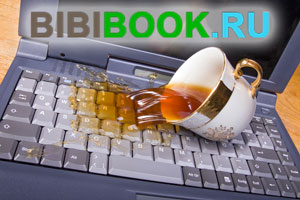
Virus
Yes, it is viruses that often cause problems. The virus damages the drivers, who will be responsible for its work. In addition, your device may completely refuse to work or slow down.
It is often possible to observe when, when the device is turned on, a certain time is required for “warming up” (minutes 20-90). All this time it is almost impossible to work. Some buttons may not work, and if they do, it takes some time to display information on the screen. After the expiration of 20-90 minutes, the keyboard will continue to work as if nothing was with it. This indicates that there is a virus on the laptop.
It's all about the keys
If you do not have certain keys, and there are no viruses on the computer, then consider the following. Most of the keys of a laptop consist of 3 parts: a platform, an elevator, a spring-loaded element. All elements are connected using latches. If you use, for example, a screwdriver, and raise the key, then remove it is not difficult. Clean the pad and set the key back. Check if it responds to pressing.
Failure
Consider the option when the keyboard has always worked properly and for some reason you can not work with it in the system itself. In this case, we can talk about failure. In fact, this is one of the frequent reasons why users turn to specialists. And it is no secret that they will require a lot of money for their work. But it's pretty easy to figure out for yourself if it’s a failure.
- Reboot the computer.
- Go to the BIOS. To do this, you must press the DELETE key during power-up; you can also use the F2 key.
- The appearance of a window with English letters on blue, sometimes a gray background will indicate that you have managed to enter the BIOS.
- Entering the BIOS means that the device responded to pressing the buttons and now you just need to exit it and restart. That is, in this way it was possible to determine that this is just a failure and in the future everything will work properly.

Plume
Failed to enter the BIOS? Right now, the job will be to disassemble the device. The point, of course, is not so difficult. To worry about this, too, is not worth it.
- Use the instructions. Different models are dealt with differently.
- No instructions? In this case, use the Internet. Enter the model of your PC and the question "Assembly scheme".
- Remove the keyboard strictly following the instructions.
- Now you need to carefully examine the train. Often it is he who causes the keyboard to malfunction.
- If contacts have departed or oxidized, then the problem lies precisely here. In this case, you must replace the cable.
Pollution
If the loop is OK, then there is the possibility that the cause of the broken keyboard was precisely the pollution. To do this, simply clean it from dust and debris.
It's all about the charge
In those cases, if you are working on a battery, you can say the following: if the battery is too low, the keyboard may not work at all. Elementary charging of the battery will help bring everything to its former state.
Overheating or overcooling
One of the reasons may be that the apparatus for a long time was in a hot room or under the influence of direct sunlight, after which it was drastically moved to a cool environment. Or another option: the laptop stayed in a cold room, after which it safely “moved” to a warmer one. In this case, we can say that the contacts just temporarily stuck. There is nothing terrible in this, you just need to give the technician a little "move away" and the keyboard will work as before. Just turn off the PC. In no case do not need to include it.
Let its components cool to room temperature just in the off state. Leave no more than 40 minutes to this. After that, everything will work.
"Tea, coffee, sit?"
A very common cause of damage is that liquid has been spilled on the keys. In this case, do not hesitate. You must immediately turn off the device. If it turns off for a long time, in this case there is no other way out, how to make an emergency shutdown. Remove the battery, let the fluid drain, and dry. Do not forget that the power must be disconnected in advance.
To dry the computer, you can use a regular hair dryer. Very good, if it has a function of cold air. This can achieve the following: to slow down, and in some cases even completely avoid the process of oxidation of circuit boards, microcircuits and contacts. Remember, fluid and technology are incompatible.
If the fluid damaged the key track, then there is no other option how to take a laptop for repair.

In spite of everything, if there is no opportunity to repair the keyboard yourself, and it is needed right now, there is a way out. Use the virtual keys of Windows. They act as button emulators. In order to open the program you need:
- click "Start";
- select "Special features";
- hereinafter "the on-screen keyboard."
Use the mouse and press the desired keys to enter certain characters.
Another option: connect a conventional keyboard to a laptop via a USB port or Bluetooth module.
When working with a computer or laptop, from time to time you have to face various problems. One of these is a keyboard malfunction. What could be the reason for not typing a keyboard on a laptop and how to solve this problem?
Why the keyboard does not work on a laptop: causes and solutions
There are several options for the failure of the input device and its solution depends on the cause of the failure. Moreover, in most cases, problems can be solved independently. The main thing is to understand why the keyboard does not work on a laptop and then choose the optimal way of its resuscitation.
Among the main reasons are the following: a malfunction of the cable, a malfunction, the influence of a malicious one, the pollution of the keyboard or its interaction with water.
The most common cause is a keyboard cable fault. In this case, the reason may be both in the fracture of the train, and in the departure of clems. If the mouse and touchpad on the laptop work, then you should definitely disassemble the laptop and check the connection of the cable and its integrity.
If, after checking the loop, the question of why the keyboard does not work on the laptop remains relevant, you should pay attention to the driver. Their failure is another reason that your input device is not working. In such a situation, in order to restore the functionality of the keyboard, you should find and install drivers for the keyboard. It is desirable to take them from the official website of the manufacturer or contact.
The keyboard turns off periodically
If you periodically turn off the keyboard, then it may be a virus. Run your anti-virus system to fully scan your computer. For reliability, you can check your operating system with several anti-virus programs.
The numbers on the laptop keyboard do not work
Another common problem is when a user doesn’t have numbers on a laptop keyboard. The reason for this often lies in the fact that the user has disabled the digital panel. In addition, on some laptops, the same key may be responsible for entering letters and numbers. To turn on the digital panel, press the Num Lock key or the Num Lock + fn key combination.
Part of the buttons on the laptop keyboard does not work
In the case, if some of the buttons on the laptop keyboard do not work, it is worth remembering when you last cleaned your input device. There is often dust, dirt under the keys, and if you also have a habit of dining at your computer, then there are pieces of food, crumbs. Disassemble your keyboard and clean it from dirt.
The keyboard does not work as a result of water
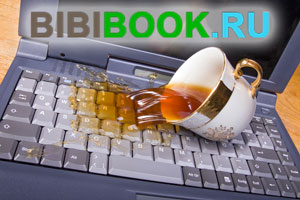 The usual carelessness of the user can also be the cause of a keyboard breakdown. So, it is often possible to meet the situation when they drank tea at work and poured the laptop into the keyboard. In the case of contact with the keyboard fluid clams begin to oxidize gradually, which further leads to device failure.
The usual carelessness of the user can also be the cause of a keyboard breakdown. So, it is often possible to meet the situation when they drank tea at work and poured the laptop into the keyboard. In the case of contact with the keyboard fluid clams begin to oxidize gradually, which further leads to device failure.
If liquid has been spilled on your computer, you should immediately turn it off and remove the battery. After that, dry the keyboard with a hairdryer, while selecting the minimum drying mode or the function “Cold Drying”. This will help you if you do not save the keyboard from damage, then at least delay it.
You should not panic if the keyboard on the laptop does not work. What to do in such a case? In many situations, you can get rid of this problem quite simply. It does not matter the brand of the device used. The reason that provoked this breakdown may be completely different: the most elementary or quite serious.

Reason 1: Chip burned.
The main reason, which is difficult to foresee, is when the chip burned down. First of all, you should check the touchpad, as well as ports that are located around the perimeter of the device. It is important to pay special attention to the USB connector and RJ-45 (for cable). When they are inoperative, you will need to contact the service center. If the warranty period has not expired, it is necessary to require replacement. Only a person who has relevant experience in this field can get rid of this problem.If the ports have a working state, you can hope for a positive outcome. The most common cause may still be a cable that connects the motherboard to the keyboard. In this situation, in order to open access to the nest will need to disassemble the laptop. The keyboard is fastened with the use of latches, which should be slightly hooked with a plastic card, and then get the necessary module.
Appearance:

Disassembled:

- connector for connection;
- plume.
Reason 2: inattention
This item will be useful for owners of a separate digital unit.Its appearance:

When numbers are inoperative on the keyboard, the reason is the inattention of users of this device. Some of them, because of their carelessness, often press the Num Lock button, which ensures the operation of this unit — turns it on and off.

When numbers do not appear on the screen, but the cursor simply moves, then you should repeatedly press this key. In this case, the indicator should light up, which confirms the operational status of the function. It should be borne in mind that in certain models of laptops for this purpose provides a combination of keys such as: Fn + Num Lock.
Reason 3: viruses and driver failure
When the failure is not related to the hardware, it should be searched in the program area. Some viruses act in such a way that they can “destroy” the keyboard driver. To check the accuracy of this assumption, you should scan the system for the possibility of introducing spyware. After the reboot process, you need to put the driver in place. In many situations, these actions bring positive results.What to do when the driver does not want to install or return to working condition? Sometimes its removal in the usual way is not possible. In order to get the result, you can try to turn on the keyboard on the device using the safe mode.
For this purpose, it is necessary to reboot as a result of periodically pressing F8. With its help, you can call the menu to select additional methods of loading. It is necessary to choose the usual "safe mode". When the OS starts, follow the steps below.
You need to try to remove the problem utility or click on "Rollback". The last action can bring results in a situation when the driver was updated before it, which affected the performance of this device. After this, the previous version of the software must be restored.
Steps to remove:
Open "My Computer" and then click on "Properties."

Perform a transition to the "Manager" and select a special section with a keyboard.

It has a certain view on the screenshot:

Right-click on the keyboard and open the "properties" item.

If the driver is updated incorrectly, we press on “Roll back”. In a situation when the system does not see the keyboard, then click on "Delete". For the latter option, you need to have on hand the original drivers that are provided by the manufacturer of this equipment.
Reason 4: features of some models + prevention
With the release of devices, some manufacturers are trying to ensure the perfect quality of their work. As a result, with a low battery, certain elements, including the keyboard, may stop working. To restore its full action, you need to connect the laptop to the network.Users who prefer to eat at the time of work, should definitely clean the keyboard from crumbs. For this you can use a can with the presence of compressed air inside. Due to the high pressure, small food particles that have fallen into the slots and grooves will be quickly removed. It should be remembered that in order to get rid of them in no case should not use a damp cloth or a screwdriver.

In order to get rid of the problem with a non-working keyboard, you need to carefully read the instructions described above. Initially, you can try to find a way out as a result of checking the software system for viruses, etc. Quite often, spyware is hidden behind the system files and disrupts the full operation of the device.
In addition, a combination of keys such as Fn + NumLock, which bring the digital unit into operation, can also help. As a cause of failure, you can also consider installing additional drivers taken from unknown sources. Be careful with installing software utilities such as MKey, which provide button reassignments. In some situations, the system may take them as a threat and get out of working condition.
In any case, when these problems occur, do not despair and immediately buy a new laptop. If necessary, you can find a way out of this situation as a result of connecting a fixed keyboard via USB connector.