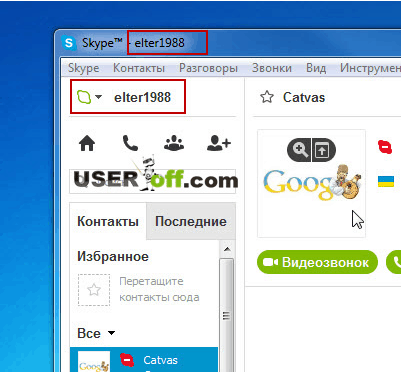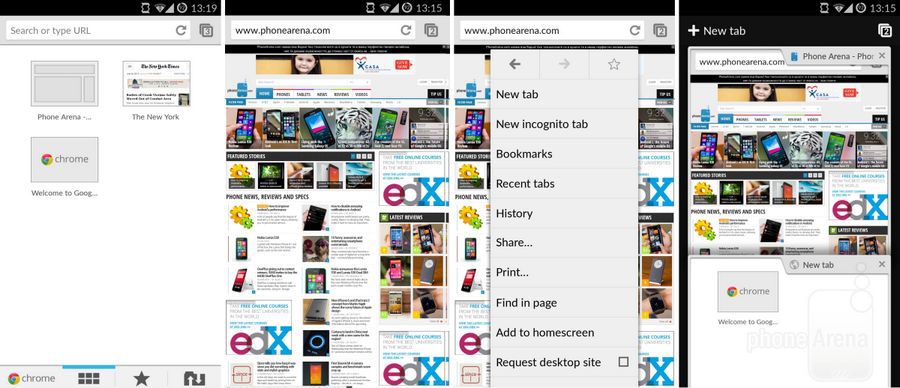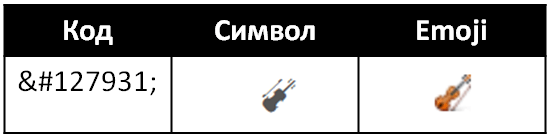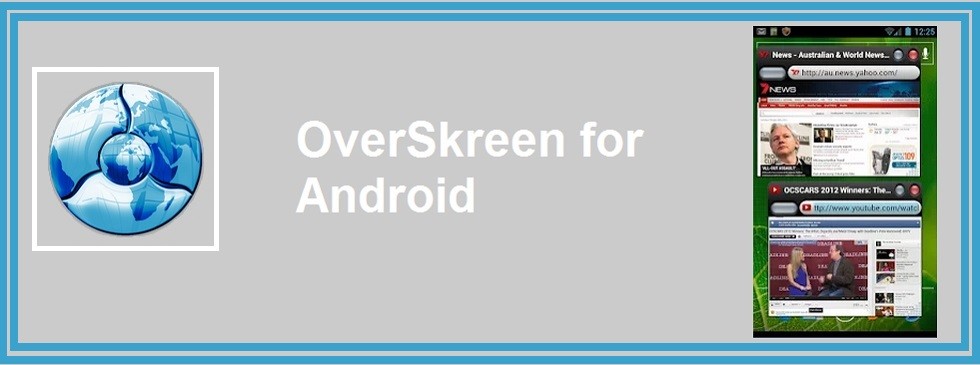If such a question is relevant, it is understood that the reader knows what the SSD and HDD are, but cannot be determined, or simply seeks confirmation of his conclusions after reading any review. So, as we are talking about two types of drives, which are similar in name, we will immediately determine the terms used in the article.
HDD - drive to magnetic disksmay be further referred to as a “hard disk”.
After some time, the new features and with them the nomenclatures seemed to leave less confusion about the separation and understanding of people on these devices. Data is written to magnetic disks, the more precisely these disks, the better record. Thus, disks with the same size can have different capacities.
In addition to silence, this function still facilitates access to data, it is very convenient for those who need access speed. However, he also has digital cameraswho also use this type of storage, which allows you to increase the response time for your photos and other images.
SSD - flash drive technology, "solid state drive", "flash drive".
Both those and other drives can be called hard. True, the "rigidity" they have is different. Our task is to figure out where which drives have a place so that everyone understands it as much as possible. A bit more detailed:
HDD - Hard Disk Drive (English literally “drive hard drive”) - a separate device that is not able to work independently (only as part of a device where there is a data management system, operating system or controller). Among people associated with the repair and maintenance of computers, such drives are often called the “Winchester”. A data storage device where for a long and non-volatile storage a rapidly rotating disk is used, which is magnetized in acc. with data using moving magnetic heads. The system of writing data to a hard magnetic disk was invented by computer standards a long time ago and has undergone significant changes, due to which the consumer qualities of the device are constantly improving, and the principle itself was so tenacious that it survived soft drives (FDD), optical discs CDs, streamers and a bunch of standards that were born, and sometimes disappeared, without becoming popular. In addition, the “hard disk” forced several times to change the data transfer interfaces, because transmission speed grew rapidly and the interface after a while became a bottleneck, restrained the further development of drives.
The main feature of these devices is that they do not need a lot of memory, but they require a good response time. We can say that by comparison there is no better way storing your files. Basically, the best choice will depend on the intended use of the device.
There is a first forming layer called a substrate, a metal disk made of aluminum alloys. The second layer is made of magnetic material into which data is inserted. His work is very similar to that of an electromagnet.
SSD - Solid-state Drive (English literally “solid-state drive”). The name does not quite correctly reflect the meaning, nevertheless it is really a device that, although functionally similar to the HDD, does not have mechanical moving parts, and the name “disk” is simply inherited as a sign of drives. SSD drives often used with the same form factors and interfaces for connecting as the HDD, can be replaced by each other, but uses a completely different principle of data storage. They store data in non-volatile memory chips (flash memory). The main two reasons, until recently, why flash memory was not widely used to store data on a computer, are insufficient read / write speed and relatively low reliability associated with the limited resource of electronic cells. However, both of these shortcomings were overcome. And both are not in the forehead, by improving the properties of microcircuits, but programmatically. In this regard, not the type of drive microcircuits used is of great importance, but the controller, which processes the data stream in both directions and forms the drive operation algorithm.
Thus, to record the read head, it organizes molecules of iron oxide, which are located on the recording surface, which leads to the alignment of the positive and negative poles. In accordance with the direction in which these poles are organized, they are marked with bit 0 or.
It also stands out to provide more quick access to files. We decided to choose drives of the same size in order to more accurately compare the differences between the products, which should provide the same settings. Now that you know appearance of the items being compared, it's time to visualize the first table, which shows the physical differences between these small technological components.
Both types of drives are used in computers and various kinds information systems (for example, HDD in media centers), but not one of the types is going to give up in the near future. The fact is that different drives are well suited for solving various problems, having strengths and weaknesses.
What are hard drives used for?
Despite the fact that the general purpose of drives is to store data regardless of the presence of power supply (the so-called non-volatile memory), replenish them and give them on demand, drives are very different from each other. In fact, there are many characteristics, it makes no sense to list them all, only the main ones are given below, according to which both types of drives considered can fundamentally differ.
This table is more reminiscent of the information content of some parts of the analyzed products. The drives were not tested, and all the data presented was provided by the manufacturers. A very interesting test is vibration, showing the computers on which the video is running and what happens to the computer using the hard drive.
The “life cycle” will be the average time, which is estimated as the duration of the disk. Please note that the difference in very few seconds of access, the same bandwidth and the advantage that they do not take up so much space are factors that do not even outweigh the excessive costs. To date, regularly follow our portals to learn more about all types of technologies in the computer world.
Access speed. Meanwhile, as the information about the requirement of the stored data and the receipt of this data from the drive to its interface is transferred to the hard disk, some time is required for addressing (accessing).
Read speed. The speed of the data stream from the drive. It is approximately equal to the actual read speed of a large file (more than the buffer memory of the drive, “cache”), written without fragmentation.
RAM: volatile storage where files are deleted when the computer is turned off. Capacity and price: the known ones are most common in computers and laptops, not only because they were the first, but also because of their affordable price and high capacity. Increases speed much faster and faster Makes noise due to vibrations caused by the mechanical reading process.
- Damage due to power failure, bumps and vibrations is sufficient.
- More low speed reading.
Write speed. The average transfer speed of a large file to the drive. The average result is taken due to the fact that the speed may differ from where the file is located, that is, where it is physically allocated disk space if it is an HDD.
Mean time to failure is indicated in hours. In fact, this is the approximate life of the drive, it determines the arithmetic average operating time of the drive from a sufficiently large batch to ensure proper accuracy. We almost all want the device to be installed and forgot about it for a long time, but almost everything wears out, we have to take this into account.
It retrieves information from hard drivesand then goes into virtual memory. 
Among the technologies involved, one of them concerns data storage. We will also see a choice. Also known as a flash drive, this device is used for permanent storage of data and can be found both on personal computers, and on servers.
Both devices are designed to permanently store data, that is, to save information, even if the computer is turned off and disconnected from the power source. Disks are made of metal and have a magnetic layer, which allows you to record data. At the tip of the hand is an electromagnetic sensor that is responsible for reading and writing data to disk.
Power usage. An important indicator when either autonomous power is used, or the number of devices is such that special measures have to be taken for power and cooling.
Mechanical stability. The ability of the device to maintain operability under mechanical stress. For example, shaking, bumps.
In addition to the spin speed problem, it is also necessary to consider the problem of data fragmentation. To solve this problem, you need to “defragment” the data from time to time. Modern operating systems do this regularly, without having to start the procedure. However, this can be a problem when the disk is too full, close to its full capacity.
Its architecture is similar to manual drive architecture. This difference may seem small, since we are talking about milliseconds. But when it comes to accessing and storing large amounts of data, performance gains can be significant.
Solid spirit
As you can see, the HDD by the old technology is inferior in many ways to a flash drive. True, it must be clarified that the table compares the indicators of the "average" available drives. If you take the top models of one type and outsiders of another type - perhaps the indicators will be different.
The cost has always been crucial problem for those who must choose one of these technologies. But, fortunately, with the development of technology, this difference has been reduced to much more available levels. Let's find out the main ones below. When it comes to services such as this, this cost is blurred along with a number of other aspects inherent in the business, and doesn't really matter.
Thus, you can increase productivity in various aspects of hosting. In this group, we can mainly include virtual stores, database applications or any online service, the speed of downloading and processing data is important for business. Static, low-speed, low-performance sites serving your audience may not have to worry about using this feature. However, in an ever faster world good performance A website is not only expected, but can play an important role in creating a good impression on your target audience.
So, the old HDD technology, in addition to the minuses, has 2 main advantages - this is the low cost of storing a unit of information and the average time of failure. Low price information storage means use tough hDD drives for storing archive files, large arrays of data that are not often needed, and the speed of their return from the drive is not critical - the most profitable. If you decide to build a file storage, and power consumption is not critical, then using hard magnetic disks it will be much cheaper than the option when you try to implement the same storage based on solid state drives.
Of course, good website performance is associated with several factors, such as the presence of an optimized and sufficient application, the use of features such as among others. However, any aspect that offers performance gains can be considered to optimize a site, such as the ones we mentioned here.
However, you can find a generous supply of options. This is true both in Brazil and in the world of companies offering this technology at affordable prices. Because of this, SSDs that use flash cards instead of moving parts have several advantages over mechanical hard drives.
The second strength of hard drives is their long service life. If the operating conditions of the discs recommended by the manufacturer are observed (observe temperature condition and power mode, protect the hard drive from vibration and shock) - these drives can work for several years without a glitch. Moreover, this is not a theoretical “several years”, but a time that has been repeatedly confirmed in practice. Even now the drives are working, which were released so long ago that there simply is nothing to replace them, such disks have not been produced for a long time, and it is impossible to find such disks either by the interface or by volume.
Although the cost is higher, she is also confident that her price is decreasing. Nothing more intuitive, because the more powerful each of them is, the faster the car. How does this interfere with the final performance of the machine? After all, they don't have moving parts, but with flash memory, which in itself already provides a significant performance boost. The machine is noticeably faster, but not only due to the speed of reading and sequential writing.
This is what we will understand in the following lines. Its characteristic of serial form data transmission is implied in increasing speed already in the first version. Then he underwent revisions that doubled the maximum band. This is true for any device connected to it.
So, hard drive manufacturers instead of catching up with more new technology in terms of the parameters by which they lag behind, on the contrary, strengthen their positions where their competitor is weak. Winning in such wars, as always, the consumer. We get different devices and we have the opportunity to choose the best option.
The average SSD failure time in the table is marked with a question mark. The thing is that flash memory has limited resource rewriting cells, after which the manufacturer cannot guarantee the safety of data. But this would not be so critical if not for one “but”. The fact is that the drive, being an array for storing data itself different format used so that some memory cells can be used very often for overwriting, while others are not used at all. This problem helps to solve the controller, which monitors the frequency of use of cells and tries to distribute the load throughout the drive evenly. Because The controller cannot calculate how often one or another cell, there are too many of them - it uses prediction based on the algorithm embedded in it. These algorithms, due to the accumulation of experience in using disks, are constantly being improved, and for some drives they can be updated by the user himself.
Apparently, doubling the theoretical maximum would again mean high energy consumption and heat generation. Hence the need for new technology to increase storage speed. Currently, these benefits are recognized by the vast majority of users.
It's for ordinary usersince gamers and professionals already have a new standard that offers even greater performance. Exactly: this is the second standard used in video cards, so it can offer higher transfer rates.
This means that the system boots faster, as in games. It has a smaller format, although its connector may vary from model to model. This means that the laptop has more space for other components, such as a battery and a cooling system. And, of course, we have a third and main differential: speed.
Where is it profitable to use HDD?
Storage systems where reliability is most important. In addition, on the basis of hard drives to build a data duplication system to increase reliability is cheaper and easier. This also includes various archives of media files, for example, archives of photographs, archives of films, music. It’s cheaper and more reliable to store such files on hard drives. It would be even cheaper to burn them to DVD, but the reliability of these media is rather low. In addition, NAS-based NAS is available. The high cost of SSDs prevents them from being used as portable media. Here, even despite the vulnerability of the HDD to mechanical stresses, they continue to confidently occupy a niche and are essentially the only way to transfer one large file without strangers software tools breaking the archive into volumes. Not large files It is easier and cheaper to transfer cheap flash memory in the form of drives with USB interface. Their volume is limited to one or two microcircuits, and the write speed is small and inferior even to cheap and slow HDDs.
Speaking of high-performance machines, gaming laptops have another advantage. This means that additional space can be used to install a second disk. It is inside one car. Films, photographs and music, for example, usually occupy a significant place, but do not depend on the speed of writing or reading.
Tell us in the comments! 
According to the photo, and according to the text, you can have both. . Which is in Mbps equivalent. That’s why we put it “in real terms,” since these complexities of internal architecture are more likely an obstacle than they help. We cannot simply divide the total value by 8, since internal protocols and encodings also occupy bandwidth, limiting the actual maximum gear data transmitted by the user. Do you like your cheap and rich store, or do you like it quickly and safely?
When using data that may be required very quickly (for example, intermediate data, backup copies of files that are being processed), various kinds of databases that can be accessed by one or several users at the same time, it is recommended to use SSD. In such conditions, these drives show their strong side fully. A small delay in accessing files, high reading speed are more in demand than ever. Another aspect of SSD drives is not neglected - low power consumption. Using these drives instead of hard drives in stand-alone devices can significantly extend the operating time when the device is powered by a built-in battery. For example, replacing a hard drive on a laptop can not only extend the battery life, but also fundamentally speed up the boot time of the operating system. Those who often turn off or restart the desktop computer can also be recommended to use a solid-state drive as a system partition to install an operating system on it.
There is another property of SSD, for which laptop owners appreciate these drives - their "resistance to stress." Indeed, the HDD very often suffers from a laptop shake in working order. Hard Replacement solid state drive completely solves this problem. Now the number of laptop models that come initially with SSDs as system disk is growing steadily. But owners of models where this type is not used may well replace this disk with a more modern one, the interfaces allow this to be done.
HDD is a metal plate with a magnetic coating that stores your data, so to access a document or photograph, the needle will rotate until you reach the desired file. But each type of storage has its own set of functions. How do they differ and what do they expect from this or that?
Fragmentation. Due to rotating recording surfaces hard drives work best with large files that are written in continuous blocks. Thus, the drive head can begin and end its reading with continuous movement. When hard drives begin to fill up, large files can spread throughout the drive, causing the drive to suffer from so-called fragmentation.
Cons SSD
High price. Most likely a temporary factor, flash memory is getting cheaper quickly, the volume of microchips is constantly growing, and power consumption is decreasing. Soon, the cost of storage will cease to be a deterrent when choosing the type of non-volatile memory. It is technologically more difficult to produce thin and precise parts of hard drives, and their price is still much lower.
Being mechanical is also more susceptible to failure. Noise: An even quieter hard drive will make a little noise when it is used due to the friction of the drive or read arm to move back and forth. Faster hard drives will generate more noise than slower ones.
Description: Hard drives win in price, capacity and availability. Low budget users. Professionals in the field of graphic art and engineering: publishers of video and photographs overload memory. Thus, you will achieve high performance when you start the machine and open programs, and with the help of additional hard drives you will achieve high capacity without spending a lot of money.
 |
Reliability SSD. It is enhanced by all means, improving the technology of production of microchips and software. By the way, that is why in the table of comparisons of the main properties, in the line “reliability” there is a question mark. The fact is that after a while the controller, in accordance with the algorithm, rejects some part of the memory cells. In addition, there may be delays in his work. The manufacturer guarantees the safety of data, and the speed of access, read and write shows an average. Therefore, the situation there is not entirely ambiguous. Those who are looking for manifestations of microcircuit aging and reduced speed find them with special tests. Those who use drives and do not go into details do not see serious reasons for concern, a slight difference is invisible. Are SSDs used in servers? After all, it seems very tempting to place, for example, the database on such a drive. I do not know such examples yet. Where speed with a large amount of data is important, a traditional way of allocating RAM of the required size is used. The system is also not installed on such drives, the server boot time is not critical, and if it fails, the price of this failure may be too high. |
In servers, a system of several hard disks with one controller and high spindle speed is used as non-volatile memory. In workstations where large amounts of data are processed (for example, when working with a three-dimensional image), disks are used quite successfully.
star Wars
If in the production of hard drives there are only those companies that were mainly engaged in this particular high-tech product, then in the production of drives based on flash technology, completely different companies compete for earning a name in the design and manufacture of microchips. Moreover, on both sides the names are very serious, and the capital and technological capabilities do not allow young companies to break through there. A kind of battle of the titans accelerates the evolution of drives, since significant resources can be spent on development. Those who are in no hurry to purchase SSD-based hard drives have either not seen how they work, or have doubts about reliability, so they are advised that events unfold quickly, you won’t have to wait long, start looking at what is already available and used by others, very soon you will begin to use the new hard drives yourself!
Use SSDs as system ones on desktop computers, nettops, all-in-one PCs and laptops - this speeds up the OS loading at startup, the system as a whole, reduces heat generation, power consumption, noise (SSDs are silent). In laptops, in addition to the listed advantages, an increased battery life is added.
Use HDD in system units for storing large archives and backups OS The most optimal distribution option disk space small home network can be considered when SSD is used on user devices, and a single large network storage device is used as a storage and file exchange system.
HDD vs SSD in laptops
part 2: comparison in real applications
Introduction
So, in we compared the performance of hard drives and SSDs. Let me remind you that in synthetic applications, SSD was much faster. However, the theoretical advantage does not always manifest itself in practice. In this part, we will see how much faster the SSD is in everyday work and, most importantly, should you try to replace your hard drive with a new-fashioned drive.
Comparison of clean and working system performance
However, since we are talking about “real” life, we will start with one interesting aspect, namely, comparing the performance of a clean system and a system with a large number installed programs. It is no secret that a freshly installed system without installed programs always works very quickly, and tests are removed on such systems. But we work on completely different systems: in which many applications are open, there are resident programs and modules, and the OS itself is far from ideal. I tried to simulate such a system and compare how much the performance of the test participants will be worse in it.
For comparison, the results from the preliminary run were taken, when I determined which applications to install and how to remove tests. Therefore, the system turned out to be slightly different in terms of software composition, respectively, the test results may slightly differ from the ones given below, in the main testing. Measurements were taken on a Seagate 5400.6 disc.
Let me remind you how the numbers came out. At the start, the time from turning on the laptop was measured (i.e. the BIOS test time was included in it, this time is always 4 seconds) until the blue welcome screen appears, the desktop appears, the hourglass next to the cursor disappears and, finally, the time when the system stops working actively with hard drive. Therefore, the results indicate four numbers.
Upon exiting hibernation, we measured the time from the start of the system until the Welcome sign and a window with the image of the user icon appear, and we completed the measurement when the system stopped working actively with the hard drive.
When you go into sleep mode and turn off, everything is simple - the time is measured from pressing a button on the screen to the moment when the laptop turns off (the indicators go out).
The test was carried out in the following order - the system turns on, then enters sleep mode, wakes up from it, and turns off. This was done two to three times and then two more passes after removing other tests.
The scatter of data was everywhere, and somewhat strange. So, for example, when measuring the time it went into sleep mode for the first time, it was 13 seconds, then about 10-11. As a rule, the time of others for measurements also fell a little, for example, the start for the first time - 1.03, the second and further - 57 seconds. By the way, in cases where the results are unstable, I tried to give the most different figure in brackets. I emphasize that these are the most different from the average results.
I also remind (I already talked about this in the first part) that Windows 7 is better optimized in terms of working with a hard disk. After the desktop appears, you can work with the system, although it continues to load data from the disk. XP in this situation is almost uncontrollable, the "seven" responds adequately to commands, although it takes them a little longer. It is the same with exiting sleep mode: although the system continues to work with the disk for a long time, it can still be used anyway.
So, let's see how the system performance will change after a large number of applications have been delivered to it, including applications with resident modules (antivirus, Nokia software, etc.). By the way, the partition was heavier from them - with about 17 GB ( pure windows 7) up to 32.5 GB.
Start has become slower by an average of 10 seconds, but the disk spins for a very long time - two minutes instead of one. Seven is able to optimize the boot process, unlike XP, which tries to download "all at once" and goes crazy (this is just a textbook case when the disk is working, but the data transfer from it is minimal).
Going into hibernate is predictably longer: there are quite a lot of programs that I installed that use different agents and resident modules, plus, they probably just clutter up the system. Nevertheless, the difference is impressive - the system falls asleep twice as long. The completion of work has also become longer - after all, it is necessary to send a command to all resident programs to close and wait for an answer. I want to pay attention that during the closing of programs a window did not appear, that the system cannot stop one or another program, everything was closed by itself. In my opinion, this difference is critical, because all this time you have to wait until the system finishes working to assemble the laptop. 10 seconds - stand up and collect the rest of the things, 31 - stand up, pack up and wait twenty seconds.
In this way, clean system performs basic actions somewhere twice as fast as the worker. The difference is especially noticeable when you put the system from scratch, and then you put applications on top of it. According to my feelings, various kinds of optimizations (defragmentation, transferring data to the beginning of the disk, etc.) help a little, but it is difficult to make a significant difference. There is a more radical way: manually prohibit the start of some programs and modules of the operating system, then the boot time will be reduced.
File copy speed
Transferring and copying files is perhaps one of the main tasks, where you can clearly see how fast a particular drive is. In addition, one of the most noticeable: here most often the user sits in front of the laptop and waits for the copying to be completed. In addition, these figures can indirectly assess the speed of downloading programs. The data is taken from the main tests of the Seagate 5400.6 disk. Hereinafter, C and D mean the partitions on the disk.
| Clean system | Working system | |
|---|---|---|
| D-C movie | 27 (25.28) s | 26 s |
| C-D movie | 31 s | 28 (24 and 32) s |
| D-C Documents | 1 min 00 s (52, 1.06) | 1 min 22 s |
| C-D Documents | 1 min 02 s (58, 1,04) | 1 min 40 s (1.36, 1.44) |
| D-C Archives | 27 (25, 30) s | 35 s |
| C-D Archives | 28 (26, 29) s | 42 s |
| The copier. 4.7 GB | 3 min 23 s | 3 min 31 s |
| Unzipping | 2 min 10 s (2.04, 2.18) | 2 min 17 s (3.08) |
| Erase with C | 12 min 33 s | 44 min 15 s |
| Erase with D | 21 min 31 s | 42 min (16 m 41 s) |
Let me remind you that resident programs, including antivirus, are launched in the working system. The movie (a single file) was copied almost exactly the same, when copying archives, the difference is already noticeable, for documents the difference is even more noticeable. Moreover, a difference appeared on the working system from where and where the files are copied, it is also noticeable for all schemes. Conclusions about the process of unzipping so far will not do, because very large scatter on the working system.
Finally, a very strange and incomprehensible situation with erasing files. In this situation, it is difficult for me to draw conclusions, below we look at the results of other participants. Moreover, the situation was repeated, but with incomprehensible twists, sometimes erasing took 20 minutes, sometimes 30. Explorer erases everything quickly, in seconds.
Comparison of hard drives and SSDs in performing work tasks
Well, let's see how the participants of our testing behave in real applications, and whether the SSD will be able to maintain its advantage over hard drives.
Create and deploy a disk image
As a first test, I could not resist and took what I had to do when testing - creating and deploying archived images of a disk partition. The test is performed outside the operating system, plus archiving ... In general, let's see who is faster here.
| SSD Corsair X128 | HDD 7200.2 | HDD 5400.6 | |
|---|---|---|---|
| Clean: Deployment | 5 min 59 s | 15 min 20 s | 15 min 30 s |
| Clean: archiving | 6 min 36 s | 12 min 24 s | 15 min 44 s |
| Work: Deployment | 10 min 14 s | 21 min 26 s | 21 min 06 s |
| Work: archiving | 11 min 45 s | 21 min 08 s | 28 min 40 s |
7200.2 is a little faster than 5400.6, forging ahead for some reason during archiving. SSDs are twice as fast as hard drives. Particularly well he is given the deployment of a clean system, here he is almost three times faster.
Starting, turning off the system, as well as leaving and exiting sleep mode
Now let's see how much time it takes to start and shut down the operating system on various media. For some reason, many consider it the most an important indicator system start time. It seems to me that these are relics of the times when people worked in the office for stationary computers and turned them off for the night (however, this practice is common now). Indeed, standby and sleep modes are not needed in this case, the shutdown speed is unimportant, because by starting the shutdown process you can go home. Only the loading time remains, because Having come to work and starting the computer, you have to wait until solitaire can be decomposed.
When it comes to laptops, and specifically about working with them, things are a little different. I personally turn off the laptop about once every two weeks, when the system starts to behave badly from constant euthanasia and hibernation. And then, more often than not “I rebooted the laptop”, but “the laptop rebooted” (and goodbye the data from running applications) In all other cases, I put the laptop into standby mode (when it is working on the network) or in sleep mode (if it is running on battery power, so as not to waste it). Accordingly, for me, the time to enter sleep mode and exit from it is more important. In addition, this mode has two important advantages over shutdown: firstly, the system starts much faster, and secondly, everything desired applications already open, and the work stands exactly in the place where you finished the last time. This is very convenient and saves significantly more time than switching from hard drives to SSDs.
However, our article is just about comparing them, and this is what we will do. To begin with, let's compare how a clean system started here.
When you start the SSD system is much faster. Moreover, as I already noted, the indicator for accessing the disk does not light up all the time (unlike the HDD), i.e. SSD is not a bottleneck, the system takes some time to "digest" the data. The first time he failed for unknown reasons, the rest of the time the system started in the same time - 24 seconds. SSD is faster in other disciplines, somewhere significant, somewhere not very, if we assume that a third is "not very".
In the struggle of the disks, the 7200.2 finally pulled forward a bit. As you can see, with it the system will start and exit hibernation a little bit faster. Moreover, the advantage is stable, albeit small - you will save 2-4 seconds.
Let's see what happens if you use a working system.
Immediately make a reservation that means “long” - this is more than two and a half minutes. Feels like in different cases this time was somewhere from three and a half to five minutes. But disk activity is almost unaffected.
Hard drives go very close, differences in performance are impossible to notice. Quite possible, new hard 7200 rpm drive will give slightly better results, but how much? Give me a sec? Moreover, the scatter of results sometimes reached 5-6 seconds. That is, as you can see, on a working system the difference in disk performance is leveled. Perhaps it will manifest itself in some specific tasks (they say that in some cases, encoding a video disc is very important), but when performing standard tasks, the difference in numbers is insignificant.
The SSD starts up quickly, goes into hibernation quickly (plus, which is important, while the system writes data to go into hibernation, the laptop can already be collected in a bag, no need to wait), it turns out ... the numbers are not much faster, but I’m all it also seemed that the system works faster with it. Plus, if the hard drive is spinning constantly and you can already hear a crunch from work, then with SSD data is read in portions and with pauses. Shutting down the system is about the same everywhere, but I think that this process is just not so dependent on the disk subsystem.
We bring all the data into a single table. For each drive, the first column is a clean system, the second is a working one.
| SSD Corsair X128 | HDD 7200.2 | HDD 5400.6 | ||||
|---|---|---|---|---|---|---|
| Start | 22-24-24 (21-53-53) | 26-30-54 | 32-43-53 (± 2) | 33-50-2,06 | 42-50-57 | 35-50-1,50 |
| Hibernation | 13 | 24 | 18 | 37 (30, 38, 39) | 17 | 36 (45) |
| Exit hibernation | 17 (from 15 to 22) | 18-20-1m + | 19-21-44(1,06) | 21-28-long | 20-21-55 | 20-24-long |
| Shutdown | 8 (6-9) | 19 | 14 | 23 (22, 17, 28) | 12 | 22,5 |
Everywhere, the time has doubled. Moreover, it is twice - regardless of whether a small or large initial value. Therefore, if you want to get the most quick system, then you need to not only upgrade the drives, but also pay attention to optimizing the system itself, and most importantly - select applications that will work. It is much cheaper and also can bring good dividends.
File Copy Tests
Well, let's move on to the most, in my opinion, interesting tests - tests for copying data. We are interested in these tests for two reasons: firstly, this is the case when the speed of the disk subsystem determines the time spent, and secondly, based on these data, you can indirectly determine how quickly applications will start and files open: after all, these are also operations read from disk. They can be used to evaluate the speed of disks and SSDs in daily mode when they, for example, launch an application or open a file.
Let me remind you that files were copied from one partition to another, i.e. the disk read and wrote data.
| SSD Corsair X128 | HDD 7200.2 | HDD 5400.6 | |
|---|---|---|---|
| D-C movie | 9 (7, 11) s | 35 (32, 42) s | 26 s |
| C-D movie | 7 s | 25 (25, 30) s | 28 (24 and 32) s |
| D-C Documents | 26 (24, 30) s | 1 min 19 s | 1 min 22 s |
| C-D Documents | 28 (23, 30) s | 1 min 40 s | 1 min 40 s (1.36, 1.44) |
| D-C Archives | 8 (7, 11) s | 32 s | 35 s |
| C-D Archives | 14 (12, 16) s | 28 s | 42 s |
| Copy 4.7 GB | 1 min 20 s (1.14, 1.31) | 4 min 41 s * | 3 min 31 s |
| Unzipping | 1 min 20 s (1.01-1.55) | 3 min 45 s ** | 2 min 17 s (3.08) |
| Erase with C | 24 *** s | n / a | 44 min 15 s *** |
| Erase with D | 21 *** s | 5 min 06 s *** | 42 min (16 min 41 s) ** |
* This is from D to C. C to D is copied for 3.45
** This is on C. On D, it is unzipped for 5.11.
*** Explorer erases everything in a second or two
Honestly, I don’t know why such numbers were obtained when deleting files at 5400.6. Moreover, the results are jumping very significantly. I have an idea that the software (for example, antivirus) is to blame, but, on the other hand, the system is identical for all drives. Also, I could not explain why the 7200.2 copy is faster from C to D, and 5400.6 the opposite. Finally, it is not clear why such a difference in copying archives from SSD.
In general, it can be seen that for all drives, the speed depends on the size of the files, although SSD differences there is almost no difference between the film and the set of archives (only a strange dependence has appeared on where it is copied). The closer the reading and writing process is to linear, the higher the speed. In absolute numbers sSD drive leads by a wide margin: we are most often talking about three to four times superiority. Everything that is called "flies." In the most difficult category, a set of documents, the gap is even more significant.
By the way, since we are talking about comparison, note that it copies a large volume of 5400.6 much faster, almost for a minute. Yes, and unzipping it happens on average faster (although when unzipping, time jumped a lot). In copying files 7200.2 could not go forward, although I counted on it.
However, the circuits under consideration have a peculiarity: data is read from the disk and then written to it right there - from one partition to another. But what if you look at a cleaner case: the data is only being read or only being written? For this we have created virtual disk in the computer’s RAM and check how different the numbers are when working with obviously fast drive in RAM.
Figures are given in the format film / archive / documents
| SSD Corsair X128 | HDD 7200.2 | HDD 5400.6 | |
|---|---|---|---|
| D -\u003e RAM | 4/4/20 s | 17/24/40 s | 12/25/44 s |
| RAM -\u003e C | 6/13/23 s | 7/7/32 s | 5/7/25 s |
| Del ram | 20 s | 19 s | n / a |
The results of copying data from a virtual disk to a physical one suggest the darkest suspicions: is writing stable faster than reading? It seemed to me that this does not happen. Moreover, in this test the SSD even loses 5400.
If we compare the data with the plate above and accept (well, all of a sudden) that caching has nothing to do with it, we get funny data: how much faster is it to first copy the entire file to random access memoryand then burn to disk compared to just copying from disk to disk. A movie on 5400.6 using a virtual disk was copied in 12 + 5 \u003d 17 seconds (i.e., it was completely read at first and then completely recorded), and when it was copied from section D to section C, it took 26 seconds, i.e. . we lost 9 seconds out of 26. When copying documents, the difference is generally more than two times. I would suggest that this difference is due to the fact that the disks “drive heads” back and forth when reading and writing. It remains to understand why the SSD in the scheme with copying through a virtual disk is also twice as fast, it seems to have nothing to reposition.
Well, on this we complete the study of the speed of copying files. Let's look at another aspect where it is very important for us how fast our drive is. Namely, the installation and operation of applications.
Install and launch applications
So, let's see how big the difference is in everyday work, namely, in such tasks as installing and running programs. In principle, I tried to find on the one hand applications that are used relatively frequently, and on the other hand, large packages where the installation time difference is significant, and which require a relatively long time for breakfast. As a reminder, readers can offer their test application options.
| Installation | SSD Corsair X128 | HDD 7200.2 | HDD 5400.6 |
|---|---|---|---|
| Batch installation | 2 min 23 s | 6 min 13 s | n / a |
| Acronis | 2 min 31 s | 2 min 45 s | n / a |
| Zonealarm | 1 min 03 s (2,13) | 2 min 05 s (2.26) | n / a |
| Adobe | 4 min 31 s | 12 min 41 s | n / a |
| Cyberlink | 1 min 40 s | 3 min 10 s | n / a |
| Office 2007 | 3 min 32 s (3.07) | 4 min 55 s | n / a |
| Crysis warhead | 24 minutes | 28 min 53 s (31.10) | 34 min 50 s (37.58) |
| Hawx | 4 min 13 s (4.23) | 9 min 08 s (10.52) | 08 min 24 s (10.49) |
Since most of the tests on 5400.6 did not start, the comparison will go mainly between one hard drive and an SSD. In general, as we see, the advantage of SSD is two to three times. True, there are some exceptions, for example, Acronis was delivered in about one time, and the difference is office installation not so great. Either when installing these applications, working with the disk does not play a significant role, or the application is installed so that the SSD works inefficiently. Pay attention to the games. When installing Crysis Warhead, the difference is small, moreover, there are also very strange places among hard drives. But HawX demonstrates an almost classic scheme.
Let's look at the launch of applications. In other materials, I will once again try to test the disks in this discipline already on a working system. However, on new system everything starts up easily.
| SSD Corsair X128 | HDD 7200.2 | HDD 5400.6 | |
|---|---|---|---|
| MS Word 2007 | 1-2 s | 7 s | n / a |
| MS word + 4 MB file | 3-4 s | 14+ s | n / a |
| Helium | 11 (15) s | 26 s | n / a |
| Firefox | n / a s | 16 s | n / a |
| Acrobat start | 3 s | 5 s | n / a |
| Xnview index | 1.25 s | 1.29 s | n / a |
| Helium index | n / a | 24 s | 24 s |
As you can see, in most cases the advantage of SSD is preserved. Nevertheless, we will continue testing from the point of view of the speed of applications and we invite readers to make suggestions: what exactly and in what modes to test.
findings
Well, let's move on to the conclusions, and see who leads in which categories.
Speed
The main conclusion: in the vast majority of cases, SSDs are much faster than traditional hard drives. The advantage is two to three times - this is a lot, the gap is simply huge. Thus, the results of synthetic testing were generally confirmed, although there the advantage of SSDs was even more significant. However, this is normal: the operating system and many other factors contribute, smoothing out the difference in speed. various types drives.
When used in real life and in real tasks, SSD, as can be seen above, gives a significant gain. So big that you do not need measurements: it is very clearly visible and "by eye". Applications run and run faster, the operating system also accelerates significantly. Transferring the system to SSD, you immediately feel that it began to respond much faster than before. True, there is a relative minus: if earlier it was possible to include, for example, copying and go to do other things, now it ends too quickly for you to be able to switch. I personally immediately noticed that the system quickly began to go into hibernate and much faster - to leave it. Moreover, the difference is visible, as they say, with the naked eye. Launching applications has become faster, but "catching" is not so simple, because for the most part, they started work quickly enough before.
In general, if the speed of work is critical for you, and all other considerations (see below), including the ultra-high price, are not significant, then the SSD will eliminate one of the known bottlenecks in the system.
The size
As for the size, the SSD loses a lot in absolute numbers. At the moment, even 128-gigabyte models cost a lot of money, in addition, the price very much depends on the capacity: the more space, the more expensive (and much more expensive) the drive. At the same time, a 500-gigabyte hard drive can be purchased very inexpensively.
But do you need a lot of space? In principle, 128 gigabytes should be enough for a working system, especially if you have home computer or external hard a disk where you can drop archives and multimedia data. Well, if your work is not connected with something resource-intensive: for example, active video editing. Several working applications, a text archive, a mail database, some music and no (well, or just a little bit) games and movies. And when buying a drive with a capacity of 64 GB, you need to prepare for the saving mode. When testing OS with installed applications already occupied 35 GB, and at the same time I did not put everything that I wanted. There will be very little space left for work.
If we are talking about a home multimedia laptop, and even the only one (that is, without external media for the archive), then the SSD is definitely not suitable: its capacity is quickly lost. In this case, the SSD will bring a speed increase, but you will have to have an additional external hard drive to store data. However, I venture to suggest that for most home users the use of SSDs is simply redundant.
Reliability
Another huge plus SSD: increased reliability in everyday work. After all, it is insensitive to shock and vibration, and if you often carry a laptop with you, shock resistance is a huge plus. True, I was lucky with laptops - despite repeated drops in none of them, the drive failed. But all the laptops I had had hard drive protection, usually with an accelerometer that shuts it down when it crashes - this could play a role. But external drive I dropped it once (unsuccessfully pulled the wire), after which a faulty area appeared on it. But he worked fine after that. However, this is my personal example, stories, when after the fall laptop hard the disk stopped working or lost some of the data on the Internet a lot.
The SSD has another operational plus - you don’t have to worry about not shaking the laptop. For example, when a laptop goes into hibernate (and at that time he actively writes to a disk), you can already close the lid and pack it in a bag. On laptops with a hard drive, doing so is highly discouraged - you can disable it.
However, it was not in vain that I made a reservation about everyday work: after all, the long-term reliability of SSDs is in question. Cheap first-generation SSDs (on the same EEE PCs) are already starting to slowly fail. I think that expensive and newer SSDs will last longer, but how much? Unlike hard drives with their hard-to-predict mechanical deterioration, SSDs have well-defined aging criteria associated with burning to disk.
Price
The most difficult aspect, because modern fast SSDs are very expensive. About 3-4 times more expensive than a hard drive, which is also three times more capacious. Those. how much faster, so less and just as expensive. Is the game worth the candle? In my opinion, it is worth it if you are actively working with a laptop. The higher speed of the laptop allows you to save precious minutes of life and nerve cells that are wasted on shouting “Why is it all that slows down somehow ?!”. Do not forget about the great reliability of the drive and data safety. In this sense, for an operating system, an SSD is able to make work more comfortable, and the increased reliability of the drive is also worth something. As for general and home use, it is worth acquiring an SSD if you are willing to put up with the difference in price: performance will pleasantly surprise you.