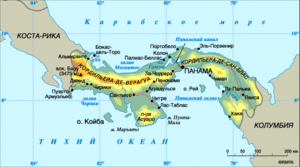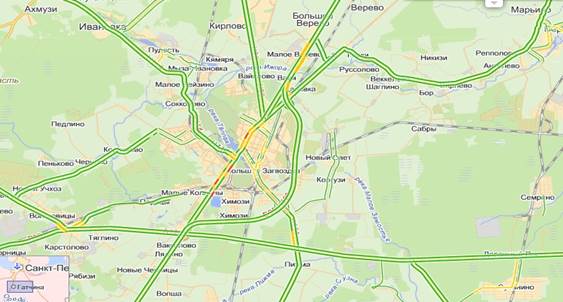and so on. It is time, finally, to move from words to deeds and see (or look at) which SSD to choose for a laptop with the planned upgrade. For convincing that in terms of speed characteristics solid-state drives are preferable to conventional hard drives, no one else is needed. I will divide the material into 2 parts, and in the first of them we will focus on SSD disks of the M.2 form factor.
Selection criteria
As usual, we outline some criteria. First of all, let's determine the purpose of the disk. SSD-drive will have to work as a system with all the ensuing consequences.
Further, I will consider those models that are currently sold (end of April 2017), leaving out of the scope of the review semi- and completely unknown drives that are abundantly offered on Ali and other similar sites.
Another criterion is capacity. In my opinion, a 240-256 GB drive is by far the best option for the ratio of sufficient space and cost of such a drive. If you can buy a more capacious option - good. In extreme cases, you can stop at the 128-gigabyte option, but this should be done with a limited budget for the purchase or if, in addition to the OS and the very minimum of programs (office, browser, messenger), nothing will be installed.
Perhaps that's all. Go.
Which interface to prefer?
 I already wrote about the interfaces of SSD drives, in particular, in the M.2 format, and briefly repeat that such drives can work on two buses: SATA or PCI-express. They differ in the key in the connector, as well as in the fact that if the laptop has an M.2 connector that runs on the SATA bus, then it is possible to install drives designed specifically for this interface. Models designed for the PCIe bus will not work, including mechanically.
I already wrote about the interfaces of SSD drives, in particular, in the M.2 format, and briefly repeat that such drives can work on two buses: SATA or PCI-express. They differ in the key in the connector, as well as in the fact that if the laptop has an M.2 connector that runs on the SATA bus, then it is possible to install drives designed specifically for this interface. Models designed for the PCIe bus will not work, including mechanically.
If the installed M.2 connector works on the PCIe bus, then, as a rule, you can use SSDs with SATA and PCIe interface. The ability to install a SATA drive must be specified in the specifications. Another thing is that hanging a slow SATA-drive on a high-speed interface is not entirely reasonable.
If your laptop model is equipped with an M.2 slot with PCIe bus support, it is better to use SSDs designed for the same bus. They are much faster than their counterparts working on the SATA bus, although they are more expensive than them. True, not always, and we will see this when we consider specific models.
SATA
If we talk about ordinary hard drives, then the capabilities of this interface in the SATA III version are too many for them. Strictly speaking, even SATA II is enough for most hard drives.
SSDs are another matter. They quickly exhausted the capabilities of this interface, which is clearly seen from the characteristics of solid-state drives. Almost all of them have a declared read speed that corresponds to the maximum throughput of the interface - approximately 520-560 MB / s. I must say that the real reading speed, at least linear reading, is really close to the declared values.
The difference is manifested in read / write speed on blocks of different lengths, with random reading / writing, as well as when working with a large queue of requests and with mixed loading, when read and write operations are alternated. True, this no longer depends on the interface used, but on the characteristics of the memory used, the capabilities of the controller, the quality of the firmware optimization, etc.
Models with memory made using TLC or MLC technology are offered. Given that one of the main tasks facing manufacturers is to reduce costs, the process of actively replacing MLC with TLC is ongoing, whether someone likes it or not. As tests for the reliability of drives with this type of memory show, including the Plextor S2G drive I tested, this memory is not as bad as they say.
A few words should be said about the capacity and why it makes sense to consider models with a larger capacity. Most manufacturers offer SSDs of different sizes within the same model. If you look closely at the characteristics, you will notice that such a parameter as a TB recording resource (aka TBW), showing the maximum amount of information that can be guaranteed to be written to the drive, changes.
So, for more capacious models, this parameter is usually higher. For example, for 128 GB this parameter has a value of 75 TB, while for the same model, but with a capacity of 256 GB, it is already 150 TB. Stress testing shows that these numbers are justified. So, my drive “surrendered” after recording a little more than 300 TB, and the tested 256-gigabyte disk withstood more than 400 TB.
With some limitations, but we can say that the larger the disk, the more reliable it is, that is, you pay not only for the available volume, but also for more hardy memory chips.
Let's move on to the review of models.
A table of basic characteristics. Values \u200b\u200bare shown for drives with a capacity of 240-275 GB. For versions with other volumes, numbers may vary.
| Model | Intel 540s Series | Western digital green |  Western digital blue Western digital blue |  Patriot Ignite M2 Patriot Ignite M2 |
|
| Available volumes, GB | 120, 180, 240 , 360, 480, 960 | 120, 240 | 128, 256 | 250 , 500, 1000 | 120, 240 , 480 |
| Controller | Silicon Motion SM2258 | Silicon Motion SM2258XT | Samsung Maia | Marvell 88SS1074 | Phison PS3110-S10 |
| Memory | SK Hynix 16nm TLC NAND | SanDisk 15nm TLC NAND | TLC NAND | SanDisk 15nm TLC NAND | Toshiba 15nm MLC NAND |
| Buffer | DDR3-1600, | — | — | LDDR3-1866, | DDR3-1600, |
| Last read, MB / s | 560 | 540 | 540 | 540 | 560 |
| Last write, MB / s | 480 | 430 | 520 | 500 | 320 |
| 74000 | 37000 | 97000 | 97000 | 90000 | |
| 85000 | 68000 | 57000 | 79000 | 70000 | |
| Resource (TBW), TB | — | 80 | — | 100 | — |
| Model | Crucial MX300 | A-DATA Ultimate SU800 | Plextor M7VG | Kingston SSDNow G2 | Transcend MTS820 | |
| Available volumes, GB | 275 , 525, 750, 1050 | 128, 256 , 512, 1024 | 128, 256 , 512 | 120, 240 , 480 | 120, 240 | 120, 250 , 500, 1000 |
| Controller | Marvell 88SS1074 | Silicon Motion SM2258 | Marvell 88SS1074 | Phison PS3110-S10 | — | Samsung MGX |
| Memory | Micron TLC 3D NAND | Toshiba 15nm TLC NAND | Toshiba 15nm MLC NAND | TLC NAND | Samsung TLC V-NAND | |
| Buffer | LDDR3-1600, 256 MB | DDR3-1600, 256 MB | DDR3-1600, | DDR3-1600, 256 MB | LPDDR2-1066, | |
| Last read, MB / s | 530 | 550 | 560 | 550 | 550 | 540 |
| Last write, MB / s | 500 | 300 | 530 | 330 | 420 | 520 |
| Production Speed read IOPS | 55000 | 50000 | 98000 | 79000 | 78000 | 98000 |
| Production Speed records, IOPS | 83000 | 75000 | 84000 | 79000 | 78000 | 87000 |
| Resource (TBW), TB | 80 | — | 160 | 300 | — | 75 |
Intel 540s Series, estimated cost - 5500 rubles. One of the cheapest drive options on the Silicon Motion SM2258 controller. The main advantage of this model is the price, and the main disadvantage is productivity. This is one of the slowest drives on the market, and the point is not in the budget of the controller used. Even good performance can be squeezed out of it, which is confirmed by the Plextor S2G SSD, for which the firmware was substantially rewritten. As a result, the performance improved significantly, although the drive still remained in the budget class. In this case, only a big name can serve as an argument in favor of the purchase.
Western digital green, estimated cost - 5500 rubles. Actually, it’s practically an analog in capabilities to the previous Intel drive.
SamsungCM871a, estimated cost - 6100 rubles. Budget option in everything, including speed indicators.
WesternDigitalBlue, estimated cost - 6200 rubles. Unlike the very budget Green series, this model is positioned as a mid-range drive, which, in particular, can be said of the used controller - Marvell 88SS1074. The disk has good reading characteristics, it does a little worse writing, but, nevertheless, is fully consistent with positioning. It’s a very solid middling, and, considering the 100 TB recording resource (TBW), it’s also a very reliable model. In general, a worthy candidate to buy.
PatriotIgniteM2, estimated cost - 6200 rubles. Using the Phison PS3110-S10 controller in this case means that this is the reference model of the Phison manufacturer, and Patriot only packs and sells a ready-made solution under its brand. Another strong middle peasant, moreover, working with the MLC memory type, if for whom it is important. Given the potential reliability, performance and price, this model is highly recommended for consideration as an option.
Crucial MX300, estimated price - 6400 rubles. A very decent model for the money. Samsung 850 EVO does not reach, but many competitors in the planar TLC memory overtakes. The used controller copes well with autonomous “garbage collection”, which can be useful if the TRIM command cannot be used for one reason or another. It is worth taking a closer look at this drive.
A-DATA Ultimate SU800, estimated price - 6400 rubles. This is the first drive with three-dimensional memory of this manufacturer. If we talk about speed performance, then they are more than decent, and, starting with the modification of 256 GB, the drive shows everything that it is capable of. The younger version, with a capacity of 128 GB, loses in terms of speed due to the small volume and limitations of the degree of parallelism of flash memory (by the way, another argument in favor of paying attention not to the youngest modification of the SSD-drive). Due to the weak controller, this model cannot correspond to the class of productive solutions, however, the SU800 feels very good on mixed loads and on recording operations. Deficiencies occur during random read operations. In this, it looks like a Crucial MX300 drive built on the same memory. In general, more than an interesting model for sane money.
Plextor M7VG, estimated price - 6400 rubles. On the plus side is the Marvell 88SS1074 controller and its ability to automatically perform operations such as garbage collection, which is useful on systems where the TRIM command does not work. In general - a very worthy model, not setting records, but quite productive. Problems arise only under heavy load, however, such modes are rare in a home computer. It is worth taking a closer look at this drive.
Kingston SSDNow G2, estimated price - 6500 rubles. It is based on the Phison PS3110-S10C controller, it has good reading performance, it works a little worse on writing, but in general it is a balanced model with a reliable type of memory.
Transcend MTS820, estimated price - 6700 rubles. For some reason, the manufacturer is heavily “encrypted”, carefully hiding the controller used and the type of memory manufacturer. In some places it is indicated that the controller is Marvell 88NV1120, in others - Silicon Motion SM2256K. It is also unclear with the memory, apparently, it costs Samsung K9BFGD8U0D, made according to the 16-nm process. Memory, so to speak, is far from being the fastest. The model does not stand out as something special and, given the presence of competitors with similar performance and for less money, is not of great interest. The choice of SSDs for this model is, in my opinion, highly controversial.
Samsung 850 EVO, the estimated price is 6900. For many manufacturers, it remains a benchmark in terms of performance, although the model is no longer new. At the same time - one of the most expensive SSD-drives, it justifies the cost of its capabilities. True, we must make a reservation that the younger models with capacities of 120 and 250 GB are not as fast as the more capacious brothers. Nevertheless, if the issue of saving is not urgent, then you can take it, you will not be mistaken.
If we summarize the results for drives with SATA interface, then using even the most budget of them will give a very noticeable performance increase compared to a conventional hard drive. If we talk about purchase options, it probably makes sense to choose either the cheapest option, which is enough for using as a system disk in a laptop in most cases, or to look at the top options, which will achieve maximum performance and full taking full advantage of the rather slow SATA bus.
PCI Express
More and more laptops appear with an M.2 slot using the PCIe interface. There are several versions of it, these are PCIe 2.0 with two or four lines, and the new PCIe 3.0 with four lines and the NVMe protocol. These drives are for enthusiasts, for which SATA speeds are already categorically insufficient, and I want to get everything that these drives can offer from an SSD drive.
Manufacturers of controllers, memory, and SSDs themselves, of course, are “in trend”; for this interface, all controller developers presented their models. Accordingly, the drives are announced, differing in performance and price. This is good, because it allows you to choose a model for your "Wishlist" and "Graveka", that is, with the desired level of performance and the allocated budget. So, let's see what stores offer us. The listing will go in increasing average price.
First, I will summarize the main characteristics in a table. Speed \u200b\u200bindicators, buffer memory, etc. are indicated for versions with a capacity of 240-256 GB.
| Model | Intel 600p | Patriot Hellfire |  Samsung 960 EVO Samsung 960 EVO | PNY CS2030 |  Plextor M8PeGN Plextor M8PeGN |
| Available volumes, GB | 128, 256 , 512, 1024 | 240 , 480 | 250 , 500, 1000 | 240 , 480 | 128, 256 , 512, 1024 |
| Interface | PCIe 3.0 x4 | ||||
| NVMe | + | ||||
| Controller | SMI SM2260 | Phison PS5007-E7 | Samsung Polaris | Phison PS5007-11 | Marvell 88SS1093 |
| Memory | Intel TLC 3D NAND | Toshiba MLC NAND | Samsung TLC 3D V-NAND | Toshiba 15nm MLC NAND | Toshiba 15nm MLC NAND |
| Buffer | LPDDR3-1600, | LPDDR3-1600, | — | LPDDR3-1600, | |
| Last read, MB / s | 770 | 2700 | 3200 | 2750 | 2000 |
| Last write, MB / s | 450 | 1100 | 1500 | 1500 | 900 |
| Production Speed read IOPS | 35000 | 130000 | 330000 | 201000 | 120000 |
| Production Speed records, IOPS | 91500 | 205000 | 300000 | 215000 | 130000 |
| Resource (TBW), TB | 72 | 115 | 100 | — | 384 |
| Model | Kingston hyperx predator | Corsair Force MP500 | Plextor M6e Gen2x |  OCZ RD400 OCZ RD400 | Samsung 950 Pro |
| Available volumes, GB | 240 , 480, 960 | 120, 240 , 480 | 128, 256 , 512 | 128, 256 , 512, 1024 | 256 , 512 |
| Interface | PCIe 2.0 x4 | PCIe 3.0 x4 | PCIe 2.0 x2 | PCIe 3.0 x4 | |
| NVMe | — | + | — | + | |
| Controller | Marvell 88SS9293 | Phison PS5007-E7 | Marvell 88SS9183 | Toshiba TC58NCP070GSB | Samsung UBX |
| Memory | Toshiba 19nm MLC NAND | Toshiba 15nm MLC NAND | Toshiba 19nm MLC NAND | Toshiba 15nm MLC NAND | Samsung MLC V-NAND |
| Buffer | DDR3-1600, | LPDDR3-1600, | DDR3-1600, | LPDDR3-1600, | LPDDR3-1600, |
| Last read, MB / s | 1400 | 3000 | 770 | 2600 | 2200 |
| Last write, MB / s | 600 | 2400 | 580 | 1150 | 900 |
| Production Speed read IOPS | 160000 | 250000 | 105000 | 21000 | 270000 |
| Production Speed records, IOPS | 119000 | 210000 | 100000 | 140000 | 85000 |
| Resource (TBW), TB | 415 | 349 | — | 148 | 200 |
Intel 600pSeries, estimated price - 7200 rubles. As in the case of SATA-drives, the first product is from Intel. There is probably some pattern in this, because in terms of price and performance this drive, although it uses high-speed PCI Express 3.0 with the NVMe protocol, is more likely to be a competitor to SATA drives. Its performance is rather dull, while it is prone to overheating. But the price ... If the budget is very limited, but you definitely need a PCIe drive, then why not. There are no other arguments in favor of this disc.
PatriotHellfire, estimated price - 7700 rubles. The weak point of the drive is reading at a shallow depth of requests, that is, the situation that is most typical for home computers. However, it does not fall to the Intel 600p level. We can say that this is a budget drive for the PCIe bus. Given the price, a better option than the previous model.
Samsung 960EVOSeries, estimated cost - 8700 rubles. You expect incredible power from the Samsung, but in this case a budget class drive is presented, and with its own characteristics. One of its features is that in terms of speed, the younger model (at 250 GB) is the slowest. When recording, when the SLC cache is exhausted (although it is by no means rather large, 13 GB), the speed is very low, and with this parameter it loses even to the Samsung 850 PRO SATA-drive. Although he has a good reading, he is not doing very well with mixed workloads. And again, only the oldest version with a capacity of 1 TB shows decent results. In general, I would have thought well before buying this particular drive, and if decided in its favor, then at least take a model with a capacity of 500 GB. If you need a drive with a capacity of around 256 GB, then this is probably not the best option, primarily because of the recording problems of the younger model. The terabyte version is very nimble, as befits a Samsung. With all due respect to the manufacturer, in this case there are more interesting offers.
PNY CS2030, estimated price - 9000 rubles. The new model, in configuration, is very similar to the Patriot Hellfire. Nevertheless, despite the same Phison PS5007-E7 controller, the performance is much higher, and in general, the drive looks very, very attractive.
Plextor M8PeGN, estimated price - 9000 rubles. Available in two versions, with and without heat dissipating lid. The drive is prone to overheating under high load, so the heatsink is desirable, however, it increases the thickness of the disk, which may cause it to not fit in its intended slot in a laptop. In general - a very good option for quite reasonable money.
Kingston hyperx predator, estimated price - 9000 rubles. A rather old model, using not the latest Marvell 88SS9293 controller. At a comparable price with the same Plextor M8PeGN, it loses the latter in all respects. At the moment, the drive is no longer justifying its price, because there are more attractive offers.
Corsair Force MP500, volume - 240 GB, memory - MLC, estimated price - 10,000 rubles. Another model on a fairly successful controller is the Phison PS5007-E7. The drive shows very good read / write performance. Although the 240 GB model is slower than the more capacious options, the choice of the SSD of the 240 GB model has its pros and cons.
Plextor M6eGen2x, estimated price - 11300 rubles. A rather old model, with good linear read / write performance, given the fact that PCIe 2.0 with two lines is used. In my opinion, there are no arguments in favor of this particular drive now; it has already outlived its own.
OCZ RD400, estimated price - 11400 rubles. The Toshiba controller is used, which is, in fact, a modified Marvell 88SS1093, which in itself is not bad. And it’s even very good, because in terms of the totality of qualities he loses only to the recognized leader - Samsung 950 PRO, and in some disciplines he is even ahead of him. In particular, the RD400 performs very well in a mixed load, i.e., in the most typical situation encountered during the operation of a conventional computer. More than a worthy candidate to buy, if the price does not bother.
Manufacturers offer PCIe drives for every taste, at any price and with different levels of performance. The cheapest ones show results that are at the level of good SATA drives, the most advanced ones raise the performance bar to a completely different level. True, you have to pay a substantial amount for this. You should also take into account the fact that performance tends to increase with increasing capacity, and the same model, for example, with a capacity of 128 GB and 512 GB, can differ significantly.
I do not have a Samsung 960 PRO drive, because the minimum capacity is 512 GB, which somewhat does not fit into the selected criteria. Nevertheless, if you are ready to lay out about 22500 rubles. for a younger model, you will get a truly top-end drive with the highest speeds.
Conclusion Notebook SSD in M.2 form factor
SATA has almost exhausted itself, and, by and large, there is no fundamental difference between SSDs on this bus. Yes, MLC memory is faster and more reliable, but TLC is cheaper and, by and large, also quite reliable. There is practically no difference in reading, especially with linear reading, problems can arise only when writing, especially with mixed loads (which is typical for a home computer) or with a large queue of requests (which is NOT typical for a home computer).
The future lies with the PCI-Express interface, as evidenced by the increased interest of manufacturers in this particular segment. Surely in the near future we will see new models and modifications of such drives. Here the difference is much more noticeable, especially since such drives are often purchased by those who know exactly what and how much he wants. If only in order to “have it” - there are cheap options, although there are very interesting models among them, for those who are not ready to compromise, there are top solutions. The only question is the cost.
SSD drives: an overview of the best models of hard drives and a rating of their features will be of interest to everyone who is interested in long-term storage of their data, and for some reason they don’t really trust online storage.
The technologies for the production of information storage devices do not stand still, and now, in order to buy a hard drive for your computer or laptop, you need to understand how not to miss the mark; SSDs are still expensive.

We will tell you what technologies manufacturers of modern solid-state drives use, the popularity of which, compared to HDD, is growing day by day. Before choosing specific model options, it is worthwhile to find out what advantages the SSD has and what to be guided in when choosing them.
Pros and cons of equipment
The main advantages of SSD:
- high speed of reading and writing data, 2-3 times higher than even the latest HDD models;
- sustainable transmission of information. In HDD, the speed of data movement varies depending on its volume and location on the disk;
- quick access to data, at the level of 0.1 ms;
- high reliability of use due to the absence of moving parts and minimal heating;
- low power consumption (10 times less than conventional drives);
- low weight, due to which the SSD is the best option for netbooks and laptops.
Among the disadvantages of the equipment, one can note the high cost and relatively small capacity, although at present the size of SSDs (both the physical parameters and the amount of information stored) are almost comparable to standard hard drives.
The disadvantage is the file system installed on solid-state drives: it requires care and optimization, and data deleted from SDD is extremely difficult to recover, it is almost impossible.
Another minus is that voltage drops in the mains can lead to the burning of not only the disk controller, but also the failure of the entire disk. HDDs are also prone to this, but to a lesser extent. In any case, to prevent this kind of trouble it is worth using a UPS and voltage regulators.
Features of choice
Before buying a drive, you should pay attention to the following features.
The most important characteristic is sSD volume -it depends on the needs and financial capabilities of the user.
The price of 1 GB of SSD-memory varies from 100-200 rubles. for small drive sizes up to 20-30 rubles. for mid-range options.
Tip: experts recommend filling out disk partitions by no more than 75%. So, if the disk is intended only for system information and the operating system, 60 GB is sufficient. 256-512 GB models are suitable for storing frequently overwritten data - they are relatively inexpensive.
Another important factor when choosing - bus frequencyon which the speed of reading and writing data will depend.
The most common option is the format SATA2transmitting up to 3000 Mbps of information per second. SATA3 twice as productive, however, may not be supported by computers released 3-4 years ago.
Other nuances that should be considered by the buyer:
- form factor. For laptops, usually choose the size of 2.5 inches, for computers - 3.5 inches;
- iOPS indicator (number of input and output operations per second). For obsolete models, its value does not exceed 50–100 thousand, for new drives it reaches 200,000;
- type of controller. The best and most reliable options are Marvell, Indilinx and Intel.
Top 10 SSDs
Among the most famous manufacturers of solid-state drives are the brands ADATA, AMD, Crucial, Intel, Plextor and Western Digital.
Kingston, Samsung, SanDisk, Toshiba and Transcend have long distinguished manufacturers of HDDs, flash cards and USB drives, and have distinguished themselves in the production of SSDs.
Considering the various SSD models, it should be noted that the optimal ratio of price, volume and quality to date have a 500 GB drive (512, to be more precise).
Their size is enough to store the same volumes as on ordinary hard drives, and the price is only 2-4 times higher. A smaller disk may not be enough, but there is no point in buying more expensive options for a few terabytes (with a gigabyte unit price above 30 rubles).
- High resource
Thanks to the use of a reliable controller, the ADATA Premier SP550 drive lasts 2–3 times longer than most analogues at the same price. At the same time, it does not have a high speed, but it allows you to overwrite up to 1/3 of all data daily. The speed during cache overflow (4.5 GB) can drop to 70–90 MB / s, although for the majority of tasks moving such a volume of data is not required.
Technical specifications:
- 480 GB
- maximum read speed - 560 MB / s;
- 16nm technology;
- controller: four-channel Silicon Motion SM2256.
- The most profitable when buying
AMD is not a direct manufacturer of solid state drives, but it offers some interesting options. One of them is AMD Radeon R3 480, which you can buy for about 8500 rubles. With a volume of 480 GB, this makes the unit cost of 1 GB less than 18 rubles - there are practically no such offers on the market.
Main characteristics:
- 480 GB
- controller type: SM2256;
- read / write speed: 520/470 MB / s.
- The best solution for a gaming computer
Crucial's lineup is large enough to find variations in volume and performance. One of the latest models with a volume of about half a terabyte is the Crucial MX300 525. It may be the best solution for a computer used for business purposes. First of all, due to good speed and affordable price (about 10 thousand rubles), and secondly, due to the use of a significant amount of storage - 576 GB instead of the stated 525.
Device Parameters:
- capacity: 525 (576) GB;
- speed (read / write): 530/510 GB;
- controller: Marvell 88SS1074.
- The most reliable
The speed of writing and reading, offered by most modern drives, is not less than 500 MB / s. The maximum value for the flagship model of the Intel 730 Series 480 is 550 MB / s. The device is highly reliable and comes with reliable protection against power outages. Such a drive can withstand a large load compared to other 500 gigabyte options.
Main characteristics:
- maximum speed: 550 MB / s;
- controller: server PC29AS21CA0;
- capacity: 480 (544) GB.
- High rewriting capabilities
A feature of the Kingston SSDNow UV400 device is the Marvell 88SS1074 controller and a decent cache size, which, when overflowed, also maintains a good speed (more than 110 MB / s). To create the disc, 15 nm TLC NAND technology was used.
SSD life is extended by the ability to daily overwrite more than 1/3 of the information, and the price does not exceed 15,000 rubles.
Drive Parameters:
- speed: up to 550 MB / s;
- controller: four-channel Marvell 88SS1074;
- cache: 8 GB.
- Long warranty
For the Plextor M6 Pro 512 model, created using the relatively outdated Marvell 88SS9187 controller, one of the advantages is about 100 thousand IOPS. The second is TrueSpeed \u200b\u200btechnology, which increases disk resource and speed.
Last year, this drive was among the most expensive, and now, at a price of 17,000 rubles, it is a device that is quite affordable for many consumers. The manufacturer offers a 5 year warranty on the device - with standard 2-3.
SSD Features:
- speed: up to 557 MB / s;
- controller: Marvell 88SS9187;
- technology: 19 nm.
- The fastest and easiest
With the price of the Samsung 950 Pro PCIe SSD being more than 20 thousand rubles, its read speed of 600–2500 MB / s fully justifies the expenses due to its high speed and lightness.
The memory has a 48-layer structure and high reliability. The manufacturer guarantees 5 years of SSD operation with daily dubbing at the level of 80-100 GB.
Drive Parameters:
- controller: Samsung UBX;
- volume: 512 GB;
- mass: 10 g;
- maximum speed: for SATA III - up to 600 MB, for PCIe - up to 2500 MB / s.
- Most durable
The SanDisk SDSSDEX2-480G-G25 device has a fairly high cost, at the level of 25,000 rubles. At the same time, its read / write speed is 850 MB / s, and shock resistance reaches 800G. High durability is provided by a special case from the Extreme 900 Portable series, thanks to which this external SSD-drive is easy to transport and, unlike most other models, can be dropped. It weighs, however, as much as 210 g, and in length exceeds 13 cm.
Specifications:
- volume: 512 GB;
- read / write speed: 850/850 MB / s;
- interface: USB 3.1.
- Information Security
Considering the Toshiba OCZ VT180 480 model, you can dwell on its such advantage as the ability to correctly complete the work even with an unexpected power outage.
As a result, data is stored more reliably than when using many other options. And an additional plus when buying a drive is its price - from 10 thousand rubles.
Device Parameters: 
Fig. 11. Compact and affordable Transcend SSD370 512
Fault Prevention
In order for a solid-state drive to last long enough, it is worth checking it periodically for errors.
There are applications that help determine what part of the SSD resource has already been used up - such disks have a certain number of write and rewrite cycles, after which they can fail.
CrystalDiskInfo
The CrystalDiskInfo program, which can also be downloaded in the idea of \u200b\u200ba portable version, allows you to diagnose equipment and identify errors. To work with it, just run the application itself, which itself will check the disk for errors.
The yellow color under the Health Status inscription indicates problems with the drive - most likely, the drive will have to be replaced soon. Blue - that the SSD is working fine.
SSD life
SSD Life application with a Russian-language interface will show specific information about how many hours of work left for your disk.
This is done by the program, referring to the controller, which stores all the information in memory. However, even after SSD Life has shown that the drive’s resource has been exhausted by almost a third, do not worry. Firstly, it is not necessary that after 3000 records, the drive will necessarily fail. Secondly, on average, one “cycle” is considered a day of work. And for a period of more than 8 years (with a 100% resource that the application will show for the new SSD), the user usually changes the drive himself, regardless of their type.
I recommend purchasing an SSD drive with an optimal speed / reliability ratio of MLC or 3D NAND memory. A read / write speed closer to 500/500 Mb / s is considered quite high. The minimum recommended speed for more budget SSDs is 450/300 Mb / s.
The best brands are: Intel, Samsung, Crucial and SanDisk. As a budget option, you can consider: Plextor, Corsair and A-DATA. Among other manufacturers, problem models are more common.
For a working or multimedia computer (video, simple games), a 120-128 GB SSD will be enough and here the A-Data Ultimate SU900 on MLC memory will be an excellent choice.
SSD A-Data Ultimate SU900 128GB
A mid-range gaming computer needs at least 240-256 GB, and SSDs from the A-Data Ultimate SU900 or Samsung 860 EVO series are also suitable.
SSD A-Data Ultimate SU900 256GB
For a professional or powerful gaming computer, it’s better to take a 480-512 GB SSD, such as the Samsung SSD 860 EVO.
SSD Samsung MZ-76E500BW
For computers and laptops with an M.2 connector, a good option would be to install an ultrafast SSD (1500-3000 Mb / s) in the appropriate format.
SSD Samsung MZ-V7E500BW
When choosing a volume, be guided by your needs, but do not neglect them for the sake of a higher speed. If you doubt the correctness of your choice, we recommend reading reviews of specific models.
2. What is the difference between expensive and cheap SSDs
Inexperienced users may be puzzled why SSD drives of the same volume, with the same stated speed characteristics, vary so much in price, sometimes several times.
The fact is that different types of memory can be used in different SSD disks, which, in addition to high-speed performance, also affects reliability and durability. In addition, memory chips from different manufacturers are also distinguished by quality. Naturally, the cheapest memory chips are installed in cheap SSDs.
In addition to memory chips, an SSD has a so-called controller. This is a microcircuit that controls the processes of reading / writing data to memory chips. The controllers also produce different companies and they can be both budgetary with lower speed and reliability, as well as better ones. In cheap SSDs, as you understand, the worst controllers are also installed.
As a clipboard to further improve performance, many modern SSDs use fast DDR3 memory, the same as computer RAM. Most budget SSDs may not have a clipboard, which makes them slightly cheaper, but much slower.
But that’s not all, it even comes to saving on such important components of an SSD drive as capacitors, which are necessary to prevent integrity and data loss. In the event of a sudden outage, the electricity stored in the capacitors is used to complete the recording from the clipboard to the memory chips. Unfortunately, not all high-quality SSDs are equipped with redundant capacitors.
The layout itself and the quality of the wiring of the printed circuit board are also different. More expensive models have more thoughtful circuitry, the quality of the element base and wiring. Engineering solutions of the most budgetary SSDs are based on outdated schemes and leave much to be desired. The number of rejects in cheap SSDs is also higher, which is due to assembly in cheaper factories and a lower level of production control.
And of course, the price depends on the brand, the more eminent it is, the SSD is more expensive. Hence, there is an opinion that you should not overpay for a brand. But the fact is that often it’s the brand name that determines the quality of the SSD. Most eminent manufacturers who value their reputation will not allow themselves to produce low-quality products. However, there are exceptions, in the form of well-known and popular brands, which nevertheless should not be recommended for purchase.
In the main differences SSD, which you need to focus on, we will briefly understand this article and you can easily choose the model that suits you.
3. VolumeSSDdrive
Volume is the most important parameter of an SSD drive.
If you need an SSD drive only to speed up the loading of Windows, office programs and increase the responsiveness of the system, then in principle, 60-64 GB (gigabytes) will be enough.
If you want to speed up the work of serious professional applications (video editing, design systems, etc.), then you need an SSD disk of 120-128 GB.
For a gaming computer, it is advisable to purchase an SSD of at least 240-256 GB, as modern games take up a lot of space (30-60 GB each).
In the future, focus on your needs (how much space is needed for your programs, games, etc.) and financial capabilities. It is not advisable to use an SSD for data storage, for this you need a more capacious and cheaper hard drive (HDD) with a capacity of 1-4 TB (1000-4000 GB).
4. Read / write speed SSD
The main indicators of SSD drive speed are read speed, write speed and access time.
According to statistics, the number of read operations on ordinary computers of users 20 times prevails over the number of writes. Therefore, for us, reading speed is a much more important characteristic.
The read speed of most modern SSDs is in the range of 450-550 Mb / s (megabytes per second). The higher this value, the better, but in principle 450 MB / s is quite enough, and taking an SSD with a lower read speed is not practical, since the price difference will be insignificant. But do not blindly trust representatives of budget brands, as the speed of cheap SSDs can drop significantly as disk space becomes full. The speed of a particular SSD model in real conditions can be found in tests on the Internet.
The write speed of most SSDs ranges from 350-550 Mb / s. Again, the faster the better, this is understandable. But due to the fact that write operations are performed 20 times less often than read operations, this indicator is not so critical and the difference will not be noticeable for most users. But the price of disks with a higher write speed will be much higher. Therefore, for the minimum level of recording speed, you can take 350 Mb / s. Purchasing an SSD with an even lower write speed will not bring significant savings, so it is impractical. Please note that some manufacturers indicate the write speed for the entire line of SSD drives, in which there are different sizes. For example, Transcend in the SSD370S line has disks ranging in size from 32 to 1024 GB. The write speed for the entire line is indicated 460 Mb / s. But in reality, only 512 and 1024 GB models have this speed. In the photo below, a fragment of the Transcend SSD370S package with a capacity of 256 GB with a real write speed of 370 Mb / s.

Access time determines how fast the drive finds the desired file after receiving a request from a program or operating system. For ordinary hard drives, this figure is in the range of 10-19 ms (milliseconds) and significantly affects the responsiveness of the system and the speed of copying small files. In SSD drives, due to the lack of moving parts, the access speed is 100 times higher. Therefore, this parameter is usually not focused on, any SSD provides an incredibly high speed of access. However, better models may have access times of the order of 0.1 ms, and the most budget models of 0.4 ms. The difference in access time by 4 times does not speak in favor of budget SSDs. With this option, budget SSD manufacturers can also cunning and indicate theoretical value in ideal conditions.
Real speed characteristics of SSD drives can be found in tests on the most reputable technical portals. You can download the file with links to them at the end of the article in the "" section.
5. Types of memory and resource SSD
Modern SSD disks use several types of memory - MLC, TLC and 3D NAND (V-NAND).
MLC is the most popular type of memory for SSD drives with an optimal price / speed / durability ratio and an estimated resource of 3000-5000 rewriting cycles.
TLC is a cheaper type of memory found in budget SSDs, with a rewrite resource of the order of 1000 cycles.
3D NAND is a modern fast memory developed by Samsung, with the largest rewriting resource. Installed in Samsung's more expensive SSD models.
There is a myth that SSDs wear out very quickly. Therefore, you need to choose models with the maximum possible resource and use all sorts of tricks in the settings of the operating system to extend the service of the SSD drive, otherwise it will quickly work out its resource and fail.
In fact, the resource of modern SSDs matters only when they are installed in servers, where the disks run to wear around the clock. In such conditions, due to the enormous number of rewriting cycles, SSDs really serve an order of magnitude smaller than their older counterparts - mechanical hard drives. But we already know that in ordinary users' computers the number of write operations, due to which wear occurs, is 20 times lower than read operations. Therefore, even with a relatively large load, the resource of any modern SSD will allow it to work for 10 or more years.
Despite the fact that the data on quick wear is very exaggerated, you should not buy an SSD based on the cheapest TLC memory, as the savings will be negligible. Today, the best option would be an SSD drive with memory such as MLC. And the actual life of the SSD drive will depend more on the quality of production and. Pay more attention to the brand and the warranty period.
6. Clipboard
A clipboard (cache) based on DDR3 memory speeds up the operation of an SSD drive, but makes it somewhat more expensive. For every 1 GB of SSD capacity, there should be 1 MB of DDR3 cache. Thus, a 120-128 GB SSD should have 128 MB DDR3, 240-256 GB - 256 MB DDR3, 500-512 GB - 512 MB DDR3, 960-1024 GB - 1024 MB DDR3.
Some models have a cache based on the memory of an older type of DDR2, but this does not greatly affect performance.
7. Protection against blackouts
It is desirable that the DDR3 cache disk has protection against a sudden outage of power (Power Protection), which is usually based on tantalum capacitors and allows you to save data from the buffer to memory chips in case of power failure of the SSD. But if you have an uninterruptible power supply (UPS, UPS), then protection against blackout can be neglected.
SSDs without a cache based on DDR3 memory do not require additional protection against blackout.
8. SSD controllers
There are many controllers for SSD drives. The most popular brands include - Intel, Samsung, Marvell, SandForce, Phison, JMicron, Silicon Motion, Indilinx (OCZ, Toshiba).
The best SSD drives are built on Intel, Samsung, Marvell controllers. SandForce controllers and the younger Phison are more popular in the middle class. Inexpensive SSD models are often content with older JMicron budget controllers and younger Silicon Motion. Indilinx manufactured sufficiently reliable controllers and was acquired by OCZ and then Toshiba for use in its mid-range SSDs.
But each manufacturer has both cheaper and more expensive controllers. Therefore, you need to navigate by a specific controller model, an overview of which is easy to find on the Internet.
Most controllers in primary and middle class SSDs are 4-channel. Top SSD models feature faster and more modern 8-channel controllers. But do not bother with the models of controllers, to understand this is not always easy. Focus primarily on the brand, the claimed characteristics of the SSD drive and the actual tests of a particular model, which often also consider the advantages and disadvantages of the installed controller and other electronic filling of the SSD.
In addition to the read / write speed, the controller also depends on the support of various technologies designed to improve the operation of the SSD drive.
9. Supported technology and TRIM function
SSD drive, depending on the model and the controller installed in it, can support various technologies designed to improve its performance. Many manufacturers are developing their own proprietary technologies, which bring more benefits in terms of marketing than real benefits to users. I will not list them, this information is in the descriptions of specific models.
The most important function that should be supported by any modern SSD is TRIM (garbage collection). Her work is as follows. An SSD drive can only write data to free memory locations. As long as there are enough free cells, the SSD drive writes data to them. As soon as there are fewer free cells, the SSD needs to clear the cells from which data is no longer needed (the file has been deleted). An SSD without TRIM support cleans these cells immediately before writing new data, which significantly increases the time of write operations. It turns out that as the disk becomes full, the recording speed degrades. An SSD with TRIM support, having received a notification from the operating system about data deletion, also marks the cells in which they were unused, but does not clean them before recording new data, but in advance in their free time (when the disk is not used very actively). This is called garbage collection. As a result, the recording speed is always maintained at the highest possible level.
10. Hidden area SSD
Each SSD drive has a rather large amount of memory in a hidden (inaccessible to the user) area. These cells are used instead of failing ones, due to which the disk volume is not lost over time and the data that are previously transferred by the disk from the "sick" cells to the "healthy" ones is ensured.
In high-quality SSDs, this hidden volume can reach 30% of the declared disk capacity. For the sake of economy and gaining a competitive advantage, some manufacturers make the hidden disk capacity smaller (up to 10%), and the user’s available more. Thanks to this, the user receives a larger available volume for the same money.
But this trick of manufacturers has another negative side. The fact is that the hidden area is used not only as an inviolable reserve, but also for the operation of the TRIM function. Too small a volume of the hidden area leads to a lack of memory required for background data transfer (garbage removal) and the speed of an SSD disk at high filling (80-90%) is greatly degraded, sometimes several times. This is the price of the "free" additional volume and that is why high-quality SSD drives have a large hidden area.
The TRIM function must be supported by the operating system. All versions starting from Windows 7 support the TRIM function.
11. SSD manufacturers
The best manufacturer of SSD drives is Intel, but their cost is very high and they are used mainly in the corporate sector for critical systems and servers.
Samsung is the next technology leader. Their SSDs are on average higher than all the others, but differ in impeccable quality, reliability and speed.
The best in terms of price / quality are the SSDs of the Crucial, Plextor (Samsung brand) and SanDisk brands.
Also, as a compromise in terms of price / quality, you can consider the SSD of the proven brand Corsair and A-DATA.
I do not recommend SSDs sold under the Kingston brand for purchase, since most of them do not meet the stated specifications and their speed will greatly degrade as they fill up. But this manufacturer also has SSDs from the top-end HyperX series, which are of higher quality and can be considered as an alternative to top-end expensive brands.
In the general case, budget and unpopular brands - like a lottery, may be lucky, or maybe not. Therefore, I recommend that you refuse to purchase them if possible. And on the model of recommended brands, it’s still better to look for reviews, since “there’s a hole in the old woman too.” I remind you that links to SSD drive reviews are in the file, which can be downloaded in the "" section.
12. Form factor and SSD interface
The most popular today are 2.5 ″ SSDs with a SATA3 (6 Gb / s) interface connector.

Such an SSD can be installed in a computer or laptop. The motherboard or laptop must have a SATA3 (6 Gb / s) or SATA2 (3 Gb / s) connector. Correct operation when connecting to the connector of the first version of SATA (1.5 Gb / s) is possible, but not guaranteed.
When connected to the SATA2 connector, the read / write speed of the SSD will be limited to about 280 Mb / s. But you still get a significant performance boost compared to a regular hard drive (HDD).

Plus, access time, which is 100 times lower than that of the HDD, will not go anywhere, which will also significantly increase the responsiveness of the system and programs.
A more compact SSD form factor is mSATA, based on the SATA bus, but having a different connector.

The use of such an SSD is justified in supercompact computers, laptops and mobile devices (tablets) with an mSATA connector, the installation of a conventional SSD in which is impossible or undesirable.
Another more compact SSD form factor is M.2. This connector replaced mSATA, but is based on the faster PCI-E bus.

The motherboard, laptop or mobile device (tablet) must also have an appropriate connector.
Well, another type of SSD is presented as a PCI-E expansion card.

Such SSDs have a very high speed (3-10 times higher than SSDs with SATA3 interface), but they are much more expensive and therefore are used mainly in very demanding professional tasks.
13. Case material
The SSD case is usually made of plastic or aluminum. It is believed that aluminum is better because it has a higher thermal conductivity. But since the SSD does not heat up at all significantly, it does not really matter and may not be taken into account when choosing a model.
14. Options
If you purchase an SSD for your computer and there are no 2.5 ″ disk mounts in the case, then pay attention to the presence of a mounting frame in the kit.

Most SSDs are not equipped with a mounting frame and even cogs. But the mount with screws in the kit can be purchased separately.
The presence of a fastener should not be a weighty criterion when choosing an SSD, but sometimes a better SSD complete with a fastener can be purchased for the same money as a budget SSD with a separate fastener.
15. Configuring filters in the online store
- Go to the "SSD drives" section on the seller’s website.
- Choose the recommended manufacturers (Crucial, Plextor, Samsung, SanDisk), you can also consider Corsair and A-DATA.
- Select the desired volume (120-128, 240-256 GB).
- Sort the sample by price.
- Browse SSDs starting with cheaper ones.
- Choose several models suitable for price and speed (from 450/350 Mb / s).
- Look for their reviews on the Internet and buy the best model.
Thus, you will get an SSD drive that is optimal in terms of volume and speed, meeting high quality criteria, at the lowest possible cost.
16. References
SSD Samsung MZ-76E250BW
SSD A-Data Ultimate SU650 240GB
SSD A-Data Ultimate SU650 120GB
Solid-state drives (SSDs) are becoming ever more solid in the life of an ordinary user of a personal computer. Widespread availability was made possible thanks to the very high speed at which SSDs work. Increasingly, laptop manufacturers are abandoning hard drives in favor of solid state drives in order to ensure maximum system speed. The choice of SSD-drive, which may seem very difficult for a beginner, has become relevant. Well, let's talk about everything in order.
Looking ahead, I will say that it certainly will not be superfluous. Today, replacing a hard drive is one of the easiest options for upgrading a PC or laptop. Yes, a solid state drive is more expensive, but immediately after installation, the user will notice a significant increase in speed. It is worth mentioning that you should not expect a serious increase in games. A good SSD will only slightly increase the launch speed of some games. Its main “trump card” is the quick loading of the system and the opening of folders, files, and so on. The solid state drive in laptops behaves especially well. By installing it, you will notice that the device has become not only faster to work, but also quieter, lighter, more autonomous. So, if you want to get a speed increase, be sure to pay attention to the SSD-drive.
Volume
User units are immediately determined with the required volume, while the rest, before buying a high-quality SSD-drive, think about this issue for a very long time. As mentioned above, such drives do not have a direct impact on gaming performance, so it makes sense to buy them for the operating system. See how much your system takes, as well as the necessary software. Usually, 60 GB is enough for these purposes, and it’s quite difficult to find a smaller amount today. A 60 GB fast SSD costs around 2,000 rubles. If the money allows, it is better to look at the volume of 128 GB.
Types
So, we will assume that you are interested in a solid-state drive and you have decided on the volume, so let's move on to a more important issue. Many users experience serious problems when choosing the type of drive. The Internet is replete with the advice of masters in whom even a professional will get confused. To begin with, we’ll figure out how inexpensive, but good SSDs differ.

SLC (single-level cell)
Technology implies recording 1 bit of information in 1 cell. This type of data is the fastest and most reliable. SLC disks are quite expensive, so they are used only in server computers.
TLC (three-level cell)
The technology involves recording 3 types of memory in one cell. The process is slower, and disk resources are consumed faster. TLC-drives differ in low cost and small resources, although they will last quite a long time.
MLC (multi-level cell)
Despite the name, this type of SSD-drive writes 2 bits of data in 1 cell. MLC combines a good resource, performance and affordable cost for most users. Today, this type is optimal for purchase.
Connection types

Along with the question of how to choose an SSD drive, the issue of options for connecting it is relevant. The most common is SATA 3, in addition, this type is also the cheapest. Its throughput is 600 Mbps, which is enough for most home computer tasks.
With the proliferation of SSDs, their speed also increased, which required manufacturers to develop a new type of connection. The output was the M.2 interface. Its main advantages are speed and compactness. It is worth noting that not every M.2 drive is able to demonstrate high speed. The reason for this is the data transfer interfaces, of which there are 3 types today: SATA, PCI Express 2.0, PCI Express 3.0 (from the slowest to the fastest). To find out how fast a high-quality SSD will work, you should clarify the specification of the interfaces on the motherboard.
The third type of connection is PCI Express, which involves connecting directly to the motherboard. A good SSD will use all available speed.
Speed

So, let's move on to a more interesting description of a solid state drive. Most users first of all look at the speed of work. Usually, the drive manufacturer indicates it in large print on the front of the box. It is indicated in megabytes per second and indicates the speed of reading and writing. Inexpensive, but reliable SSD-drive, as a rule, has read - 450 Mb / s, write - 350 Mb / s. Faster is better.
However, much more important is arbitrary reading and writing. The parameter is responsible for the ability of the disk to work with scattered data around the entire perimeter. It is from him that the response speed of the system is more dependent. The manufacturer very often tries not to inform the user about this parameter. If the value is not indicated on the box or store website, then you should refer to the official page of the developer. It is necessary to find the IOPS parameter in the characteristics, its value should be: read - at least 70,000, write - at least 50,000. Modern SSD-drives often have large numbers.
Many users may wonder: why SSDs with the same memory type from different manufacturers differ in speed? The fact is that different companies install different controllers in the drives - a small chip on which the operation of the disk depends. Directly from it is the total speed of the SSD. The better the programmers did, the faster the controller.
Resources
A solid-state drive resource is the number of cell overwrites. Usually, this parameter is indicated by the manufacturer, and a special utility helps to monitor the health of the disk. Many users worry that their fast and high-quality SSD will very quickly exhaust their stock of overwrites. These experiences are far-fetched. Before your disc can not overwrite, it will simply become obsolete, and most likely you will use another one. A misconception is that the data from the drive disappears. In fact, the user will not only be able to record, but the files will remain on the SSD. Therefore, you can not especially think about the resources of a solid-state drive.

To choose a good SSD, you should pay attention to access protocols. Fully paint the moment for a long time, so in short. The vast majority of modern hard drives and SSDs use the AHCI protocol. The technology is quite old, appeared before the era of fast SSD-drives, therefore, does not take into account their specifics. It was replaced by the NVME protocol, which was developed for the needs of solid state drives. The main advantage was the increase in speed with frequent access to information. They are used, as a rule, for server computers or for very serious work. They are characterized by high speed, but are expensive. Before you buy such a best SSD, make sure your motherboard supports the protocol. Sometimes for its work BIOS update is required.
Speed \u200b\u200bincrease
Despite a bunch of articles, there are still people who still doubt the speed increase. It is quite substantial and is observed even with a very old hardware. The operating system loads much faster - 2 times, or even faster than a regular HDD. When using a high-quality SSD-drive, resource-intensive programs become more responsive, for which you have to wait a very long time on the hard drive. Fans of computer games will also receive, albeit a small, but an increase in startup speed.

Today, more and more companies appear in the market that are engaged in the production of good and inexpensive SSD-drives. However, only a few firms have gained particular popularity and distribution.
- Intel Expensive and high-quality SSDs from a well-known company are now the standard. Used for servers and serious tasks. A 5 year warranty is provided.
- Crucial. Together with Intel, it releases flash memory, so the drives are pretty similar. A significant difference from a popular colleague is the budget cost, which determines such a distribution.
- Samsung Engaged in production independently. It produces inexpensive but good SSDs, which is why it is located at the top of the market.
- Corsair. A popular company that produces various components for personal computers. Solid state drives are of decent quality and affordable cost.
- Sandisk. The company is a newcomer to the market for high-quality SSDs, but has already introduced several models that interested users.
It is impossible to imagine a modern gaming or multimedia computer without an SSD drive. SSD drive gives a significant increase in computer speed, and their prices are reduced every year. You will learn how to choose an SSD from this article.
Let me remind you that the SSD drive needs to be used as a system disk on which the operating system, programs and resource-intensive games will be installed.
Key Features of SSD
Volume
First of all, when choosing an SSD drive, you need to determine its volume. SSDs are more expensive than regular HDDs. When choosing the volume of the SSD drive, look at how much your operating system partition currently occupies. Think about how much more space you may need to install the program. If you play games, then add another 20 - 30 GB to this so that you can install several modern and resource-intensive games on the SSD drive.
Optimal volume ranges from 60 to 128 GB, depending on the estimated amount of stored data. Prices for drives with such a volume are quite reasonable.
Form factor
There are SSD drives that are located in the “box” like regular HDDs. Which drive's form factor is 2.5 ”. There are SSD drives made in the form of a card (board), as well as sound cards. Such drives are inserted into the motherboard in the PCIe slot.
More common are 2.5 ”SSDs. They should be chosen. When buying a 2.5 ”drive, make sure that in the kit there is an adapter 2.5 ”- 3.5”. If there is no such adapter, then you will have to buy it separately, otherwise you will not insert the SSD drive into the system unit case.
An SSD drive can also be installed in a laptop as a primary or second hard drive.
Interface
Depending on the form factor, SSDs can be connected via PCIe or SATA (II or III).
The maximum data transfer rate of the drive depends on the interface. If you connect a hard drive via the SATA interface. It’s better to connect it through SATA III (up to 6Gb / s). The speed of such a hard drive will be much faster than SATA II (up to 3Gb / s). Hence the conclusion - buySSD drives with an interface SATA III (up to 6Gb / s).
Speed
An SSD drive, like any storage device, has a read speed and a write speed. When buying an SSD drive, pay attention to the indicated speed parameters. Naturally, the higher the speed, the better.
But there is one caveat. Sellers often indicate in the speed parameters the maximum value of speed, and not the actual (real) one. And it may turn out that a hard drive whose declared speed is higher will work more slowly than a drive whose declared speed was lower.
To know the real speed, look for reviews or read what they write about this drive in the forums. There will probably be presented real indicators of speed.
Failure Time
Due to the nature of the technology, SSD drives operate a certain number of read / write cycles. Typically this parameter is 10,000 cycles. Manufacturers can specify in the characteristics of the disk how many hours the drive will work. The characteristic is rather controversial, since the disk's lifetime depends on many factors. So do not push much away from this option when choosing an SSD drive.
In addition, before installing the SSD drive in the computer, you must flash and configure it. This will increase the speed of the drive and its lifespan.