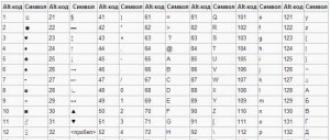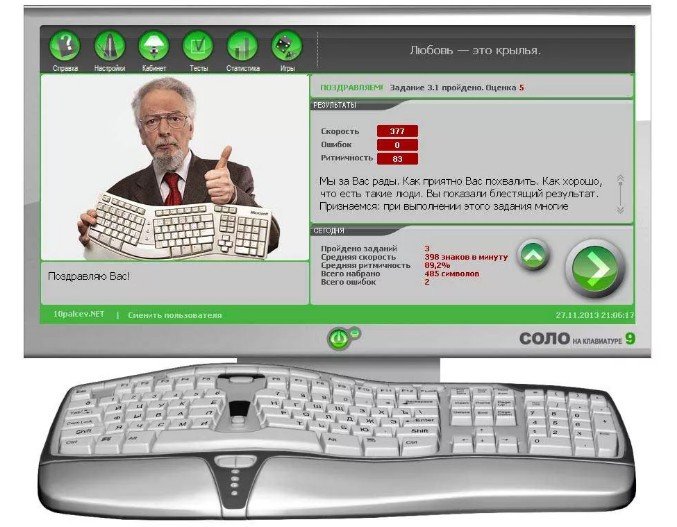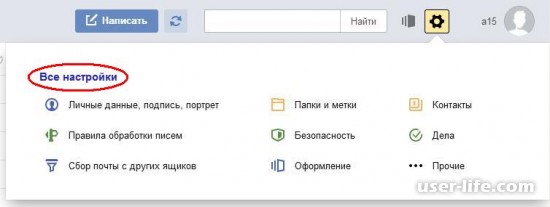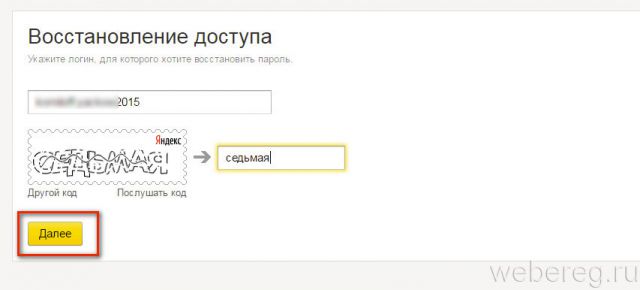Good day, dear friends, acquaintances, readers, passing people and all-all-all. As you understand, today we will talk about what is ram disk, why it may be needed, how to configure and use it.
Articles so far rarely come out (but come out :-)), since a huge amount of work is being done in all areas of the sites, I think, of the line you know. Over time, we’ll return not only to the former pace, but also to the high frequency of publications so that you don’t get bored, so to speak.
By the way, just the other day crawl out a long-term construction, namely the site-on-creating-sites and the hard version. Actually, a delay in the articles is associated with their active revision. Well and yes, here a new version of the design is being prepared lightly website, as well as the promised buns with the mobile version and all that jazz.
For the first time in the history of the project, I want, within the framework of the article, to remind you that you can than support its development, the funds for which are now especially needed. However, it is up to you, and therefore, aside the lyrics and organizational moments, we turn to the topic of the article itself, that is, directly to what is ram disk.
Do you want to know and be able to, more yourself?
We offer you training in the areas of: computers, programs, administration, servers, networks, site building, SEO and more. Find out more now!

Where, in the first screenshot, in fact, a little defenseless RAID 0from two disks, and on the second directly RAM-disk. As you probably yourself understood, the difference between the speeds, roughly roughly, differs somewhere in 10 once to the side RAM-drive, and about access time ( Access time) I'm generally silent. Speed, of course, was measured according to one of the articles, namely "".
Who would benefit from a similar ram performance?
Yes, in general, everyone who has a lot of RAM, especially since it now costs a penny (from 300 rubles for gigabyte DDR3) In addition, it is perfect for Windows 10.
It will be especially convenient for those with 8 gigabytes at home, like mine. And the owner of the servers .. However, the latter themselves know what to do with this all :)
Why is she, such a power ram disk needed?
Yes, in general, then, that the last thing in the system that non-foolishly loses in performance is hard drives. Therefore, I personally recommend that disk-dependent programs still be dragged onto RAM-discs, i.e. the very ones in question.
There, even the same, loved by me Firefox, being cunningly transferred along with the profile (I’ll tell you separately), it flies because it did not fly with, although it seemed that it was much faster :)
In general, given the price of, to me personally, it’s still not very clear why they, at least partially, did not replace the usual hdd, especially since the difference in speed is simply enormous.
How does a ram drive look in practice?
Very simple, namely .. like a regular disk.

More precisely, the program creates a virtual medium that uses part of the RAM and exposes itself to the user as ordinary partitions in the system, that is, there is nothing complicated or specific about this, but from the point of view of practice, it’s just lovely :)
However, towards the lyrics. Let's get to practice.
Download, install and configure ram disk
Actually, as you understand from the title, we will talk about a wonderful free program (with a slight restriction on the maximum size of the created disk) called Dataram RAMDisk, which, in fact, helps all of the above will come true.
I would like to note that it is almost the only one in its segment who is free from such programs (as well as sane workers), a miracle of a programmer’s thought. Even everyone is supported. Windows. Unfortunately, there is no Russian interface, but this is not critical, since everything is quite simple there and I will tell you everything now.
You can download the program by clicking on the " Download it"left. Installation is extremely simple (consists of one" Next"s"), so we will not dwell on it.
So, after installation and launch (double click on the shortcut " RAMDisk Configuration Utility") program, you will see the following window to configure such a thing as ram disk:

With some differences, because I am showing you the already configured version of the program (it’s difficult to show from scratch, because the machine where the review is being written is now actively using the section and it seems impossible to stop it, because it will be difficult to write further :)).
Let's go straight through how to set it all up so that it works and as in the screenshots.
Settings tab and your ram disk
As can be seen from the screenshot above, our magic program, first of all, plaintively asks to set the size of the virtual partition in the field Disk size. For trial purposes, you can make the partition size for now 1 GBin order to test what generally how.

Next, select the type of file system organization, namely, what is indicated to the right of the sizes, i.e. FAT32 / FAT16 (if there is no way to choose Fat32then leave Fat16), and then the type of boot sector ( Windows boot sector).
Note:
Do not rush to click " Start RAMDisk"(thereby creating a virtual disk), because first you need to configure everything correctly.
Now we go to load and save tab"and here we set the following parameters:

Check the box here " Load Disk Image at Startup"and" Save Disk Image on Shutdown".
The trick is that the contents of our ram the disk wasn’t lost after turning off the computer (and, as you hope, the RAM is cleared upon reboot / shutdown, unlike hard drives), our high-speed partition will be written to a file of the appropriate size, for which, in fact, the check mark set by us " Save Disk Image on Shutdown".
The first of them loads the contents of this file at system startup.
- The path where the file is written ram The disk (equal in volume to what we set on the first tab) is set under each of the checkboxes by clicking on the image of the folder. The paths must be the same;
- Alternatively, you can still check " AutoSave"and set the time of constant autosave to disk in a file, which will help to avoid problems during an unexpected reboot, and any other sudden horrors with the computer. I don’t have to, because this does not happen in principle;
- You can also assign some sonorous name to your operative disk (by ticking " Disk label"and specifying a name). Create a temporary directory (" Create TEMP directory) not necessary.
Well on the tab "Options" let's put the last two checkboxes we need, namely, " Do not create backup file when saving disk image"and" Do not compress image file on NTFS filesystems".

First one which "Do not create", allows not to create a backup copy of the file when saving the disk image, so that there is no mess from the save and problems with the load on the disk subsystem. Second which "Do not compress", do not compress the image file in the file system NTFS, which, I think, is with you all.
You can also put " Manually set RAMdisk timeout value"is a parameter that allows you to manually set the required identification time ramdisk (the time when it is determined by the OS as a virtual disk), which is convenient if you have porridge and the system boots slowly.
Everything, having done all the settings, you can start the disk using the " Start RAMDisk".
Afterword
I intentionally omitted the options for using this disk in RAM, mentioning only a brief mention of the transfer of the browser and disk-dependent programs. The essence of this “intention” is not only that I do not want to make a big mess of the sheet from the article, but also decided to hold a small competition, namely ..
- The author of the most interesting and correct idea for using such a mega-fast disk will receive from the author and the project a great good gift, pleasant and far not trinket;)
- Write ideas in the comments, as well as questions, additions, thanks and everything else that you like to write :)
That's it for now, I ran to finish the long-term construction, so tomorrow, in the evening, you can wait for either both new sites, or one for sure, since even the server has already been purchased for them a long time ago;)
RAM drive, RAM disk (disk in memory), electronic disk - computer technology that allows you to store data in high-speed RAM as on a block device (disk). It can be implemented both software and hardware.
The idea of \u200b\u200busing semiconductor memory as the main storage medium in a PC arose far from today. Its implementation is possible both in the form of a separate device, and in the form of a virtual disk in RAM.
One can argue about the effectiveness of this approach, there are different opinions: someone speaks of an increase in productivity by orders of magnitude, who deny the usefulness of RAM Disk in principle.
After reading some information on the network and trying to use memory as a disk on my computer, conducting the appropriate tests, my experiments and other users showed that with sufficient RAM, using RAM Disk almost always has a positive effect.
The number of accesses to the hard disk is reduced (HDD resource is increased), the speed of execution of some applications is increased, though not hundreds of times, as some promise.
For example, you need to work with photos or a video file, write it (them) to disk in memory and work with these files at the speed and speed of the memory that we have. True, there is a nuance, the memory should be proportional to the files and cache for their processing. And if the power suddenly turns off, then all the work can be lost. So use a UPS or laptop 🙂
Many browsers store a lot of junk in databases that almost never use computer memory, as a result, after a month of use, even typing the address becomes torture - the hard drive creaks, letters are typed in seconds. All these problems are removed.
Main advantages:
# Extremely high access speed (up to several gigabytes per second);
# No delays with random access;
# Implementation without the use of additional hardware components;
The main disadvantages:
# Consumption of an extremely valuable resource (RAM);
# Small capacities (if there are hard drives in the market of 500-1000 GB, the memory modules are calculated in units of gigabytes);
# Loss of content on shutdown (can be partially overcome by saving the contents on the disk when shutting down, however, there is still a risk of loss of information due to a power outage);
Attention! I warn you - an article for advanced users, a lot of pitfalls! So all that you will do, you do only at your own peril and risk.
So, the idea is simple. Make RAMDisk (virtual “disk” in the computer’s memory) and make the programs store their files there.
1. Download one of the programs for creating a virtual disk in RAM - RAMDisk “\\ Enterprise \\”. Among all similar products, RAMDisk “\\ Enterprise \\” stands out if only because the Russian-language version of RAMDisk “\\ Enterprise \\” is distributed free of charge, besides it has sufficient functionality and stability.
RAM Disk: http: // ramdisk .nm .ru / ramdiskent -rus .htm
The software consists of the RAMDisk driver (RAMDriv.sys), the installer support library and the properties page (RAMDriv.dll) and the installation file (RAMDriv.inf), which together, through the “\\ Hardware Installation \\” wizard, allow you to install RAMDisk on Windows 2000, Windows XP, Server 2003, and Vista.
For Windows 7 - go to the Toolbar, system and security, in the device manager. In the Action menu, select install the old device. And point to the driver file manually.
In other systems, I think you will figure out how to install it yourself.
Settings are specified through the RAMDisk properties in “\\ Device Properties \\” through “\\ Device Manager \\” Windows. New values \u200b\u200bcan be activated without rebooting.

Click configure the operations with the image file and create the image file.

That the data at us would not be lost we put a tick "To save an image when unloading the driver". Booting and shutting down the system will be a little longer, but for us the main thing is quick work.
If you are working with photo or video data and do not want to accidentally lose them, then you can periodically drop the disk image onto the hard screw by selecting the corresponding option "Save RAMDISK contents in the image ... etc."
In principle, that’s all. Put a checkmark "Restart RAMDISK after clicking OK" click "OK" and enjoy.
A virtual disk can also be used for its intended purpose (like a regular medium - HDD), placing on it not only temporary and swap files, but also programs, user profiles (s), etc. There are publications that recommend using RAMDisk to place temporary 1C files , one of Photoshop's “working disks,” etc. Moreover, it is argued that productivity is actually increasing, although not at times.
An interesting solution might be to use RAMDisk to increase the security of the system, since the data in RAM is destroyed during shutdown. Naturally, in this case, the function of saving / restoring images of a virtual disk should be disabled.
Now a little about setting up Windows
It should be noted that the use of RAMDisk, depending on the tasks, can vary significantly, i.e. at the discretion of the user.
For instance:
To change the system operation parameters using standard procedures:
Set the size and transfer the swap file to RAMDisk.

A similar procedure will be performed in relation to the placement of "Temporary Internet files"

Speeding up Firefox.
Open the Start menu and click Run ....
In the window that appears, type% appdata% \\\\ Mozilla \\\\ Firefox \\\\ Profiles and press "Enter". A window will open in which you will see a directory with the name "abracadabra.default". This is the folder of your Firefox profile.
Open the Start menu and click Run ...
In the window that appears, type% appdata% \\\\ Mozilla \\\\ Firefox \\\\ profiles.ini and press "Enter".
A notepad opens with the downloaded profiles.ini file. Replace “Profiles /” in the variable “Path” with “Z: \\\\”, where Z is the letter of your ramdisk.
Verify that the IsRelative value is zero.
StartWithLastProfile \u003d 1
Path \u003d Z: \\\\ Abracadabra.default
We start firefox and in the address bar of the browser we enter about: config. We agree that we will be careful and get to the firefoxa configuration page.
We right-click anywhere, select New -\u003e String and set browser.cache.disk.parent_directory as the parameter name, as the value - the path to the folder where the cache will be stored. Z: \\\\ abracadabra.default
A few more settings:
// Cache and memory
user_pref (\\ ”browser.cache.memory.enable \\”, false); // cache in memory makes no sense
user_pref (\\ ”browser.cache.offline.enable \\”, false); // why is this even necessary
user_pref (\\ ”browser.turbo.enabled \\”, false); // who has it turned on - turn it off. The parameter loads a part of Fox into memory for quick start. everything is fast and in our memory now
user_pref (\\ ”config.trim_on_minimize \\”, false); // also not necessary. the parameter flushes Fox from memory to swap. on whist and 7 still does not work
Close Firefox.
Copy the “abracadabra.default” folder to ramdisk. If you are prompted to replace files, answer in the affirmative.
Restart Firefox.
We also change the paths of the system variables% TMP% and% TEMP%
Control panel (this is for windows 7), system and security, viewing the name of this computer, additional system parameters, environment variables.
Change the system variables% TMP% and% TEMP% to the letter of your RAMDISKa Z: \\\\ Temp:
The problem is that many programs, for example, WinRAR or installers will unpack temporary files in R: \\\\ TMP and if this file is more than free space, then unpacking will not reach the end, and the archive will not be unpacked.
Is it worth it?
For me, yes. My Winchester health and browsing speed are very important.
There are inconveniences, but they are scanty (saving the state before rebooting, restoring when you turn it on is certainly not for the novice user), but you have to periodically clean the cache (but this can be avoided by taking more memory under RAMDisk or by writing a script that will clear the cache itself).
That's all for now, if anyone has additions, then write, we will supplement.
The article is taken from open sources. Original article: //whitebrotherhood.ru/whitebrotherhood/node/15
In a previous article, the question of the feasibility of creating a virtual disk in RAM was considered. Now it's time to figure out which programs to create RAMDisk better to choose. Of the variety of software, three tools were selected:
- qSoft RAMDisk Enterprise
- Dataram RAMDisk
- SoftPerfect RAM Disk
During testing using the ATTO and CrystalDiskMark benchmarks, the speed characteristics of the created disks will be investigated. In addition, applications will run in both 32-bit and 64-bit environments. This will let you know which of the proposed RAM disks are best adapted for a 64-bit environment, because in the future it will be necessary.
Dataram RAMDisk
There are not so many settings in the program, but you can set the image to load and save to disk at startup or shutdown. The maximum disk size is 3240 MB. The program allows you to create only one partition of a virtual disk.

SoftPerfect RAM Disk
The program allows you to install RAMdisk in the amount of several pieces. The program performs its work well, all the necessary settings are available. However, the program is paid and will work without restrictions only 30 days. Then it will refuse to start, it will require money.

qSoft RAMDisk Enterprise
Finally, consider the execution option from qSoft. This program is the most functional of all proposed. Separately supplied versions for 32-bit and 64-bit systems. The number of settings is quite large. By default, everything is configured as needed - you just need to specify the desired size of the virtual disk. In addition, you can set the dynamic size of the partition, which will automatically increase when there is not enough space on it.

Test stand
Motherboard - Asus M4A88T-V Evo
Processor - AMD Athlon II 635
Memory - Samsung DDR3 PC3-10600
Other components of the computer do not play a special role. The system worked at standard frequencies and did not overclock. Before the test, the BIOS settings were reset to factory defaults.
RAMDisk 32-bit.
We start comparing the performance of all three programs in 32-bit mode. The time-tested Windows XP is the operating system. Disks of about 250-300 MB in size were created, after which their speed was measured. For this, the benchmarks used for hard drive tests were used (after all, RAMDisk in this case acts like a regular hard drive). From the tests, ATTO and CrystalDiskMark were selected. For this experiment, the HD Tune test did not fit, which communicates directly to devices (hard disks and SSDs), and not to partitions on them. Therefore, two of the three discs were not detected by the HD Tune program. All disks were formatted in the FAT32 file system with a standard cluster size.
So, the test results (clickable).

The ATTO benchmark, informing about the operation of devices on different cluster sizes, showed an unusual picture. The speed with increasing cluster size first increased (which is natural for ordinary carriers), and then, reaching a peak of 128 and 256 KB, it began to fall (which is already quite strange). Moreover, this peak really corresponds to the maximum speed of the RAM disk. This is confirmed by other tests. Probably, the algorithms that the program runs on are optimized for ordinary hard drives and SSDs and begin to work not quite correctly at the ultra-high speeds typical of RAM.
The lead was taken by RAMDisk Enterprise from qSoft. He outperformed SoftPerfect by 5% and Dataram by 10%. Moreover, the main gap is in areas with a small cluster size, which is typical for real operations, for example, when loading the operating system or launching applications.
The second test - CrystalDiskMark also showed interesting results (clickable).

Here the first place is again for RAMDisk Enterprise. With linear read and write operations, he beat competitors with about the same difference as in the previous test. But on a small block size, the gap widened many times. Here RAMDisk Enterprise is unrivaled, performance on 4 KB blocks has fallen only three times. In contrast, Dataram Ramdisk showed an almost tenfold drop in performance compared to linear parameters. SoftPerfect showed an intermediate result.
RAMDisk 64-bit
Now let's move on to testing in a 64-bit environment, and the quality of which is Windows 7 64-bit. During the experiment, it will be clearly visible how well the programs are adapted to the new OS. It should be noted that while Dataram Ramdisk and SoftPerfect have a single distribution for both versions of the operating system, qSoft RAMDisk Enterprise is supplied separately for 32-bit and 64-bit systems. Let's see if this gives any advantage.


And again, qSoft is ahead. Moreover, on a 64-bit system, its separation from analogs only increased. By the way, RAMDisk Enterprise is the only one of the presented programs, which in the 64-bit edition showed an almost complete absence of dips or combs (the only graph on which the speed increase looks something like it should).
Which is better - 64-bit vs 32-bit
And now let's compare the performance of the leader of our test today on platforms of various capacities.
As you can see, the speed when switching to a 64-bit system grows about one and a half times. Other programs also showed an increase, but it is not so significant. Thus, we can safely say that RAMDisk Enterprise is best adapted for new systems.


In conclusion, I note that the programs were also tested on an overclocked computer. Overclocking the RAM alone with decreasing timings and increasing the frequency can increase the performance of the Ram-disk by about 5-10%. Overclocking the processor also gives a certain increase, which, combined with overclocking the RAM, can give a gain of about 15%.
Personally, I am not a supporter of overclocking. In addition, 15% of the growth of the virtual disk will slightly affect the total speed of the system, which does not access it so often.
Eventually, RAMDisk Enterprise - This is not only the fastest Ram-disk of the three programs, but also the most flexible, functional and reliable tool. In my experiments with such discs, I recommend using this particular program.
After articles about rAM disk creation and transferring the Temp system folder readers had a lot of questions in it, a terrible holivar began in the comments on this topic. I was also bombarded with emails.
Indeed, the topic is not straightforward and there are many nuances with features. I decided to express my opinion on this subject in a separate article, based on personal experience and google information - such is the answer to user questions about the use of a virtual disk in the computer’s RAM.
Is there any use for a RAM disk?
No matter how some clever people beat their heads against the wall - there are! And that is a fact. The Internet is full of screenshots with measurements of the read / write speed of data on ramdisk ...
I, too, was not too lazy and made such measurements (screenshots in the first article on this subject). In addition - why even create special boards ...

... and whole external blocks for this business ...

At this point in time, RAM is still the fastest storage medium.
Who needs a RAM disk
Another thing is that not in all cases of using such a disk acceleration is visible. Positive changes are very noticeable when installing programs (which installers unpack to a temporary folder), working with large graphic images in editors, with video transcoding, with processing of rather large amounts of information (databases), provided that temporary system files are transferred. A profile with a cache of any browser in RAM will also impress you with the result.
I do not work with video encoding, but in Photoshop I immediately noticed a reduction in the time it takes to open and save large images. The built-in file manager (Explorer) also had some fun. Talk about the speed of the portable browser in my virtual disk? He “flies” like a bullet simply.
Owners of SSDs can thus reduce the wear and tear of their drives - the number of read / write operations (cycles) will be significantly reduced.
Who does not need a disk in RAM
It is absolutely not needed for players (gamers) - modern games are just eaters of RAM. Such a virtual disk will only steal a piece of it and break off the whole buzz (if you do not have 32, 64 or 128 GB of this stuff).
This method of speeding up the computer is contraindicated for fans at the same time keep running 2-3 browser with dozens of active tabs in each (I know a few freaks personally). With such a thoughtless manner of using the resources of the machine - the more operative, the better.
If you have less than 4 GB of RAM - it’s better to forget about this technology as a nightmare. Your system itself is barely enough of such a volume, and consider the appetites of modern programs.
If there is no UPS (uninterruptible power supply) or you are not the owner of a laptop, I recommend thinking 100 times - if you turn off the power, you will lose all the data on such a drive (they will not have time to be saved to a physical drive).
For inexperienced, suspicious, and cowardly users, I categorically do not recommend using this method of speeding up the system - with trembling hands and not fully understanding what you are doing and for what, you just ditch the OS (hello to the blue screen) and then take out your whole brain to people on forums and websites, cursing me at the same time or someone who advised you to “speed up” like that.
Who has not yet understood - such a drive is not at all for storing photos, films and music.
How much memory to allocate for RAMDisk
"I have 2-4-8 ... GB of RAM - should I make this fast drive?"
This is the most common question from users ... the answer is simply no. Everything is very individual and depends on many factors. Here, the manner of using the computer is important (I wrote about it above), the total amount of memory, processor performance (it may simply not have time to process quickly incoming data), type of memory, its manufacturability (modernity) and speed ...
This whole thing is very intuitive, I would say. It is necessary to connect the logic, experience and results of experiments (friends and foes) in order to calculate the optimal and safe size of such an “accelerator” just for yourself.
Already wrote - I have 8 GB of memory in a laptop. It is unlikely that I would have noticed the loss of even half of it. I don’t play, I don’t convert videos, I don’t create masterpieces in graphic monster-like programs, I automatically close extra tabs in browsers - this RAM disk “came to me”. I am completely satisfied with his work (allocated 3 GB).
Why clean the Temp folder?
A small departure from the topic of the article, but also the answer to numerous questions. If you moved the system folder with temporary files - it must be periodically cleaned of accumulated garbage.
The fact is that this folder is dynamic (its size is constantly changing) and when programs are closed, not all of their temporary data is deleted from the Temp folder themselves. In the end, they can accumulate to indecent sizes and significantly reduce the size of a limited virtual disk, which will lead to glitches and other problems. This is not tens of gigabytes of the system partition on your hard drive.
In a previous article, a commenter under the nickname Shill kindly suggested this method of cleaning our migrated folder - to create a separate RAM disk for it and to prohibit saving to the physical disk at the end of the work in the settings, so that it automatically cleans up with us.
Firstly, we have a folder with dynamically changing contents and we need a reserve on such a separate disk. Secondly, other folders (in other drives) with browser profiles, etc., are also dynamic and therefore also need a reserve.
There are different types of drives: hard, removable, virtual and others. The latter are emulated by special programs. One of their varieties is a RAM disk. What kind of drive is it and in what cases is it useful? What programs can I use to create such a disk?
What is a RAM disk and what is it used for
A RAM disk is a virtual drive that is actually created within the PC’s random access memory (RAM), but is perceived by the system as a regular local disk on which any kind of information can be saved. Owners of devices with a large amount of "RAM" resort to this trick, part of which is simply not used.
Why do we need such a virtual disk if it is possible to save all the data on a regular hard HDD or SSD? The fact is that a RAM disk, being a physical part of RAM, works much faster than any of the hard drives. The main goal of creating a RAM disk, therefore, is to increase the speed of work on a PC.
The speed of reading and writing data from the hard drive is lower than that of a virtual RAM-drive
Table: advantages and disadvantages of creating a RAM disk
| pros | Minuses |
| High response speed from the disk both when reading and writing (more than even an SSD). The handling delay is minimal. The system starts to work much faster than before. | Delete important recorded information when turning off the device. This drawback is especially relevant for stationary PCs that are not equipped with a UPS (uninterruptible power supply): the data will be permanently lost. |
| No need to buy a separate hard drive, if the volume of "RAM" is large. | High price. If the current amount of "RAM" does not allow you to create a RAM disk, you will need to purchase additional RAM, which is quite expensive. |
| The ability to save time on the process of cleaning the PC from temporary files that are deleted from the RAM disk after turning off the device. | Limited disk size. The computer must have at least 8 GB of RAM. At least 40% of them should not be used in principle. If the constant load on RAM is 70 - 80% during the most intensive work, there can be no talk about creating a virtual disk. |
| PC operation without noise. Unlike a conventional hard drive, there are no moving parts in the RAM, so there is no noise or heating. | Low efficiency with a weak processor. If the problem of low speed is not only in the hard disk, but also in the processor, the RAM disk will not be able to increase the speed of work. |
| Extend the life of conventional hard drives built into your PC. Frequent reading and writing of sectors over time makes them unusable. | |
| Protection of confidential information that is deleted from the RAM disk after turning off the PC. |
What data can be transferred to a RAM disk
Since the data from the RAM disk disappears when the PC is turned off, these drives most often store temporary files (cookies, browsing history, browsers of the system itself in the temp folder, etc.). Nevertheless, some utilities circumvent this drawback: when the device is turned off, they save data on a regular hard disk in a special file, and when the system is restarted, they return information to its original location - a RAM disk. This feature is usually available already in paid versions of programs.
 The temp folder, in which temporary system files are stored, can be transferred to a RAM disk if desired - the files will be deleted immediately when the PC is turned off
The temp folder, in which temporary system files are stored, can be transferred to a RAM disk if desired - the files will be deleted immediately when the PC is turned off Users also often place portable programs and a swap file on them, if, for example, some utility does not want to work without it, and there is no way to store the file on a regular hard drive.
 You can place a swap file on a RAM medium, for example, to play a resource-intensive application
You can place a swap file on a RAM medium, for example, to play a resource-intensive application We create and configure a RAM disk on Windows 10 through the SoftPerfect program
Before creating a RAM disk using any program, including SoftPerfect, it is recommended to make a recovery point and prepare your Windows installation disk for possible recovery in the event of a system crash.
SoftPerfect is a paid product from an Australian company of the same name. During the first month, you can use all its options for free without restrictions. After that, it will be necessary to pay for its further functioning. The program is suitable for all the most famous versions of Windows: from XP to the "tens". Minus utility - work only with your own images in SVI format.
Using it, you can create a RAM disk that will be used for temporary files as follows:
- We pass to the official SoftPerfect resource for the safe download of the installer. Click on the green button Download free trial in the right panel to download the free test version.
 Click the Download free trial button to download a trial version of SoftPerfect
Click the Download free trial button to download a trial version of SoftPerfect - Through the “Downloads” section of the browser, we launch the installer and install the program by following the simple steps in the installation wizard: we agree to the terms of use and select a folder to save the utility if desired.
 Check the box next to I accept the agreement and click Next.
Check the box next to I accept the agreement and click Next. - When the installation is completed, click Finish in the window where the checkmark is set next to Launch SoftPerfect.
 Click Finish to launch SoftPerfect.
Click Finish to launch SoftPerfect. - On the top panel, click on the first icon with a big green plus.
 Click on the green plus on the top toolbar.
Click on the green plus on the top toolbar. - A new small window will appear where you can immediately configure the parameters of the future disk. The first line must indicate the size of the virtual drive. Under the line, you will immediately see the volume currently available. You can enter this number or any smaller one. Remember that for the system itself you need to leave 3-4 GB for it to work optimally.
 Set the desired disk size and letter for it
Set the desired disk size and letter for it - Select the drive letter in the drop-down menu. Using the option “Emulate hard disk”, you can create not just a logical partition, but a virtual hard disk. Nevertheless, developers do not recommend turning this feature on, as the drive may eventually slow down.
- If you check the box next to “Like a removable disk”, the system will not create the Recycled and System Volume Information sections on the drive that are necessary for restoring and storing files in the “Recycle Bin”.
- In the "Format" drop-down menu, select the type of drive, in particular, its file system. The best and most reliable option is NTFS.
 Select the file system format in the drop-down menu
Select the file system format in the drop-down menu - In the "Create folders" field, if necessary, indicate the sections that should appear on the future drive. The name of each section is written on a new line.
- Click on the "Advanced" button to go to the next window. In the “Volume Label” field, we optionally write the name of the virtual disk. Using the option “Enable data compression on disk” you can save the amount of its memory, however, it is worth remembering that with this option activated, the speed may not be so high.
 Activate data compression if you want to save disk space
Activate data compression if you want to save disk space - After that, double-click on OK in the window with additional and basic parameters. The program will start mounting the disk.
 Wait until the drive mount process is complete
Wait until the drive mount process is complete - At the end of the procedure, your first virtual “RAM” drive will appear in the list, which you can already use.
 Your first created disc appears in the window.
Your first created disc appears in the window. - Open "Windows Explorer" through the standard shortcut "This computer" and see if a new disk has appeared.
 Make sure the drive appears in Explorer
Make sure the drive appears in Explorer
If you want to store on the virtual RAM drive not temporary but permanent directories with files, you need to create an ISO image of the disk in this program, in which information will be written after turning off the PC, and associate it with the created disk:
- We click on the created RAM-disk with the right mouse button. In the small menu, click on the last item "Properties".
 Click on the “Properties” item in the context menu of the RAM disk
Click on the “Properties” item in the context menu of the RAM disk - This will launch the same window with the options that were available when creating the disk. In it, click on the blue icon in the "Path to image file" field. A small additional window opens, designed to create an image.
 Click the folder icon in the row for the name
Click the folder icon in the row for the name - We click on the icon in the form of a yellow folder in the line "Image file name" - "Windows Explorer" will open. In it, we select the location of the future image, and also enter any name in the corresponding line, for example, RAM2. Click on “Save”.
 Select the folder on the regular hard drive where the RAM disk image will be stored
Select the folder on the regular hard drive where the RAM disk image will be stored - Now we put the same size and type of file system as for the disk itself.
 Specify the same parameters as for the drive itself
Specify the same parameters as for the drive itself - The item "Save contents" will become clickable. We definitely mark it. Go to the advanced options using the already familiar “Advanced.” Button next to “Cancel.”
 Check the option “Save contents” so that the program transfers data from the disk to the image
Check the option “Save contents” so that the program transfers data from the disk to the image - In the “Image parameters” block, check the box to the left of “Save data to the image every, min.”. In the field below we indicate the period in minutes, after which the system will automatically save data on this disk in the corresponding image. Click on OK in the advanced and basic settings. This option allows you to prevent data loss in case of a sudden shutdown of the PC or a critical error that causes the entire system to freeze.
 In the last line, set the frequency with which the disk and image will be synchronized.
In the last line, set the frequency with which the disk and image will be synchronized. - In the warning window, click OK, confirming that we want to remount the disk now.
 Click OK to confirm that you need to make changes to the RAM disk.
Click OK to confirm that you need to make changes to the RAM disk. - As a result, the newly created disk will be attached to the image, the name and path of which will be indicated in the corresponding column.
 The path to the file in which disk data is saved appeared in the "Image file" column
The path to the file in which disk data is saved appeared in the "Image file" column
Video: how to use SoftPerfect
Other utilities for creating a RAM disk
Not only SoftPerfect is able to create a RAM drive on your device, but also other paid and free programs. Consider the most famous of them.
Dataram RAMDisk: simple software that does not take a lot of resources
Dataram RAMDisk is a project from the developer of the same name with a simple interface and three installation options: one is free, and the other two are paid. The main disadvantage of the utility is the creation of only one disk. It is not possible to make several media at once, but it is possible to save settings and information after turning off the computer using an image with the bak extension. The utility was developed only for Windows: versions 2003 and higher are supported (both 32-bit and 64-bit). It can be downloaded on the official resource of the developer.
 Dataram RAMDisk has both paid and free versions
Dataram RAMDisk has both paid and free versions The plus of the program is also that it does not load the hardware of the PC, working both in normal and in the background. The interface is in English, so it may not be suitable for people who do not speak it. Another minus of the program is the loading of an advertising banner on the screen during the launch of the utility.
The program also has such functions:
- creating a temp directory on a RAM disk to store temporary system files;
- autosave after any specified period of time (the default is 5 minutes);
- manual saving, which can be done at any time.
Video: how to create a RAM-drive using a program from Dataram
WinRamTech RAMDisk Enterprise: Automatically increase RAM disk capacity when space is limited
RAMDisk Enterprise - a product for creating disks in the "RAM" from WinRamTech, a former qSoft. It is suitable for those people who love functional solutions. The volume of changeable settings offered by the program is quite extensive. On the official resource of the creator, the utility is available for free download. However, as indicated on the site, this trial version will expire on July 1, 2019. You can purchase the full version for $ 9 or $ 11 depending on the bit depth of your system: 32 and 64 bits, respectively.
 The RAMDisk Enterprise program has more settings than other similar utilities, for example, an automatic increase in the volume of the disk is available when it is short
The RAMDisk Enterprise program has more settings than other similar utilities, for example, an automatic increase in the volume of the disk is available when it is short The application has the following advantages:
- Synchronization with the image file to save data after turning off the PC.
- Automatically save data in an image.
- Setting the dynamic disk size - if the space on it runs out, the memory will automatically increase.
- No restrictions on the size of the virtual disk.
Despite a large set of settings, RAMDisk from WinRamTech has its drawbacks:
- Installing the program and creating a RAM disk is not through a regular installer, but using a special option in the “Device Manager” called “Install an old device”. The RAM disk is included in the system as a real driver. For novice users, the installation process may seem too complicated.
- Create only one drive.
- Lack of support from developers in the free version.
RAMDisk is suitable for almost all versions of Windows: 2000, XP, Vista, Server 2003, 2008, 2008-R2, 2012, 2012-R2, 2016, 7, 8, 8.1, 10.
ImDisk: a simple utility with an English interface
ImDisk is a small and simple, but productive utility for creating RAM disks from the developer LTRData. It is freely available on the official resource of the company. This program was originally intended to emulate drives, hard drives, and optical drives. However, now in its set of options the function of creating RAM-drives has been added.
 Using ImDisk with a simple interface is free
Using ImDisk with a simple interface is free The application opens through the "Control Panel", however, the program shortcut can be installed on the "Desktop" for easy launch.
Key features of ImDisk are as follows:
- Creating an unlimited number of disks in the presence of a sufficient amount of "RAM".
- Storage of data in an image file on a regular hard disk.
- Change settings while using a virtual disk: increase or decrease the size, set the Read Only label.
The minus of the utility is the manual saving of changes to the RAM disk in the image file. The utility also does not start the disk automatically with the system loading - you have to do this manually. ImDisk is suitable for all current versions of Windows: 10, 8.1, 8, 7, Vista, XP.
OSFMount: support for third-party images of various formats
OSFMount is a utility with a simple interface for creating RAM-drives, which is very similar to the previous ImDisk tool: a similar design and a set of options. The difference is that in OSFMount the emphasis is on working with RAM disks, and not on emulating drives and hard drives. In addition, the program has its own executable file, through which the application runs quickly.
In OSFMount, the disk can be set to the Read only attribute, which will prohibit writing to it.The main advantages of OSFMount are as follows:
- Support for disk images with the formats ISO, BIN, IMG, DD, 00n, NRG, SDI, AFF, AFM, AFD and VMDK.
- Installation of images created earlier using other programs.
- Setting the read-only attribute.
Auto-save the contents of the disk is not supported (manual only), but when the PC is turned off, the utility asks if it is necessary to update the image file. When the computer starts, the RAM disk is not automatically created.
The system makes such requirements for the system:
- Windows version - 7, 8, 10, Server 2008, 2012.
- Administrator privileges.
- The minimum RAM is 1 GB.
- 10 MB of free hard disk space for installing the program.
GiliSoft RAMDisk: original interface and quick view of the contents of the disk
GiliSoft RAMDisk is a convenient utility with an unusual, modern, but understandable interface from the developer company of the same name. At the first start, the utility itself suggests creating a RAM drive. You can download this software from the official resource. Both paid and free options are available here.
 GiliSoft RAMDisk has an intuitive interface that even a beginner can understand
GiliSoft RAMDisk has an intuitive interface that even a beginner can understand Key advantages of the program from GiliSoft are:

This small but functional program has some complaints:
- An error occurred while writing the image file. However, after that, the utility still saves the image and works stably.
- Disk size You need to decide on this parameter right away, since after creating it you will not be able to change it anymore - you have to create a new one in this case.
- Possible conflicts with other applications that serve hard drives, for example, with PerfectDisk defragmentation program.
Gilisoft RAMDisk is suitable for Windows 2000, 2003, Vista, XP, 1, 8, 10.
Table: comparing utilities for creating a RAM disk
| Maximum number of drives | Payment | Interface language | Automatically create a RAM disk at PC startup | |
| Dataram RAMDisk | You can create only one drive. | For personal use free of charge (only 1 GB available). Up to 12 GB - $ 13, up to 64 GB - $ 22. | Only English. | Creates a disk at startup and loads a specific disk image there if necessary. |
| WinRamTech RAMDrive | Only one disk that is installed as a driver through the "Device Manager". | Free use until July 1, 2019. | Russian language support. | At startup, the PC automatically returns all data to its place (in the RAM disk). |
| Imdisk | Free package. | Only English. | Does not start a RAM disk when the system is turned on. | |
| OSFMount | Unlimited number of drives. | Free utility. | Only English. | Only manual launch of a RAM disk with OS loading. |
| Gilisoft ramdisk | Only one drive. | Paid ($ 50) and free versions are available. | Only English. | Creates a RAM disk with all its contents when loading the OS. |
| SoftPerfect | The quantity is not limited. | Paid program, but a free trial period is available - 1 month. | Russian language support. | Automatically returns the RAM disk and its contents to place when you turn on the PC. |
A RAM disk is part of the PC’s RAM, which the system uses as a regular hard disk. It allows you to significantly increase the speed of work on the device, if the cause of low performance in the hard drive, slowly responding to requests. Such a disk, however, can only be used if there is a sufficient amount of “RAM” on the PC - the constant load should be no more than 60%. You can make a RAM disk using special programs. The most popular of them is SoftPerfect. Many of the utilities allow you to get around the main disadvantage of using a RAM drive - deleting data with turning off the computer. They temporarily save all the contents in a special file - a disk image - on a regular hard drive, and after they are turned on again, they return everything to its place.