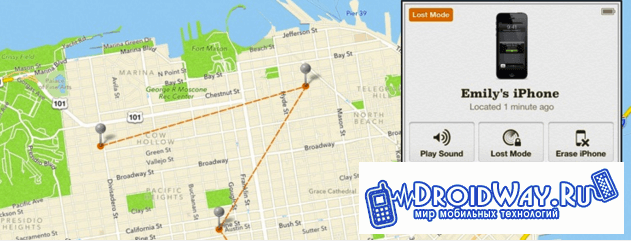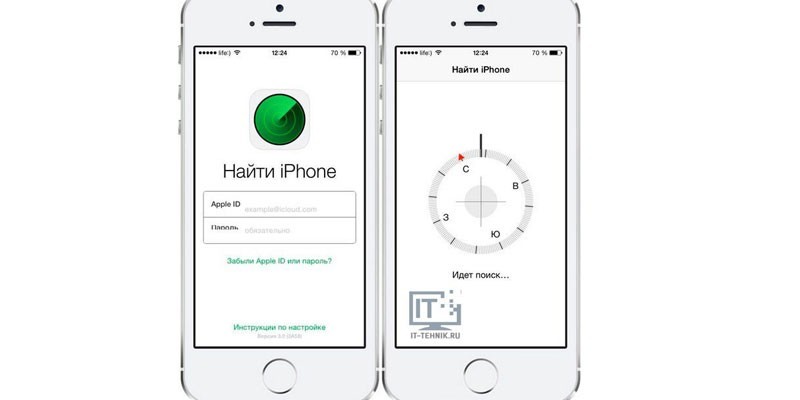Often, the user of an iOS device has the task of finding a backup made at a specific time ago. Any experienced iPhone owner probably knows how to back up. But not everyone knows where these copies are stored on ordinary computers or on a Mac.
Backup files contain a lot of important information for the user, so no iPhone owner wants to lose them forever. There are contact lists and bookmarks of browsers (for example, Safari, etc.).
Where is the backup iPhone stored on the computer, our article will tell. And this is done on different "OSes" in different ways.
A copy file made from a Windows computer with the help of the iTunes utility is usually stored in the Users folder.
And so that saving copies is reliable, and the files are not accidentally damaged, Apple offers the following recommendations:
- A backup that can be created on a PC or laptop will not necessarily be stored in the folder mentioned above. Depending on which OSA is installed on the computer, the location of the copy will depend. Although it is possible to copy information with backup, it is better to refrain from moving it to other folders or disks (external or network).
- Backing up iPhone data is not subject to editing, renaming or extracting file information, since all these actions can lead to damage. Suppose, to restore information from a moved copy, you need to return it to its place, otherwise nothing will come of it. Backup is a safe source of storage of all data of a mobile device. Even if the backup file stored on the PC is open for access, it is unlikely to see the iPhone backup, because it is not suitable for reading.
Where are iPhone backups stored on Mac
On these computer gadgets, finding and opening a copy is even easier than on a regular PC or laptop. This is done in just a few simple steps.
To find the image of information, you need to click on the menu bar, and then specify the following path: ~ / Libraries / Application Support / MobileSync / Backup /
And the second way, how to find the desired backup file, involves user actions such as:
- Opening the utilities utility.
- Enter the settings menu.
- Select a partition with devices.
- Pressing the control key and holding it for some time.
- In parallel with the above action - click on the name of the desired copy.
- Click on the option "Show in Finder".
This completes the search process. Now you know not only how to backup your iPhone, but also how to find it later among many other files on a regular PC or Mac.
We are looking for information on a PC with the "OS" Windows 7,8,10
To search for backup files on a PC or laptop with the specified OS versions, you need to perform the following set of actions:
- In the search bar, enter “Windows 7” (8 or 10, respectively - depending on which PC you use to work), start the search by pressing the appropriate button.
- In the search bar that opens, drive in:% appdata%.
- Click on the enter key.
- Double-click (sequentially) the folders:
- Apple computer
- Mobilesync
- Backup
How to delete a backup on a regular PC or Mac
As mentioned above, it is strictly forbidden to perform the following manipulations with backup files:
- Editing.
- Transfer to other folders.
- Renaming
- Extracting information.
All these actions in 100% of cases will lead to damage to the files with copies. And to duplicate files or to delete them. Some other actions will be required, which we will discuss later.
Copying backup files to another location
If the user needs a duplicate backup file, you need to find these files using one of the methods that were described earlier, and be sure to copy them completely (partially) to the desired location (for example, to disk or network storage, etc.).
If you used the Time Machine utility, the copied information on the machine is duplicated during the backup process on the Mac device.
The way to delete backups
To completely erase backup files, you need to follow the following algorithm:
- On a Mac, go to the utilities utility settings, on a regular PC or laptop, go to the edit menu, and then go to settings.
- Both there and there, click on the device icon.
- Select the specific copy to be deleted. If there are a lot of files (or several devices), you need to move the mouse cursor over each copy to see information about it.
- Select a backup deletion point, click on it, thus confirming your decision.
How to find copies saved in icloud
If the user prefers to backup via icloud, because this method seems to him the most convenient, he will not be able to subsequently find them on the service resource on the Internet. To search for backup files on any device (it doesn’t matter if it’s a regular PC or laptop, or Mac), you need to use another method and do the following:
- In any device from Apple, you first need to go into the settings.
- Then you need to scroll to the bottom and click on the icloud icon.
- Enter the storage section, and then - management.
- On a device called Mac, go to the Apple menu, then to the system settings, and click on the icloud icon.
- On a PC or laptop with Windows OS, in the previous step you need to open icloud for this OS and also go to the storage.
Method of deleting backup files in icloud
This method, in addition to erasing information, is also used to select the contents of a copy stored in icloud.
To delete data in icloud, you must:
- On any nudity from Apple with iOS, go to the settings.
- Scroll to the bottom and click on the icloud icon.
- Log in to the repository and then to the file management section.
- Decide on the deleted copy or perform an action to erase it, simply confirming it by pressing one button.
Before deleting, you can view additional information about the backup file by simply hovering the mouse over its name. Information will pop up in a special window next to the file.
iPhone is one of the most sought after mobile devices to date. This is not surprising, because the gadget contains all the necessary functionality to meet the needs of its owners.
As practice shows, all owners of the iPhone use the option to save information. Each time during the synchronization of the gadget with iTunes, users automatically back up data from their device. Thanks to this, users can easily recover lost data.
Tip. It is worth paying attention to the fact that each gadget is assigned only one backup copy. In the event that you will make adjustments, the old version will be replaced with a new copy. Information stored previously will be irretrievably lost.
But often the owners of the gadget wonder where the iphone backup is stored on the computer, because when restoring data, it is important not to miss a single detail. In this review, you will find out where the iphone backup is saved on the computer and how to minimize the time spent on searching for it.
Iphone: where backups are stored
One of the most popular operating systems is Windows 7, 8 and 10. In order to understand how to find the iphone backup on your computer saved using iTunes, you need to follow simple recommendations:

There is another alternative backup search. To implement it, follow the walkthrough:
- Find the search bar on your computer.
- Next, enter the following into the search engine:% appdata% and press the "enter" function

- A folder will appear in front of you. You must open it to receive copies.
- Search completed successfully. You can start backup operations.
Tip. If you need to view backup data, you do not have to use a computer. The option is available in iTunes: Edit → Settings → Devices.
Many users do not even think about it, and just sew their device again, and then puzzle over and wonder where all the contacts, messages, settings, applications have gone? Fortunately, in the latest iTunes this process is automated, and you don’t need to think about it.
But what if the design of the new combine simply does not like and you want to stay on your old favorite iTunes? In this case, the backup will have to be done manually. And you can hide everything in iCloud.
So, let's try to figure out possible backup options ...
To begin with, there are 2 ways to save an iPhone backup.
- On a computer using iTunes.
- In the cloud, on Apple servers through iCloud.
Which is more convenient, everyone chooses for himself.
At the same time: both iTunes and iCloud cannot back up the iPhone!

In old iTunes
This is done quite simply, just need to follow these steps:
- Connect your device to a computer.
- Select your device on the left in the section selection column.
- In the device window that opens, scroll to "Backup".
- Choose the path to copy: either it will be iCloud, or a classic copy on your computer.
- Wait for the backup process to complete.

In new iTunes
In the new iTunes version 11 (if you have it installed and you turned off auto-backup, forgetting to do the latter) you only need to:
- Connect the device to the computer.
- Select the device on the top right by its name.
- Press the button "Backup" .

Where is the iPhone backup stored on the computer:
This location depends on the operating system installed on your computer:
- Windows XP: \\ Documents and Settings \\ Username \\ Application Data \\ Apple Computer \\ MobileSync \\ Backup \\.
- Vista or Windows 7: Users \\ Username \\ AppData \\ Roaming \\ Apple Computer \\ MobileSync \\ Backup \\.
- Mac OS: \\ Users \\ Username \\ Libraries \\ Application Support \\ MobileSync \\ Backup.
ICloud Backup

From now on, backups to the Apple server will occur every day without your participation.
But for this you need:
- Wi-Fi internet connection.
- Connect your iPhone to a power source.
- Screen lock.
You can manually backup yourself. To do this, connect your iPhone to the Internet via Wi-Fi. Open "Settings" - "iCloud" - "Storage and copies." Select Create Copy.
How to restore iPhone backup
In old iTunes
In the right sidebar, select your iPhone. Click the right mouse button on this item.
In the menu that appears, select "Restore from backup." Specify the desired backup iPhone. Click Restore.

In new iTunes
In the lower right corner, click the device button. Click the Summary tab. Click Restore from Copy.

Transfer data from iPhone
The first option we have considered.
Option number two is a situation when backup cannot be done through iTunes, but you need to do it.
Caution - for the method described below you will need jailbreak installed on your device. This method is not quite a way, but only an opportunity to save the remains of Pompeii under various force majeure circumstances.
So, if iTunes does not want or cannot backup, and it is really needed, then the following will help to get out of the situation at least to some extent:
- Contacts - var / mobile / Library / AddressBook. (backup of iphone contacts. in the folder two files, save both.).
- SMS - var / mobile / Library / SMS .
- Post office - var / mobile / Library / Mail .
- Notes - / var / mobile / Library / Notes / .
- Programs from the App Store should be in iTunes, if not, right-click on iTunes on the iPhone, then - “Transfer purchases”.
- Programs from Cydia will have to be reinstalled. You can save their list with Aptbackupby installing the appropriate application from Cydia.
- Photos are in var / mobile / Media / DCIM .
- The music should be in iTunes, if not, copy it using the file manager (and just don’t try to copy it back later, it will ruin your media library on your phone and you will only need to restore it with a full library update).
- Ringtones should be in iTunes, if not, copy using the file manager for the iPhone (don’t even try to copy it back later, it will ruin your media library on your phone!).
- The calendar - / var / mobile / Library / Calendar .
- Bookmarks, History - / var / mobile / Library / Safari .
- Safari bookmarks as desktop icons / var / mobile / Library / WebClips .
It is imperative to check the rights on all folders manually transferred from the Library (0700 Owner - mobile, Group - mobile), and on the files themselves inside (0644 Owner - mobile, Group - mobile). If the rights are set correctly, then the contacts will be normally preserved and there will be no sorties.
Now, having learned how and where to backup, you will not be afraid of data loss when changing your phone, or in a situation where you made a mistake when
Cycle IPhone sync, but decided to pull out a separate article from the cycle “ Where is the iPhone backup stored?“Because it is an important aspect that few people pay attention to, but in vain ... Let's look at everything in order.
Where is the iPhone backup stored?
And so, it’s worth starting with what operating system you use. If your choice for a workstation fell on the Windows XP operating system, the copy will be stored along the following route: \\ Documents and Settings \\ Username \\ Application Data \\ Apple Computer \\ MobileSync \\ Backup \\.
But if you are a Vista or Windows 7 user, then your data will already be in the following path: Users \\ Username \\ AppData \\ Roaming \\ Apple Computer \\ MobileSync \\ Backup \\
If you are a user of the best operating system in the world - Mac OS, then you need to look for a backup copy along the route:
/ Users / Username / Libraries / Application Support / MobileSync / Backup
Naturally replace "Username" with your username.
We want to give a slightly more detailed answer for Mac OS users. You may have problems at the stage of searching for the “Libraries” folder which has become hidden since version 10.7 (Lion). To get into it without owning the command line, you need to:
1) Open Finder
2) At the top, click on the "Transition" tab
3) Press “Alt” on the keyboard and the “Libraries” folder should appear in the menu. Go to it.
Where else can I find an iPhone backup?
In addition to those difficult routes that we wrote above, you can find your backup in an easier way. But, these two methods have a drawback, the backup can only be deleted and cannot be transferred, copied and changed, but these options must be discussed for the overall integrity of the picture.
First of all, you can find data in iTunes. For this:
1) Open iTunes itself
2) Go to iTunes settings-\u003e Settings

3) In the window that opens, go to the "Devices" tab

4) In this window you will see all the backups that are on your computer and the date they were created.

But the only thing you can do with them is delete them. Copying or transferring through the iTunes interface is not possible.
The second option, where you can find your backup, is Apple's cloud service - iCloud. As such, a graphical interface, for example, like iTunes, is not available for backup in the cloud service. For example, you can go to iCloud.com, enter your username and password, and the following data will be available through your browser:

- Mail - if you didn’t use your personal mail for iCloud, but start a free email like [email protected] and / or [email protected] you can click on the “Mail” tab and get access to your letters.
- Contacts. By going to the Contacts tab you will see all the subscribers' cards and all the information on them, naturally if you checked the corresponding checkbox on your mobile device or computer.
- Calendars About calendars, in fact, there is nothing to tell a lot, everything is the same as with contacts. If you checked the “Sync calendars” checkbox on your iPhone / iPad or computer, then the data will also go to iCloud servers.
- Notes. Syncing notes and, accordingly, displaying them in the cloud service is only possible if you have mail on iCloud. Otherwise, notes will not sync.
- Reminders. Everything is the same as with contacts or calendars.
- Find an iPhone. This feature allows you to show on the map the location of your Mac, iPhone or iPad. This feature can come in handy if you have lost a phone or other mobile device from Apple.
- Documents. With the help of document synchronization, you can wirelessly exchange program data: Pages, Numbers, KeyNote and TextEdit. Any changes that you will make to the documents will automatically fall on all devices into which your credentials are entered.
As you can see iCloud, through the web interface, there is no “backup” item anywhere that would allow you to copy or at least use a copy. Even by going to the iPhone or iPad in Settings-\u003e iCloud-\u003e Storage and copies of your data you won’t find, but the maximum you can do is delete unnecessary program data.
So how do you restore a phone from a backup if iCloud doesn't have it anywhere? When you start the phone for the first time, it without fail asks whether it will be restored from the backup copy, after entering the login and password all data will be restored from the copy.
How can I apply knowledge about the backup?
Now, after we have figured out where the backups are stored on the computer, we need to understand why we need this knowledge. To make it clear, we will give an example from life.
And so imagine a situation, one of our acquaintances intentionally deleted a photo of his girlfriend so that they wouldn’t be seen by another girlfriend or his girlfriends, well, in general, he had a lot of girlfriends, so we didn’t delve into this issue much, and the essence of how would not be in that. Well, so to speak, after reading more than one article, he knew that he had a backup copy. Therefore, I came home, being sure that everything was under control: I connected the phone to iTunes and clicked restore from backup. And he was so sure that everything worked out and that he did everything right, that he almost bathed in the rays of his own inventiveness. But then it happened as it seemed impossible to him, when he climbed to check his photos, he did not find them there. But how so ??? I did everything right !!! And the answer is actually very simple. Each time you connect the phone to iTunes, a new copy replaces the old one, so he could not find his photos. And in order for everything to succeed, in his case it was necessary to do the following:
1) Copy the backup to a safe place, and you already read about where it is stored.
2) Connect the phone with (if you have an iPhone 4S or earlier model) or with
User data is stored as files on PC hard drives. They can also be stored (external hard drives, CD- / DVD-drives, flash drives, etc.).
Data must be stored separately from the software. When storing data with programs, there is a risk of accidental damage to programs, which can also lead to the destruction of the operating system.
If possible, it is better to store user files NOT on the C: drive, where the operating system files are located. Well, if your computer has only one C: hard drive, then you can advise creating a folder on it, for example, with the name “D:”.
Then you need to make a shortcut to this folder (the right mouse button is “Create Shortcut”) and rename it, for example, to “Disk_D”. The shortcut should be placed on the desktop of your computer, and all user data should be written to this folder D, thereby simulating as if another disk named D, which is actually not on your computer.
A more protected from prying eyes option offers the operating system itself. It has a folder “My Documents”, in which users are invited to store all their data. In this folder there are even pre-prepared internal folders for storing music, videos, documents, etc.
In the latter case, data protection consists in the fact that only the user can enter the My Documents folder, who will enter your username and password if you set the login mode with an account. If the login and password are not requested when turning on the PC (many users avoid this at home so as not to forget the password), then storing files in “My Documents” is no more secure than storing in any other folder.
Your folder (be it "My Documents" or "Disk_D") must have a certain order. Your files should be sorted into folders. must be understood, they should not be indicated, for example, “1”, “2”, etc. It’s better to come up with friendly names.
Files are also better to be called by friendly names. If you store different versions of the same files, then these versions are better called the same names, but add, for example,
- "Materials about netbooks version 1",
- "Materials about netbooks version 2",
- "Materials about netbooks version 3"
- etc.
The PC file system automatically puts down the date of creation of the files for the convenience of their subsequent search (by the creation date, for example), but you can also manually put the date directly in the file name, which is convenient again if several versions of the same document are simultaneously stored. , eg:
- (03/01/2012) Kettle or user
- (03.03.2012) Kettle or user
- etc.
If the file names are understandable and speak for themselves, then you can always use the built-in file search service:
- in Windows XP: “Start” - “Find” - “Files and folders”,
- in Windows 7: "Start" - "Find programs and files."
It will be enough to enter the name of the file of interest or a fragment of the desired text stored inside the file. And you will get a selection of files that match your search.
The general principle by which a confident user should be guided in matters of data storage can be formulated as follows.
- The more accurately and thoroughly the data files for storage are prepared, the easier and easier it is to find this data later.
- The user must always remember that he can forget where and what he has stored.
- And only if there is a certain order in the structure and name of folders, as well as in file names, you can quickly find the information of interest stored on the PC.
- A habit should be formed if necessary to use the Search.
You should periodically save your files somewhere outside your computer. Otherwise, something irreparable can happen, and you will lose everything that you have gained for weeks, months and even years.
Get the latest computer literacy articles right to your inbox.
Already more 3,000 subscribers