- How to transfer files via the Internet? Hello admin, I read your articles for a long time and also decided to ask you a question. I have many friends and of course we often change different files: video, audio, photos and so on. Small files, for example pictures and documents, are sent to each other via Skype. But the large files, such as movies, all carry each other on a flash drive, you see, it's a little uncomfortable. For example, my best friend lives on the other side of the city and now I wanted to send him a file of more than 2 GB (via Skype you can not send) and what should I do then, go to him? No, I can certainly go, but still, advise a good, and most importantly simple service, through which you can transfer any number of files of different volumes. Ilya.
- Hello admin, give advice in resolving my problem. The ex-soldier himself retired, is fond of video shooting, made a cool amateur film about his vacation and now I want to somehow transfer this video via the Internet to my friends, many of them live in different parts of our country. If possible, please tell me not too difficult decision, as the computer began to learn recently.
How to transfer files via the Internet
Friends, use the DropMeFiles service, which I have been using for a long time. Through it you can transfer over the Internet 50 GB of files any size and all this free, without registration, quickly and simply, even a beginner will cope user, but what to say, now you will see everything yourself.Upload a file to the site and get a link, anyone who knows this link can download your file. Is not it convenient? And more notice, you can send a link to your friends to an email address or even an SMS to mobile phone directly from the DropMeFiles website. Imagine, they will receive an SMS from you, with a link to your file, which they can download at once. The truth is there is one small minus, only two weeks your files can be located on this resource.
So, in the first part of the article we will consider a very convenient resource DropMeFiles, in the second part of the article we will consider one of the oldest portals of the runet Mail.ru. Than to use choose. I wrote two articles, the first one will tell you, how to transfer files via the Internet, it will be followed immediately by another one, in it you will learn where to store files on the Internet, believe friends, these are different things.
- Note: Friends, if you want to transfer files directly from computer to computer, then you will have to use additional software, for example free program Hamachi. How to install and configure, and also transfer files over the network, using this program, read in our article.
- You can also transfer files through the free online store SkyDrive, read our article
Hello, readers of my blog!
Currently, to transfer a large file to a friend's computer, you should not go on a visit, taking a flash drive with you. You just need to have an Internet connection.
I think you are aware that transferring large files takes a lot of time, but not always.
In this article, I will share with you the secrets of how to quickly transfer large file through the Internet. The effectiveness and safety of the methods is verified by personal experience.
Preparing for transmission
To transfer the file instantly, you need it first. Thanks to this you will be able to:
- Reduce the amount of data transferred;
- Speed up the transmission;
- Put on the archive password, so that the transferred data could be seen only by the one to whom they were sent.
Archiving is performed using the WinRar program. First, choose what you want to transfer, click the right mouse button and choose "Add to archive" in the drop-down menu. Next, choose the format of the archive RAR (if you use it, compression is much stronger).
To set a password, you need to go to "Advanced" and click "Set Password". Enter the same password twice and tick the "Encrypt names" checkbox. Thanks to this, only the person who knows the password can view the contents of the archive.
Read more about the archives in these articles:
Via dropmefiles.com
This service will allow you to quickly send data via the Internet even if there are restrictions on the outgoing speed of your connection. Simply put, thanks to it, you can increase the real speed of delivery to 15 megabytes per second at a slow connection speed.
To send using dropmefiles.com, you need to go to the service and click on the window with the mouse to drag what you want to transfer. Full delivery is not necessary. It is enough to send a link to the addressee, provided by the service, on which he downloads everything.
There are additional functions:
- If you want to make the link one-time, then opposite the point "Single download" put a period. Then the data is deleted immediately after the target downloads them.
- It is also possible to set a password for protection from third parties.
- to give the link a digital ending (this is convenient if you are going to dictate a link, for example, by phone).
- send an email with a link or a text message
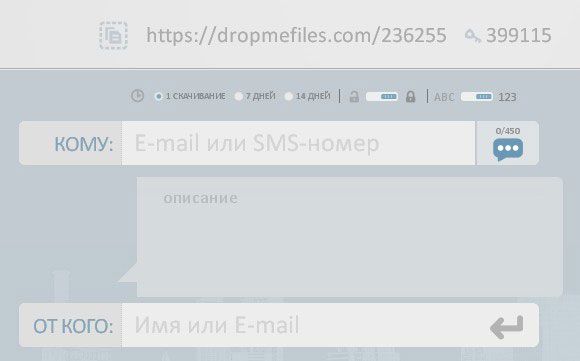
Files are transmitted over a channel that has 128-bit encryption, which guarantees absolute security and reliable protection. Data is transmitted directly through the browser interface. The downloaded data is stored for a maximum of 14 days. The maximum transfer size is 50 GB. If the connection is interrupted while sending, further transportation will take place from the place where the break occurred.
In case of problems with using the service, you can refer to the "Help" section located at the bottom right of the screen.
ICQ and Skype
Although ICQ and Skype are more used for delivering messages over the Internet, they are also quite suitable for fast data exchange between users.
For example, here is an instruction for transferring via Skype
- Right-click on the user from your contact list.
- In the appeared list click on "Send".
- Then choose what you are going to transfer.
Everything is very convenient and fast.
Important ! That's just for downloading the file by your addressee, you need to stay online, as direct data transfer from one computer to another without the server is carried out.
And here's an article for you in the future of Skype:
- , for example, when reinstalling Windows.
ICQ works similarly.
Through P2P
P2P (from English peer-to-peer, peer-equal) is a network consisting of a set of peers (computers, tablets, etc.).
Extremely fast and easy way, which does not set any restrictions on the speed and size of sending. To use P2P networks, you must first install a program Strong DC. Installation is easy, but with its configuration it will be more difficult.
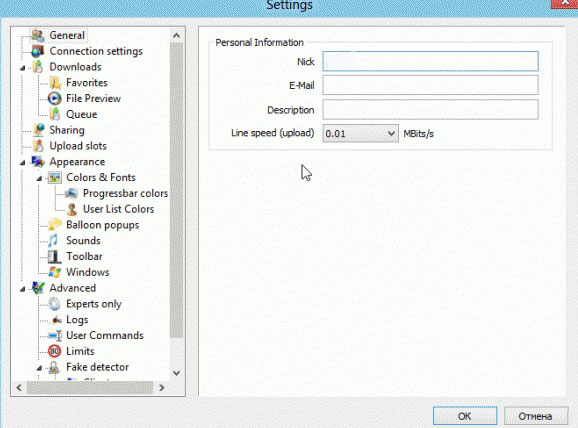
After all this, go to some network. In the program you will find statistics that contain data on the total amount of shared files, the number of users, etc. In certain networks, there are certain limitations: for example, in some of them you can go only pre-rasshariv to 20 GB of data.
That's all! I wish you success in your planned work! If you are completely "green" in computer matters and my recommendations seemed intricate and incomprehensible to you, I advise you to take the course " The genius of the computer technician". The training course is designed for people of any age who want to get a computer education.
Be sure to tell your friends about the methods of data transfer described in the article, and use them for health! Share a link to this material in any social network. network. Do not forget to subscribe to blog updates, until new meetings!
Yours faithfully! Abdullin Ruslan
Instructions
So, what does a legitimate mail attachment mean? When you decide to send the file, more than 10-30 mb, the mail service will issue a warning - the mail attachment does not meet the restrictions. Keep in mind, each service has its own restrictions on attachments, for example, "Mail.ru" allows sending emails up to 30 mb, "Yandex.ru" - 20 mb, and some services only up to 10 mb. So, when sending a file to mailbox another service, it may not reach the addressee, even if your service has informed of the successful sending of data.
Solve the problem with the help of file sharing. You can download your file without registering on files.mail.ru, meqaupload.com, openfile.ru, zshare.net. Management of all services is quite understandable, despite the English-language interface. Download data in the volume from 100 to 500 mb.
The mechanism of file sharing is the following: first you upload your file to the server, then you get a link to the file that you need to forward, and then send it in a letter. The recipient downloads the file by clicking on the link. Keep in mind, some filehosts store information for a limited time, after which the link becomes invalid.
If the attachment you want to send does not exceed the maximum allowed quotas, archive it. Use WinRAR, but first, install it on your computer. To put a file in the archive, right-click on it, in the context menu select the line "Add to archive and send by e-mail". You can select "Add to archive", then, in the opened menu, select a name, or leave the previous one, archive format, compression method, archive parameters. The Browse button allows you to save the file anywhere on the computer.
If you do not want to trust important information to the server, use direct file transfer. The process is as follows: the prepared file is downloaded by reference, but not from a file sharing service, but from your computer. While sending data, do not close the browser window, the recipient will be able to download the file only if you are connected to the Internet yourself. This method requires the installation of a special program. Pay attention to Utorrent.
If you constantly communicate with the recipient, use the free windows service Live. The store is password protected, it allows you to exchange data via the Internet. Store the files in shared network folders. The recipient will still be able to access the link. To view the data, find the "Links" group on the computer, then go to the "Insert" tab and find the "Hyperlink" button.
The easiest and fastest way to send files larger than 50-100 GB via the Internet. With the help of mail, we can send files no more than 20 mb, but sometimes it's not enough for us. And sending large files over the Internet, for many is an impossible or difficult task. There are many file servers on the Internet, for which you can download large files, for example, DropBox, MediaFire, Yandex disk, etc. Every time you want to send someone a file, you need to upload it to the server, and then send a download link.
In addition, many cloud services have restrictions on downloading files up to 2 Gb, and for storage up to 20GB. And not every person, wants to upload their personal files, important documents to a third-party server. The best way to transfer a large file is to send it directly from computer to computer, from phone to PC, or from computer to phone.
How can I transfer a large file?
1. You can send files of any size to anyone and anywhere
2. There are no restrictions on file transfer, transfer at least 50-100 GB and more
3. In order to send a file, it does not need to be uploaded anywhere
4. You can transfer files directly to your phone (android, iphone)
5. You can transfer files from the iphone or android directly to your computer
6. It's completely free
7. Files are transferred through a secure channel, so it's completely safe way file transfer.
8. You can use zeZebra on Windows XP, Windows Vista, Windows 7, Windows 8, Mac, iPhone, Android.
How to send a large file over the Internet
There are many ways to transfer a file through the Internet, you can upload it to a file server, you can transfer it through peer-to-peer networks, as well as sending files is available via Skype and TeamViewer. All presented options deserve respect, and they definitely have their advantages. But there are also disadvantages. To describe the minuses of each method does not make sense, for this you will need to write a separate article. I'll tell you in general.
Typically, all file servers have restrictions on file downloads, for example, you can not download a file more than 2 GB, download speed often does not exceed 200-300 KB. The people you send the download link to will have to pay money for the premium account to download the file at a good speed, otherwise the speed will be limited to 100-200 kb. Sending via Skype or TeamViewer also can not please the transfer speed. A peer-to-peer network, requires additional skills, and knowledge to grammatically transfer files.
That's why I decided to tell you about such a wonderful program as zeZebra. Which allows you to transfer files of any size via the Internet directly.
Transfer a large file over the Internet?
Firstly, you can send files of any size for free. Secondly, file transfer in this way is absolutely safe. In addition, this program is cross-platform, which means that you can use it on many operating systems, such as: Windows, Mac, Android, iOS. You can transfer any types of files, be it music, documents, videos, photos, etc.
The interface of the program is very simple, and even the most novice user can easily understand the installation and management. If you send a document that is extremely important to you, for example, a business plan, a file with passwords, bank keys, then you can not worry that the files will get to third parties, because your connection is encrypted right during the transfer and you can not access your files. Also, it is worth noting that all the files that you transmit are stored only on your computer and nowhere else.
How to use zeZebra?
After you download and install the program, it will ask you to enter your name and email address. Then, just click on the blue "Share Files" button and select the file you want to send. The zeZebra application also supports Drag & Drop, which means that you can drag and drop the files directly into the program window. And that's not all, you can also right-click on the desired file and select "Share with zeZebra".
Once you have done everything, the program will generate a special link (without uploading files to the Internet), you will send this link to a friend, and it will start downloading this file directly from your computer. However, please note that your friends should also have the zeZebra program installed to receive the files you send. The program itself weighs only 8 MB, I think it will not be a problem for anyone to download it and install it.
Remember that you (the sender) and your friends (recipients) must be online while sending and transferring files. If you suddenly turned off the light, or someone stopped working on the Internet, do not worry, the program has the function "Pumping", i.e. she will continue to send from the place where she left off.

You can use zeZebra to transfer files from iPhone to your computer and back. You can also do this with Android phones.
Important update! The program zeZebra became paid. And we found another free way to transfer files of any size. All you need to do is download the program uTorrent.
As soon as you download, run and install the program. The main advantage of this program is that its size is only 800 KB, it starts and works very quickly. After the program is installed. Run it. In the appeared window you can safely drag and drop the files and folders that you want someone to transfer. The program will automatically generate the link, send it to your friend, as soon as it passes through it, the file transfer will start. (It is important that your friend also needs to have uTorrent program installed or any other program for making torrent files.
You can drag and drop files into the program window, or make as in the video below, click File\u003e Create a new torrent - then if you want to transfer the folder, then click the "Folder" button if the archive or video clip, then click the "File ". Check the box next to "Start distribution". And Click Create and save as. Next, find your hand among the hands, right-click and select "Forced." Find the saved file and send it to a friend.
Video on how to transfer a large file through utorrent:
You need to transfer a large file over the Internet, but it does not fit in the attachment email. Consider 3 alternative wayshow to transfer a large file through the Internet - even directly from one computer to another.
Usually, to send a file over the Internet, we use e-mail, attaching it as an attachment. This option may not be available if you need to send a large file by mail. This is due to the fact that e-mail is often restricted by the size of the attachment, which can be attached to the letter. Nevertheless, there are other ways of transferring large files through the Internet to your friends or colleagues.
WeTransfer is one of the best sites with which you can transfer a large file over the Internet. Using this service, you can send large files up to 2GB by email to your friends. In the free version after sending, the file will be stored on the WeTransfer server for up to 7 days and will be sent to the specified email address as a download link.
With the help of this service to transfer data is very simple and easy. In a small form field you need to accept the conditions, and after selecting the file to send. To do this, click the "+ Add your files" button and select the ones you want to transfer.
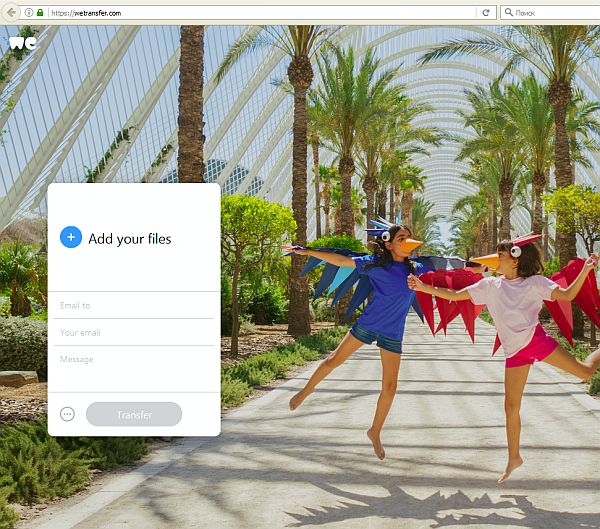
It must be remembered that maximum size one message should not exceed 2GB, but there are no restrictions on the number of sent files in the service. Thus, if you have several large files with a total volume that exceeds 2GB, you can send several messages and attach a separate file to each.
After attachment, enter in the field "Email to" the email address of the user to whom you want to send a message with a download link. In the field "Your e-mai" enter your email address - it will be displayed in the sender's field and your friend will know that the message came from you.
In the "Message" field, you can add any text that will be displayed in the body of the message, directly above the link.
This is a great way to tell a friend what they need to do to download data to their computer (for example, "I send you the file you requested - click on the link below to download it"). After clicking on the button "Transfer" and wait until it is uploaded to the server and sent to a friend.
A friend will have 7 days to receive a message with a link. In the free version, the transferred file is stored for one week and then deleted from the WeTransfer servers.
Method 2: Takeafile - secure transfer from one computer to another
This service WeTransfer stores data on its server, from which then your friend can download them. Of course, they will be deleted after a week, but if you want to keep the confidentiality of your data, you should use a solution that does not require the participation of "third parties". This solution is the Takeafile service, which allows you to send large amounts of information directly from one computer to another using P2P network technology, using the same browser. In addition, if you are looking for an answer to the question of how quickly to transfer a large file from a computer to a computer, then this service is just what you need.
At the entrance to the site you will see a fairly simple interface with a suggestion to select the data to be downloaded. Click the plus button in the center of the screen and select the ones you want to send.
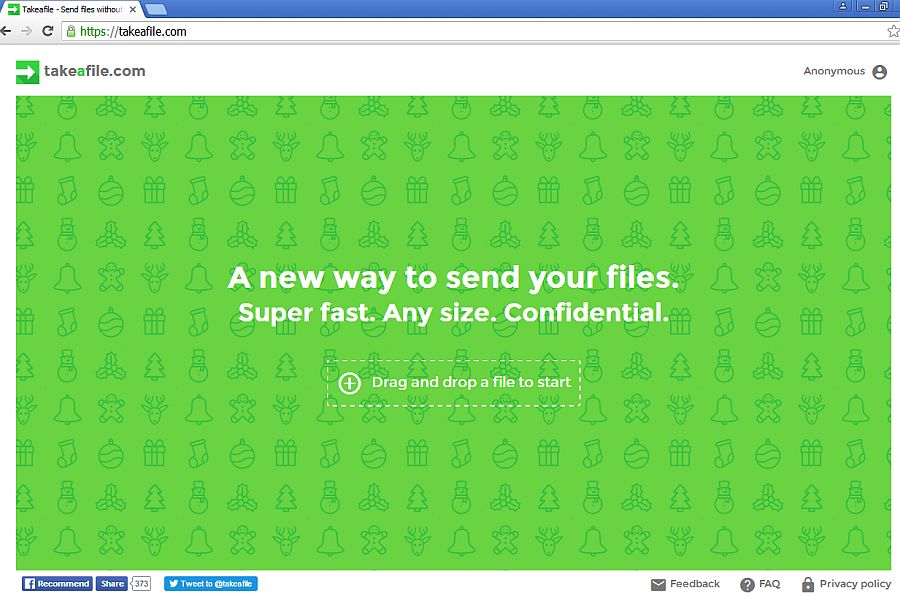
When you specify the files, a unique URL appears, which you want to send to a friend. Copy it, and then send it by email or chat.
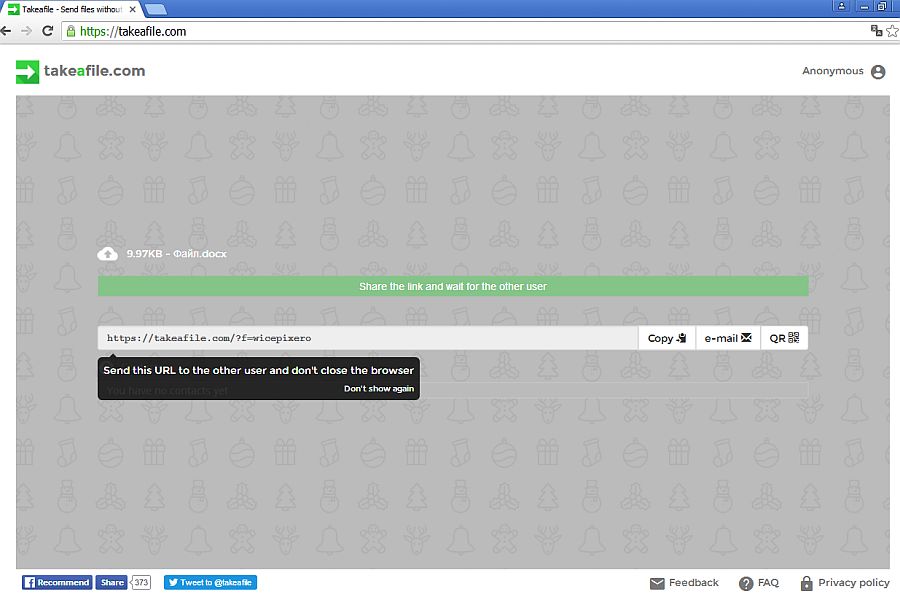
Important. Do not leave the Takeafile site, otherwise the link will become invalid.
After a friend opens the link, a connection will begin between your computers. After a while, it comes to data transfer. The files are transferred directly from one computer to another. So do not leave the page and do not disconnect the connection on the Internet.
The advantage of this solution is that information in large volumes is transmitted directly from "point A to point B". The main disadvantage is that the sender and receiver must be connected at the same time on the site. There is no way to transfer a file "in reserve" to someone so that he can download it in a few days. This solution is for people who want to quickly transfer data directly from one computer to another.
Method 3: Dropbox cloud storage, OneDrive, or Google Drive
If you do not want to use lesser-known services that do not have the ability to control your data, then it's better to use cloud data stores. The files you uploaded to the Dropbox cloud, OneDrive, Google Drive (or other similar service) can be shared with your friends contented for a long time and when they are downloaded, you can block or completely remove from your cloud.
Of course, every cloud storage has its own interface, so the process may look different depending on whether you are using Dropbox, OneDrive or Google Drive. Nevertheless, the usage process is very similar - we transfer the file to the cloud, then click on it with the right mouse button and select the "get link for sharing" item. See how to transfer a large file in the Dropbox example.
You can synchronize the file in any way - if you use the Dropbox client on Windows, just place it in the synchronization directory to transfer it to the cloud storage. If you use the cloud mainly in the browser, just log in and drag the file into the Dropbox window to transfer it.
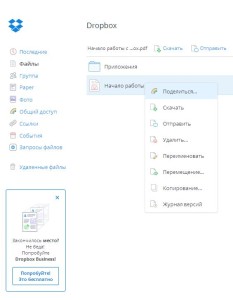
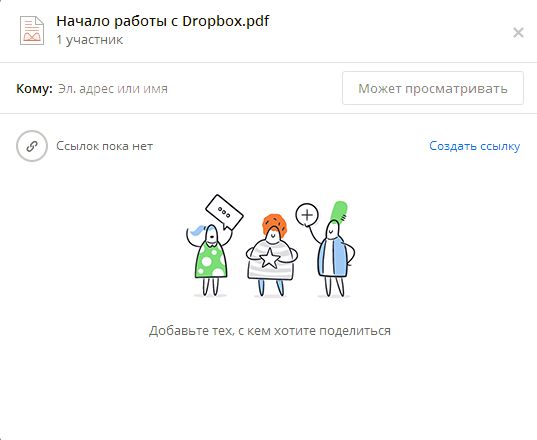
Now you can send the file to someone else's email address - to do this, enter his address and click on the "Can view" button. If you want to get a link, click on "Create link" and send it to a friend, for example, using e-mail.





