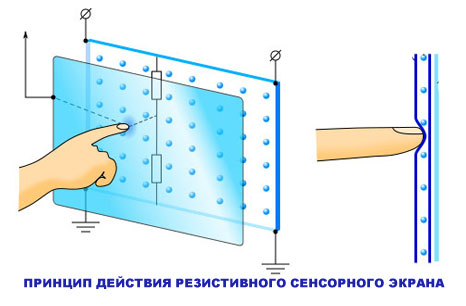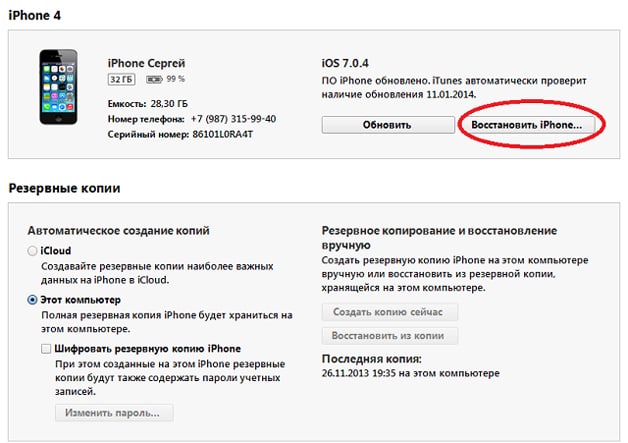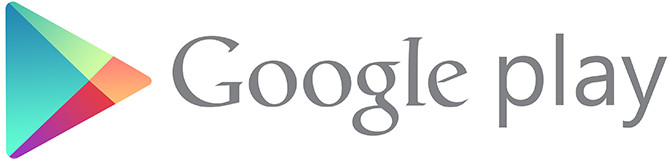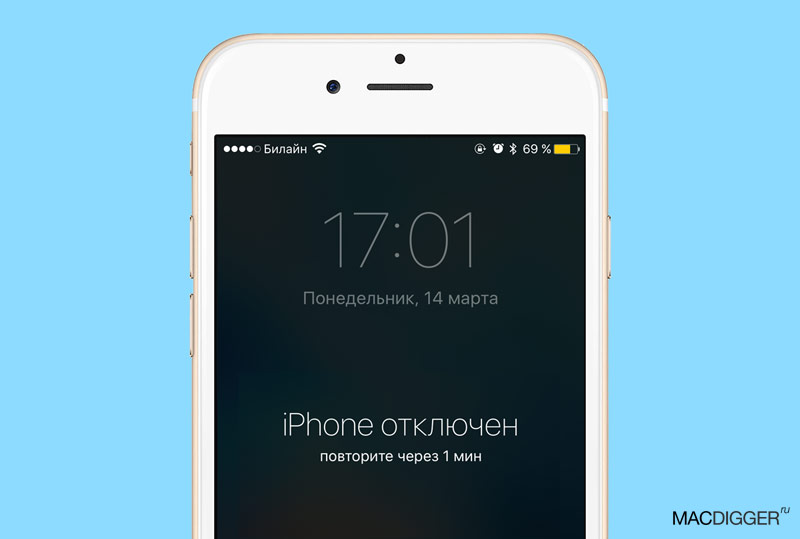The most important block is the system one.Actually, this is the computer, at least its most important component.
The main unit contains the main devices for receiving, transmitting, processing and storing information. It is to him that all, without exception, computer devices are connected, for example, a monitor, keyboard, printer.
All the main components of a computer that can be replaced, removed or added are either located inside the system unit or connected to it from the outside. Thus, all the strength and power of a computer is located in the system unit.
System unit (also called system specialist or body) Is a case in which various functional components of a computer are located.
The outer casing, namely the casing, is usually made on the basis of steel, aluminum and plastic, less often use organic glass or wood.
As a rule, there are a lot of holes on the case and this is not at all accidental. These holes are designed for good ventilation, which is extremely important for the smooth operation of the computer.
Power and Reset Buttons
It is necessary to pay attention to two buttons that are on the front panel of the system unit: the power button on the computer Power (large well visible) and usually next to it is a small button to restart the computer RESET (in the picture on the left).
Reset and Power buttons
The RESET button, although small, is distant. If the computer “freezes”, does not react in any way to any of your commands, then you can try using a pencil to press this button in order to restart the computer.
However, such a miracle RESET button is absent on some system units and it is definitely not on the laptop.
Decktop and Tower system units
System units differ in different form factors (sizes) and, accordingly, in their appearance.
Tower system unit
The following types of cases:

The first desktop-type system unit appeared. Monitors were then relatively small and they were placed directly on the desktops. Then it turned out that many users did not want to clutter up their workplace and towers began to come to the fore. Subsequently, they took a leading position.
The towers are divided into four subtypes, which vary in height. In ascending order is:
- micro (Micro Tower),
- mini (Mini Tower),
- midi (Midi Tower - Medium) and
- complete (Big Tower).
As practice shows, in most cases, Midi Tower and Big Tower buildings are purchased. This is due to the fact that energy consumption and the amount of heat generated by modern components require an appropriate housing size and its internal organization.
Desktops are either preserved on very old computers, or can sometimes be found on newer models. Old CRT monitors (cathode ray tubes) with a large diagonal when placed on the desktop could damage it by their weight.

Decktop with LCD Monitor
The advent of LCD monitors (liquid crystal), the weight of which is significantly less than CRT monitors, gave a second life to desktop cases. Currently, they are used if it is necessary to place the entire computer on the desktop and at the same time save space. This option is resorted to in some educational institutions and offices.
If we talk about saving space on the desktop when placing the entire computer on it and at the same time have a large budget , we can’t help but recall yet another case of the system unit, which in the future, perhaps, will occupy a leading position.
Monoblock is a type of computer that fits a monitor and a system unit in one case. At the same time, a bunch of wires and fan noise go into oblivion.
Personal Computer is a sophisticated electronic device designed to perform a wide range of tasks. It can be various calculations, calculations, listening to music, watching videos, various office tasks, games and much more.
Personal Computer can be stationary or mobile. Mobile computers include laptops, netbooks and tablets.
A stationary computer has also undergone changes recently, but in most cases it is a system unit, a monitor, input devices (keyboard and mouse), audio devices (speakers, headphones and a microphone), as well as other peripheral devices (printer, scanner, etc. .).
For the normal functioning of a personal computer, only a system unit, monitor, keyboard and mouse are needed.
An operating system is also necessary, in most cases they use Windows, but you can also download Linux.
Next, we will examine in more detail each of these devices.
System unit
Primary node personal computer is a system unit. It is a case, most often a metal vertical box, on the front panel of which there are power buttons and drives. All the necessary connectors and cables are displayed on the back wall. The system unit consists of a power supply, a motherboard (it is also a motherboard or “motherboard”), hard disk (HDD), video card, processor (CPU), random access memory (RAM), disk drives (CD / DVD), sound card and network boards. Often, the network and sound cards are integrated into the motherboard, that is, the radio elements of the board are soldered directly to the motherboard.
Power Supply
The power supply is made in the form of a separate box, which is located at the top rear of the system unit and has several power cables for all elements of the system unit.

Power Supply
Motherboard
The motherboard is the largest printed circuit board in the system unit, on which all the main components of the computer are installed (CPU, RAM, video card), it also has connectors for connecting a hard disk and drives, as well as USB port cables and connectors that go to the rear panel of the case . The motherboard performs coordination of the operation of all computer devices.

Motherboard
CPU
The processor is a chip designed to perform basic computing operations. The processors are manufactured by two companies AMD and Intel. Depending on the manufacturer of the processor, the connector (the place of its installation) also differs, so you should not forget this when choosing a motherboard. You just do not insert an AMD processor into the Intel processor motherboard.

CPU
Video card
The video card is a separate printed circuit board installed in the PCI Express connector of the motherboard and is designed to display the image on the monitor screen. It processes the received information and converts it into an analog and digital video signal, which is sent to the monitor via a cable connector. On a video card, as a rule, a processor (GPU) and operational video memory are installed.

Video card
RAM
RAM is one or more small boards installed in special connectors on the motherboard (DDR). RAM provides temporary storage of intermediate data during computer operation. RAM is characterized by access speed and memory size. To date, the fastest memory has the DDR3 standard.

RAM
HDD
The hard drive is a permanent storage of data, it can be either user data, or system or temporary. The operating system is stored on the hard disk, without which normal computer operation will be impossible. Also, the operating system can use a hard drive to save the contents of RAM (for example, in hibernation mode). It is a hard drive enclosed by a metal parallelepiped, which is connected to the motherboard through the (SATA) connector.

HDD
Drive
The optical disc drive resembles a hard drive in appearance, but has a retractable tray for mounting optical discs on the front panel. Serves as a drive for reading and writing optical discs.

Other additional devices, such as a Wi-Fi module or a TV tuner, can be installed on the system board.
Monitor
A computer monitor is used to graphically present information that is clearly understood by a PC user. Recently, exclusively liquid crystal displays (LCDs) have been produced. Monitors can be equipped with digital and / or analog video connectors (DVI, HDMI).

Keyboard
The keyboard is an essential input device for any computer. A keyboard is a group of keys for entering character information. Also, many modern keyboards are equipped with additional keys, for example, to control media players and various programs.
Hello, computer device - the system unit, what it consists of, today we will talk in detail on this topic. In the last issue of the blog, I told and showed.
In the framework of this article, I will tell in detail and show the computer device, of which our personal computers, additional computer devices, and much more consist. The material is quite extensive, so I will divide it into two parts. In the first we’ll talk about the device of the system unit, and in the second about.
Box with details
Two weeks ago, parents asked to buy and assemble them a personal computer. About a week I studied the market and selected the necessary components. The total amount came out about $ 1300.
When the choice was made, we went to the right computer store, bought all the spare parts and that evening I put everything together in one heap (the system unit and everything else). I downloaded the necessary software, showed everything and told, just as I explained to my parents a little how to use it.
Many of you who are reading this material now have a little understanding and understanding of the computer device, but there are also those who understand almost nothing about this. So, especially for you, I published this material. If you know everything and you are not interested, then you can safely close this page and do any other business.
A computer consists of many parts, but for the most part they can be divided into two classes:
The system unit is the computer case (it is called differently by the processor, black box, computer, and other options), which are packed with many spare parts. It is usually located under or on a table, all peripheral devices are connected to it.
Peripherals - These include all the pieces that are connected to the system unit including a monitor, speakers or headphones, a mouse and keyboard, printer, modem, scanner, webcam and others.
System unit
Here I will tell you in detail what the system unit consists of - a computer device. If you are interested, you can take a screwdriver and carefully unscrew the two small screws that are located at the back of your computer, then remove one of the side covers and look inside.
A little warning. If you recently took your computer, it is under warranty and there are warranty stickers located at the places of attachment of the side covers, then it is better not to tear these seals. Otherwise, you may lose your warranty.
I will try to describe all its components in an accessible language for all:

- Body
- Motherboard
- Microprocessor
- Computer Memory - RAM, ROM
- Video card
- Power Supply
- HDD hard drive
- Optical Drive - CD, DVD ROM
- Flopik - the drive on flexible magnetic disks (diskettes) FDD
- Card reader - there are both internal and external
- Peripheral Connectors and Ports
Also in the system unit may be other devices, such as a PCI modem; LAN card; sound card; various expansion cards and more. I don’t have a floppy or card reader, so they are not displayed on the photos. Let us consider in more detail each of the above components.
Body
Case - performs the function of a box where all components are assembled.

They are different both in color and appearance.
Motherboard
System board - it is more often called the motherboard or "mother". It performs many functions and contains many important components.

A microprocessor (processor), RAM, video card and other PCI cards are inserted into it. A hard drive, an optical drive, a power supply unit, as well as peripheral devices, which we will talk about a little later, are also connected to the motherboard.
Microprocessor
A microprocessor is the computer’s central processor or “stone”. It plays the role of the brain when compared with human organs. Today, there are two common companies that produce them - Intel and AMD.

The more cores and the higher the capacity of your processor, the faster and more operations per second it can perform. The central processor breaks very rarely, but it happens, so be prepared for this.
Computer memory
Computer memory - is divided into external and internal. The internal memory includes such memory devices (ROM), ROM, RAM, ROM, RAM and cache. External memory includes FDD, HDD, CD, DVD-ROM, USB (flash drives, hard drives) and SSDs.
RAM (random access memory) has a high speed, which uses a central processor to store short-term information, while you are working at a computer. For normal computer operation, it is recommended to use from 1 to 4 GB of RAM or higher. I have 6 gigabytes installed on my computer.
There are times that memory strips with bad sectors come across, while your computer may not work correctly, freeze, reboot or give a blue screen of death. In order to check the RAM, you can download the Memtest program and check it for bad or damaged sectors.

ROM (read-only memory) - it stores permanent reference and program information. This type of information includes the settings of your computer in BIOS.
Bios - This is the basic input / output system (cerebellum of the computer). The first program that turns on when the computer starts and checks that all its components are working is BIOS.
If everything is fine, then it emits one signal "peak", if something is not right, it can emit different signals or even be silent. Some computers do not have a speaker that notifies the user of their work (small dungeon). If you became interested in this program, you can read a little about it in the article.
CMOS Is a type of memory in which all configuration parameters of your computer are stored. As soon as you turn on the computer, it checks all previously saved settings. In order to change something, you need to go to the Setup tab in the BIOS and change the necessary settings, for example, set the boot from CD-ROM, HDD or USB.
Cache - ultra-fast operational and intermediate type of memory.
Video card

The video card converts the image received on the motherboard and issues it on the monitor (TV). The more powerful your graphics card, the more games and different programs you can run on your computer. If your external video card breaks, you can replace it at any time.
But if your internal video card burns, you will have to change the entire motherboard. I do not have an internal video card on the system board, so I use an external one. Most motherboards have an internal (integrated) video adapter.
Power Supply
The power supply receives a voltage of about 220 volts, which is converted to a lower voltage and after that it is distributed and supplies all the necessary components of the system unit.

If your power supply burned out, then you can buy it in the region of $ 40-60.
HDD
On the hard drive HDD is stored all the physical memory with which you fill your computer with music, movies, programs, various documents, operating systems and so on. There are two types of hard drives that connect to the motherboard and exchange IDE and SATA information with it.

The IDE is one of the first standards, an example of which, you can take a hard drive and see behind it small yellow needles. New computers now use the SATA standard. It has a faster data exchange rate when compared with its predecessor. In terms of data capacity, they are different from 8 -16 Gigabytes to 8 - 16 Terabytes. One terabyte contains 1024 gigabytes.
Optical drive
Using an optical drive, you can record and read information discs.

Drives come in CD-ROM, DVD-ROM, and BD-ROM.

Flopik
This is a flexible media on an FDD magnetic disk. The floppy reads and writes floppy disks. Now almost nobody uses them, only some banks are possible. On one such diskette is located 1.44 Megabytes.
Card reader
A card reader is an auxiliary device with which you can view or record data on small flash drives Compact Flash, Memory Stick, SD Card, Micro SD, SDXC, SDHC from cell phones, cameras and similar equipment. They are both internal in the system unit, and external, which can be connected to a computer via USB.
Peripheral Connectors
You can connect various peripheral devices to our computer, such as a keyboard, mouse, webcam, flash drive printer, and so on. The following types of connectors are LPT, COM, and USB.
Today, almost all such devices are connected to the computer via a multifunctional USB connector, which can be found at the back and front of the system unit.
Cooling and ventilation systems
A computer may contain from two or more fans (coolers). It all depends on the case and components of your computer.
The first cooler is located above the central processor and cools it as it heats up.
The second fan is in the power supply, depending on its power, the cooler can be located both small behind and a little larger below.
In some cases, native coolers are installed at the factory, manufacturers can find them on the back wall of the case. If they are not, then you can buy at any computer store, they are inexpensive.

Expensive motherboards have small fans that cool the motherboard’s north or south bridge. These are large microcircuits (microchips) on the motherboard, on top of which you can sometimes meet a small iron cooling radiator.
There are no additional coolers on my motherboard, but sometimes the north bridge heats up very much. In order to cool it, I bought a small fan and attached it to the radiator of my north bridge.
All more or less normal video cards must have at least one cooling cooler. If you have a good graphics card, then there may be several or even three such fans. I have an average video card with one cooler.
HDD cooling
Least of all you can find cooling systems on hard drives. What are they for, you ask me. If your hard drive heats up, then all the processes that occur inside it are slowed down, which can lead to a freeze or malfunction of your computer.
The optimum temperature of the HDD is 25 - 35 degrees Celsius. If the temperature rises above, the service life of the disc decreases. Special mounts with one or two small fans are sold. Screw them to your hard drive and voila.

The problems of elevated temperatures are mainly experienced by hard drives that are located in laptops. Due to insufficient space for air ventilation and the cooling system, the temperature rises, which negatively affects its service life. In order to avoid this, I recommend doing preventive maintenance against dust at least once a year, not only of a laptop, but also of a personal computer.
Computer device inside, system unit in 3D | site
Well, in principle, the whole overview of the computer’s device, namely the system unit.
Summary
Today we talked in detail about computer device system unit. I hope you were interested. In the next part I will talk about the computer device - peripherals. In order not to miss important information, subscribe to my newsletters.
Perhaps you have or have questions related to the computer device of the system unit, you can ask them below in the comments to this article, as well as use the form with me.
Thank you for reading me in
In this article we will consider what the system unit consists of.
Go!
So, all the components of the computer system unit can be divided into two categories.
First of them, includes something without which the PC will not work at all:
- Body.
- HDD.
- CPU.
- Power Supply.
- Motherboard.
- Cooling system.
- RAM.
- Video card
- Optical drive (CD, DVD, Bluray).
- Card Reader.
- Tv-map.
- Audio card.
- Satellite map.
The main components of which the system unit consists
Body. Designed for compact location and fixation of all other PC components.  Sometimes they come immediately with a built-in power supply. Several standards (ATX) are available that describe the allowable dimensions of motherboards and power supplies that can be installed in these chassis. May have built-in ports:
Sometimes they come immediately with a built-in power supply. Several standards (ATX) are available that describe the allowable dimensions of motherboards and power supplies that can be installed in these chassis. May have built-in ports:
USB
Audio (miniJack).
eSATA.
IEEE 1394.
HDD. This is a non-volatile memory device for storing information. For PCs, hard drives are almost always used, a form factor of 3.5 ?? and a rotation speed of 7200 rpm. There are three types of hard drives:
- HDD The noisiest, but the cheapest. The speed of writing / reading in third place. In case of failure, data can be restored. They are afraid of shock loads. The resource is practically unlimited.
- SSD Silent, not afraid of bumps and falls, the highest possible speed. In the event of a breakdown, data cannot be restored. The resource is limited. The most expensive.
- H-HDD. A rare variety of hard drives. This is a hybrid of the two models described above. The main memory on the HDD + 1.5-2% of the total volume on the SSD.

You can install multiple hard drives in one system unit. Some motherboards can form RAID arrays from them.
CPU. A set of integrated circuits located on one module. All computational processes take place in it.  The performance of the PC depends on the speed of the processor. All modern processors are multi-core. Everyone has a cache. This is a kind of processor RAM. It is divided into three levels - L1, L2, L3.
The performance of the PC depends on the speed of the processor. All modern processors are multi-core. Everyone has a cache. This is a kind of processor RAM. It is divided into three levels - L1, L2, L3.
Power Supply. It is selected taking into account the case, motherboard and power. It has a certain number of connectors for connecting components of the system unit.

Motherboard. A device for interfacing all PC components. Her choice determines the type of processor and RAM. Almost all motherboards have integrated audio and video cards. Their abundance is enough for watching movies, listening to music and even for simple games. The configuration of the motherboard is characterized by:
USB3.0 and 2.0 port controllers
PCI Express ports and PSI ports.
Network Controller.
Channels for connecting devices with SATA interface.
The number of slots for RAM modules.

Cooling system. Cooler and radiator. The minimum quantity in one system unit is 2 pcs. One is mounted on the processor, the second on the power supply. 96% of the noise of the system unit is produced by coolers of the cooling system. Some processors are sold immediately, with a cooler and a heatsink, in this case they have a prefix in the name “BOX”. There is a rare water cooling system. It is 3-3.5 times more expensive, but it works silently.

RAM. This is a chipset that stores the data necessary for the PC to work at the moment. Installed in special sockets on the motherboard. On some boards, you can install immediately up to 4 strips. It is very important that all modules are from one batch. The clock frequency (information exchange speed with the processor) and the amount of RAM directly affect the speed of the PC. When you turn off the system unit, all data from RAM is deleted.

Minor elements of which the system unit consists
From the entire list of the second part, it is highly desirable to have a video card and a drive in the system unit, and the rest are less important:
Video card, needed for games and working with complex video editing programs. It is installed on all productive computers, but for an ordinary user, for whom social networks, skype and the like are most important, it is generally not important. But without installing a video card, the main processor of the computer must be with an integrated graphics core.

Optical drive. Of the three types:
- CD drive. Outdated standard.
- DVD drive. The most common option.
- Blu-ray drive. A more perfect look. But quite expensive.

The remaining components of the system unit do not play a significant role for the average user, and have a narrow specialization. For example:
Card Reader. A device that allows you to connect memory cards to the system unit.

Audio cardrequired to create 7.1 surround effect.
Tv card (TV tuner), allows you to view and record television programs.
Satellite map, processes the signal received by the satellite dish.
Now you fully know what the computer system unit consists of and you can easily give exact definition for any of the components: video card, processor, hard drive, RAM, and so on.
Most users do not understand why a computer is otherwise called a system unit. This concept includes a whole range of equipment. This device will be discussed in the article.
General concept
Most users are of the opinion that the metal case of the computer acts as a system unit that contains various components that are responsible for the performance. However, this is a misconception. It is worth noting that the body of the system unit acts as the same element as the processor, memory or video card. These components are required for each user to work with. The concept of "system unit" includes something more. This is a set of components that are interconnected and provide stable operation with the operating system, programs and games. In addition, this entire complex of devices is a single whole and is a finished product of the manufacturer. In other words, the system unit is a personal computer, with the exception of the monitor, keyboard and various peripherals.
Form factor
Size is considered a basic factor in the process of purchasing computer equipment. Thus, the reader should begin the study with a form factor. System units, first of all, vary in size. It follows from this that they have a generic name, as well as their own classification:
Personal computer - a metal box of various sizes and shapes familiar to many users. Thus, all components are selected individually to a separate unit;
mobile computer (laptop, tablet, smartphone) - is a system units in reduced sizes;
narrowly focused equipment (servers, on-board computers and other electronic computing equipment).
Ordinary personal computer
Today, the computer technology market offers a wide selection of products. Thus, you can buy assembled system units or create an independent set of spare parts, guided by the cost and performance of the platform. As a rule, users prefer the second option, since self-assembly is cheaper. As for platform performance, things are much better in this case.
True, most buyers constantly lose sight of an important criterion that relates to hardware compatibility. The situation is completely different with the system unit assembled under the conditions of an entire enterprise. Engineers in the factory select the most compatible components, and also test the device’s operability, cooling system efficiency, and identify fault tolerance at maximum loads.
Ordinary computer market
In each specialized store, the buyer will be able to see that all computers have both different colors and distinctive shapes and sizes. Thus, the game system units in appearance look quite massive. As for office systems, they, on the contrary, are compact, save space on the desktop. Computers and their components are divided by the form factor:
ATX
miniATX;
microATX;
monoblock;
terminal.
Thus, for each type of system unit has its own case, motherboard and more. Components such as processor, memory, hard drives are considered to be universal. They can be installed on any computer. The form factor is the main characteristic of the system unit that decides the future of the platform, as well as its purpose.
Correct selection of elements
The next step for the future owner is the selection of compatible computer elements. First you need to accurately determine the platform. After choosing the manufacturer, you need to choose a base motherboard that has a frame size that matches the case. In this case, there are own nuances. For example, a small microATX motherboard can easily be installed in a huge ATX chassis. However, the opposite will not work. Further steps require the definition of a user with a processor, RAM and video adapter. In this case, it is recommended to prefer a balanced system. As for the hard drive, optical drive and other spare parts, their choice is directly related to the purpose of the computer. For games, it is advisable to purchase a fast and expensive SSD. For work in the office and multimedia, a magnetic disk with a large capacity is quite suitable. Thus, it turns out that the system unit is an ordinary constructor, which seems possible to assemble as you like, just know what you need to get in the end.
Portable systems
Minimized platforms designed for home and office use are more suitable for the definition of "monoblock". Comparisons are often made with a laptop or tablet. It is worth noting that no matter what components are mounted inside the computer, due to the small size of the device’s case, their functionality is greatly limited. But in terms of performance and performance, users have no complaints. You can even consider the portable Intel system unit, which has inside the world's most powerful Core i7 processor. The disadvantages of laptop computers include limited functionality. The owner is not able to independently add new components or install expansion cards. Due to this limitation, manufacturers can control the relevant market.
Highly specialized equipment
Most sellers are of the opinion that gaming system units should be categorized as narrowly targeted technology, as they, like expensive servers, are rated for performance. Despite the price, most lovers of dynamic and resource-intensive applications consider it worthwhile to pay hundreds of thousands of rubles, only to get the most powerful platform in the world. But to specialized equipment faster can be attributed the HP system unit, which is created as a server and is necessary for working with databases.
The main thing in front of an ordinary computer is processor power. Manufacturers of these system units mount special motherboards inside the case that can support work with several processors at once. In addition, the amount of RAM, as well as hard drives, is considered critical for the server. Thus, playing on this platform will not work, because there is no discrete video adapter.
From this article, it becomes clear that the system unit is a whole complex of computer parts assembled together. Such a platform can be used at home or in the office. In this case, everything is simple, since the manufacturers took care of the users and adopted a common standard that requires matching connectors for components and color identification marks.