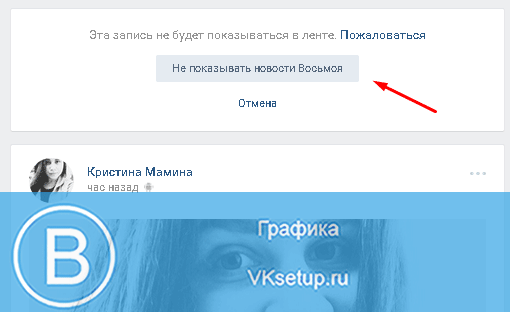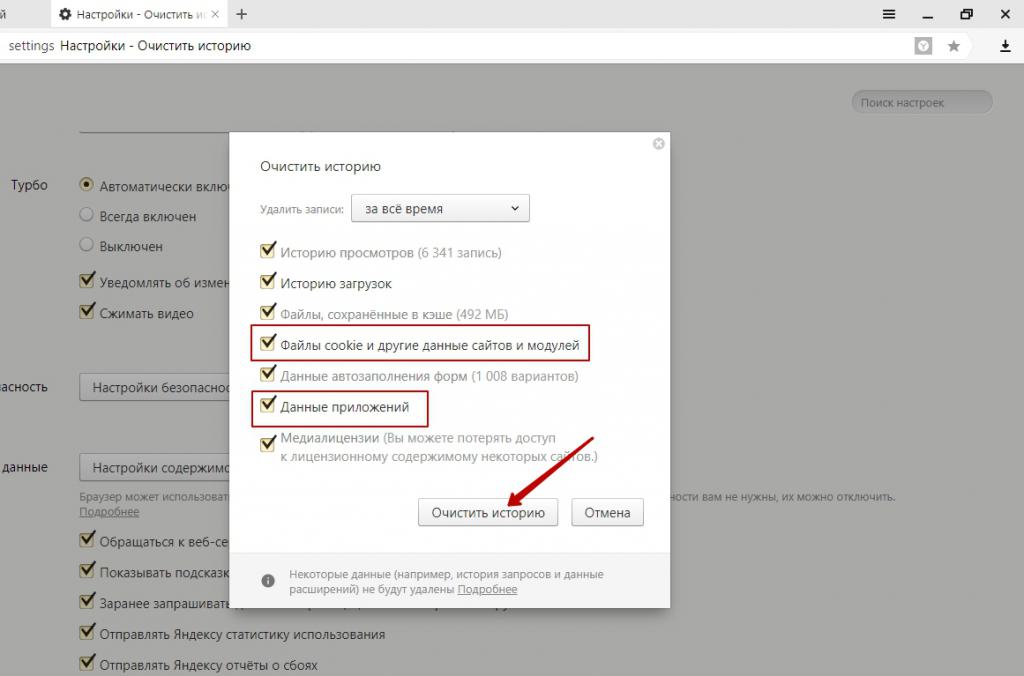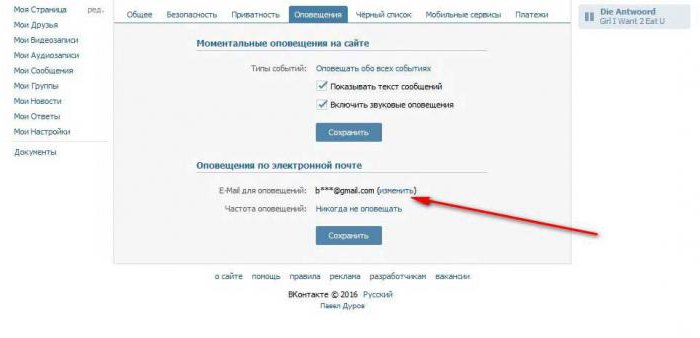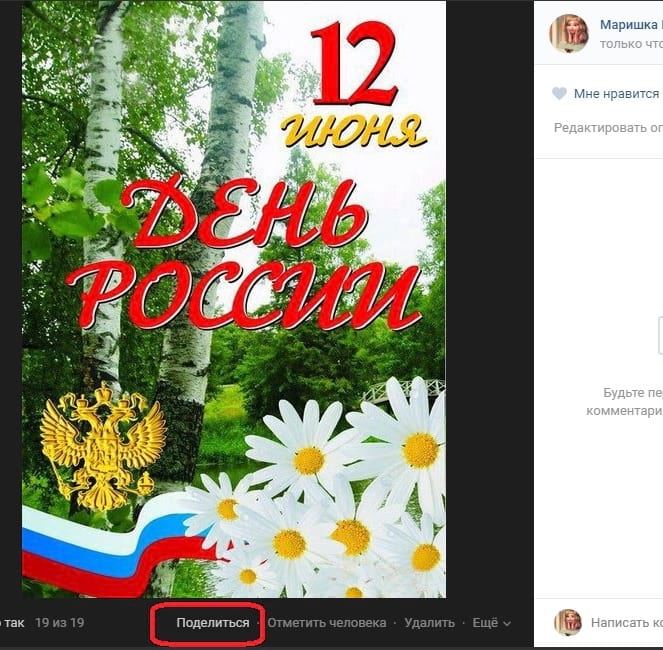OpenOffice is a free application for Windows, with which you can create, edit, save documents in the open ODF format. In addition, you can work with presentations, spreadsheets, images, databases, formulas using other programs included in the OpenOffice.org package.
You can download the OpenOffice.org software package from the official website by clicking on the link below.
In the screenshot below, you need to select the operating system installed on your computer, the language and version of the program to download. Then click on the button "Download full installation".
After the installation file is downloaded to the computer, run it. Now the copying of the necessary files to the hard disk of the computer will begin. Click "Next" here.

The next thing to do is select the folder on the computer where they will be saved. By default, the program offers "Destination Directory"If it does not suit you, click "Browse" and select the desired folder. Then click “Unzip”.

Immediately after unpacking, the OpenOffice installation wizard appears. In the next window, just click "Next".

If several accounts have been created on the computer, you can select "For all computer users". If you plan to use the program, check "only for me", while users who logged into the operating system under a different account will not be able to use it. Click "Next."


Here you can choose which modules for OpenOffice you want to install. With each mouse selected individually, on the right read the description of the component and how much disk space it will take. If a component is not useful to you, right-click on it and select something like disconnect or remove the component from the menu (I don’t remember exactly). At the same time, a cross should appear on the pictogram next to it. Then click “Next.”

In the next step, the installation wizard will offer to use OpenOffice by default to open the following documents: Microsoft Word, Excel, PowerPoint. If you need it, check all the fields with checkmarks; if not, click “Next”.

Now check Create desktop shortcut and click Install.

When the program is fully installed, the following window will appear, in it click "Finish".

Launch OpenOffice by clicking on the shortcut on the desktop. To launch other applications installed from the package, go to the "Start", expand the item "OpenOffice" and select the necessary.

A wizard window will open in which click "Next".

In the next window, fill in the proposed fields, not all, and click "Finish."

The main program window is as follows. In it, choose what exactly you want to start working with: a text editor, a table, database, image, and other editor. As an example, create a text document.

In appearance, OpenOffice is very similar to Microsoft Word 2003, therefore, if you used it before, then there should not be any difficulties now.
There are four side panels on the right side: “Properties”, “Styles”, “Gallery”, “Navigator”. Open the "Properties". Here you can view the properties of the text, paragraph, page by clicking on the plus sign near the desired item. If you want to configure additional parameters for any of the items, click on the icon icon next to it.

There is also the option to "Hide", and then "Show" the side panel by clicking on the small button on the side.

On the “View” tab, you can disable the described sidebar by unchecking the corresponding box. Also configurable here Toolbar.

For example, check the “Table” box. A small window for working with the table will appear, it can be fixed with the mouse on the toolbar, simply by dragging and dropping.

On the “File” tab, you can create a new document, open an existing one, print it, save it, including as a Word document. You can also email the document and export it as a PDF.

The functions of OpenOffice Writer do not end there. Cry and see what else he can.
Other applications from the OpenOffice package are designed for the following:
OpenOffice Calc or Spreadsheet - will allow you to get values \u200b\u200bcalculated by complex, and not very, formulas. You can also create tables and build diagrams on them. Very similar to Microsoft Excel.
OpenOffice Impress or Presentation - allows you to create a beautiful presentation, with various transitions and effects. Reminds Microsoft PowerPoint.
OpenOffice Draw or Drawing is a vector editor that allows you to create various drawings.
OpenOffice Base or Database - allows you to create, open, edit the database. Works with MS Access, DBF, spreadsheets created in OpenOffice Calc and MS Excel, text files. It looks like MS Access.
OpenOffice Math or Formula - helps you create or edit a formula. This is a very convenient tool when writing scientific articles, theses or term papers. Often used with OpenOffice Writer.
Apache OpenOffice / Open Office - A suite of office applications designed for all known operating systems. Despite the fact that this is a new product, it is ready to compete with many similar packages, including Microsoft Office. Distributed by Open Office is absolutely free. To start working with the package, it is not necessary to install it on your computer. It runs fine with any flash drive at hand. In the OpenOffice package for Windows 32-bit and 64-bit, the user is offered the following programs:
- writer text editor, which is also a visual HTML editor;
- calc application - gives the opportunity to work with spreadsheets;
- graphic editor Draw - view and edit images;
- impress application - allows you to create presentations;
- base application - designed to work with databases;
- editor of mathematical and chemical formulas - Math.
A document created in any of these applications is saved in the open .odf format. The OpenOffice interface is multilingual, intuitive. In addition to native odf-documents, applications open .pdf and all Microsoft Office documents. AT OpenOffice in Russian language, you can work at home, use it for work or study. It is a great analogue, multifunctional, secure, compatible with any OS, flexible in configuration and free to use. You can download the latest version of OpenOffice for free in Russian using the direct link from the official website to our website.
Key features of OpenOffice for Windows 7, 8, 10:
- Works with any modern operating system;
- It starts without installation (you can even from a flash drive);
- Includes 5 multidirectional applications;
- Work with PDF documents;
- Absolutely free.
If you are tired of the standard Microsoft Office, why not download the open office for windows 10. This is an absolutely free program that does not require a license. It will suit both organizations and individuals who do not have the opportunity to purchase a paid product from Microsoft.
What OpenOffice consists of
It contains all the necessary tools for working with text on Windows 10, and for creating / editing tables.
- A text editor similar to MS Word.
- A program that allows you to create spreadsheets, diagrams, edit, manage them.
- Graphics editor. Its interface is similar to Corel Draw.
- Presentation editor.
- The editor of the database (database).
- Formula Editor
The list shows that the program really contains everything you need to work with texts, and not only. The OpenOffice features are pretty much the same as at Microsoft Word.
The program supports all modern file formats and successfully works with them.
Spell check
This function is in any modern editor, but it is not suitable for professional work, because it can not thoroughly check the text, find all the errors. Of course, it will help in some ways; you will not make elementary mistakes.
This is a text editor that is very similar to Microsoft Office. It contains all the same functions. The only difference is the layout of the text controls.
This is a pretty powerful table creation tool with many useful features. In certain options, Kalk is even better than the good old MS Excel. It contains many formulas and templates for diagrams.
If you need to create a quality presentation, this tool is for you. Impress is able to easily replace Power Point, as its functionality is identical, even better.
This low-profile tool, to put it mildly, is rather poor, because its functionality leaves much to be desired. The toolbox is very small, the interface is inconvenient.
This is a database application. It contains wizards that allow you to customize tables and forms. Everything is very convenient, it’s nice to work with OpenOffice Beis.
Math
A quality formula editor that can be safely recommended for use.
How to install the program
The OpenOffice application is often easy to install. Go to the official site and download it, you can also find the installer on the Internet, which can be downloaded via torrent. After downloading the executable file for free in Russian without registration, you should run it, then indicate where to install the Office, and also select the necessary programs and components.
Along with the purchase of a new laptop, there were new problems with the software. The default package of office programs Microsoft Office 2010, having worked out the 100 test days set for it, began to fail and refused to open documents correctly.
The only way to revive the Microsoft Office 2010 package was to purchase a license, so I decided to abandon this package. The second more rational option was the decision to switch to free open source software.
After exploring several free office suite packages, I settled on the rather popular OpenOffice.org package
Free OpenOffice.org 3.4.1 Office Suite
1. Download the OpenOffice package
File Weight: Apache_OpenOffice_incubating_3.4.1_Win_x86_install_ru.exe - 123 mb

2 Installing the OpenOffice.org 3.4.1 Office Suite
Run the installer: Apache_OpenOffice_incubating_3.4.1_Win_x86_install_ru.exe

Files are unpacked to the folder you specified, by default on the "Desktop". If you wish, you can specify any folder that is convenient for you. After a full installation of the OpenOffice.org 3.4.1 package, you can delete this folder.
- click the “Unzip” button
On the “Desktop”, in the folder you designated, the files of the OpenOffice.org 3.4.1 distribution package are unpacked, after the completion of unpacking, the “OpenOffice.org 3.4.1 Installation Wizard” is launched


We enter the username and organization, as well as indicate who has access to the programs.

At this step we indicate the type of installation, normal or custom. With a custom installation, you have the opportunity to install not the entire package, but only the necessary programs of the OpenOffice.org 3.4.1 package

The installation wizard is ready to install the package, check the "Create a shortcut on the desktop" checkbox and click the "Install" button

The installation wizard copies the files and, after finishing, informs you about it.

This installation of the package ends, click the "Finish" button.
We find a shortcut on the desktop and run OpenOffice.org 3.4.1, a window appears with a list of installed programs. Select the desired one, click on the icon and open the desired program.

I did not write anything about setting up the office, because the default settings were fine with me. If you wish, you can very easily make the necessary changes to the settings and change them for yourself.
OpenOffice.org 3.4.1 package includes:
- Writter - a text editor similar to MS Word
- Calc - spreadsheets, analogous to Microsoft Excel
- Presentation - presentation preparation program
- Draw - graphic editor
- Base - creating and managing databases
- Math - Formula Editor
Go to OpenOffice.org 3.4.1 for a person familiar with Microsoft Office, does not present any difficulties, the same algorithm of work and similar tools.
To expand the functionality of the OpenOffice.org 3.4.1 package, various extensions are used. For example, to check the grammar of the Russian language, you can optionally install the extension Languagetool.
About installing extensions for the OpenOffice.org 3.4.1 package, I will probably talk in the next article. Instead of this package, you can also install a fairly popular and no less functional. I wish you all good luck and success in the network!
Before working with documents, you should understand how to install an open office. The package installation file can be downloaded from the official OpenOffise.org website
This package is cross-platform, that is, it can be installed on various operating systems. In the article, we will consider the installation option on Windows 8.
To download the installation file and application for checking the Russian language, go to the website
Select the Download OpenOffise section. To see the picture better, click on it and view in full size. Will open in a new window.
On the next page, click on the OpenOffice.org button with a green arrow
 Next, download the file to your computer, the link to which is located in the green area of \u200b\u200bthe page under the name Windows (Exe) Russian.
Next, download the file to your computer, the link to which is located in the green area of \u200b\u200bthe page under the name Windows (Exe) Russian.

After clicking on the file name, the download does not begin immediately, but after five seconds. If the download does not start, then click on one of the provided alternative sources (1 or 2) from the download page.

After the file is downloaded to the computer, launch it by double-clicking the left mouse button and following the instructions of the wizard, install OpenOffice.
To install the Russian language verification package, go to the page
Scroll it down a little and download the LanguageTool program from the first button.

From this site, the download will begin immediately. Wait for it to finish. Transfer the downloaded file to the folder with the installed open office. This will be located in the ProgramFiles of the Windows operating system disk.
Now you need to open an open office, select in the menu Tools - Extension Management - Add. Next, select the file you just placed with the extension for checking the Russian language. Click OK.
Changes will take effect after restarting OpenOffice. If the program is launched with quick start, that is, it constantly works in the background, then you need to find its icon in the right part of the taskbar, that is, in the system tray. Right-click on it and disable the application or exit it.
After that, start the open office again. Now you have figured out how to install an open office with a Russian language verification package and you can do it yourself. Reflections on whether he is needed at all, read
Stay with us. We invite you to visit our site and receive new useful information on how to work effectively in the OpenOffise or Libre Offise open office suite.