In our time, to convey even large file on another computer - do not necessarily go to it with a flash drive or disks. It is enough that the computer was connected to the Internet with a good speed (20-100 mbps). By the way, most providers to date, this speed and provide ...
In this article, we'll look at 3 proven ways how you can transfer large files.
Before you send a file or even a folder, you need to archive it. This will allow:
1) Reduce the size of transmitted data;
2) Increase the speed if the files are small and there are many of them (one large file is copied much faster than many small ones);
3) It is possible to put a password on the archive, so that if someone outsiders download, could not open it.
In general, as it is possible to archive a file, there was a separate article:. Here we will consider how to create an archive of the correct size and how to set a password on it so that only the final destination can open it.
For archiving use the popular WinRar program.
First, we right-click on the right file or folder and select the "add to archive" option.

If you later plan to copy the archive to services that accept files of a certain size, then you should limit maximum size the resulting file. See the screenshot below.
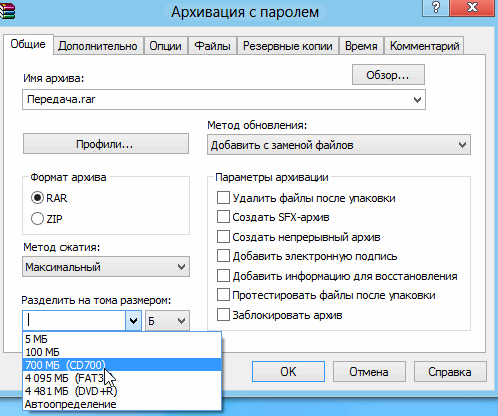
For password settings, go to the "additional" tab and click "set password".

Enter twice the same password, you can also tick the box "Encrypt file names". This tick will not let those who do not know the password, find out what files are in the archive.
![]()
2. Through the Yandex-disk service, Ifolder, Rapidshare
Perhaps one of the most popular ways of transferring a file are websites that enable users to upload and download information from them.
Very convenient service has recently become Yandex disk. it free service, intended not only for sharing, but also for storing files! It is very convenient, now with editable files you can work from home and work and anywhere, where there is Internet, and you do not need to carry a USB flash drive or other carriers.
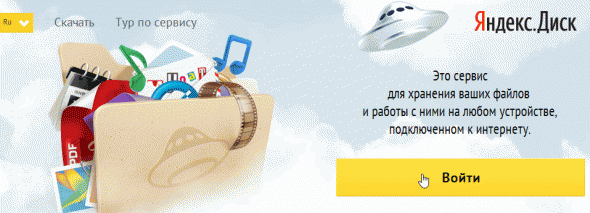
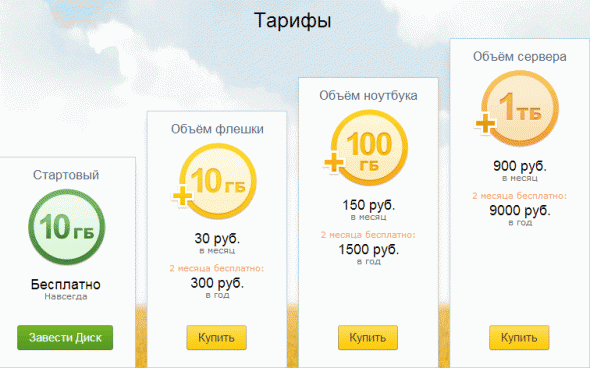
The place given free of charge equals 10 GB. For most users, this is more than enough. The download speed is also at a very decent level!
Allows you to host an unlimited number of files, though the size of which does not exceed 500 mb. For transmission large files, you can split them into pieces during the archiving (see above).
In general, a very convenient service, download speed is not cut, you can set a password to access the file, there is a pane for managing files. Recommended for reference.
It's not a bad service for transferring files, the size of which does not exceed 1.5 GB. The site works quickly, is executed in the style of minimalism, so you will not be distracted by anything from the process itself.
3. Through Skype, ICQ
Today, programs for instant messaging on the Internet are very popular: Skype, ICQ. Probably, they would not have become leaders if they did not provide users and a few other useful functions. For this article, both programs allow you to exchange files between your contacts ...
For example, to transfer a file to Skype, right-click on the user from the contact list. Then select "send files" from the list that appears. Then you just have to select the file on your hard drive and click the send button. Fast and convenient!
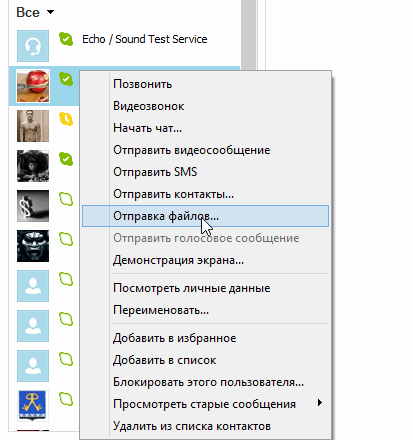
4. Through P2P networks
Very simple and fast, and besides not setting absolutely no restrictions on the size and speed of file transfer - this is the exchange of files through P2P!
For work we need a popular program StrongDC. The installation process itself is standard and nothing complicated in it. It is better to touch on the setting in more detail. So...
1) After installation and startup, you will see the following window.
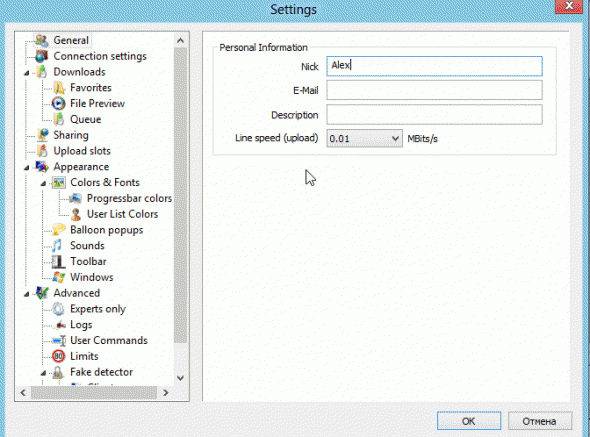
You need to enter your nickname. It is desirable to enter a unique nickname, because popular 3-by-4-character nicknames are already occupied by users and you can not connect to the network.
2) In the Downloads tab, specify the folder where the files will be downloaded.
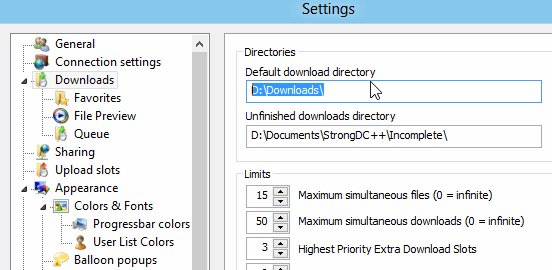
3) This item is very important. Go to the tab "Sharing" - here it will be indicated which folder will be opened for download by other users. Be careful and do not open any personal data.
Of course, to transfer the file to another user, it must first be "shared". And then unsubscribe to the second user to download the file he needs.
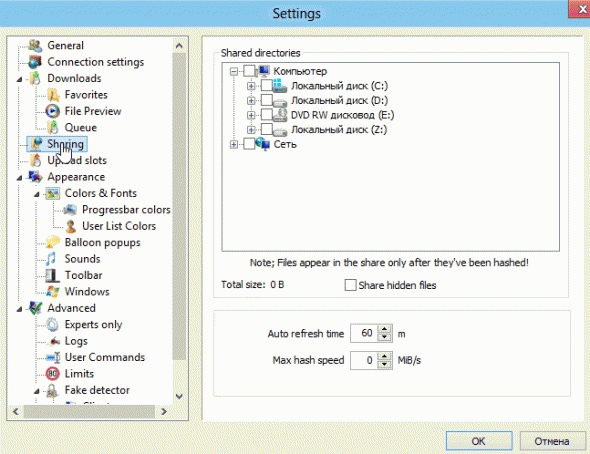
4) Now you need to connect to one of the thousands of p2p networks. The fastest is to click on the "Public Hubs" button in the program menu (see screenshot below).
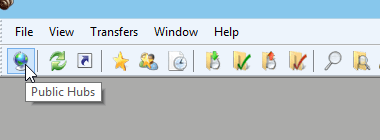
Then go into a network. By the way, the program will show statistics, how much total amount of shared files, how many users, etc. Some networks have limitations: for example, to enter it, you need to share at least 20 GB of information ...
Hello, readers of my blog!
Currently, to transfer a large file to a friend's computer, you should not go on a visit, taking a flash drive with you. You just need to have an Internet connection.
I think you are aware that transferring large files takes a lot of time, but not always.
In this article, I will share with you the secrets of how to quickly transfer a large file over the Internet. The effectiveness and safety of the methods is verified by personal experience.
Preparing for transmission
To transfer the file instantly, you need it first. Thanks to this you will be able to:
- Reduce the amount of data transferred;
- Speed up the transmission;
- Put on the archive password, so that the transferred data could be seen only by the one to whom they were sent.
Archiving is performed using the WinRar program. First, choose what you want to transfer, click the right mouse button and choose "Add to archive" in the drop-down menu. Next, choose the format of the archive RAR (if you use it, compression is much stronger).
To set a password, you need to go to "Advanced" and click "Set Password". Enter the same password twice and tick the "Encrypt names" checkbox. Thanks to this, only the person who knows the password can view the contents of the archive.
Read more about the archives in these articles:
Via dropmefiles.com
This service will allow you to quickly send data via the Internet even if there are restrictions on the outgoing speed of your connection. Simply put, thanks to it, you can increase the real speed of delivery to 15 megabytes per second at a slow connection speed.
To send using dropmefiles.com, you need to go to the service and click on the window with the mouse to drag what you want to transfer. Full delivery is not necessary. It is enough to send a link to the addressee, provided by the service, on which he downloads everything.
There are additional functions:
- If you want to make the link one-time, then opposite the point "Single download" put a period. Then the data is deleted immediately after the target downloads them.
- It is also possible to set a password for protection from third parties.
- to give the link a digital ending (this is convenient if you are going to dictate a link, for example, by phone).
- send an email with a link or a text message
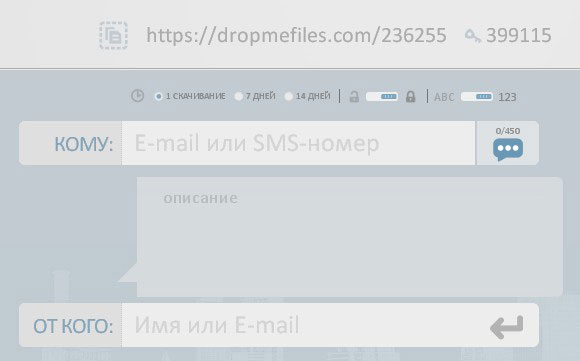
Files are transmitted over a channel that has 128-bit encryption, which guarantees absolute security and reliable protection. Data is transmitted directly through the browser interface. The downloaded data is stored for a maximum of 14 days. The maximum transfer size is 50 GB. If the connection is interrupted while sending, further transportation will take place from the place where the break occurred.
In case of problems with using the service, you can refer to the "Help" section located at the bottom right of the screen.
ICQ and Skype
Although ICQ and Skype are more used for delivering messages over the Internet, they are also quite suitable for fast data exchange between users.
For example, here is an instruction for transferring via Skype
- Right-click on the user from your contact list.
- In the appeared list click on "Send".
- Then choose what you are going to transfer.
Everything is very convenient and fast.
Important ! That's just for downloading the file by your addressee, you need to stay online, as direct data transfer from one computer to another without the server is carried out.
And here's an article for you in the future of Skype:
- , for example, when reinstalling Windows.
ICQ works similarly.
Through P2P
P2P (from English peer-to-peer, peer-equal) is a network consisting of a set of peers (computers, tablets, etc.).
Extremely fast and easy way, which does not set any restrictions on the speed and size of sending. To use P2P networks, you must first install a program Strong DC. Installation is easy, but with its configuration it will be more difficult.
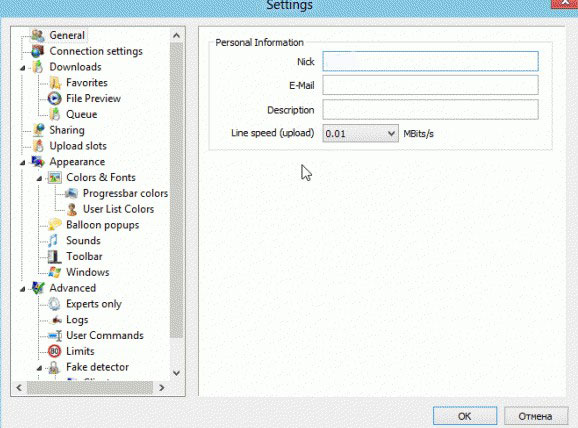
After all this, go to some network. In the program you will find statistics that contain data on the total amount of shared files, the number of users, etc. In certain networks, there are certain limitations: for example, in some of them you can go only pre-rasshariv to 20 GB of data.
That's all! I wish you success in your planned work! If you are completely "green" in computer matters and my recommendations seemed intricate and incomprehensible to you, I advise you to take the course " The genius of the computer technician". The training course is designed for people of any age who want to get a computer education.
Be sure to tell your friends about the methods of data transfer described in the article, and use them for health! Share a link to this material in any social network. network. Do not forget to subscribe to blog updates, until new meetings!
Yours faithfully! Abdullin Ruslan
You need to transfer a large file over the Internet, but it does not fit in the attachment email. Consider 3 alternative wayshow to transfer a large file through the Internet - even directly from one computer to another.
Usually, to send a file over the Internet, we use e-mail, attaching it as an attachment. This option may not be available if you need to send a large file by mail. This is due to the fact that e-mail is often restricted by the size of the attachment, which can be attached to the letter. However, there are other ways to transfer large files over the Internet to your friends or colleagues.
WeTransfer is one of the best sites with which you can transfer a large file over the Internet. Using this service, you can send large files up to 2GB by email to your friends. In the free version after sending, the file will be stored on the WeTransfer server for up to 7 days and will be sent to the specified email address as a download link.
With the help of this service to transfer data is very simple and easy. In a small form field you need to accept the conditions, and after selecting the file to send. To do this, click the "+ Add your files" button and select the ones you want to transfer.
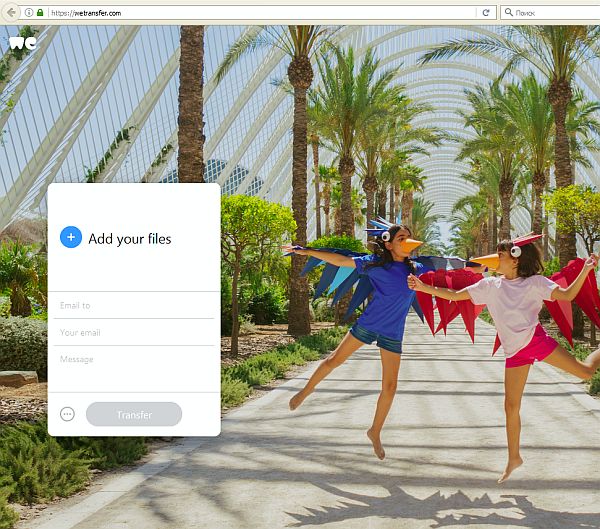
It should be remembered that the maximum size of one message should not exceed 2GB, but there are no restrictions on the number of sent files in the service. Thus, if you have several large files with a total volume that exceeds 2GB, you can send several messages and attach a separate file to each.
After attachment, enter in the field "Email to" the email address of the user to whom you want to send a message with a download link. In the field "Your e-mai" enter your email address - it will be displayed in the sender's field and your friend will know that the message came from you.
In the "Message" field, you can add any text that will be displayed in the body of the message, directly above the link.
This is a great way to tell a friend what they need to do to download data to their computer (for example, "I send you the file you requested - click on the link below to download it"). After clicking on the button "Transfer" and wait until it is uploaded to the server and sent to a friend.
A friend will have 7 days to receive a message with a link. In the free version, the transferred file is stored for one week and then deleted from the WeTransfer servers.
Method 2: Takeafile - secure transfer from one computer to another
This service WeTransfer stores data on its server, from which then your friend can download them. Of course, they will be deleted after a week, but if you want to keep the confidentiality of your data, you should use a solution that does not require the participation of "third parties". This solution is the Takeafile service, which allows you to send large amounts of information directly from one computer to another using P2P network technology, using the same browser. In addition, if you are looking for an answer to the question of how quickly to transfer a large file from a computer to a computer, then this service is just what you need.
At the entrance to the site you will see a fairly simple interface with a suggestion to select the data to be downloaded. Click the plus button in the center of the screen and select the ones you want to send.
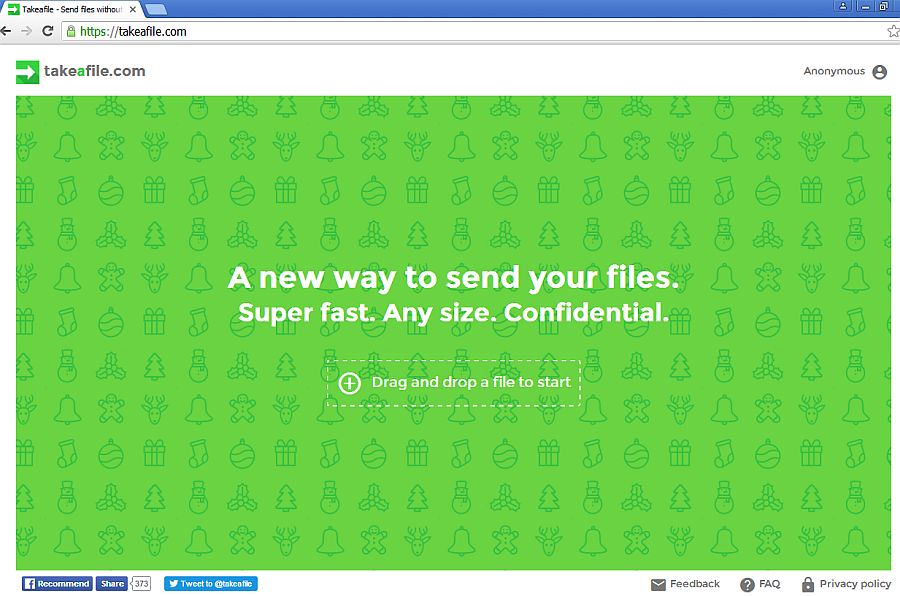
When you specify the files, a unique URL appears, which you want to send to a friend. Copy it, and then send it by email or chat.
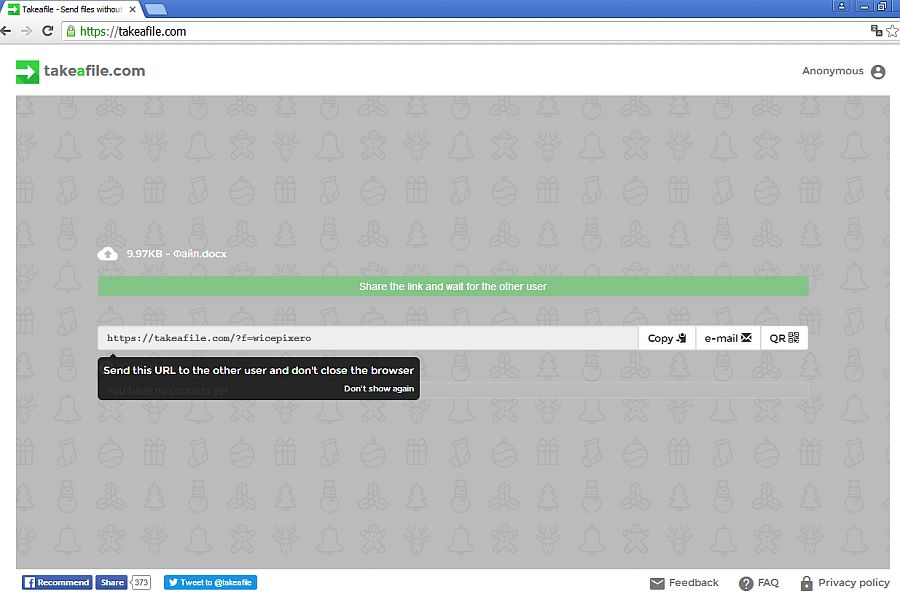
Important. Do not leave the Takeafile site, otherwise the link will become invalid.
After a friend opens the link, a connection will begin between your computers. After a while, it comes to data transfer. The files are transferred directly from one computer to another. So do not leave the page and do not disconnect the connection on the Internet.
The advantage of this solution is that information in large volumes is transmitted directly from "point A to point B". The main disadvantage is that the sender and receiver must be connected at the same time on the site. There is no way to transfer a file "in reserve" to someone so that he can download it in a few days. This solution is for people who want to quickly transfer data directly from one computer to another.
Method 3: Dropbox cloud storage, OneDrive, or Google Drive
If you do not want to use lesser-known services that do not have the ability to control your data, then it's better to use cloud data stores. The files you uploaded to the Dropbox cloud, OneDrive, Google Drive (or other similar service) can be shared with your friends contented for a long time and when they are downloaded, you can block or completely remove from your cloud.
Of course, each cloud storage has its own interface, so the process may look different depending on whether you use Dropbox, OneDrive or Google Drive. Nevertheless, the usage process is very similar - we transfer the file to the cloud, then click on it with the right mouse button and select the "get link for sharing" item. See how to transfer a large file in the Dropbox example.
You can synchronize the file in any way - if you use the Dropbox client on Windows, just place it in the synchronization directory to transfer it to the cloud storage. If you use the cloud mainly in the browser, just log in and drag the file into the Dropbox window to transfer it.
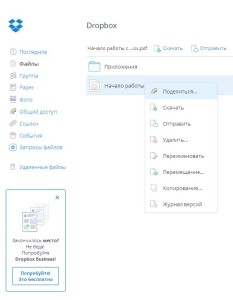
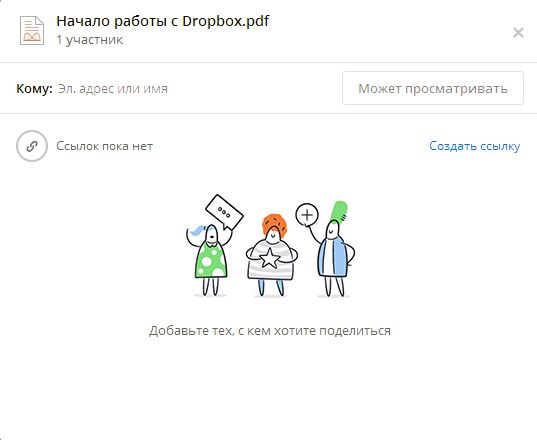
Now you can send the file to someone else's email address - to do this, enter his address and click on the "Can view" button. If you want to get a link, click on "Create link" and send it to a friend, for example, using e-mail.
Internet connection allows you to communicate among people who are thousands of miles apart. Users can easily communicate with each other and exchange photos by mail. However, what if you needed to send a large amount of data? This article provides guidance on how to transfer a large file to another user via the Internet.
Forwarding large files may be necessary if you want to transfer an archive with a large number of photos, a database, a movie in Blu-ray quality or ISO image any program or game. The volume of such archives can reach a gigantic size, and it is simply impossible to send them by mail. Next, several services are considered, through which you can send a similar amount of information at once.
Cloud storage
Clouds can also be used to transfer files through them to another user. Some clouds are freely available (for example, Mail.ru), others must be rented. This article discusses the popular Google Drive service, which provides 15 gigabytes of free space to any registered customer.
First you need to go to your disk. To do this, go to https://drive.google.com/drive/my-drive. Click PCM in any free space window and select the "Upload files" or "Load folder" actions. Specify the object that you want to send, after which it will be uploaded to the cloud. 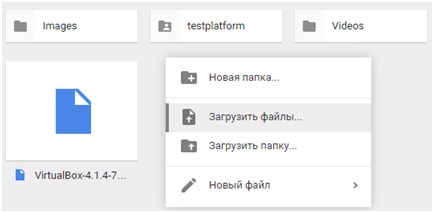
Now you need to configure access to the file. RMB click on the object and select the "Sharing" action in the context menu. Select the item "Enable link access". The object reference will be copied to the clipboard. Now it can be dropped by mail to another person, and it will be able to download data from the site.
Skype
A popular program for messaging and video conferencing on the Internet also allows you to transfer any amount of information. Open the chat with the user and click on the "Send" icon. In the list, select "File" and specify the path to it. The transfer speed will not be very high, but the system is very easy to use and works with files of any size. 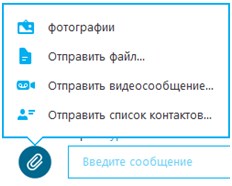
How to transfer a large file over the Internet, if the content is requested by other remote users? This question is sooner or later asked by users of computers and other gadgets with access to the network.
This becomes a real problem if you constantly use the network for work or other personal purposes.
We can solve this problem in several ways, and which of them are the most simple and optimal, we consider below.
Simple ways to transfer large files
Day after day, users download data from the network. This is both large and small files. Some of them are downloaded even unnoticed by the user, but as soon as you need to transfer the large file yourself, the owner of the computer, smartphone or any other gadget faces a problem how it can be done. All because the usual ways of transferring information, like e-mail in this case, are extremely inefficient.
The objective reason for this is the restriction of the owners of information portals, set on the size of the transferred file. So, most of the mail portals allows you to send attachments of no more than 20 megabytes, and only some giants, such as, can allow their customers to send files up to 25 megabytes in size. If the file is larger, you can check it using context menu Properties (in) or Advanced (different smartphones may differ), you should use other methods of data transfer, which we will pay attention to later.
Tip: To avoid problems when downloading, do not send folders with attachments. Before sending them, you should archive them using archiver programs, such as WinRAR, 7zip, WinZip, and so on.
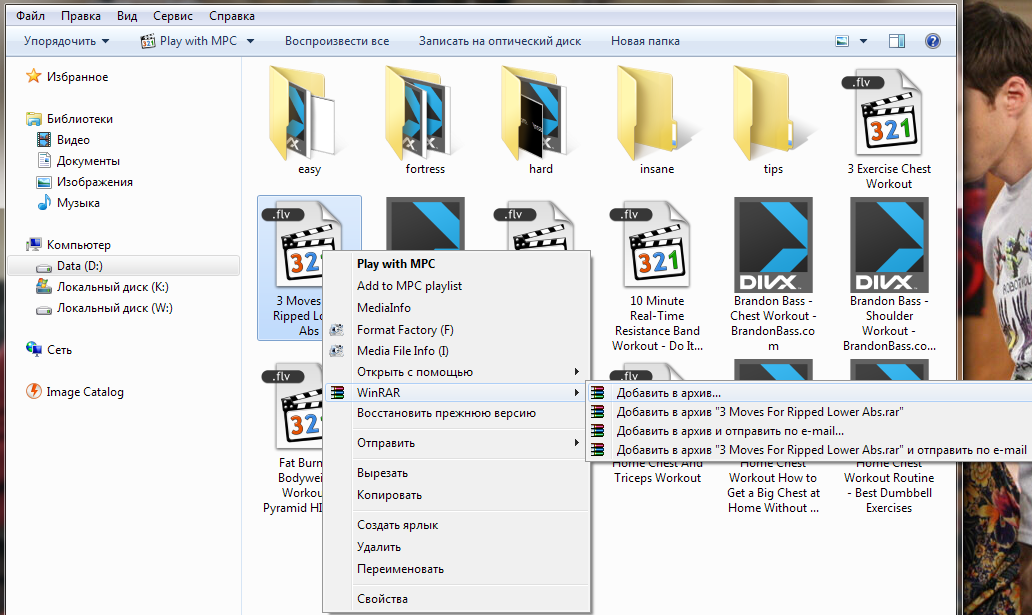
fig. 1 - Creating an archive through the context menu
Little known features of popular email clients
If a small attachment size of 20-25 MB is enough for you to transfer the desired file, you will need to attach it to the email you send to the email you send. To do this, at the end or before sending the letter, pay attention to the icon in the form of a paper clip. Clicking on it will take you to a window where you will need to select a file from all available on your computer.
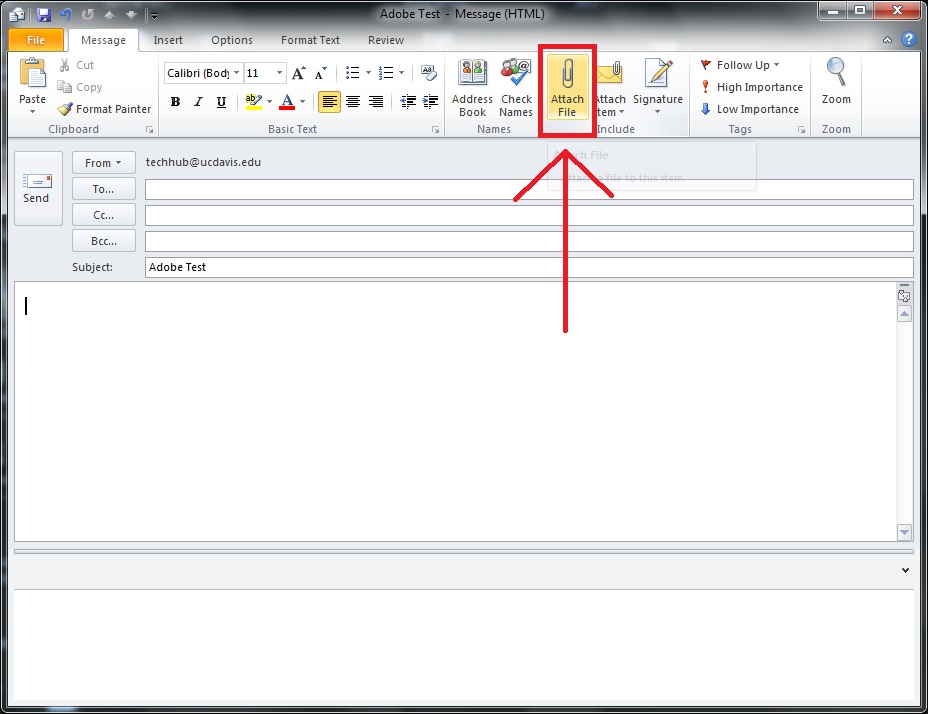
fig. 2 - Adding a large file to the message
If you are an active user of Outlook email client, you can make it even faster. To do this, you only need to find the file on the computer, and by calling the menu, select the Send item and the Outlook sub-item in it. After that, the draft of the letter will automatically be created, in which you only need to specify the addressee, that is, the recipient.
It is worth noting that it will not be possible to edit such a letter. The maximum of what can be edited is the list of recipients and the subject of the message. Accompanying text to such a letter in can be added not in every version of this program.
If you still decided to send such a letter with an attachment, remember one rule. For security reasons, other email clients can attach a letter with an attachment as a malicious object and send it to the Spam folder. Accordingly, in order not to lose information, the recipient will have to check it too.
Criteria for choosing the transmission method
Returning to large files, we note that when choosing the method of sending, it is worth paying attention to one very important criterion. It will help to easily determine the optimal method, which will not only simplify the transfer of data, but also their reception by the recipient. This is the frequency of using or transferring the same file.
If a certain large file is required to be transferred to the recipient only once, it is better to transmit it using special instant services. There are a lot of them and some of them even have a Russian-language interface, which is important for users who find it difficult to master both new technologies and foreign languages, in particular, English. Strong examples of such services are English-speaking justbeamit.com and Russian-language dropmefiles.com.
If you want to transfer a file to more than one user, for example, several at the same time, or a large file requires periodic sending at different times, you should use cloud storage.
The advantages of cloud storage or cloud drives are that they can be placed on long term, and not for a limited number of downloads or a limited period of 7 to 10 days. In this case, files on cloud storage can be operated and, at their own discretion, set the access type to them - public, that is, accessible to everyone, or personal - accessible exclusively to you.
Using cloud storage
Concerning cloud services, then their use is somewhat more complicated and requires one or more conditions. For example, it can be:
- need to register on the site;
- account in in social networks;
- compliance with the maximum file size limit.
In contrast, the user has other advantages. The main thing is that there is no need for a high-speed connection to the network. But unlike other services cloud storage provide continuous access to files and the ability to change them through the synchronization function.
Some cloud storage have an extended functionality, which is increased by using not only the browser version, but also special brand applications offered by the developer. A vivid example of such applications is. It has a Russian-language interface, a lot of auxiliary capabilities and an almost unlimited amount disk space To exchange large files with other users, both authorized and unauthorized.
However, there are no less attractive and more affordable options for how to transfer a large file through the Internet, which we note next.
Using instant services
The main advantage of instant services is that when using them you can be absolutely sure - the transferred file is not available to anyone except the user to whom the instant link is sent. In addition, the size of the files can be quite large and amount to about 1-2 gigabytes, which is an undoubted advantage. But there is such a method of data transmission and its disadvantages:
- Problems in the recipient with a low download speed;
- Short working life of the link;
- Impossibility to make changes to the file.
However, the main advantage of such services outweighs all possible shortcomings - the simplicity of interaction between the sender and the receiver with the interface. In this case, the recipient to download the file to your device connected to the Internet, requires only a couple of clicks. The first click - on the link of the file, placed by the sender in the message, the messenger or even SMS, and the second - on the download button, which becomes available in the browser immediately after clicking on the link.
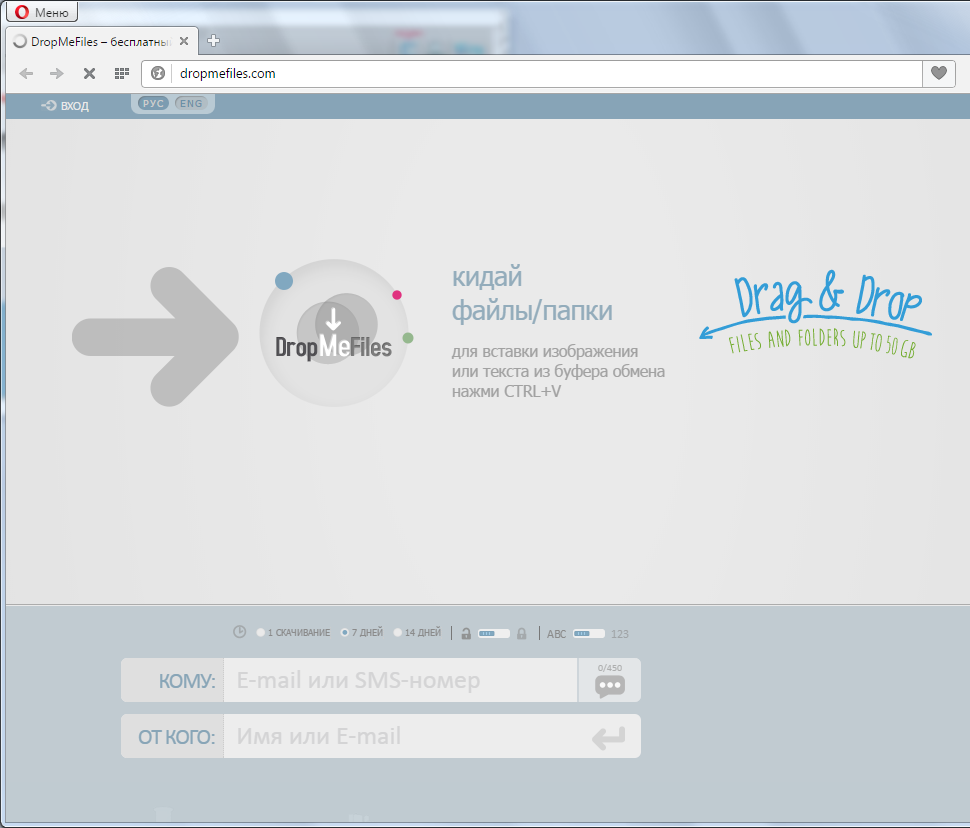
fig. 3 - Dropmefiles window
As for the user, it takes quite a bit of time to send the file if there is a high-speed connection to the network. Such services do not even require registration, which shortens the transfer procedure. Therefore, the whole process is reduced to the following procedures:
- Starting the service from the browser line;
- Select a file of any size for forwarding;
- Click the unload button;
- Copy the link to the uploaded file and send it to the recipient.
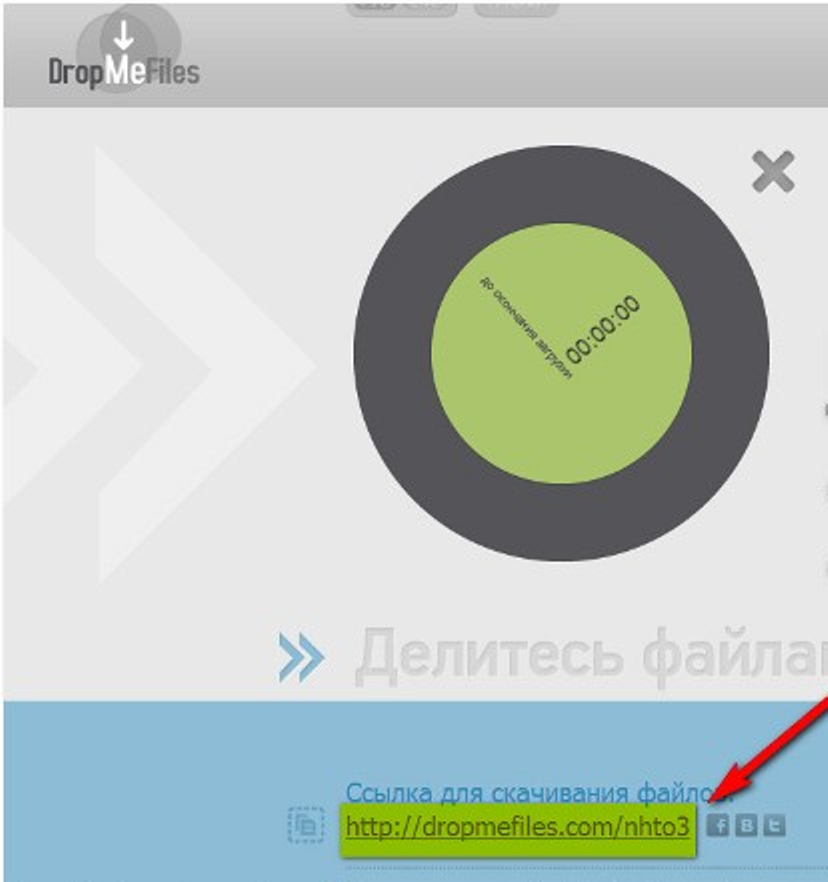
Skype - hidden features
It is worth noting that the transfer of large files can be done with the help of programs that are not used in normal life. An example of such an application is the well-known Skype. In doing so, it has its own advantages that other services can not boast of.
Important: do not forget that transferring files over the network significantly increases the load on the network, respectively, all applications that use network connection, including Skype, will work much more slowly while sending.
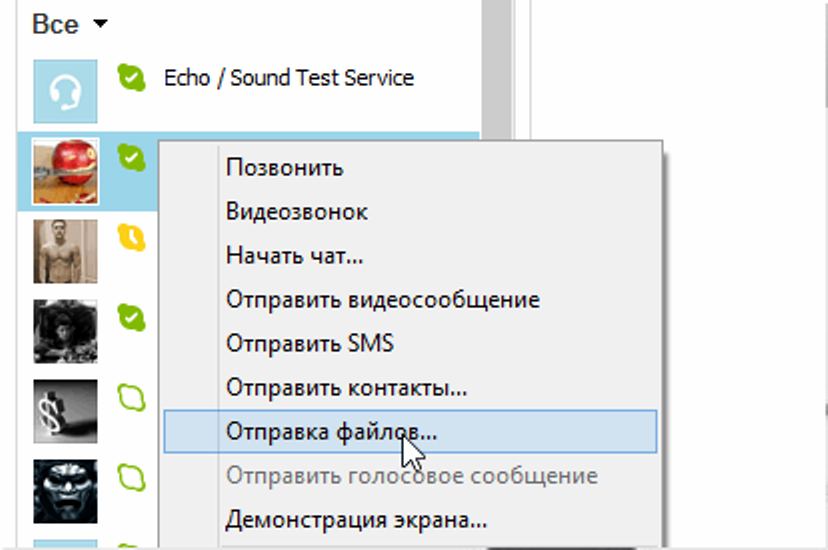
fig. 5 - Menu in Skype





