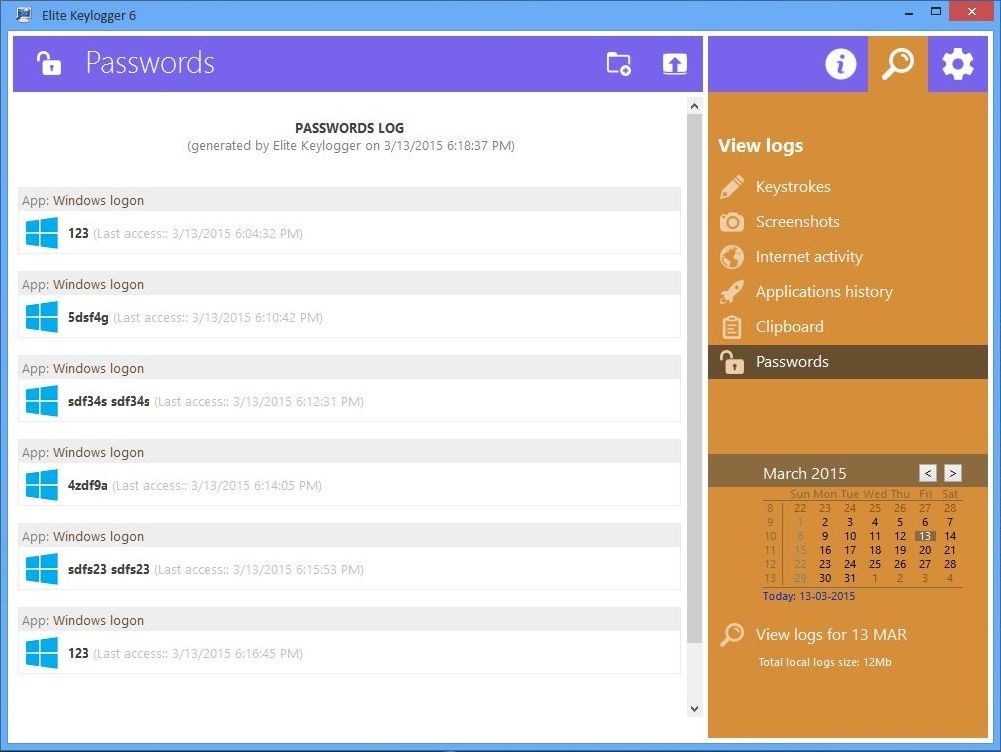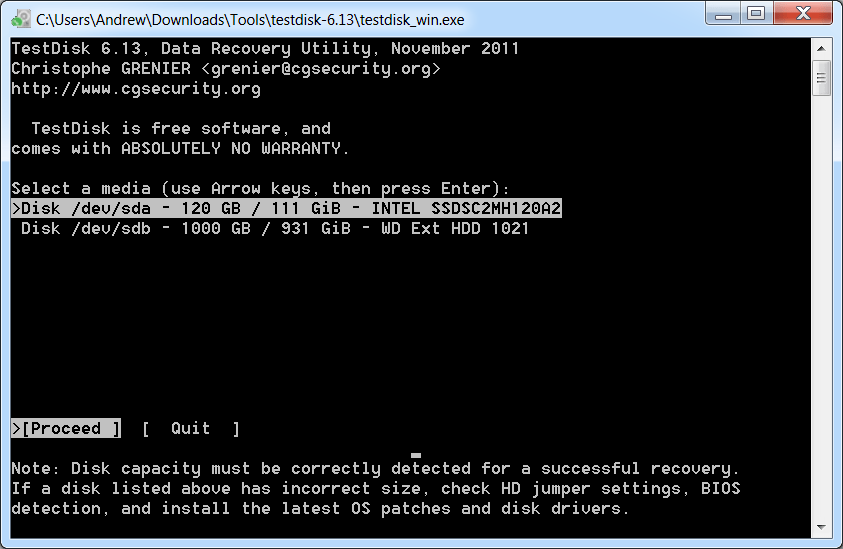Let’s imagine a situation, friends, that you have reinstalled the operating system, or are going to reinstall it, but you don’t want to lose bookmarks from the Yandex browser. Either you just want to transfer them from one computer to another, but do not want to use synchronization, or you just did not manage to use this function. What to do in this case? Everything is quite simple - find out where the web browser stores bookmarks, in which file, or create it yourself. Now we will do it.
If you installed everything according to the standard, then it will not be difficult to find it, the only thing you need is to enable the display of hidden files and folders.
If you have Windows 7, then go to Explorer, open any folder and click in the upper panel: Tools - Folder Options:
In the window that opens, go to the View tab and set the switch to Show hidden files, folders and drives. Click Apply:

If you have Windows 10, then you need to open the explorer options. To do this, you can ask the appropriate request in the search, or find them yourself in the control panel. To get to the control panel 10s, you need to right-click on Start.
In the parameters of the conductor, we also set the marker opposite the desired item:

That's it, now go along the path C: \\ Users \\ UserName \\ AppData \\ Local \\ Yandex \\ YandexBrowser \\ User Data \\ Default. We find two or one file called Bookmarks. These are your bookmarks, to be sure, you can open them with a notepad.
If Yandex browser is installed in some non-standard place
To find out the location of important Yandex browser files is quite simple. Find its shortcut, right-click on it and select Properties from the drop-down menu:

In the window that opens, go to the Shortcut tab, look for the line Working folder, this will be your path to the main documents of the browser.

If you still have the opportunity to use the web browser in working order, then you can certainly go to the bookmark manager and create a backup.
We click on the menu button, which is located in the upper right corner, and from the drop-down list, select the Bookmarks item:


In the manager that opens, on the right, we find the Arrange button, click on it and from the drop-down list select Export bookmarks to HTML file.
Everything, this document will contain all those that you have at the moment.

That's all, I hope you find where the Yandex browser bookmarks are located.




Yandex browser bookmark folder is located C: \\ Users \\ UserName \\ AppData \\ Local \\ Yandex \\ YandexBrowser \\ User Data \\ Default
Found this bookmarks file. I import it into Internet Explorer. As a result, 1-5% of what is in Yandex is imported. What's wrong?
Try with a different browser, such as Chrome. If possible, then the problem is in Internet Explorer.
Amazing! No one wants to answer the question of where the bookmarks are stored. Which folders, which drive C. I reinstall the OS, and all bookmarks appear automatically. They appear on my other PC. So where are they stored? I did not find it on the Internet. And I need this to remove unnecessary bookmarks. I use the google chrome browser.
If you use Chrome, then, most likely, you have your own personal account in this browser. Therefore, when reinstalling the OS and installing the browser, bookmarks appear automatically: installed on the laptop or Chrome computer, logged into your account, and the bookmarks were synchronized.
To delete bookmarks, you need to go to the bookmark manager: go to Chrome and press the combination Ctrl + Shift + O (this is O # 8212 English letter on the keyboard). Then delete unnecessary bookmarks from there # 8212 opposite each one there is an arrow, click on it and select Delete from the list.
Thank you very much. Dull so, without outside help can not do. Found my bookmarks.
I am using Shadow Defender. I want to introduce an exception bookmark location. And to my question about the location of the bookmarks, they answer me about how to transfer bookmarks. And so it is everywhere.
Bookmarks can be very useful if you often visit a particular site or, for example, want to save a page so as not to lose it and always have the right information at hand. Various bookmarking systems are implemented in many browsers, however, in the browser from the Yandex developer, there is an express panel to which you can add convenient and visual visual bookmarks. This article provides guidance on how to make a normal or visual bookmark in Yandex browser.
Standard interface
Roughly speaking, a bookmark is a link in some way or another. You click on a button, logo or image - and the program redirects you to the desired page.
Yandex browser implements a special convenient panel on which you can place many such hyperlinks.
In order to add a new tab to the panel, you need to do the following:
Now, when you open a new blank page, your hyperlink will be located immediately below the search bar. When you click on it, you will be redirected to the saved site. You can also not place an item in the Quick Access Toolbar below the address bar by selecting “Other Bookmarks” for the “Folder” option.
If you want to have access to this interface all the time, and not just on blank pages, you need to click on an empty place in the panel and select “Show Bookmark” (“Show bookmark bar”).

Visual bookmarks
On other browsers, you can use this service only by installing it, but this browser does not need this - everything is already preinstalled. Open a new tab to get to the express panel. Most likely, the system will automatically add several sites that you visit most often.
Each element looks like a small copy of the site or a rectangular image with a logo. The mechanics of their work are no different from ordinary bookmarks. In order to add a new object, you need to click on the “Add” button with the plus sign on a gray background.

Here you can specify the URL of the resource or select the one you need from the provided list. Just click on the desired image - and it will be instantly added to the interface.
Hello dear friends! I think you had to regularly open the same site on the Internet. And in order not to waste time and not to search for it constantly through the search bar, you need to add it to a specific list of the installed web browser. Therefore, let us in this article we will learn some basics on working with bookmarks in the Yandex browser. And, in order not to pour a lot of water, we immediately turn to practice.
How to save a bookmark in Yandex browser on Windows
Open your favorite site that we want to add to the list. On the right side, in the upper corner, in the address bar we find an asterisk and click on it. It was gray, and after pressing it should turn yellow. This means that we have successfully added this site:
It remains only to adjust the site name and click on the "Finish" button:

Bookmarks Bar
And so, we learned how to add sites to your favorite list, now let's display the panel on which they will be located. Click on the menu button in the upper right corner and select the “Settings” item from the drop-down list:

After that, the settings page will open. We find the line “Show bookmarks bar”, put the switch in the “Always” position and then put the bird in front of the item “Show icons”:

The desired line appears at the top. In order to see all of them completely, just click on the arrow in the corner of the panel:

To remove it from the Yandex browser, right-click on it and select the "Delete" item:

Bookmark manager
In the same way, you can delete or sort them into folders in the manager window. In order to get into it, click on the already familiar settings button and select the “Bookmarks” item:


How to add a visual bookmark on the scoreboard
In addition to the usual ones, there are also visual ones in Yandex browser. They can be observed when opening a new browser tab. In fact, by default, their set on the scoreboard is formed by tracking the most visited sites. But we can customize this board at our discretion and increase the number of bookmarks in Yandex browser.
To do this, click on the "Add" button at the bottom of the board:

At the next stage, enter the address of the desired site and click on the "Finish" button:

How to add a bookmark on your phone or tablet
There is nothing complicated. Launch the browser and open your favorite site. After that, click on the menu button in the form of three dots in the upper right corner and select "Add to bookmarks" from the drop-down menu:

After that, adjust the name and click on the "Save" button:

Instructions for restoring visual bookmarks Yandex.
Visual bookmarks are convenient icons that allow you to quickly go to the desired site. With the advent of modern browsers, the visual bookmarking feature has found support for a huge number of users. However, there is the problem of restoring bookmarks in Yandex. It is not difficult to cope with it, you just need to carefully study the sequence of actions.
The main problem associated with bookmarks arises from the fact that the maximum number of bookmarks in a standard browser is not always sufficient for normal operation. The Yandex Bar service comes to the rescue. The capabilities of this extension allow you to increase the number of possible bookmarks to 25. And this amount is enough for any, even the most experienced user. In Yandex, you can choose the way bookmarks are displayed, as well as the design. You can install “Yandex bar” on your browser as follows:
- Open the page bar.yandex.ru/google;
- Click on the “Download Application” button in Yandex;
- Find the saved file in the downloads folder;
- By double-clicking the left mouse button on the shortcut, go through a simple installation. Carefully follow the instructions given during installation;
- Open a browser and use the new bookmarks from the Yandex bar.
How to return visual bookmarks?
Visual bookmarks are a list of web pages that appears in the start window of your browser. This list can show both your favorite pages and sites that you recently visited. The history of visits is stored in the memory of your personal computer. You can set up Yandex bookmarks as you like.
Sometimes, when the computer reboots unsuccessfully, or when the new version of the browser is poorly updated, the saved visual Yandex bookmarks disappear. This causes problems for the user, since convenient bookmarks completely disappeared from the computer's memory. Restore them is not difficult. It is only important to know the procedure.
- Open your browser and find the “Bookmarks” menu. Clicking on it, you will see the button “Show all bookmarks” - left-click on it. You will see a library with which you can manage bookmarks in Yandex;
- Find the “Import and backup” menu. Left-click on the “Restore” field. Choose how you want to restore visual bookmarks: through an archive copy or from a direct file in Yandex;
- In Yandex, select the “Settings” menu. Check the option “Display visual bookmarks when opening a new tab or window”. Then go to the “Extensions” section and you will see “Yandex bar” in the list. When you open the Yandex page, all visual bookmarks will be displayed in front of you.
This way to restore bookmarks is very simple and convenient. If suddenly your visual bookmarks in Yandex are deleted, you can easily restore them without losing a single link.
In order to restore visual bookmarks, it is worth understanding how to install them. Each PC user prefers to use different browsers. This is logical, as some value speed, others design, and others convenience. Modern browsers combine all of these qualities, but some stand out due to higher rates of a particular parameter. Each of them has its own advantages and disadvantages. In order to restore visual bookmarks in Yandex, you should carry out a set of actions.
How to set visual bookmarks in Yandex?
In order to set visual bookmarks in Yandex, you should download the Yandex Bar add-on. After you install it on your computer, a list of bookmarks will appear on Yandex on the start page. In order to add a new bookmark, you must left-click on an empty window. Having done this, a menu will appear where you can add the site that you need as a bookmark.
Use the following algorithm to set Yandex bookmarks:
Easy installation:
- In Yandex, go to the Yandex bar page;
- Install the application on your computer;
- Restart your browser;
- New bookmarks will appear automatically on the start page.
Complex installation:
This installation method is needed for those whose bookmarks did not appear automatically. If you did just that, you need to do the following:
- In the upper corner of the browser start page there is a “Tools” window. By clicking on it, you will see the next “Add-ons” button in front of you. Choose her;
- Then click “Extensions”. A new window will open before you. You should wait until the full list of all installed extensions is updated. After waiting for this moment, find the extension “Yandex bar”. To the right of it, check the “Enable” checkbox and restart the browser;
- In order to make Yandex bookmarks “for you”, you should go to your browser settings and set the correspondence you need. After setting all the parameters, do not forget to press the “OK” key, otherwise the new options will not be applied.
And also, Yandex will help you configure additional bookmark options such as:
- The main background. Several dozens of different pictures are provided to choose from, which can be an excellent background for the bookmark menu. A variety of images will give scope to your imagination;
- Location of visual bookmarks. There are two ways to bookmark Yandex: vertical and horizontal. A matter of taste - choose the method that suits you;
- The number of visual bookmarks in Yandex. The maximum number of bookmarks is 25. It is not necessary to use all possible. Choose the number that is sufficient for you.
Thus, your Yandex browser allows you to use a huge number of visual bookmarks, and helps to spend time at the computer as comfortable and convenient as possible.
The way to restore bookmarks on Yandex
The Yandex Bookmark service is familiar to anyone who uses the Yandex browser. These visual bookmarks help you quickly and easily go to the desired site. With this option, you can easily create a whole bookmark catalog. And you can get access to the catalog at any time using any computer. All bookmarks can be stored both in the computer memory and on the Internet. But there is one inconvenience: removing a visual bookmark from the catalog, you can restore it in only one way. The following is a detailed recovery instruction:
- Register on the official website yandex.ru and go to zakladki.yandex.ru;
- Click the “Export” button, then in the new window “Save file” and “Ok”;
- After the previous step, the process of loading visual bookmarks will begin. Once the file download is over, go to the download folder and you will see a new file called “Bookmarks.html”. If you do not know where the download folder is located, look at the address of this folder in the menu of your browser, or click on the file and select the “Show file in folder” action;
- Open the “My Documents” folder and move the downloaded Yandex visual bookmark file “Bookmarks.html” there. For better ordering, create a folder “My bookmarks” and place the new file there;
- Give a new name to the file (for example, “Bookmark1”), but do not delete the base extension “Html”;
- Export new Yandex bookmarks as often as possible;
- In order to restore visual bookmarks, go to Yandex and go through authorization. Left-click on the “Import” icon, then the “From” window will appear in front of you. In this window you need to enter “From file”, and then select the “Browse” option;
- Find the file you need in the list. In the “To existing folder” position, select the root. This will avoid repeating bookmarks. Finally, press the import key.
So, after going through a simple algorithm of actions, you can restore visual bookmarks. You only need the Internet and the base site Yandex.
Use Yandex visual bookmarks and make the process of working on the Internet as fast, simple and convenient as possible. Faced with problems, now you will definitely know how to restore your important bookmarks.
The question - how not to lose bookmarks after replacing the Yandex browser or reinstalling Windows remains open for many inexperienced users? In fact: you only realize this when you lose interesting saved pages, for example, in the event of an OS crash - bam, you have to reinstall the system or browser, and, as a result, the loss of valuable saved data.
All this is because, most beginners familiar with the Internet, hardly understand the system bowels of the browser - the accumulated wealth is lost! Woe is bitter!
We’ll learn how to no longer lose bit by bit the richness of useful bookmarks: the topic is Yandex Browser.
Let's quickly deal with this problem:
how to save browser bookmarks in case of its replacement or reinstallation of Windows
Launch Yandex browser ... go to settings ... (look at the pictures)
... in the upper right corner Ya. B click "settings menu icon" opens such a wonderful window browser tools browser ...
We will be taken to the page of sophisticated settings by all browser add-ons in a wonderful way: we also need the “Bookmarks” option.
... and if it is required, then select the bookmark link in the upper horizontal menu.
We will see all the bookmarks stored in the bowels of the browser on the pages ... in the form of such a fun feed down to the link ...
Go to the next photo:
... and we move our eyes again to the upper right corner of the browser window; We are looking for the regulator "streamline" - we boldly click!
Another bookmark settings window will pop up Yandex-browser-browser ...
Here you need to select nothing more than “Export bookmarks to html file” (this way we will save the html file of all our bookmarks on our computer) -
... we come up with a name for the file in which the bookmarks will be hidden and put it in a previously prepared place (in a folder).
All this business can still be stored both in the cloud (on Yandex Disk, for example), and on a flash drive or somewhere on another external drive ...
how to restore Yandex browser bookmarks from a saved html file
note:
... after reinstalling the Windows operating system or replacing the browser program, in order to screw your saved bookmarks to the new Yandex browser, you will do the opposite of the above procedure: with the difference that in this case you need to click the option “Copy from html file ...” understand !? you need to specify our previously saved bookmark file: backup.
DONE !! Now all our previous accumulated bookmarks of the Yandex browser are with us again (the main thing is not to forget to back-up these bookmarks from time to time)).
From now on, you know how not to lose your bookmarks when changing the system or your favorite other browser (a similar function exists in absolutely all browsers - by the way, and the topic :), which has a lot of useful stuff ...
I highly recommend getting acquainted with the article of a colleague: it was written as a result of incoming comments, which reflected the indignation of many users - the settings stopped working due to the Yandex Browser update !! namely, it is impossible to restore a saved html bookmark file.
But how to learn how to save and restore saved bookmarks, HERE is told. and much more useful in fetching relevant tags ...
On this the curtain of view falls ...
... sad dust falls on ramps ...
... city of webmasters Mikhalika.ru © - easily with WordPress
A very useful movie about not losing your saved passwords !! I highly recommend getting acquainted with the text and the program.