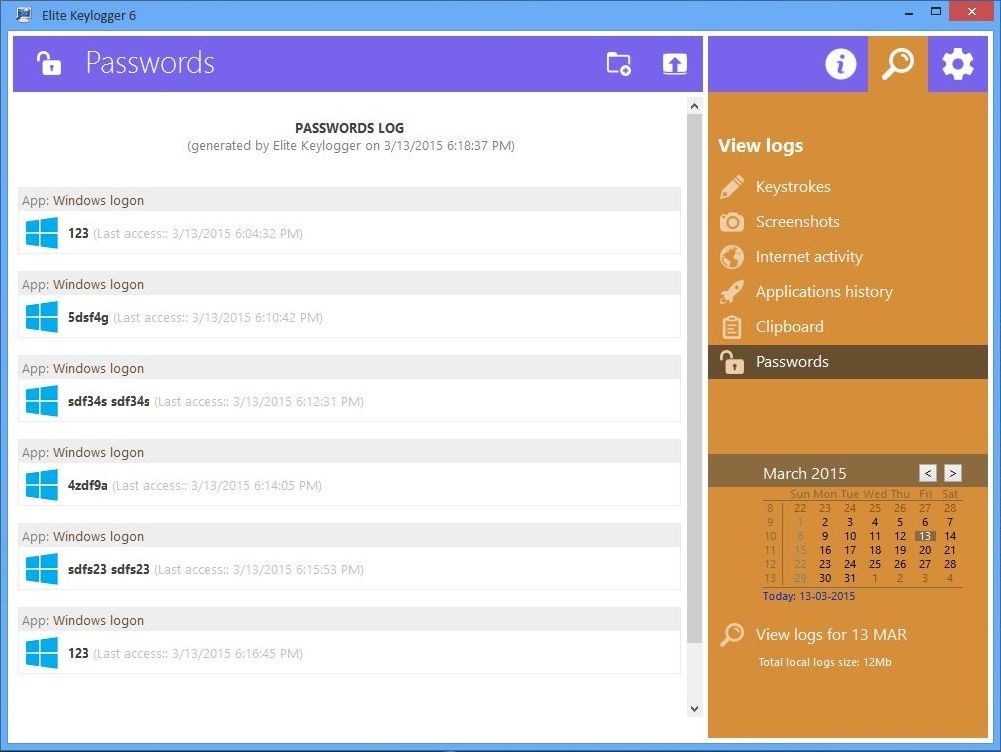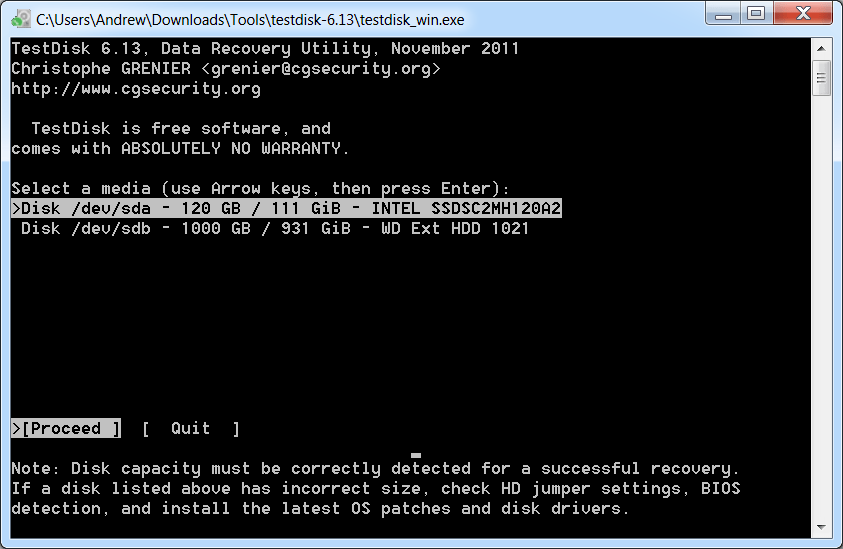The computer’s hard drive is gradually clogged with junk files and the remains of applications even when using a standard Windows uninstaller or built-in uninstallation mechanisms in the programs themselves. In order not to turn your PC into a landfill, third-party developers offer to download free applications for the complete removal of programs, unnecessary software that will detect and destroy all files missed by standard Windows tools, traces of remote software.
Program to uninstall programs
The main problem of all applications is that they leave a huge number of files in the computer's memory. In most cases, these are registry keys, user settings for the remote program. The calculation of the developers is aimed at the fact that after a while the user will install the application again. Although they weigh no more than 1 MB, over time, their volume begins to take up more space and unnecessarily load the system.
Developers offer a whole range of software that removes programs completely up to entries in the registry and text files of license agreements (their standard removal wizard from Windows in most cases leaves in separate folders). Separately, it is worth mentioning the saves for games that remain in the computer's memory by default, so that the player can install the toy again and continue with the saved process. There are simply free uninstallers or complex software for creating a clean system:
- PC Decrapifilier;
- Absolute Uninstaller
- Advanced Uninstaller PRO;
- AppRemover
- CCleaner;
- Iobit Uninstaller.
Antivirus Removal Tools
A separate problem is the removal of antivirus programs. Each of them is written so as to resist uninstallation or modification to the maximum. Even with a full software shutdown and shutdown, the antivirus can simply refuse to delete itself or leave a serious package of files that will prevent the installation of an alternative antivirus.
For such cases, the developers themselves (Kaspersky, Dr. Web and others) offer special utilities to remove their software. But in truth, they still leave traces in the system, because no one wants to lose even that user who uses free versions of antiviruses. The best uninstaller for the total removal of antiviruses and firewalls is AppRemover. The software can clean the system without installing it on the hard drive, complete the interrupted uninstall, search for the remaining files and registry keys.
Uninstallers for Windows
This category of software is aimed at total uninstallation of programs until the last mention in the registry. In addition to the fact that the built-in Windows uninstaller only removes active application files that are specified by the developer, some software products simply do not register themselves in the uninstall panel. The user has to manually search for a folder with software or a game and simply dump it into the trash. In this case, all keys and links remain in the system.
Powerful uninstallers find all the points on the hard drive and in the OS, where the program that the user wants to delete has left its tracks. In most cases, the uninstaller displays these files in case they need to be left. Among such programs there are recognized leaders (Iobit Uninstaller, CCleaner), but there are alternative applications written by single developers, sometimes becoming hits among users (Any File Delete, Soft4Boost Any Uninstaller). What offer such programs in contrast to the standard components of Windows:
- removal of unwanted components of software packages;
- work with the system registry;
- software trash search function;
- cleaning system folders;
- batch removal of Windows components;
- forced removal of locked items;
- choosing how to delete files;
- editing the list of installed startup applications;
- elimination of the remaining temporary files;
- manually remove excess registry keys;
- clear menu shortcuts;
- adjustment of the standard OS components.
Program uninstaller
Any user wants free software, especially when it is required for one-time or rare use. Most modern alternative uninstallers are distributed freely, and if you want to pay, you only need advanced functionality. However, the free version is enough for the average user to completely remove unnecessary programs and clean the system of junk files. Among uninstallers in the public domain there are leaders who offer the maximum without requiring payment.

Uninstall tool
The program remover belongs to shareware: a test version with full functionality is provided for 30 days. After the expiration of the term you need to buy a one-time lifetime license for $ 25. A period of 1 month is enough to completely rid the system of garbage, improperly installed programs, clean the registry and optimize the OS. The interface is extremely simple and understandable even to a novice user. After installation, the uninstaller automatically scans the system and offers optimal solutions (from its point of view) for each program or error.
Lobit uninstaller
Lobit conquers the market with its completely free small utilities for any occasion. This uninstaller from the free series. The application for removing programs from the Lobit Uninstaller computer takes up a minimum of disk space, while finding deep traces in the registry. Separately, it is necessary to mention the passive monitoring function: if you delete the program with a standard uninstaller, the application will automatically detect the remaining garbage and offer to destroy it in the selected mode. Automation of the computer cleaning process is offered for a fee.
Revo uninstaller
The program for removing unnecessary files in two versions: Pro and Free. The free version has reduced functionality, but it is enough to search for garbage left after uninstalling applications, cleaning browsers and office suite. A paid license removes even problematic programs, configures Windows, cleans sensitive data, supports multi-level backups, and much more. However, the cost of one version (about $ 20) does not pay off: there are many utilities on the network with the same functions cheaper or completely free.
Driver sweeper
A reliable utility aims to fully manage device drivers. Sometimes some hardware registers several driver packages that may conflict with each other and lead to unstable operation. Driver Sweeper after installation displays a list of all installed drivers. Development is designed for advanced users, so you need to use it wisely (a complete cleanup of any package sometimes leads to device shutdown).
Absolute Uninstaller
By name, it is clear that the application is aimed at the total correct removal of programs and all related files. The interface resembles a standard utility from Windows, so even a novice user can figure it out. For convenience, new programs are highlighted in color, corrects incorrect installations, and deletes applications if necessary. Absolute Uninstaller does not require a purchase or additional activation, it is considered the fastest (according to user reviews) utility in terms of system cleaning speed.
I decided to make a selection and write about, naturally in my opinion, by installing any of which, you will be sure that the program that you deleted from your PC will be completely erased and not a single file will remain from your system.
The best program to remove programs
A little tautology in the title will not hurt 😉 After all, in fact, the uninstaller is the application that actually does that which erases previously installed utilities from the system. Unfortunately, the internal tools of Windows, especially older versions, do not do their job so thoroughly. After the work they have done, it is almost always possible to observe in the system the folders they left, temporary files, registry entries, etc. from the remote software. In the final version, they also have to finish their duties manually for them. Yes, in a sense, there are positive features in this, for example, the data left can come in handy when reinstalling the application or game. But few people rely on this and, as they say, - The game is not worth the candle. More problems in the form of brakes, freezes and glitches of the PC, in addition, anyway, this left information will be deleted after the "passage" by the same user or Advanced SystemCare Ultimate.
The review will provide both paid and free products. Each of which, with its additional capabilities or lack thereof, but does not lose its primary task, is the complete removal of programs from the computer.
Uninstall tool
I will say right away - this is my favorite, I use it literally from the first day I installed it on my PC to this day. Yes, the paid version of the software, but not for me to tell you how and where to get it for free. Therefore, it comes first, but this does not mean that the subsequent ones will be presented in any order of decreasing or increasing, no. Everything is in a chaotic manner.
Uninstall Tool has its own so-called installation monitor, which monitors the installed utilities in the system, where, when, what was registered and where it is located. This allows in the future to completely clean up the traces of software being from the system.
And I love her for the option "Forced removal". Surely one of you tried to remove the program from the computer, but you can’t do this, various errors are issued, etc. So, here UT will do it easily and naturally.
Moreover, there are other useful tools in it; autostart management, viewing Windows components, OS properties, etc.

Of course, this is not the whole list, but taken from version 3.1.1, which I have now. But in new updates, the function is many times more.
Iobit Uninstaller can also be included in the list of the best uninstallers. A striking and very convenient feature is its ability to batch remove utilities, that is, several and immediately, you do not need to wait for the end of the first action to start the second. As well as its portable version. It is convenient to store on a USB flash drive or on a PC.

I really like the side menu, where applications are packaged by date, volume, updates, new and rarely used, reliable software or not.
Ashampoo uninstaller

A serious product that has a tracking function and a dozen auxiliary tools in its arsenal, with the support of which you can optimize your PC, say, delete cache, defragment, clear your hard drive of temporary files and much more.
Geek uninstaller

A free uninstaller, quite small in size and easy to use. Well suited for beginners and weak PCs. There is an option to force removal, so necessary for a novice user.

Although the free edition of Revo Unasteller has a limited set of features, this does not prevent it from being on my list. Its most pronounced and distinguishable feature is the "Hunter" function. It is enough just to aim the sight at the utility shortcut, and in a second it will be erased from the computer along with its “remnants” in the form of folders, registration keys, registry entries, etc.

For its free license has fairly affordable features. It differs from its counterparts in that it shows a significant amount of product information before removal.
ZSoft Uninstaller

Appearance is very similar to. If you need a fast, high-quality, uninstaller application with a simple interface and a simple interface, then this is what you need.

Since I recalled CCleaner more than once, I’ll also mention it in today's article. By and large, this product is more aimed at optimizing the system, it also has the ability to remove programs from the computer and does it very well. Many people love and caressed by users in different countries.
Wise program uninstaller

Users have to constantly install as well as remove unnecessary applications. It does not matter for what reason you have to uninstall programs. It is worth noting that in most cases errors appear at the time of uninstallation.
In the event that the program is not completely removed, malfunctions may occur in the operation of the operating system. In order not to encounter such a situation, it is recommended to use specialized programs to delete files. Destroyers completely clean up the presence of programs. Thanks to the complete uninstallation, additional space is freed up on the hard drive, and the registry is also cleared.
How to completely remove programs
So that the process of erasing information from the disk does not cause problems in the operation of the operating system, you must use specialized programs. Before downloading the utility, you need to understand that a user can use both a paid and a free program.
The most popular uninstallers used by professional users include:
- CCleaner;
- Revo Uninstaller;
- Total Uninstall;
- Soft Organizer.
Any downloaded uninstallers have their own characteristics. Before deciding on a program, it is necessary to familiarize yourself with the capabilities of each uninstaller.
Ccleaner
This is the best program to remove any application. It should be noted that the utility can be downloaded for free. The program, in addition to uninstalling installed programs, has additional functionality.

Everyone knows that to restore the operating system after a serious error, you must use the "recovery point". In the event that Windows creates a large number of such points, the system begins to freeze, and disk space decreases sharply. Thanks you can get rid of unnecessary recovery points.
It should be noted that the program removal program can be installed on any operating system of the Windows family starting with XP. The utility is constantly updated, which means that all errors that appear are quickly eliminated. In addition, new functionality is added.
Revo uninstaller
The program is designed to delete files without the possibility of recovery. Before uninstalling applications, the utility analyzes the system. Thus, the application detects all installed drivers and programs.

In addition to the usual uninstallation of programs, the application is capable of:
- Clear browser history;
- Delete unnecessary files;
- Back up the registry;
- Detect tails of previously deleted programs.
Removing programs from the computer will improve the performance of the operating system. In addition, the utility is able to recover registry entries damaged after incorrect deletion.
Total uninstall
Despite the fact that there are a huge number of applications that can remove any software and extensions, Total Uninstall is one of the best tools. At the time of installation of any application, the utility takes snapshots of the registry, before and after the installation process. This is necessary in order to be able to track all system changes.

The features of the uninstaller include:
- Search for programs for key queries;
- Ability to create backups;
- Monitoring file system and registry changes;
- Analysis of installed objects.
Such a shredder does an excellent job of removing games and antiviruses. Even an inexperienced user can handle the management.
One of the best utilities designed to completely remove applications. The program can be downloaded for free from the official site. not only removes unnecessary programs, but also cleans up traces left by the uninstaller built into the operating system. In the event that the program was deleted by mistake, it can be restored.

In addition to uninstalling software products, the utility of the method:
- Recover previously deleted programs;
- Delete multiple products at the same time;
- Force uninstall products that cannot be removed in the usual way;
- View the history of previously committed actions.
The program for removing other programs has an intuitive interface, so you just have to install the product and you can get to work.
Soft organizer
Removing applications in some cases can cause problems. It is not possible to uninstall everything using standard methods. Therefore, it is worth considering an application such as. The program provides guaranteed removal of software products, as well as components remaining after uninstallation. Compared to its competitors, the Soft Organizer remembers all the installation locations of programs. This applies not only to the main components, but also to entries added to the registry.
- Forced removal of any applications;
- Monitoring registry changes;
- Frequent product updates;
- Simple and convenient interface.
If you often delete programs, you better not find the Soft Organizer.
Conclusion
The user always downloads the application, which will be more useful. Therefore, before installing uninstallers, you must familiarize yourself with all the pros and cons of the programs. If you don’t have time to look for the best product, you should pay attention to CCleaner and Total Uninstall. If necessary, these products can be disposed of.
Video review of programs to remove applications
Windows has its own built-in programs (uninstallers) that can be used to uninstall programsinstalled on your computer. But in fact, the built-in uninstallers have only basic functions and often can not delete the program completely. Usually they leave some work files, such as blank registration keys, folders on your C drive, program data, shortcuts, etc. Sometimes these “tails” can harm the continuous operation of the system.
If you really want to remove the program completely from your computer, then a third-party uninstaller is what you need. These types of uninstallers deeply scan the system in order to find and delete all remaining files. Here are the best uninstaller programs for a computer running Windows
1. Revo Uninstaller
We hope we could help you. Leave your comments below, share your opinion and experience in using the above-mentioned uninstall programs for Windows.
As a rule, when you uninstall the software, a certain amount of junk data remains on the computer’s hard drive. It can be entire folders and individual files in those places where the software was installed, configuration items in user folders and entries in the registry database.
If you want to remove everything completely, it is better to rely on the help of the corresponding utilities. However, not every garbage disposal program does a complete cleanup. For this reason, we have chosen the best uninstallers and present them to you in this article.
3 best uninstallers
| The name of the program | Job evaluation | |
| IObit Uninstaller 6.4.0 IObit Uninstaller quickly and efficiently copes with the removal of unnecessary software, toolbars and Windows updates, and also boasts a convenient interface. |
very good | |
| Geek Uninstaller 1.4.4.117 it works pleasantly quickly, reliably deletes all unnecessary programs from the computer, and if the drive is full, it will notify you of insufficient space. |
very good | |
| Revo Uninstaller 2.0.3 Revo Uninstaller is able to detect all the programs installed on the PC and allows you to remove them with just one click of the mouse, including temporary files and folders. |
oK |
IObit Uninstaller: reliable and high quality
 IObit Uninstaller is also very popular, which, first of all, very reliably and efficiently removes programs that you do not need. With this free software, you can even get rid of various toolbars that you once could install by chance. As with other uninstallers, we advise you to consider creating a system restore point before using this software.
IObit Uninstaller is also very popular, which, first of all, very reliably and efficiently removes programs that you do not need. With this free software, you can even get rid of various toolbars that you once could install by chance. As with other uninstallers, we advise you to consider creating a system restore point before using this software.
Geek Uninstaller: you can not even install it
 The second most popular uninstaller is GeekUninstaller. The concept of the program is especially beautiful: it does not need to be installed directly on the hard drive of your PC. In addition, with this utility you can also clean the registry from garbage. Just remember to backup your data before doing this.
The second most popular uninstaller is GeekUninstaller. The concept of the program is especially beautiful: it does not need to be installed directly on the hard drive of your PC. In addition, with this utility you can also clean the registry from garbage. Just remember to backup your data before doing this.
Revo Uninstaller: limited features in the free version
 At the very bottom of our preference rating is the Revo Uninstaller. In this utility, we like the ease of use - uninstalling programs is quick and easy. In addition, you are offered a large amount of additional information about the relevant software. Of course, you will have to put up with a certain limited functionality compared to the paid version of the utility.
At the very bottom of our preference rating is the Revo Uninstaller. In this utility, we like the ease of use - uninstalling programs is quick and easy. In addition, you are offered a large amount of additional information about the relevant software. Of course, you will have to put up with a certain limited functionality compared to the paid version of the utility.
Chip Output:
Modern operating systems, such as Windows 10, are no longer prone to overgrow junk data very quickly. Nevertheless, it makes sense to keep the system “on a diet” and periodically clean it.
Attention: if you decide to use the uninstaller, be careful, as even the best utilities do only what they were created for: completely delete data from the hard drive. If this data includes the necessary files, this can turn into trouble. Therefore, to start, save a copy of important files, best on an external storage medium.
You can choose the appropriate external hard drive for storing backups in our respective rating and drives.