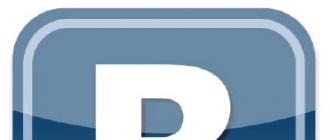Good day, dear friends! I am glad to welcome you on my site. Very often, the question “Why does a computer hang?” Comes to me by mail. Today this article will discuss just that. I will try to describe absolutely all the reasons for which the computer freezes, and I will also describe in detail how to remove the freezes on my own.
Why does the computer hang? The reasons.
- Requires software cleaning.
- Requires cleaning your computer from dust.
- Viruses.
- Problems with hard drive.
- Problems with RAM.
- Computer upgrade required.
- Disk Defragmenter required.
- Requires cleaning the system partition.
- Problems at the program level.
- Reinstallation of Windows is required.
Now let's look at each cause in more detail.
Requires software cleaning.
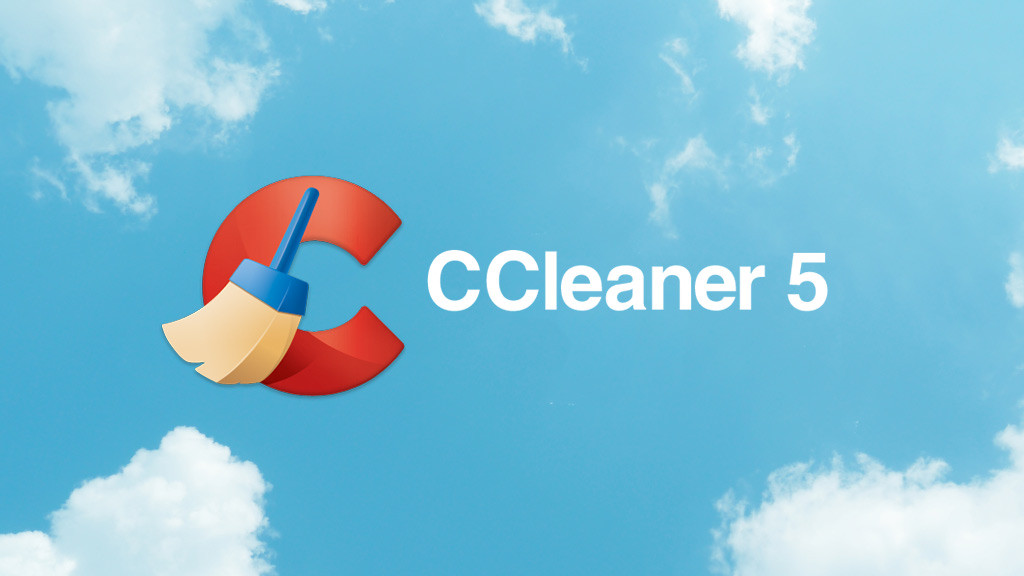
Quite often, the computer freezes because it needs software cleaning. It includes the removal of unnecessary programs, cleaning startup, removal of garbage and unnecessary filesand troubleshooting the registry. All this is done with wonderful ccleaner programs. Learn more about how to make yourself software cleaning With the help of this utility, read Download Ccleaner can be there.
Requires cleaning your computer from dust.

This is one of the frequent reasons why a computer freezes. Why you ask? Everything is very simple. Dust accumulates on computer components, fans, and prevents normal cooling. It is necessary, and (if required) the computer can sometimes even shut down due to overheating. To find out if your computer freezes due to overheating of components or not, you need to test the stability of the system with the help of the wonderful program AIDA64. Read more about how to do this.
Viruses.

There are viruses that constantly download all the resources of the computer. Ie, not one program is running on the computer, but it hangs like that, as if playing 3 games at once on it. This sore is treated quite simply. You need to download Dr.Web Cureit and put the computer to check in-depth mode. Download this antivirus You can from the official site completely free. http://www.freedrweb.ru/cureit/ There is also detailed instructions to use.
Problems with the hard drive.

In my practice, the computer freezes due to this problem quite often. To make sure that everything is in order with the hard disk, you need to test it. For this there is a special program. It is called Victoria 4.46b.
It is advisable to start the computer in a safe mode before checking it. To do this, when you turn on the PC, press F8 until such a launch menu appears:

Or so
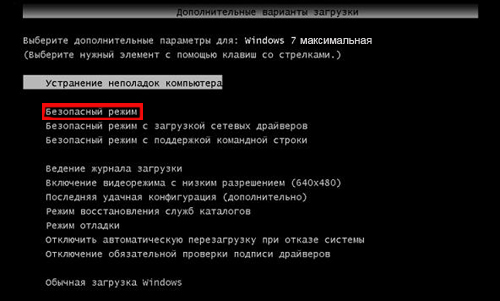
Here you need to select safe modeand when the system boots up, insert the USB flash drive with the program (skip it in advance) and start. This window will open:
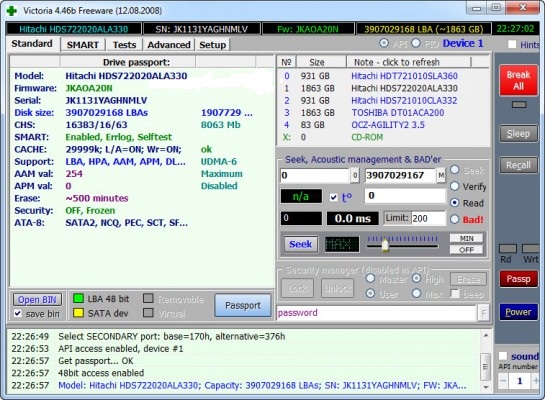
You need to go to the Tests tab, put the switch on Remap and click Start.
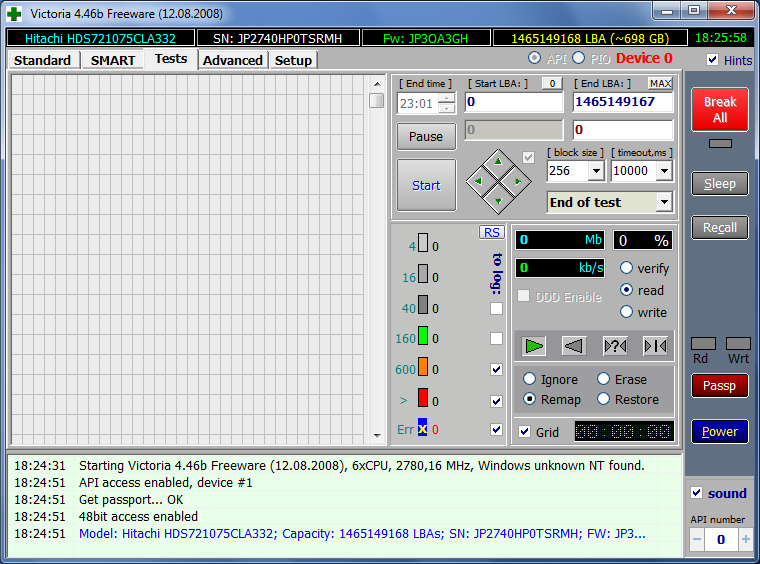
If there are no errors, red sectors and green, then we can assume that the disk is in good working condition. There are no problems with it.
Below is a video on how to check the hard disk using this program.
Problems with RAM.

Maybe your computer freezes because rAM faulty. Sometimes for this reason often appears
Check the RAM is quite simple. Need to download the program memtest86. Write in a special way on a USB flash drive or disk (so that you can later boot not from the hard disk as usual, but from the device on which this program. (More on this) The Internet is full of various instructions for recording.)
In fact, nothing more needs to be done, the test will be launched, and at the end of these tests, the program will display a message “ ***** Pass complete, no errors, press Esc to exit***** ”- if everything is in order.
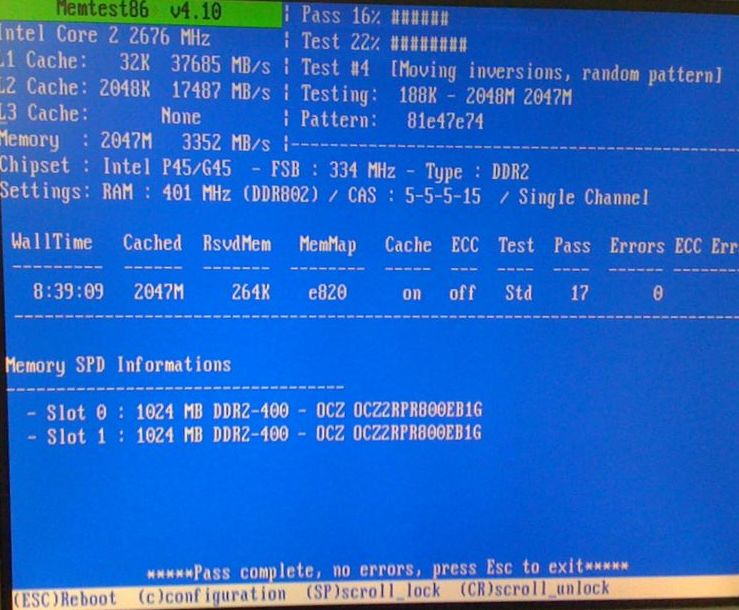
If the program detects errors as in the figure below, then most likely the RAM is out of order, although it is possible that the correct RAM prevents the dust from working. How to clean the computer described above. If cleaning did not help, then try to walk through the contacts of the RAM eraser. If this does not help, go to the store for a new plank. How to change the RAM you can find out
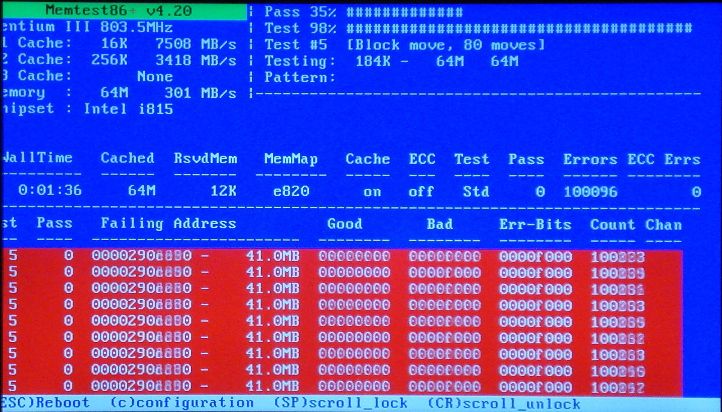
Computer upgrade required.

Also, it is not excluded that the computer freezes because it lacks computing resources. The way out of this situation is. In other words, you need to buy newer and more powerful computer components.
Disk Defragmenter required.
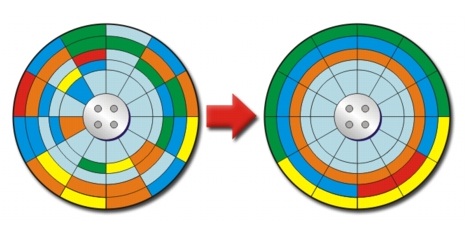
The next reason why a computer freezes up refers to a common hard as disk. Fragmentation of the screw often leads to system inhibition. The appearance of unnecessary sections, fragmented storage of information - all of these are root causes that you should be aware of. We correct this unpleasant moment with the help of the standard procedure "Defragmentation". We launch it by the “Start” command, then in the search field we write “Defragmentation”.
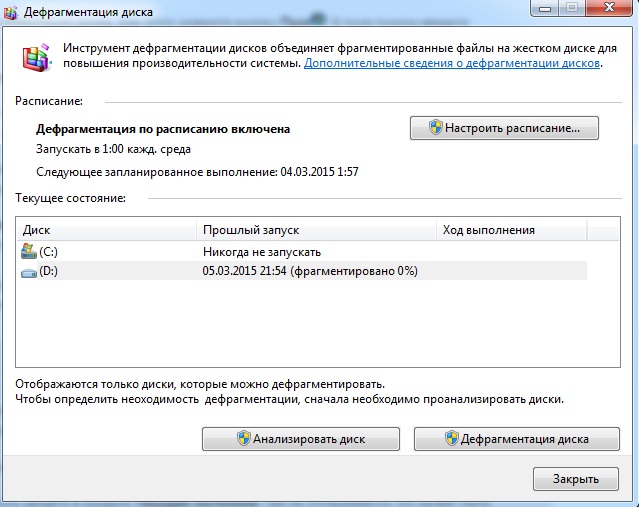
Analyze - build a complete picture of the status of hard drives. Defragmentation - the immediate start of the process. We start them in turn and wait until the system fixes such an annoying situation.
Requires cleaning the system partition.
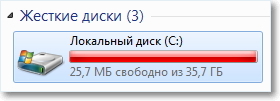
Any program requires resources of operational and permanent memory ( hDD) to store your calculations, record keeping and more. Your computer may be freezing due to the fact that the system partition (usually drive C) is full or it has very little left. free space.
In order to slightly unload the main partition, remove unnecessary files and folders from the desktop to another disk, clean the download folder. It is possible that after these manipulations the computer will work faster.
Problems at the program level.
This category of problems, due to which the computer freezes, includes problems with drivers, improperly installed or non-working programs. The reason for incorrect installation of programs or drivers is often the inattention of users. Suppose you have a 64-bit operating system, and you are trying to install a driver for it that is designed for only a 32-bit system. Naturally, this driver will not work or will work incorrectly. The computer often hangs for this reason.
The solution to this problem is quite simple, removing the incorrectly working drivers and programs. If after installing any software computer freezes wildly, rest assured that this program does not suit you. Remove it immediately. How to install drivers you can read
If after the removal of the program, nothing has changed, do a system restore. This is a kind of rollback of the system to the state when everything worked perfectly. How to do it described
Reinstallation of Windows is required.

Probably, this is the latest option and in my opinion the most reliable. It also happens that the computer freezes due to the banal obsolescence of the system. (When it is 2-3 years old or even more) After all, agree when you bought new computerHe worked much faster than now. Learn more about how to install any windows version you will find under ""
This option immediately puts everything in its place. Suppose if you reinstall the system, and the computer continues hang is a problem 100% at the hardware level and if you yourself can not find the reason, go to the service center, give money for diagnostics and you will know exactly the reason.
On this article "Why the computer freezes" comes to its logical conclusion. I hope she helped you! Thanks for attention! Good luck!
When a computer or laptop starts to work slowly, the first thing is to think that the problem is in the processor or video card. But there is still a hard disk (hard drive or HDD-drive), which also affects the performance of the PC. Moreover, quite strongly.
As a rule, ordinary users will learn that the hard disk slows down only after the programs and games open slowly, work for a long time and constantly hang. Either by the LED of the external hard drive, which is continuously lit or blinking too often. In some cases, the HDD drive may crack, squeak, or creak. All this indicates the presence of problems with the hard drive.
Which ones? It is difficult to give a definite answer. Yes, it does not exist. Therefore, the most popular errors and hard issues disk, as well as solutions.
This manual is universal and suitable for both stationary HDD-drives, and for external drives. It also does not matter what is on a computer or laptop OS - Windows 7, 8 or 10. Therefore, if the hard disk slows down and what you do not know, try one of the methods described below.
The first reason why the hard disk is slowing down is too much accumulated garbage on the computer. Under the "garbage" refers to temporary files, as well as everything that lies in the basket (as a rule, it is no longer needed, but takes place). Therefore, if the hard disk slows down the system, first of all you need to clean it. The benefit is very simple.
On windows example 7 cleaning the hard drive from unnecessary files is as follows:
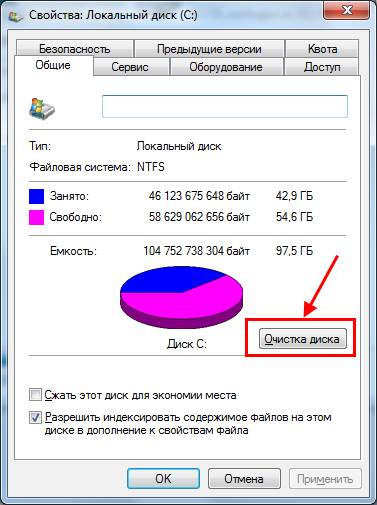
Windows will estimate the amount of space, after which the following window will appear:

Check or uncheck the necessary items and click "OK". Similarly, you must perform the procedure for the remaining local drives - D, E, etc.
This is how the hard drive is cleaned in the standard way. And for this you can use a special software - for example, CCleaner, Auslogics BoostSpeed, etc. With their help, you can additionally remove unnecessary programs from autoload (they also slow down the computer), clean the registry, etc.
By the way, notice how much space you have left on local drives. It should be at least 10%. Otherwise, the computer or laptop will slow down and fail. If you have just such a situation, you need to free up more space. If there is nothing to delete, then write some files to a disk, USB flash drive or upload it somewhere on Yandex.Disk and similar online services.
Defragment your hard drive
Fragmentation is an inevitable process with intensive use of PC. It is because of it that games and programs can be very inhibited. Therefore, it is recommended to perform the defragmentation process at least once a month. This optimizes HDD and improves PC performance. You can perform this procedure in two ways: using standard Windows tools or special software.
Check the hard drive for errors
Another reason for which hangs external hard disk (or normal) - logical errors. Check their presence or absence through scandisk - a standard utility that is available in Windows.
To run this check:
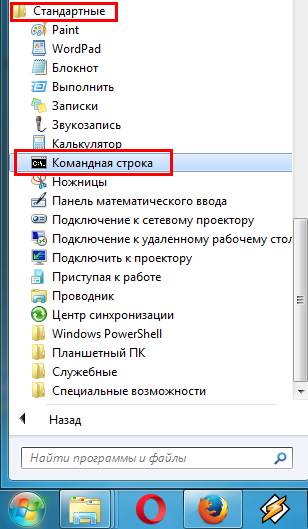

There is also a second way:
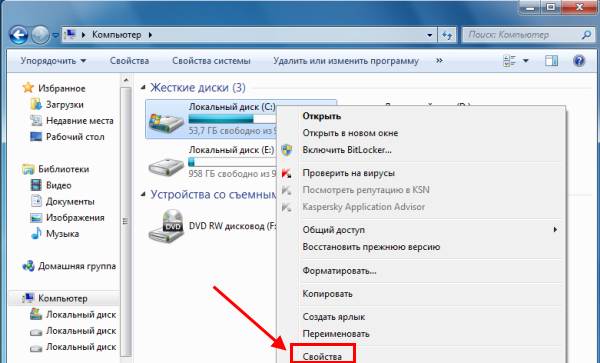
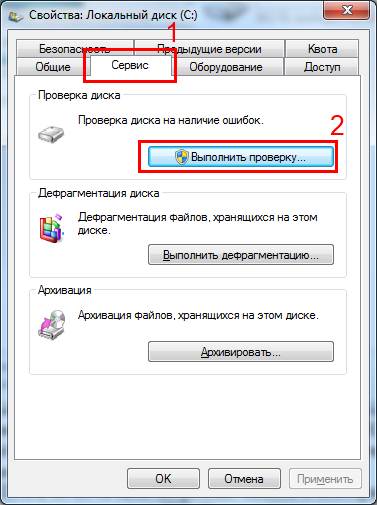
Check the mode of the hard drive
You also need to check in which mode the hard disk is running. There are two of them:
- PIO (old mode, functions at the expense of the PC's central processor);
- DMA (new mode, works with RAM, which greatly increases the speed of the computer).
In theory, it should be DMA mode, but due to the presence of various errors and faults, Windows can automatically switch it to PIO. As a result - the hard disk slows down and freezes. And regularly.
To find out which mode the hard drive is in:
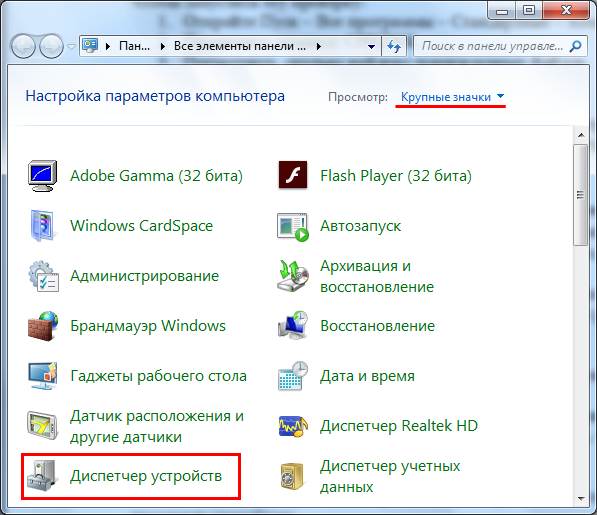
What to do if PIO mode is set there? You can switch it to DMA in two simple ways:
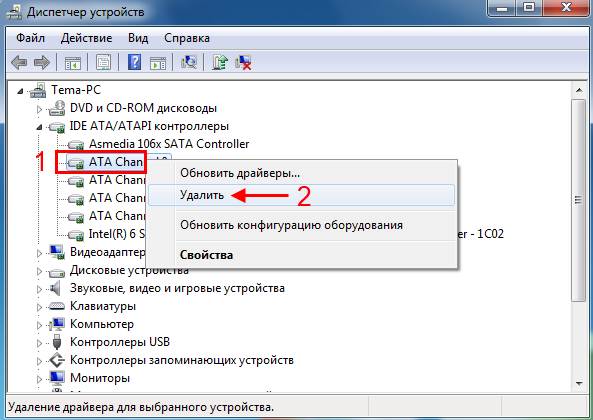
Users who bought a PC or laptop 3-4 years ago may not worry about it. They have problems with loops, as a rule, no.
Check hard disk for bad sectors in Victoria
Another reason why the hard drive hangs is broken sectors. While they are few, the problem can be fixed with the help of software. For example, the program Victoria (Victoria).
How to understand that the hard drive has bad sectors? This is evidenced by:
- constant hang of a laptop or computer when accessing the HDD-drive (opening files);
- there is a rattle or crackle, which was not there before;
- file copying is too slow;
- pC performance decline in general.
Victoria program is one of the most effective for hard checks disk on bad sectors. And it's very easy to use:
- Run Victoria under admin rights (right-click on the shortcut - Run from admin names).
- Go to the Tests section.
- Click Start.
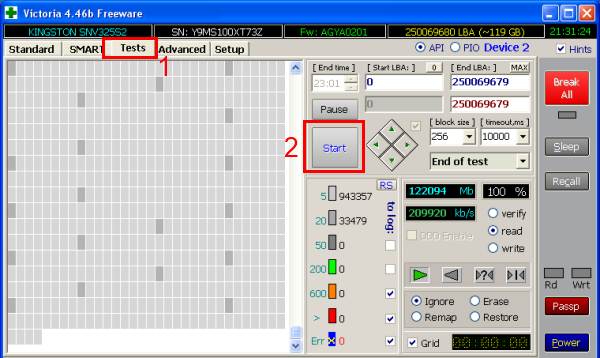
After that, the test will start. Pay attention only to 2 types of rectangles - red and blue. If there are a lot of recent ones, then you need to select the “Remap” item and start the repeated check. This will help restore the hard drive.

By the way, if you just recently bought an HDD drive, and the Victoria program shows blue rectangles, it is recommended to have it repaired under warranty. On the new hard drive broken sectors should not be.
HDD overheating
The next reason why the hard disk on a laptop or computer slows down is overheating. After all, too high a temperature is dangerous for the hard drive too.
The optimal value is 30-45 degrees. If the temperature is above 50 - this is already a problem. Although the values of 50-55 degrees for many HDD are not critical, and they still work fine (but this can reduce their service life).
If there is suspicion of overheating of the hard drive, you need to check it. For example, through the program AIDA64. To do this, start it and go to the sections Computer - Sensors. As you can see, in the screenshot below, the HDD drive temperature is 33 degrees.
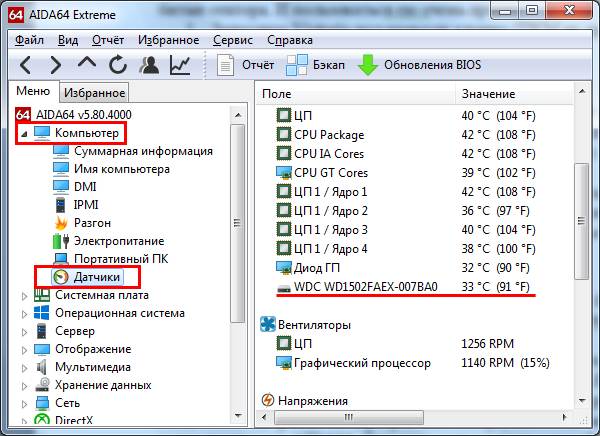
What if it is too tall? There are several ways to reduce the temperature of the hard disk:
- cleaning the laptop or PC system unit from dust;
- installation of additional coolers (fans) for cooling;
- hDD transfer (if you have 2 or more hard drives in system block PC, try to install them at some distance from each other);
- purchase cooling pad (suitable only for laptops).
Winchester is cracking and banging: what to do
In general, the hard drive is a mechanical device, so it can produce various knocks, cod and rattle. If it was so from the moment of purchase, then nothing terrible. But if there were no such sounds before, and after a while they appeared, and the hard disk began to slow down (slowly work) - this is a bad sign.
First you need to urgently copy from it all the important files (just for fire). And then try to reduce the noise. For example, using software that is designed to reduce the speed of positioning heads. The speed of the HDD will drop slightly, but visually you will not notice it. But knocks, cod and rattle should be gone. Or at least become quieter.
That's all. Now you know the main reasons why a hard disk is slow and what to do in such a situation. It is unequivocal to understand what kind of malfunction is observed in you is impossible - you only need to alternately try the methods described above. But in any case, if the hard drive hangs on your PC or laptop - one of these methods should help.
Often, users reinstall Windows if the computer starts to slow down. This method can be effective, but it is time consuming and does not eliminate the hardware difficulties. To restore the previous performance, it is necessary to diagnose and understand the reason why the system hangs. As a rule, the reason is one of the following.
1. Most CPU and RAM
When the system hangs, check the current level of use of system resources. It is not necessary to use this. additional programs. A tool that allows you to understand the level of resource consumption, is included in the delivery of Windows. To open it, simultaneously press the three buttons on the computer keyboard - “Ctrl + Shift + ESC”. You can also use the “Ctrl + Alt + DEL” combination, and then select the “Task Manager” item.
In the dispatcher window, click on the second tab - “Performance”. Here are the graphs of the current workload of the CPU, RAM, hard drives. Switching between sections is done by clicking on their name in the left column. If the load on one or several hardware components is constantly at the limit (the average value is 80-100%), the computer slows down for this reason.
Important! More detailed information for reasons of hardware load is available through the resource monitor. It opens on the link at the bottom of the window.
There are two main ways to eliminate the hang due to lack of system resources. The first is to increase the amount of RAM, replacing the processor or hard drive. To replace the HDD only need new drive suitable size with appropriate interfaces. Before this step you should make sure that the reason for which the PC slows down is precisely the failure of the hard disk. This can be done with the help of the Victoria or MHDD utilities.
Replacing a processor or RAM on a laptop is a more time consuming and costly process. Usually, motherboards portable devices have high compatibility requirements for iron. To clarify which components are suitable for your computer, go to the manufacturer's website. It is important that the qualitative characteristics of the new parts differ significantly from the characteristics of the old ones. This will allow to achieve significant performance gains.

The second way to solve such problems is associated with the release of existing hardware resources. To use it does not require the purchase of new parts. It will be enough to find the cause, because of which it slows down the PC, and to close the extra applications running on the computer in the background.
2. Work unnecessary background programs
You can also find out which applications are currently running in Windows in the “Task Manager”. Go to the first tab - "Processes". The most convenient way is to sort the list by the use of the component that is most loaded. For example, if RAM is often used 80% or more, click on the header of the corresponding column. Processes will be derived, starting with those that consume the most memory.
If you need more detailed information about the processes, add additional columns to the table. Right-click on any column header and select the section you want to add. These can be the “Publisher” columns (program developer) and “Type” columns (background process, application, windows process). To complete the program, select context menu item "Remove the task." You can also mark the line, and then press the "Del" button on the keyboard.
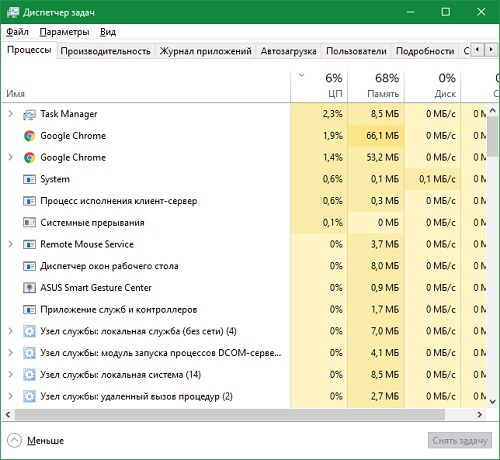
3. Extra applications in Windows startup
If you did not run yourself unnecessary processesfound in the last step, the reason for their occurrence is automatic loading when windows startup. Further work of such programs is invisible, as they are minimized to tray or work in the background. But utilities consume their part of system resources even in such cases. This may cause the device to hang, the PC slows down or even restarts.
The autorun of some utilities is enabled immediately after their installation. You can check the current startup list on the fourth tab of the task manager. By default, the following columns are activated in the table:
- Name - the name of the program;
- Publisher - the name of the company that developed the application;
- Status - the current status of the automatic start;
- Impact on startup - the load on the system, causing a hang at each start.
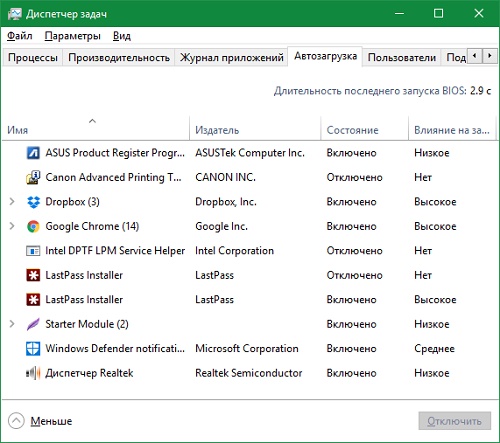
Tip! To turn off automatic start applications at startup operating system, click on its name with the right mouse button and select "Disable".
4. Computer virus infection
Cause of hang and slow windows work there may be viral activity. A series of viruses performs the task of indexing or encrypting data on hard drive, as a result of which the PC slows down. Other unwanted applications load the network by sending information over the Internet. Computer hang in this case is not as critical as the main losses from the activity of the virus.
To avoid infection, do not open suspicious files sent to you by strangers. Install utilities only from trusted sources - official sites and Windows store. Use antivirus software with active protection. They scan the computer in real time and prevent the execution of malicious program code. Examples of such antiviruses:
- ESET NOD32;
- Avast;
- Kaspersky Anti-Virus;
- Dr.Web;
- AVG Internet Security.
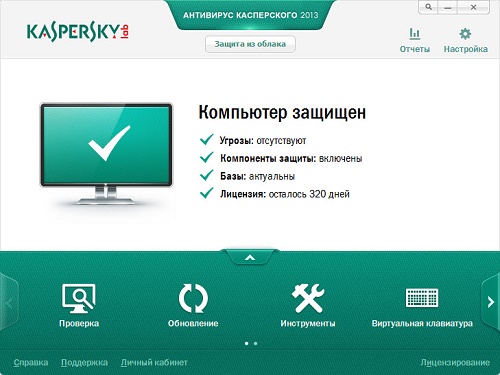
With regular hangs and suspicions of infection, check Windows using a full scan. Scanning all files takes considerable time, however, only it will reveal all real and potential security threats. If the antivirus detects files that contain a potential threat, send them to the online scan via the VirusTotal service. It will help to check a specific file with several antivirus tools for more accurate detection of malicious code.
5. Overheating during computer operation
Hanging up or interruptions in the operation of the device may be caused by overheating. With strong heat, the system may brake or turn off automatically. Disabling occurs to avoid damage to computer parts, so the problem of overheating should not be ignored. To clarify the current temperature of the system components, you can use the following programs:
- Speccy;
- HWMonitor;
- AIDA;
- SpeedFan;
- Open Hardware Monitor;
- Occt.
The cause of overheating is often a violation of the ventilation of the internal components of the device. Fans used to cool parts are contaminated with dust and small particles. As a result, the efficiency of their further work decreases, since cold air is not able to freely pass through the layer of pollution on the blades. Dust can also settle on the radiators and the boards themselves.

To reduce the temperature of the computer regularly carry out disassembly and cleaning of its components. This can be done at home or a service center. Before the expiration of the warranty period, use the services of an authorized service center, which contacts are specified in the warranty card. Otherwise, there may be a loss of warranty.
The main tools for self-cleaning computer components are brushes and a can of compressed air. It can be purchased at computer stores. Using brushes, you can remove contamination from radiators and coolers. Spray can help to remove dust in hard to reach places, because when you press the cap the air comes out under great pressure. Use the instructions on specialized sites for proper disassembly and subsequent assembly of your device.
Note! In some cases, a thermal paste must be replaced. It is used to increase thermal conductivity between radiators and chips that are excessively heated. Do not apply too much thermal paste. This substance acts most effectively when distributed in a thin layer.