For many years the computer has been an integral part of the lives of people of all ages and social status. Therefore, it is easy to understand what panic causes situations when the computer does not turn on when you press the power button, and there is no signal from any indicator. There can be many reasons for this. In the case of such cases, it is important, without delay, to understand why the computer does not turn on and what needs to be done to eliminate this problem.
The source of failure in the operation of such a complex device can be any factor that ensures its functioning.
The computer may not turn on, or when it is turned on, it does not boot operating system, or the monitor does not work.
To understand which one is relevant to a particular case is not always easy. Especially if the computer does not react at all to the start button and does not squeak. In this case, you may need the help of a specialist, but you must know and understand what can cause disturbances in the work and what each user should do with it. For the main reasons, when the computer does not turn on, are:
- Failures in the supply of power 220V (socket failure, cable bent, problems with the UPS).
- Malfunction of the computer power supply.
- The battery on the motherboard is exhausted.
- The degree of dustiness interferes with the operation of the computer.
- Failures in the work of components or trains.
- A poor-quality power button is installed or the contacts in its connection are broken.
- Defective motherboard
- CPU Malfunctions
- Problems in the operation of the video card or random access memory.
Identify the reason why the computer does not turn on a particular user, if the problem is from a number of standard ones, it's quite simple. The only thing you should not do is use physical force where you need intelligence. If, after all the versions and manipulations that have been made, the computer still does not manage to be brought back to life, it is not worth pounding, as this will provoke more serious problems and may lead to data loss - a more serious problem in terms of solution. It is best to contact a specialist.
Power failure
The simplest version of why the computer did not turn on right away and no lights are on (button illumination, LED indicators on the motherboard) is connected to the power supply. That's why the power problem tops the list of faults. Before you panic and brainstorm, check if there is any voltage at the outlet to which the computer is connected. To check the serviceability of the outlet it is enough to connect any electrical appliance that comes to hand.
There are situations when there is only one outlet in the room, and there are a lot of devices that need to be connected to the mains. In this case, extenders and splitters come to the rescue. And this is when exceeding the maximum load on one outlet or in the event of a voltage drop can cause a computer to not get the right amount of energy. To check whether this is so, you must disconnect all electrical appliances from the outlet and leave only the computer. Also, make sure that the outlet is properly connected to the extension cords to which the computer is connected.
In poor power supply, the computer cable can be guilty (especially if the monitor is on when turned on and the lights are on the speakers). What to do: pull the cable out of the socket and socket and re-insert it firmly.
If your computer is connected through an uninterruptible power supply (UPS) to check if it is the culprit, simply connect the cable from the system unit directly to a power outlet.
Defective power supply unit
When you are convinced of the serviceability of the above, the next link in which there may be failures when the power is supplied to the computer is the power supply unit. In general, the power supplies fail due to the drying out (bloating) of the capacitors. In addition, a poor-quality power supply in case of failure can damage other components of the computer, especially expensive parts such as the processor and the motherboard. With such a problem, first of all, owners of low-cost computers are faced, in which low-power power supplies are installed for the purpose of economy.
It is very important to monitor the operation of the fan BP. If it does not rotate, the device will overheat, the protection will go off and the computer will turn off.
If this part does not work, the solution is simple: replace the power supply with a new one. It is desirable that this is a quality unit, thereby prolong the life of your computer.
To understand that the problem is in it, you will need a tester (multimeter). When measuring the voltage in a working power supply between the black and red wires, there should be 5V, in turn, between black and yellow - 12V. Allowed a slight, at 7% maximum, deviation indicators - in this case, the unit is working. If not, then the problem is in the block, and the answer to the question "what to do?" Is the only one - it needs to be changed.
The battery on the motherboard is exhausted
The discharged battery will make itself felt by the following message on the black CMOS screen checksum error - Defaults loaded. Press F1: to continue. After pressing F1, the download will continue, but there may be a lot of problems in the computer.
Each motherboard of the computer is equipped with a 3V lithium battery, which supports volatile memory parameters of CMOS. This memory is responsible for the BIOS settings.
If system unit computer run long enough (3-5 years), the battery sits. In this case, the settings are lost, which can be noticed in advance, if the computer turns off the date and time when turning on the computer. In this case, when the system boots, the BIOS can request updating of the settings.
When the battery is completely discharged - the computer turns on, but it will not boot further than POST, that is, before the operating system starts it will not come. In cases where the computer does not turn on, you must reset the BIOS settings using the Clear CMOS jumper.
To check if the battery is working, you can also use a multimeter.
High degree of dustiness
In cases where during the whole period of working with a computer the user has never cleaned it of dust, it is surprising that in a couple of years the system unit will not be able to turn on at all. When a significant amount of dust accumulates, the computer gives the appropriate signals: overheats, reboots, starts to hang.
What to do in this case? As can be easily guessed, thorough cleaning with brushes and a vacuum cleaner eliminates the problem. And it is necessary to walk through all the working components of the system unit, RAM contacts and cards.
Pay special attention to cleaning the coolers (fans). If the cooler turns when turned on, and then stops or does not rotate at all, this gives grounds for further failures in the operation of the system unit and overheating of the computer. Particular attention is drawn to the operation of CPU fans, graphics on the video card and cooling system of hard drives. When the critical temperatures on these components are reached, the computer automatically turns off - the overheat protection is activated. When you turn it on again, it immediately turns off, you have to wait for it to cool down a bit, and better at this time to clean the dust. It should be remembered that prolonged operation at extreme temperatures significantly shortens the life of these expensive components.
It does not hurt also to update the thermal paste layer after cleaning the fan on the processor. The thermal paste layer improves contact with the cooler, protects against overheating and ensures reliable operation.
Failures in the operation of PC components and trains
The most difficult stage in the search for reasons that the computer refuses to turn on. Each of the components can affect the inclusion and operation of the system as a whole.
What to do, how to find the problem? To begin, we disable all components of the system unit, which do not affect the process of initial power-up of the computer. We leave it connected:
- motherboard with a processor;
- memory;
- a video card;
- keyboard.
If the computer does not turn on with the above bundle, we perform the following actions:
- we check the method of replacement or reinstallation of the memory in another slot;
- to test the video card, disconnect the cable from the monitor and connect it to one of the VGA, DVI or HDMI inputs (if any) on the motherboard, or install a workable graphics card;
- if the computer does not turn on after assembly or cleaning, check that the wire from the power supply unit to the processor voltage socket has not departed.
If you turned on the computer, connect loops to the hard disk and analyze the fact of how the operating system boots and runs. If hard drive connection drive all works and all the lights are on, one of them is connected the remaining components (TV tuner, sound card, external devices). This method of elimination will make it clear which of the parts of the block does not work and leads to a violation of the start-up of the system. Then the solution to the problem will be to replace the component or repair it.
Important. All operations should be performed only when the computer is turned off. When disconnecting the cable from the video card, be sure to turn off the monitor, otherwise remove this expensive component from standing.
Low-quality power button
The button for turning on the computer often plays an important role in the situation when the computer does not turn on. If the power button does not close the contacts properly, the computer will not respond to the press. This often does not work light bulb.
Check the involvement of the power button to the problem by finding the Power connector on the motherboard and removing it. After this, carefully closing the wires, you need to make sure whether the result of switching on will change. If so, it is a signal that the problem is really in the button, if not, the searches are not finished yet.
Defective motherboard
As always, the most undesirable scenario is considered the last. So in this situation, because if the computer does not boot when confirming this version, so an important working component of the system unit, like the motherboard, will have to be replaced. And this is quite an expensive process (it only makes sense to repair it if the cost of the master services does not exceed a third of the cost of the new component). To failure of the motherboard may cause malfunctions in the power supply, exceeding temperature conditions its components, excessive efforts when installing the processor and its attachment in the system unit, due to the appearance of microcracks. If you notice swollen capacitors, then this also indicates its inoperability.
It should be noted that if all the components were connected to the motherboard, even minor details, then most likely it is equipped with a speaker that will signal a malfunction. In a simple language, it is a sensor that sound signals (nasty pies) makes it clear that the problems are in the work of the "motherboard", and a set of combinations of such squeaks (different for different versions of BIOS) even allows you to accurately determine the coordinates of the failure.
What should I do if I do not care if I fail? Most likely, such a minor detail is simply not connected, since the user was assured that there was no use for it. You can connect it yourself. It will take a little time, with due degree of ingenuity. To perform this operation, you will need an instruction manual for the motherboard. In the manual, you can not only find out which connector on the motherboard to connect the speaker, but also decipher the signals that it sings. Depending on the type of board and BIOS, the set of signals with which the speaker beeps can be different and mean one of the options:
- processor malfunction;
- problems in connecting or running the video card;
- a memory fault or bad contact.
It happens that the user does not pay attention to the compatibility of the motherboard with other components when buying. If a person has made a decision to replace a motherboard and found the means to do it, he will certainly be attracted to new, improved models (if, of course, he understands this). Then, in the course of purchases, the processor, RAM, and video card are tightened in the kit to the "motherboard". Stop this insanity can zero balance on the card account or in the purse of the buyer, or a fully assembled and completed new computer.
But, if the limited budget constrains the user's desire to fully update the computer, when choosing a new motherboard it is important to pay attention to a number of key details, so that the new component fits perfectly into the system unit. So, on the purchased board should be:
- identical to the old "motherboard" processor socket (socket);
- the required number of memory slots of the same type as on a faulty motherboard (DDR, DDR2, DDR3, etc.);
- the same interface for connecting the existing hard drive (IDE, SATA);
- the corresponding slot for the PCI-Express graphics card (PCI-E 1x, PCI-E 4x or PCI-E 16x);
- sufficient for the needs of the user and identical old board the number of expansion slots for available PCI cards.
In the event that the set of system logic of the new motherboard will be different from the set of the faulty "motherboard", then, most likely, you will need to reinstall the operating system. But, in the general scale of the problem, it will not be very difficult and costly. Remember, no matter what the problem, the light on it did not converge. Everything has a solution, it is important to approach it correctly.
The computer does not turn on in different ways - can not boot, do not work power supply, buzz, but the black screen. This article will help you find the cause of the damage yourself, possibly repair or find out what's wrong and estimate how much it will cost.
So, we will consider the following situations when the computer does not turn on in the order of verification:
The computer does not squeal, the fans do not spin, the screen does not turn on.
More likely, a breakdown power supply unit (BP). We press on the power button and listen if the BP fan is buzzing. If yes look the next item, no - we spin the system unit. Immediately warn - in the power supply itself voltage is 220 V, but it is closed (such an iron box at the top of the system unit), and everywhere in the computer in the system unit the voltage is not more than 12 V - it is safe for life - you can turn everything and touch with all your hands.
We move all connectors, we try to turn them on. If not, then pull out the power connector and short-circuit the contacts, as shown in the photo.
This is how we manually run the PSU. Usually it's green and black wires, but once I met it was purple with black. If you look at the connector when the latch on the left, it's 3, 4 pins on the bottom in the left column. If the PSU does not start, then you need to replace it ($ 25).
If it's started, check the power button. We are looking for the wires going to the power button, pulling the chip with the signature PW SW and shorting the pins with a screwdriver as in the photo.

If it starts up - you need to check and change the button, if not - the problem is in the motherboard: you have to carry it to the service center or buy a new one.
The computer does not turn on, do not peep, fans spin and the screen does not show.
So 99% means that BP is a worker. In some motherboards with a built-in video card, this happens if rAM(RAM). Therefore, we take out RAM, inspect it, clean it from dust and insert it back. So we do with the power connector. Also we pull out and clean the video card.
 We paste everything back. We try. If computer does not load and do not squeal, and the cooler is spinning - the motherboard will not start. Perhaps there is no power to the processor. All we can do is inspect the power capacitors of the processor. These are aluminum bochek near the processor.
We paste everything back. We try. If computer does not load and do not squeal, and the cooler is spinning - the motherboard will not start. Perhaps there is no power to the processor. All we can do is inspect the power capacitors of the processor. These are aluminum bochek near the processor.

In the picture they are normal. And sometimes they swell - on the top of the ghoul and the motherboard may not work. The decision is to carry it to the SC or buy a new one. But if the PC does not work, then you can try clear BIOS settings.
To do this, look for a chip on the motherboard with the signature CLRCMOS and short it somewhere for half a screwdriver.

If it does not help, carry the mother to the SC or buy a new one ($ 50).
The computer does not boot, do not squeal, the blue screen.
To begin with, as in the previous case, try to clear BIOS settings. Did not help - we try to change the cables from DVD-ROM and hard
Do not you start a computer? The reasons for this may be mass, but the most likely is the lack of power in the system. Do not rush to call technical support and call a master, you can solve the problem yourself.
External factors
The first thing to do is to check the condition of the wires. See if the power cord is plugged into the network or the system unit - it's likely that you hit it and it jumped out of the socket. As a rule, a pulled cord is the most common answer to the question of why the computer does not start. So, in order not to look stupid in the eyes of the master, first of all examine the wires. It is also possible that there is simply no current in the socket. How to find out? Try to connect to it any other device, such as a night light or a hairdryer. If they do not work, then the reason is precisely this. Check if the system unit is switched on (switch is located at the back). Is your PC connected to an uninterruptible power supply? In this case, try to connect it directly to the outlet. If the computer does not start after that, you should start a more detailed inspection. 
Guarantee
If you carefully store all the documents and you have a guarantee, the best option is to contact a specialist - he will perform diagnostics for free. The warranty period has passed a long time ago, or you can not find the right piece of paper in any way? No problem. The cause of the problem can also be established.
System unit
Your computer does not start? Remove the back cover from the system unit and look inside. First of all, it is necessary to check if the LED of the standby voltage is on (as a rule, during normal PC operation it flashes green or red). If the bulbs go out, we can state with confidence that the problem lies in the power supply unit. It should be emphasized that in all actions aimed at independent work with the details of the PC, you must take precautions: all the wires should be disconnected from the network, otherwise you risk getting a discharge of current. 
Power Supply Check
You did all of the above manipulations, but the computer does not start? So, it's time to move on to more active activities. Check the standby voltage (this can be done with a tester, of course, provided that you have one). Disconnect the connector from the motherboard, move the tester to the voltage measurement position and connect the red end to the lilac wiring, and the black end to any black wiring. The voltage should be about five volts. If the tester's readings differ from this number, the PSU will have to be replaced.
Why does not the computer start?
You do not have a tester? No problem. Close the green and black connector contacts using tweezers. After all these manipulations, the power supply must turn on (you will understand this by the fan inside). If this does not happen, it means that the power supply has become obsolete, and it needs a replacement. It is also possible that it is too weak, and the computer does not have enough power to run. To test this hypothesis, you will need to disconnect all devices: mouse, printer, scanner, keyboard, etc. The motherboard should only have a processor with a cooling system. Now try to start the computer. Has he joined? Hence, the PSU lacks power.
An unpleasant situation when after pressing the Power button the computer does not turn on, it can happen with any user.
The reasons for this behavior of the system can be different. But do not panic, many of them can be eliminated on their own or by contacting specialists.
Causes and solutions
If the computer does not show any signs of life when the computer is turned on, the operating system does not start or does not boot, in general, the reasons for this may be very different.
Consider the most common problems, leading to the inability to turn on the computer:
- problems with power supply;
- power supply failure;
- problems with the CMOS battery;
- malfunctions with components;
- broken power button;
- malfunction of the motherboard.
Some of these problems can be easily diagnosed and eliminated at home, and others have to contact the service center. In any case, it will not be superfluous to try to fix the malfunction yourself.
Problems with 220V
Very often, users are inadvertently faced with elementary problems. First of all, do not panic ahead of time. First you need to see what happened. If the fans do not turn, the indicators do not light up, then you should check the power supply.

To verify that electricity is supplied to the PC, you can do a few simple things:
- make sure the power supply is in the outlet;
- check the connection of the mains filter to the outlet and its operation, for example, by switching on another device;
- ensure that the power cord is correctly connected to the system unit and the power outlet.
In the variant, when the problem is solved by simply checking the PC connection, the situation could not be resolved, then we are looking for a malfunction further.
The power supply is not working properly
Problems with turning on the PC often occur due to a faulty power supply. There is such a malfunction due to voltage drops, which in our networks is not uncommon.

Consider the main features that indicate a malfunction of the power supply:
- when pressed from the power button, the computer does not react at all;
- the indicators light up, but nothing starts.
In any case, to determine if the power unit is to blame for the situation only by installing another, known to be in good order. In many cases, if this component fails, you will also have to replace the motherboard or give it to expensive repairs.
Video: What to do if it does not turn on
Battery does not work
On the motherboard inside the system unit is a small battery CR-2032. It is responsible for storing settings basic system input-output PC. Battery life is long enough.
But in some cases it breaks down after a couple of years, and there are different problems with the clock and the inclusion. In this case, it simply needs to be replaced.

Consider how the battery discharge is usually shownCMOS:
- the computer does not turn on at all;
- start occurs after a few clicks on the power button;
- clock failures;
- arbitrary inclusion of the PC when power is applied;
- reboot without prompting the user.
In fact, manifestations may differ slightly depending on the configuration of the system and other external factors. You can buy the battery necessary for replacement in computer, household and other stores.
Dust
Frequent causes of problems with starting the computer become its dustiness. Failure in this case can manifest itself differently from system shutdown to arbitrary shutdown or lack of ability to start.

The procedure for cleaning the system unit:
- turn off the power and pull out all the cords from the outlet;
- open the cover of the system unit;
- remove dust, for example, with a brush;
- clean contacts of RAM, video card and other components;
- check fans for jamming;
- if necessary, perform preventative maintenance in the form of a replacement for thermal grease.
Problems with accessories
Failure of individual PC components can also lead to the inability to start it. In this case, it is quite difficult to diagnose a malfunction at home yourself. In some cases, signals that are triggered when the system is started can help in determining the problem.

In this case, you need to know the BIOS manufacturer. In addition, the description of the signals applied at power-up can be found in the instruction manual of the motherboard. Most often, a squeak may indicate a problem with RAM or a graphics card.
Eliminate the problem that occurred, you can replace the components with a working one, but before that it is recommended to try cleaning contacts using a regular school eraser. In some cases, this method is very helpful.
Power button
The reason why you can not start the PC from the button, can be hidden in the switch itself. Simply put, it may not fully close the contacts. To check the problem, you can independently close the corresponding pair of contacts on the motherboard with a screwdriver.

Attention! It is recommended to close contacts only to those who are confident in their actions and have the necessary knowledge. The rest is better to seek help from specialists.
Motherboard
Determine the malfunction of the motherboard or motherboard yourself with high accuracy can only be replaced by all the remaining components to serviceable. In rare cases, diagnostics will be assisted by signals sent by the BIOS.

Most often, when such a problem occurs, fans are turned on and running, but there is no output of the image and another PC response to the user's actions. Repair the motherboard in most cases makes no sense, since the cost of work can exceed the price of a new part in the store.
Note. Often problems with motherboard mistakenly describe a malfunction, turn on the computer, and the monitor does not turn on. There is confusion between problems with the monitor and the lack of a video signal. It is easy to check the operation of the monitor by disconnecting the signal cable from the system unit and looking at the presence of the manufacturer's screensaver.
The computer does not turn on
The computer may stop switching on for a large number of reasons. But among them one can single out the most common ones. Some of them can be eliminated by the owner of the PC without contacting the service center, but first of all, it is necessary to establish the cause of the malfunction.
Consider the most common problems, because of which the computer may not turn on:
- defect of the video card;
- problems after the processor;
- malfunctions after cleaning;
- failures after hibernation;
- incorrect work after replacement of parts.
With video card
The problems associated with the video card can be easily diagnosed. First of all, including the computer, and the monitor does not turn on, most fans will spin.

If you install a working video card, the image usually appears. Owners of motherboards with integrated video can also use it to test the performance of the video adapter.
Most of the video cards fail because of poor cooling, for example, when the system block is dusty or the cooler is broken. Therefore, in the prevention of special attention should be paid to removing dust and checking the fan on the video card.
After replacing the processor
Users after the replacement of the processor face often enough with the inability to turn on the computer. Usually this problem is easily eliminated.

Consider the basic steps that need to be taken if the PC has stopped turning on after replacing the processor:
- verify the compatibility of the motherboard and the new processor;
- reset bIOS settings;
- clean contacts;
- make sure all components are installed correctly.
Tip . In addition, diagnostics can be assisted by signals sent by the system speaker.
After the voltage jump
As a result of the voltage jump, many components of the PC can fail. As a preventive measure, it is recommended to connect the computer to the mains using high-quality stabilizers.

Components that fail most often with voltage surges:
- power Supply;
- motherboard;
- video card.
It is worth noting that several components can be damaged at once and not necessarily from the list given.
After cleaning
Many users, having decided for the first time to clean the system unit from dust, face the inability to start the PC after reverse assembly. In this case, there may be simple enough reasons or failure of components.

Actions to be performed if the PC does not start after cleaning:
- check cable connections;
- make sure the power supply connectors are correctly and tightly connected to the motherboard;
- check the installation of RAM and video card;
- if the cooling system was removed, then it is necessary to make sure of the correctness of its installation and in sufficient quantity of thermal paste;
- make sure that all other cards and devices (hard disk, drive, etc.) are correctly connected;
- reset BIOS settings with a jumper or by removing the battery for a few minutes.
After hibernation
Hibernation mode is designed primarily to reduce power consumption of laptops and increase battery life. When you turn off the PC in this way, all data is stored on the hard disk. Some systems after switching to this mode can not turn on.
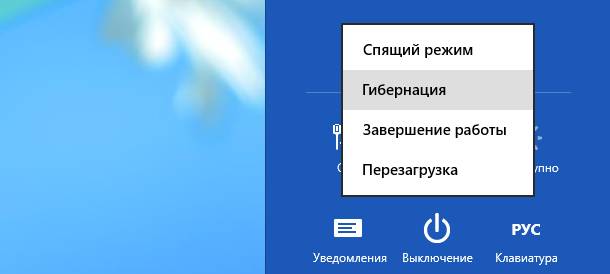
You can start the computer by turning off the mains power supply for a few minutes and turning it on again. However, the operating system may stop running. I'll have to use the system restore.
After replacing the motherboard
Some PC owners are forced to replace the motherboard due to the fact that the old one went out of order. It is important to make sure the new board is compatible with the rest of the components, as well as correctly perform the installation. But even in this case, there may be a problem.

Consider the basic steps if the computer does not start after replacing the motherboard:
- check the power supply connection and the installation of additional cards;
- temporarily disable hDD and other external devices, a start without which is possible;
- make sure the RAM is installed correctly, clean the contacts on the modules;
- try to start the board without the RAM and video card installed and check the presence of signals through the speaker;
- replace the power supply unit, RAM, video card, processor with a known worker.
If the PC starts after all these actions and does not happen, it is recommended to contact the service to check the performance of the motherboard.
After update
During the installation of some updates, the operability of the operating system may be broken and as a result the PC stops running. To solve it, you need to use the system recovery.
Running the System Restore Tool inWindows 7:
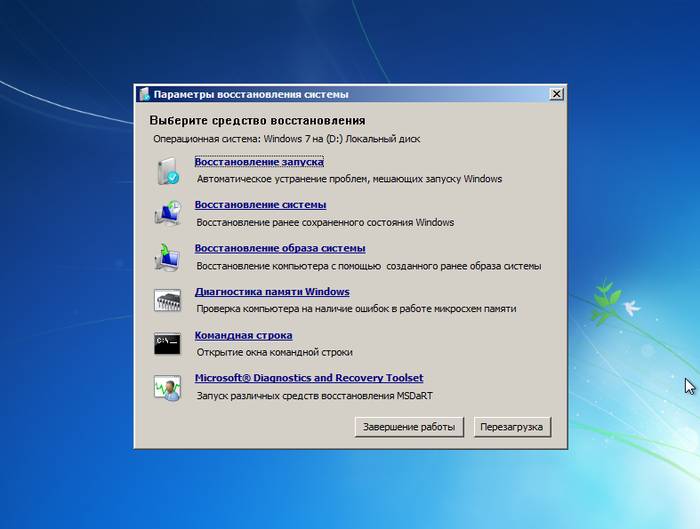
After that, the system will try to solve the startup problems on its own. If the problem persists, you can try reinstalling Windows.
When replacing the RAM
Problems after replacing the memory are rare. First, make sure that you have selected compatible modules.

Consider the steps to be taken if the PC stopped running after replacing RAM:
- verify that the module is installed correctly;
- try to start the system using only one module;
- clean contacts;
- run a test run of the system with a known good module.
The computer turns on, but
In some cases, the computer turns on, the fans are started, but the operating system does not boot or there is no image on the screen. The reasons for this computer behavior are many.
Is not downloading
If the computer is turned on, but Windows does not boot, then you should search for the problem in it. This behavior occurs when an unsuccessful update, incorrect installation of programs or simply because of a malfunction.
![]()
You can try to fix the problem with booting the operating system in the following ways:
- run the computer in safe mode and try to roll back to one of the previous recovery points;
- use the means of recovery of the OS;
- scan for viruses using special boot disks;
- reinstall Windows.
It is worth noting that in some cases, the inability to start the operating system can be associated with a hardware malfunction. Then you can try using specialized utilities for testing HDD and RAM or contact the service center.
No image available
In some cases, the computer starts up, but there is no image. In this case, all fans are turned on, audible hard work disk, and sometimes even runs Windows, which is audible by the characteristic sound. This problem is mostly hardware-based.

- check the connecting cords;
- make sure the monitor is working by disconnecting it from the system unit;
- clear the video card's contacts and check the cooler's operation;
- try using a different external or integrated video adapter.
Problems due to which the computer does not turn on or start the operating system a large number. Many of them can be tried to eliminate yourself, using the tips from this article. If nothing helps, then you'll have to ask for help from specialists.
The first thing you need to establish the cause of the malfunction. If the situation is such that the computer turned on, but then the operating system itself (OS) does not boot up, then naturally you need to dig in the direction of the same OS.
And if the situation that the computer does not even turn on, that is, it does not give absolutely any signs of life, then the situation can be much worse.
A few recommendations on what to do if the computer does not boot! Here, as a rule, the problem with system files, or their damage, or complete loss. Try using the tips below, all the tips are for Windows XP.
The first case (the computer turns on, but the OS itself is not loaded).
1) Use the "Download the last good configuration (with working parameters)" option. You can use it as follows: after turning on the computer, press the F8 key, a window will appear, and in it select the above menu item.
2) Go to safe mode and try to restore the computer's previous state. To do this, press F8 (as in the previous step) when the computer is booted, select "Safe Mode".
If the system boots, go to the following options: Start -\u003e All Programs -\u003e Accessories -\u003e System Tools -\u003e System Restore. And following the prompts of the wizard, try to restore an earlier workable system.
3) If the previous methods did not help, then I suggest that you familiarize yourself with another option. This option will return the computer to you with a probability of 99%. What do we have to do? You just need to update the old system.
This will require boot disk with Windows XP. Insert the disk into the DVD-ROM, reboot, boot from the CD-ROM, you need to set the corresponding item in the BIOS, or you can call the boot option menu with the F12 key, when the PC is booted, and select the boot from the CD / DVD-ROM, but this method may not be suitable for all.
After booting from the CD, select " Installing Windows XP », following the prompts. When a window appears that notifies you that the previously installed OS was found and press the R key. In this way, the installation program will update the existing copy.
Wait for the end and try to boot normally.
The second case (the computer does not turn on at all).
In fact, there can be a lot of reasons for this, and sometimes it is very difficult to help in absentia in this case. And, as a rule, the reason for the malfunction of some device (motherboard, power supply, RAM, etc.).
At home, especially not experienced by the user, simply there is no way to test the performance of a device, by replacing it with a known working one. But there is a way out, although not 100%.
First. Try to reset the BIOS. To do this, remove the battery for a few minutes. Or close the jumper contacts to reset the BIOS. Look for a jumper next to the battery and labeled Clear CMOS ( possible options the notation: CCMOS, CL_CMOS, Clear RTC, CRTC, CLRTC, CL_RTC). If it does not help, we read further.
The second. It is necessary to disconnect ALL the devices of the computer, leaving only the motherboard connected. That is, we pull out the video card, all the slots of RAM, disconnect the hard drive and DVD-ROM from the power supply, if there are additional devices (internal modem, sound card, etc.), pull them out, leaving only the motherboard connected to the power supply.
And now we try to turn on the computer, if it turned on, then the problem is in some kind of disconnected devices. Turn off the computer and try to connect the devices immediately, checking the computer for operation. First, connect the most important devices (video card, hard disk, RAM), and then secondary.
Thus, if the computer stops turning on when installing a device, you will determine the defective device yourself. If the computer is not turned on with one motherboard, then the problem is either in itself, or with the power supply.





