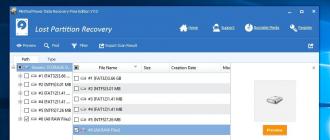When you turn on a working PC, after a few seconds, one short signal is heard, which should please any user's ear ...
This speaker of the system unit signals that the self-test was successful, no faults were detected, the download starts. operating system.
If any problems are detected, the BIOS chip will generate corresponding sound signals in the system dynamics.
The nature and sequence of these signals depend on the BIOS version.
What do the beeps mean when I turn on the computer?
Award BIOS:
1. No Signals - Faulty or Not Connected to motherboard power supply unit (PSU).
Dust free.
Check the reliability of the mounting pad on the motherboard.
If it does not help, replacement or repair of power supply unit is required.
2. Continuous signal - power supply is faulty. See paragraph 1.
3. 1 short signal - no errors detected, the PC is healthy.
4. 1 short repeating signal - problems with power supply. See paragraph 1.
5. 1 long duplicate signal - failure random access memory. Try to pull the RAM module out of the slot and insert it again. If not helped, replace.
6. 2 short beeps - minor errors detected. Check the reliability of fastening loops and cables in the connectors of the motherboard. Set BIOS defaults (Load BIOS Defaults).
7. 3 long signal - keyboard controller malfunction. Check the integrity of the keyboard cable and the quality of the connections. Check the keyboard on a known good PC. If it does not help, you will need to repair or replace the motherboard.
8. 1 long and 1 short beeps - a fault in the RAM. See clause 5.
9. 1 long and 2 short signals - video card malfunction. It is recommended to pull out the video card and reinsert it. Check the integrity and quality of the monitor cable connection. If it does not help, replace the video card.
10. 1 long and 3 short beeps - keyboard failure. See clause 7.
11. 1 long and 9 short beeps - error while reading data from BIOS chip.
Requires rewrite (flashing) of the chip. If it doesn't help, replace the chip.
AMI BIOS:
1. No signals - the power supply unit (PSU) is faulty or is not connected to the motherboard. Dust free. Check the reliability of the mounting pad on the motherboard. If it does not help, replacement or repair of power supply unit is required.
2. 1 short signal - no errors detected, the PC is OK.
3. 2 short beeps - a fault in the RAM. Try to pull the RAM module out of the slot and insert it again. If not helped, replace.
4. 3 short signals - the error of the first 64 Kbytes of main memory. See paragraph 3.
5. 4 short beeps - the system timer is faulty. Reboot the PC. If it does not help, you will need to repair or replace the motherboard.
6. 5 short signals - CPU malfunction. Reboot the PC. If it does not help, a processor replacement is required.
7. 6 short beeps - malfunction of the keyboard controller. Check the integrity of the keyboard cable and tight connections. Check the keyboard on a known good PC. If it does not help, you will need to repair or replace the motherboard.
8. 7 short signals - motherboard malfunction. Reboot the PC. If it does not help, you will need to repair or replace the motherboard.
9. 8 short beeps - malfunction of the video card RAM. Reboot the PC. If it does not help, replace the video card.
10. 9 short beeps - error while checking BIOS checksum. Requires rewrite (flashing) of the chip. If it doesn't help, replace the chip.
11. 10 short beeps - it is impossible to write to CMOS-memory. Zero the contents of the memory (to do this, turn off the PC, unplug the power cable from the outlet. Locate the switch next to the CMOS-memory switch, set it to Clear CMOS. Press - with the power off network cable! - PC power button. Set the switch to its original position. If there is no switch on your motherboard, pull out the battery for half an hour). Set BIOS defaults (Load BIOS Defaults). If it doesn't help, replace the chip.
12. 11 short beeps - malfunctioning RAM. See paragraph 3.
13. 1 long and 2 short signals - video card malfunction. It is recommended to pull out the video card and reinsert it. Check the integrity and quality of the monitor cable connection. If it does not help, replace the video card.
14. 1 long and 3 short signals - video card malfunction. See paragraph 13.
15. 1 long and 8 short signals - video card malfunction. See paragraph 13.
Phoenix BIOS signals:
1-1-3. Error reading / reading CMOS data.
1-1-4. BIOS checksum error.
1-2-1. Faulty motherboard.
1-2-2. DMA controller initialization failed.
1-2-3. Error attempting to read / write to one of the DMA channels.
1-3-1. Error regeneration of RAM.
1-3-3. Error when testing the first 64 KB of RAM.
1-3-4. Similar to the previous one.
1-4-1. Faulty motherboard.
1-4-2. Error testing RAM.
1-4-3. System timer error.
1-4-4. Error accessing the I / O port.
2-x-x. Problems with the first 64k of memory (x - from 1 to 4)
3-1-1. Error initializing the second DMA channel.
3-1-2. Error initializing the first DMA channel.
3-1-4. Faulty motherboard.
3-2-4. Keyboard controller error.
3-3-4. Error testing video memory.
4-2-1. System timer error.
4-2-3. A20 line error. The keyboard controller is faulty.
4-2-4. Error when working in protected mode. The CPU may be faulty.
4-3-1. Error when testing RAM.
4-3-4. Real time clock error.
4-4-1. Error testing serial port. May be caused by a device using this port.
4-4-2. Error while testing the parallel port. See above.
4-4-3. Error while testing math coprocessor.
Attention!!!
1. If you do not feel prepared enough, if you have problems - contact the experts.
2. All manipulations with the "iron" make with the power off!
3. Before repairing the PC, it is necessary to remove the electrostatic charge (for example, by touching it with both hands to the nickel-plated surface of the water tap).
4. Even removing an electrostatic charge, try, if possible, not to touch the pins of the central microprocessor, video processor and other chips.
5. Do not clean the oxidized gold-plated contacts of the video card and RAM modules with abrasive materials! For these purposes, you can use the office eraser type "eraser".
6. Remember that most of the "PC faults" are "cured" by a simple reboot!
7. If you do not know which BIOS is installed on your PC, look at the top line on the monitor screen, for example, for Award there will be a line like Award Modular BIOS, for AMI - American Megatrends, Inc. The BIOS version should also be indicated in the passport of your PC.
The topic of this article will be the BIOS. First, we will deal with the question of what the BIOS is and what does it serve for? And then as soon as possible, we describe the BIOS audio signals.
BIOS (Basic Input-Output System, basic system input-output) - this is a special program that is stored in the ROM chip (permanent memory). Often there is the English designation of this type of memory - Read Only Memory, or abbreviated as ROM. In practice, for a long time, instead of the usual ROM chips, flash memory is used, which is rewritable, which allows the user to independently update BIOS versions.
BIOS functions
As for the functions of the BIOS, they are very extensive.
First, as soon as the power of the PC turns on, control immediately transfers to the BIOS. This program performs initial testing of the components of the system unit. After successful verification, the BIOS transfers control of the computer to the next program, which is written to the boot sector (boot sector) located on the boot disk (as boot disk can perform hDD, CD-ROM, floppy disk, flash drive, etc.). The procedure for the initial testing of equipment is called POST (Power-On Self Test - self-test after power-up).
Secondly, thanks to the BIOS in a special CMOS chip, the hardware configuration of the computer is preserved. During power-up, the PC compares the current hardware configuration and that stored in the chip. If the program has found differences between these two configurations, then the CMOS-memory data will be updated and, if necessary, you will be asked to enter the BIOS Setup to indicate the new parameters of the detected equipment. If differences in the configurations are not detected, or the configuration update can be performed without user intervention, then the program makes the necessary settings (configuration) of the hardware components of the computer.
CMOS memory (Complementary Metal Oxide Semiconductor) is a small, in terms of its RAM size, a microcircuit (RAM or Random Access Memory). But since there is a need to preserve information in it even after turning off the power, the CMOS memory is additionally powered by its own battery. There are several problems with this very battery. One of them is a limited lifetime, which is 5-6 years. After the expiration of this period of time, the battery can no longer provide the necessary level of power, which leads to the loss of stored information in the chip. Although this problem is solved quite simply - a new battery is being installed.

Thirdly, with the help of a special bIOS programs Setup user can set various parameters and select operation modes for individual PC components. Here the user can disable the equipment that is not used, or its use is undesirable in order to ensure the safety of the computer. Fourth, with bIOS help processing of I / O operations. Actually for the sake of this originally developed this system. Due to the presence of a BIOS, for example, a hard disk understands that the head needs to be placed on a specific track or read a certain sector, etc.
If all programs had to contain instructions of this kind, then they would have been enormous, and their work would be very inefficient. In addition, with the advent of each new device they would have to undergo modifications. Therefore, in order to avoid such problems, a significant part of the work related to processing I / O operations was entrusted to the BIOS. Naturally, the work of the BIOS did not remove absolutely all the problems, however, it significantly simplified the solution of most of them. It is worth noting that today it is not as important as in the days of the MS-DOS operating system. Modern operating systems, such as Windows XP, Windows vista or Windows Seven barely uses BIOS capabilities to handle I / O operations. But here it is necessary to say that everything said is very conditional. In fact, all tasks are performed by the operating system in close cooperation with the BIOS, complementing each other functionally.
The average user is often faced with the part of the BIOS, which is called BIOS Setup. BIOS Setup is a special routine that allows you to customize the operation of individual hardware components of the computer. The main difficulty of its configuration lies in the incomprehensible names of options, which can tell a little to a not very advanced user. In addition, the problem is aggravated by an insufficient amount of reference material on these settings. And if you look at the whole, then nothing special BIOS Setup from itself is not, the only thing that distinguishes it from other programs, is a rather archaic interface in comparison with modern operating systems. All settings made by the user during computer setup via BIOS Setup are stored in a CMOS memory chip, where they are stored along with data about the hardware configuration of the system.
How to reset BIOS settings
Below we present several ways that help solve problems with resetting BIOS, that is, returning it to initial statein which all settings will be as they were before the changes made by the user. Often, such a simple operation, such as resetting BIOS settings, allows you to eliminate a number of problems with starting a computer, and also helps to avoid visiting a service center.
Method 1
We return the BIOS to the factory default settings using the interface BIOS setupthat will allow us not to disassemble the system block once again. It should be noted that this method feasible in cases where the BIOS is loaded. To reset the BIOS, you need to find the load bios defaults item in the menu or load setup defaults, as shown in the figure and press Enter.
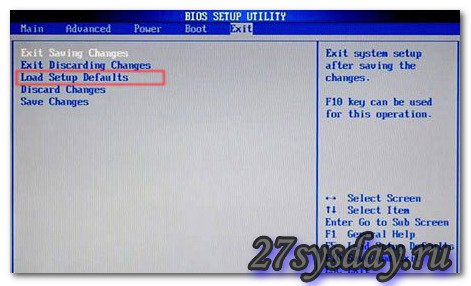
Method 2
Reset bIOS settings using a battery. Before you begin, you should completely disconnect the power from the computer. After you make sure that all the cords from the sockets are removed, you need to remove the side cover of the system unit. Then find that very battery and take it out for 5-10 minutes. After this period, you can return it to the place. BIOS should reset.

Method 3
Reset the BIOS settings with a jumper (jumper). Find a jumper on the motherboard is simple, it is almost always next to the battery. It is designated as Clear CMOS or Clear RTS. Sometimes, to facilitate access to it, motherboard manufacturers place it at the edge of the board. To reset the BIOS settings you need to rearrange the jumper for a few seconds from position 1-2 to position 2-3, and then return it to its place.
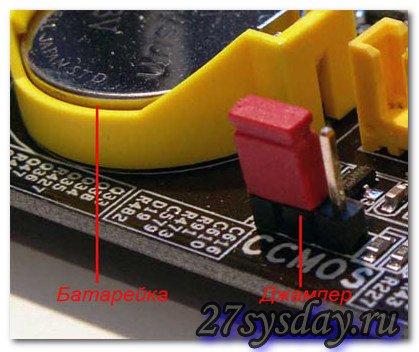
If everything is done correctly, then after turning on the computer after a few seconds, one short signal will be heard - this indicates that the system is in order and then the operating system will start loading. If there are hardware problems in the system, the signal will look different. By the type of signal, it is possible to determine what kind of malfunction was detected, and what further actions should be taken. All BIOS signals (given by the speaker) are distinguished depending on its version and, of course, depending on the nature of the detected fault. The BIOS version is determined based on the documentation that comes with motherboard. If there are no documents for any reason, then you can determine the BIOS version using special utilities that are in excess available on the Internet. Still bIOS version usually displayed on the monitor when starting the computer in the lower left corner. Of all the BIOS makers on the market, there are two main competitors: software which is equipped with the vast majority of modern PCs. These are two well-known brands such as American Megatrends (AMI) and Award Software. So, first consider the AMI sound alarm.
Beeps BIOS: AMI BIOS
- - Two short signals of the speaker indicate any malfunction in the computer’s RAM. Troubleshooting options: you need to remove the memory module from the slot, wipe it with a dry brush and insert the module in place, if the signals are repeated after starting the PC, then you may need further memory testing or its full replacement;
- - Three consecutive short signals from the speaker indicate an error in reading the first 64 Kbytes of the main memory of the PC. Troubleshooting options: you need to remove the memory module from the slot, if there is dust, wipe the bar with a dry brush and insert the module in place. If you repeat the signals, you may need further memory testing or its full replacement;

- - Four consecutive short beeps from the speaker indicate a problem with the system timer. Troubleshooting options: reboot the PC, and if the signals are repeated, then repair or replace the motherboard;
- - Five consecutive short signals from the speaker indicate a malfunction of the CPU Troubleshooting options: restarting the PC again; when repeating signals, replacing the processor;
- - Six consecutive short tones from the speaker indicate a malfunction of the keyboard controller. Troubleshooting options: check the cable and keyboard connection to system block, check the keyboard on another computer. If, after checking, it turns out that the keyboard is in good condition, then there remains the option of repairing the motherboard or replacing it;
- - Seven consecutive short signals from the speaker indicate a malfunction of the motherboard. Troubleshooting options: perform a reboot, and if the signals are repeated, you will need to repair or purchase a new motherboard;
- - Eight consecutive short signals from the speaker indicate a memory failure. graphic card. Troubleshooting options: when repeating signals after a reboot, you will need to either repair the old one or buy new video card;
- - Nine consecutive short beeps indicate a BIOS chip itself is faulty. Troubleshooting options: flashing the microcircuit or replacing it completely;
- - Ten consecutive short signals from the speaker indicate the impossibility of recording in CMOS memory. Troubleshooting options: clearing the CMOS memory with one of the above options. If, after setting the BIOS values to the default, the signals recur, it is necessary to replace the CMOS memory module;
- - Eleven consecutive short signals from the speaker indicate a malfunction of the RAM. Troubleshooting options: you need to remove the memory module from the slot, if there is dust, wipe the bar with a dry brush and insert the module in place. If you repeat the signals, you may need to further test the memory or replace it completely;
- - One long and three short signals of the speaker as well as one long and eight short signals again indicate a video card malfunction. Troubleshooting options are the same as in the previous case.
- - Lack of speaker signals may indicate a power supply failure. Troubleshooting options: check the fastening of the power supply plugs to the connectors on the motherboard, clean the power supply from dust. In case these actions failed, if possible try to test the PSU on another computer. With such symptoms, you will need to either repair it or buy a new power supply.
Beeps BIOS: Award BIOS
- - One short signal from the speaker means there are no errors in the system and the computer is in a fully operational state;
- - Two consecutive short signals from the speaker indicate the detection of "minor" errors. Troubleshooting options: you need to check the reliability of fastening components and cables to system board PC, then try to set default BIOS values;

- - The speaker’s short repeating signal indicates a power supply fault. Troubleshooting options: check the fastening of the power supply plugs to the connectors on the motherboard, clean the power supply from dust. In case these actions failed, if possible try to test the PSU on another computer. With such symptoms, you will need to either repair it or buy a new power supply;
- - The speaker’s long repeating signal indicates a memory fault. Troubleshooting options: you need to remove the memory module from the slot, if there is dust, wipe the bar with a dry brush and insert the module in place. If you repeat the signals, you may need further memory testing or its full replacement;
- - Three long speaker signals indicate a keyboard controller malfunction. Troubleshooting options: check the cable and keyboard connection to the system unit, check the keyboard on another computer. If, after checking, it turns out that the keyboard is in good condition, then there remains the option of repairing the motherboard, or replacing it;
- - One long and one short speaker signals indicate malfunctioning RAM. Troubleshooting options: you need to remove the memory module from the slot, if there is dust, wipe the bar with a dry brush and insert the module in place. If you repeat the signals, you may need further memory testing or its full replacement;
- - One long and two short speaker signals indicate a video card malfunction. Troubleshooting options: you need to check the cable from the video card to the monitor, if the cable is OK, remove the video card from the slot, clean it from dust, if necessary, and insert it back. If these actions have failed, then you may need to repair or purchase a new video card;
- - One long and three short beeps of the speaker indicate a malfunction of the keyboard controller. Troubleshooting options: check the cable and keyboard connection to the system unit, check the keyboard on another computer. If, after checking, it turns out that the keyboard is in good condition, then there remains the option of repairing the motherboard, or replacing it;
- - One long and nine consecutive short signals from the speaker indicate a malfunction of the BIOS chip itself. Troubleshooting options: flashing the microcircuit or replacing it completely;
- - Lack of speaker signals may indicate a power supply failure. Troubleshooting options: check the fastening of the power supply plugs to the connectors on the motherboard, clean the power supply from dust. If, as a result of the actions taken, when you try to turn on the computer again, there are no signals, repair of the power supply is necessary.
Separately, it is necessary to note the continuously varying sound signals of BIOS. This can be caused either by a faulty power supply unit or by overheating of the PC.
Computer crashes and errors
Turn on the computer ... and it does not turn on. All panic! Many do so, immediately panicking, and thinking up what is not clear. But here it is important to remember this.
When you turn on the computer every time the diagnostic program starts Power-On-Self-Test (POST), which performs the verification of the most important components of the computer (starting from the central processor and ending with the keyboard controller).
Test results are issued on a computer speaker in the form of a special sound signal. I think at least one peak you heard, but did not attach importance to it. So these signals and allow you to see the direction where to dig, where to look for the problem.
As a manufacturer Bios not one, then the sound signals are different for each of them. Next, I give the decoding of signals from some manufacturers.
Award BIOS
| 1 short beep | no errors detected |
| No signals | |
| Continuous signal | faulty power supply |
| 2 short beeps | minor bugs. It is necessary to check the reliability of the contacts of the loops in the IDE / SATA connectors on the motherboard and on the hard drives |
| 3 long beeps | keyboard controller error. It may be necessary to replace the motherboard. |
| 1 long and 1 short signals | |
| problems detected with the video adapter | |
| keyboard initialization error | |
| 1 long and 9 short beeps | error while reading data from the memory chip |
| 1 long repeating signal | wrong installation of memory modules |
| 1 short repeating signal | problems with the power supply |
AMI BIOS
| 1 short beep | no errors detected |
| No signals | faulty or not connected to the motherboard power supply |
| 2 short beeps | rAM issues found |
| 3 short beeps | error during main memory operation (first 64 KB) |
| 4 short beeps | faulty system timer |
| 5 short beeps | faulty central processor |
| 6 short beeps | keyboard controller is faulty |
| 7 short beeps | defective motherboard |
| 8 short beeps | problems with the video adapter |
| 9 short beeps | |
| 10 short beeps | unable to write to CMOS memory |
| 11 short beeps | faulty external cache |
| 1 long and 2 short beeps | faulty video adapter |
| 1 long and 3 short beeps | faulty video adapter |
| 1 long and 8 short beeps | problems with the video adapter or the monitor is not connected |
Phoenix BIOS
| 1-1-3 | cMOS read / write error |
| 1-1-4 | bIOS checksum error |
| 1-2-1 | defective motherboard |
| 1-2-2 | dMA controller initialization error |
| 1-2-3 | error while trying to read / write to one of the DMA channels |
| 1-3-1 | detected a problem with RAM |
| 1-3-3 | |
| 1-3-4 | error when testing the first 64 KB of RAM |
| 1-4-1 | defective motherboard |
| 1-4-2 | rAM issues found |
| 1-4-3 | system timer error |
| 1-4-4 | error accessing the I / O port. Error may be caused peripheral deviceusing this port for their work |
| 3-1-1 | initialization error of the second DMA channel |
| 3-1-2 | initial DMA channel initialization error |
| 3-1-4 | defective motherboard |
| 3-2-4 | keyboard controller error |
| 3-3-4 | error when testing video memory |
| 4-2-1 | system timer error |
| 4-2-3 | error when operating the A20 line. Keyboard controller faulty |
| 4-2-4 | error when working in protected mode. CPU may be defective. |
| 4-3-1 | error when testing RAM |
| 4-3-4 | real time clock error |
| 4-4-1 | serial test failed. May be caused by a device using a serial port for its operation. |
| 4-4-2 | parallel port test failed. May be caused by a device using a parallel port for its operation. |
| 4-4-3 | error when testing math coprocessor |