Connecting a laptop to the Internet can be done in several ways. It can be a network cable, a wi-fi router, a network card or a connection to another computer. Let's consider in more detail each of the options.
Option 1: Connect using Wi-Fi.
Perhaps this is the most easy way connection. Almost every modern laptop is equipped with a Wi-Fi-module. If you are in the coverage area of one of the networks, then you should take the following steps:
- activate Wi-Fi-module;
- go to Start - Connect and select from the list Wireless network connection;
- determine the network to which we want to connect;
- if it is protected, you need to verify the password from the administrator;
- after that you will get full access to the network.
If you do not have a Wi-Fi module for some reason, then buy a removable USB adapter.
Option 2. USB-modem.
 Such modems are very popular recently, because they allow you to easily access the Internet at any time. This connection of the laptop to the Internet is possible only if there is a good coverage and an adequate tariff plan. If there is a great desire, then you can find a provider that provides mobile Internet together with a 3G modem.
Such modems are very popular recently, because they allow you to easily access the Internet at any time. This connection of the laptop to the Internet is possible only if there is a good coverage and an adequate tariff plan. If there is a great desire, then you can find a provider that provides mobile Internet together with a 3G modem.
The connection procedure can be different. There are providers providing free setup on their own service. In some cases, there are special programs that install drivers on the computer in automatic mode. But you should not exclude the fact that you have to make the necessary settings manually. It will be like this:
- insert the modem into the USB connector of your laptop;
- we agree with the installation and the License Agreement;
- press the "Finish" button;
- enter the pin code from the SIM card;
- a connection is created.
Some details of how to turn on the Internet on a laptop may vary slightly depending on the provider chosen.
Option 3. Network cable.
The laptop can be connected to the network and in the old fashion, using a network cable (as in the case with a conventional personal computer). In this case, the cable should be plugged into the appropriate socket on the network card.
Your OS will automatically detect the local network. With a single mouse click, a connection is created (if necessary, enter a login and password).
Option 4. Using a computer connected to the Internet.
If this option suits you, then, how to connect internet to laptop using a PC, you need to determine the connection method itself. It can be:
- wireless connection;
- network cable.
 First of all, you need to consider the option with a network cable. To do this, you need a PC with a configured Internet and two network cards. With the first board we connect to the network. The second one needs to be set to home network. We put IP, for example, 192.168.45, then the network mask is 222.222.222.0 and DNS (it is indicated by the provider). Specify the IP address of the first board as the gateway. In the properties of the connection, note "Allow others to use this connection to the Internet".
First of all, you need to consider the option with a network cable. To do this, you need a PC with a configured Internet and two network cards. With the first board we connect to the network. The second one needs to be set to home network. We put IP, for example, 192.168.45, then the network mask is 222.222.222.0 and DNS (it is indicated by the provider). Specify the IP address of the first board as the gateway. In the properties of the connection, note "Allow others to use this connection to the Internet".
In the laptop, all settings will be the same, except for IP - for example, 192.168.44. Accordingly, the gateway will be the address of the second card, for us it is 192.168.45.
It should be remembered that to access the Internet from a laptop it is necessary that the computer is constantly on, and that, it agree, is very inconvenient. The only alternative is to buy a router.
Do not pay attention to the fact that some settings seem too complicated. After you figure out how to connect the Internet to your laptop at least once, all this will change. Congratulations! Now you know several solutions to your problem.
Almost all operators mobile communication provide a GPRS service with which you can send and receive data packets from the Internet. The most important plus of GPRS is the ability to access the World Wide Web from any computer or laptop and anywhere in the area where mobile communications exist.
In this article the site will tell you how to connect and configure the Internet, using as a modem mobile phone.
First, we need to determine the way to connect the mobile phone to the computer. There are several options here: Ir-Da, DATA-cable, bluetooth or any other standard of wireless communication. The most simple, reliable and at the same time the fastest is the connection via DATA-cable. To connect via bluetooth, the mobile phone must support this function, and a bluetooth adapter must be connected to the computer. Turn on bluetooth on both devices and do pairing. In the same way, the mobile phone connects to the computer and through the Ir-Da.
In order for the operating system to recognize the modem of the phone and work properly with it, it is necessary to install the driver. You can find it on the installation disc that came with the phone or DATA cable (if the DATA cable was purchased separately). If there is no disk, then you will have to go to the official site of the mobile phone manufacturer and download the driver from there
When the drivers for the mobile phone are installed, in the Device Manager Windows should show a modem with the name and model of your mobile phone.
How to get to the Device Manager. Alternately click: button Start, then right click on My Computer -\u003e Properties -\u003e tab Hardware -\u003e Device Manager.
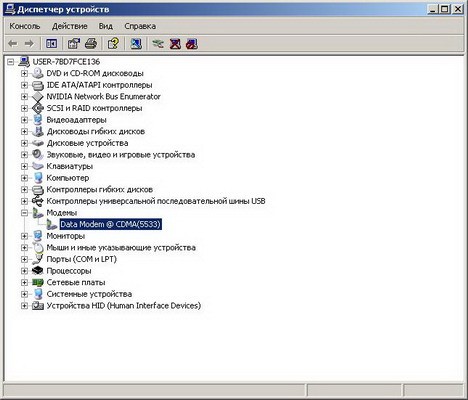
We click on it with the right button, go to properties and select the tab Diagnostics. Here we need to check the correct installation of the drivers and the "responsiveness" of the modem to computer requests. For this we press the button Interrogate the modem.

AT + CGDCONT = 1, "IP", "a line for each operator"
Go to the tab Extra options communications and input the data.
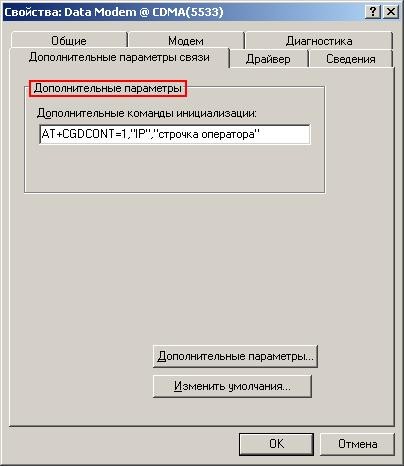
Click here OK and close device Manager.
Now the mobile phone is connected to the computer, configured and functioning normally. We still need to create and configure the network connection itself.
We go in Network connections (Start -\u003e Control Panel -\u003e Network Connections). In the left column, at the top, select Create a new connection.
.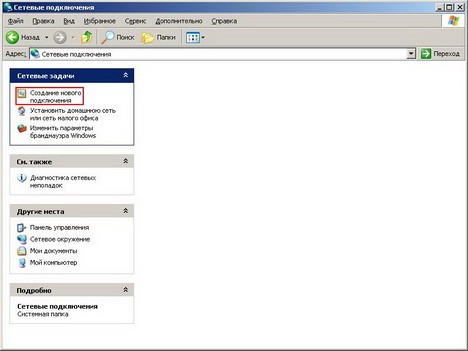
Started New Connection Wizard.
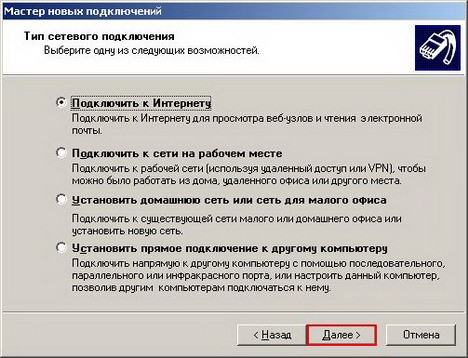
Click Further, choose Connect to the Internet.

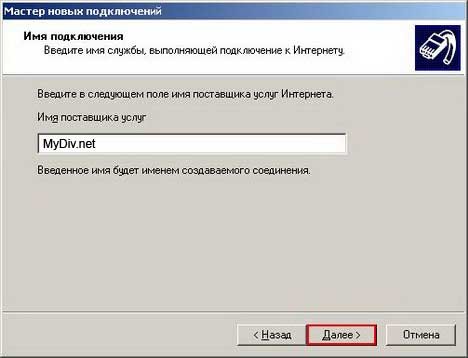
Again Next -\u003e Through a normal modem. In the window that opens, in the Service provider name we enter any data - these data are absolutely not important and will only appear in the name of the new connection and only for us.
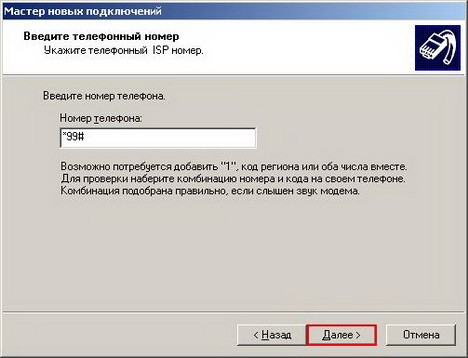
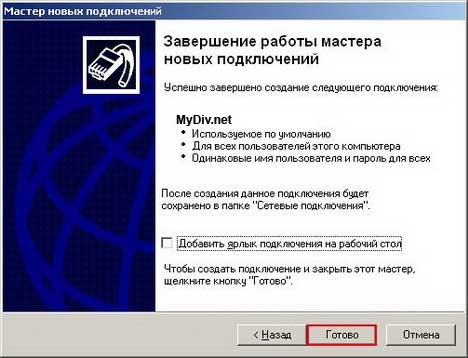
Everything, connection is created.
For the connection, we press Start -\u003e Network Connections and select the connection with the name that we asked when creating it (or run it from the shortcut on the desktop, if you created it). A connection window will appear where we click the button Call.
![]()
Briefly summarize what you need to have before creating a connection:
- modem driver (with the installation disk or from the site of the mobile phone manufacturer);
- initialization string for your mobile operator - check with the mobile operator;
- phone number for dialing and differences, if any, for your mobile phone model - check with the mobile operator.
Successful surfing on the wide expanses of the Internet!
Have you bought a laptop and do not know how to connect it to the Internet? I can assume that you belong to the category of novice users and try to help - I will describe in detail how this can be done in different cases.
Depending on the conditions (the internet is needed at home or at the dacha, at work or elsewhere), some connection options may be more preferable than others: I will describe the advantages and disadvantages of different "types of Internet" for a laptop.
Connecting a laptop to the home Internet
One of the most common cases: the house already has a desktop computer and the Internet (and maybe not, I will also tell you about it), you buy a laptop and want to go online and with it. In fact, everything is elementary here, but I've seen situations where a person bought himself a 3G modem for a laptop with a dedicated Internet line - this is not necessary.
- If your home already has an Internet connection on your computer - in this case, the best option is to purchase Wi-Fi routera. About what it is and how it works, I wrote in detail in the article. In general terms: once you purchase an inexpensive device, and have access to the Internet without wires from a laptop, tablet or smartphone; the desktop computer, as before, also has access to the network, but by wire. At the same time, pay for the Internet as much as before.
- If there is no Internet at home- the best option in this case is a wired connection home Internet. After that, you can either connect your laptop with a wired connection like a normal computer (most laptops have a connector network card, some models need an adapter) or, as in the previous version, additionally purchase a Wi-Fi router and use the wireless network within an apartment or home.
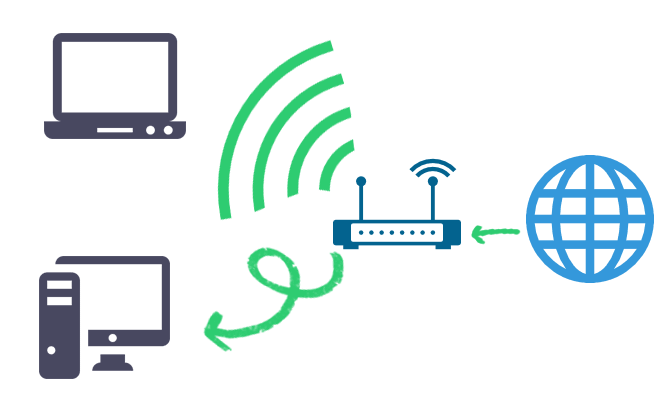
The fact is that wired Internet faster, cheaper and unlimited. And in most cases, the user wants to download movies, games, watch videos and much more, without thinking about anything and this option is ideal for this.
In the case of 3G modems, the situation is somewhat different (although everything in the brochure may look very nice): at the same subscription fee per month, regardless of the carrier, you will receive 10-20 GB of traffic (5-10 films in normal quality or 2-5 games) without speed limit during the day and unlimited at night. At the same time, the speed will be lower than with a wired connection and will not be stable (it depends on the weather, the number of people connected simultaneously to the Internet, barriers and much more).
Let's just say: without worries about speed and thoughts about spent traffic with 3G modem it will not work - this option is suitable when there is no possibility to conduct a wired Internet or access is required everywhere, not just at home.
Internet for cottages and other places

If you need internet on a laptop in the cottage, in a cafe (although it is better to find a cafe with free Wi-Fi) and everywhere else - here you should look at 3G (or LTE) modems. When you purchase a 3G modem, you will have the Internet on your laptop wherever there is a carrier's coverage.
Tariffs Megaphone, MTS and Beeline on such Internet are almost identical, no less than conditions. Unless at Megaphone "night time" is shifted for an hour, and the prices are slightly higher. You can study tariffs on official websites of companies.
Which 3G modem is better?
There is no clear answer to this question - the modem of any carrier may be better for you. For example, my MTS is not working well in the country, but it's perfectly Beeline. And at home the best quality and speed is shown by Megaphone. At my last job, MTS was out of the competition.
Best of all, if you know roughly where you will use Internet access and check how each operator "takes" (with the help of friends, for example). This is suitable for any modern smartphone - because they use the same Internet as on the modems. If you see that someone has a weak signal reception, and the letter E (EDGE) appears above the signal level indicator instead of the inscription 3G or H, when using the Internet, applications from the store are downloaded for a long time Google Play or AppStore, it is better not to use the services of this operator in this place, even if you prefer it. (By the way, it's even better to use special applications to determine the speed of the Internet, for example, the Internet Speed Meter for Android).
If the question of how to connect a laptop to the Internet interests you in some other way, and I have not written about it, please write about it in the commentary, and I will definitely answer.
Probably, in every modern apartment there is a wired internet. This is the most convenient way data transmission. Along with, such devices as the router (router) the Internet becomes available for almost all devices. But there are situations where there are two identical devices in the house, and the cable is only available for one. It seemed to work only one device, but to solve the problem of the Internet this article will help (on the example of two laptops).
To divide into all the wired Internet without the use of additional devices, there are many ways that can be designated by two types:
- the first one is solved by the operating system itself.
- the second one involves the use of third-party programs.
To provide an Internet connection via a wired cable to two laptops, you can resort to the internal capabilities of the Windows operating system. The best option would be to configure portable device on the distribution of Wi-Fi. This will avoid unnecessary costs for additional equipment: a connecting cable, a hub, a router, and so on.
The optimal way to configure a laptop as a router is a set of commands entered through the command line.
To do this, you must press the Window + R key combination and enter the command ncpa.cpl next Enter. 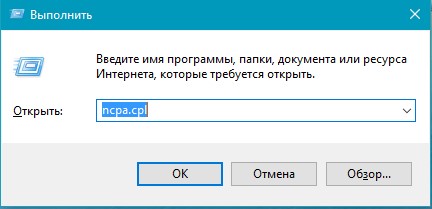
A list of Internet connections is displayed. Right-click (PCM) on the icon " Wireless network", Then" Properties ". 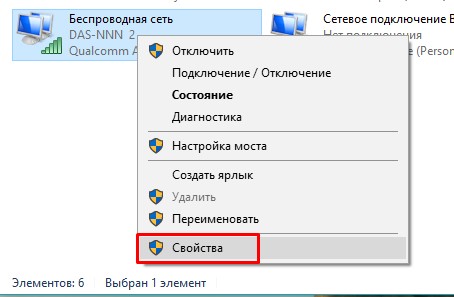
In the window that appears, move to the "Access" menu, set a marker in the "Allow other network users to use this computer's Internet connection", after "Ok". 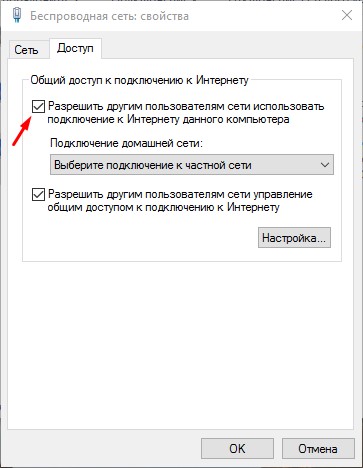
Next, you need to open a command prompt, using administrator rights. 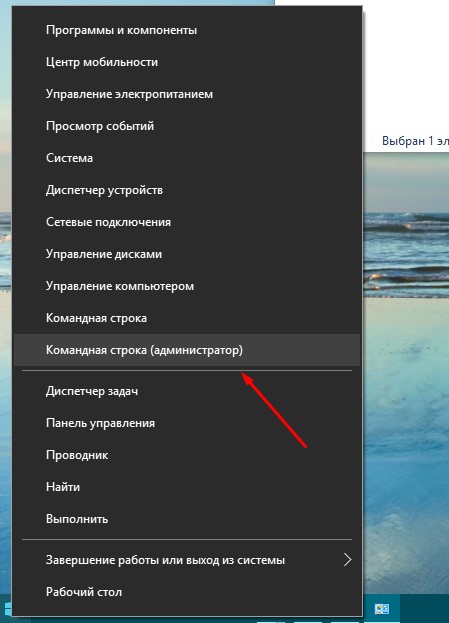
In it, write "netsh wlan show drivers". It is necessary to check what data is indicated in the field "Support for a hosted network". If specified, what is supported - we continue to configure. If not - it is likely that the computer has an unoriginal driver for wi-Fi adapter either the device is too old. 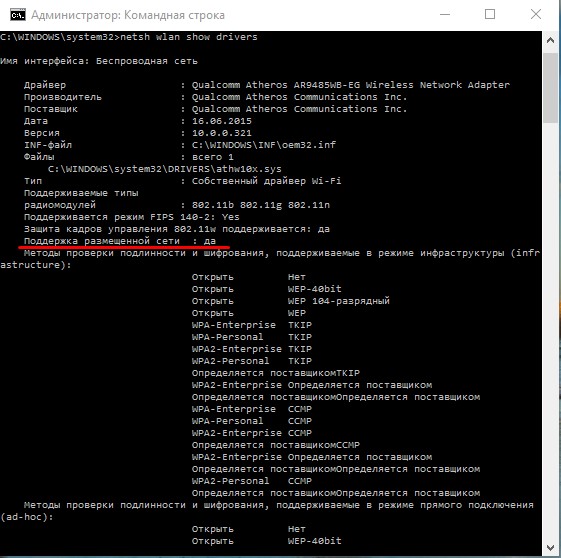
To turn a laptop into a virtual router, you first need to use a command of this type: "netsh wlan set hostednetwork mode = allow ssid = site key = passworforwifi". Here, instead of the SSID combination, write down the required connection name and design your password instead of passworforwifi. 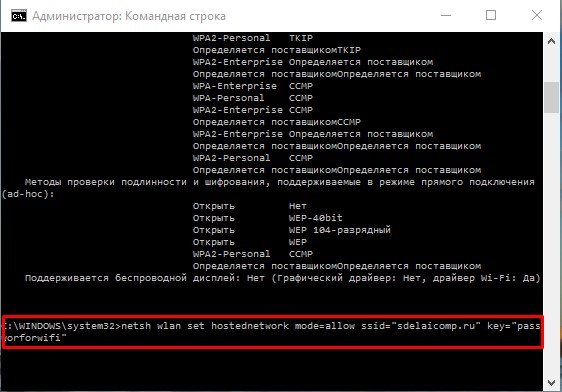
In the window command line a message appears about the actions performed. Next, we use "netsh wlan start hostednetwork". The result will be an alert "Hosted network is running."
Another combination that will be useful in the process: "netsh wlan show hostednetwork".
It allows you to find out the state wi-Fi networks, how many devices could connect, and so on. 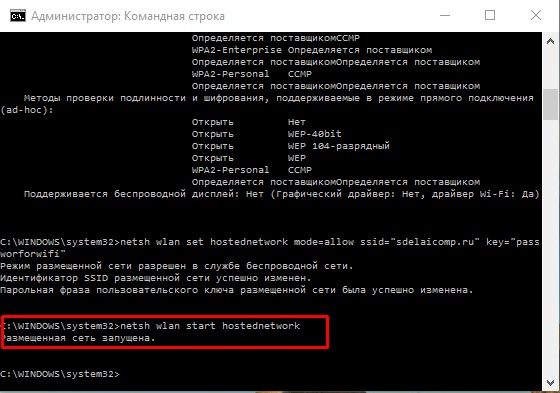
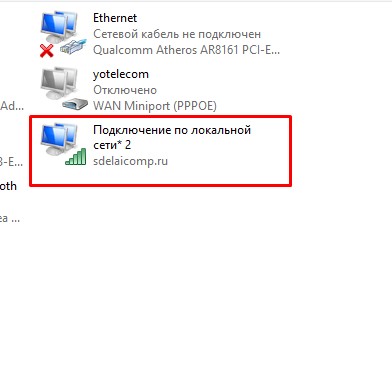
Now you can already connect to Wi-Fi on another laptop or other device. To pause the Internet, type "netsh wlan stop hostednetwork". 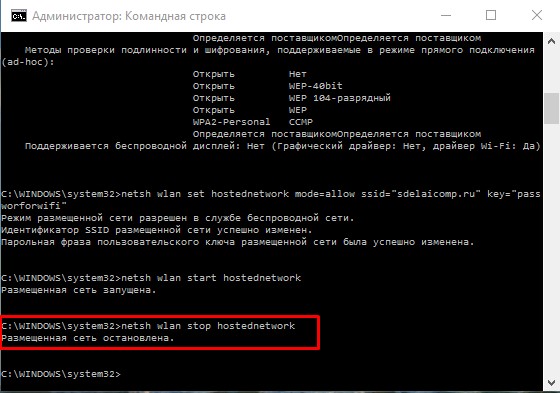
The only inconvenience is that the distribution of the Internet stops after the laptop is rebooted, and it needs to be re-configured. To solve this problem, you can create an autorun file with an indication of all the necessary commands in sequence.
Third-Party Programs
The second method allows even inexperienced users to configure their laptop as a virtual router.
In order to turn the laptop into a point wi-Fi access invented several programs. Virtual Router Plus and Virtual Route are quite popular.
Virtual Router is a program that acts as a virtual router for devices. It can be downloaded from the official website. This program is not Russified. It is also the basis for the version of Virtual Router Plus and they are identical in principle. 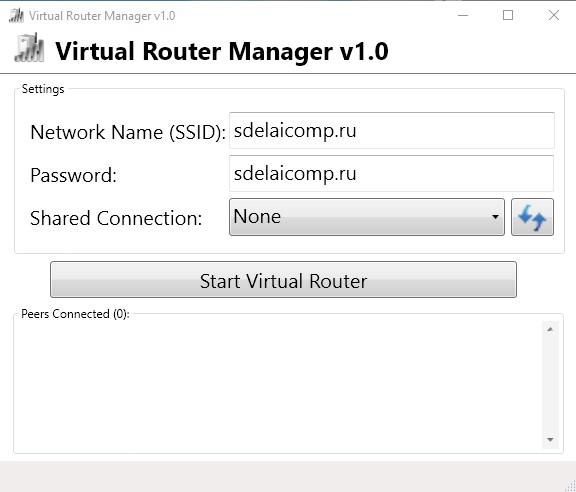
Virtual Router Plus, in turn, has the advantage of having Russian in the interface and is therefore more user-friendly. But when installing, it offers an additional download of unnecessary software, which is difficult to refuse. It can be downloaded from the official site.
Using this utility is very simple and convenient. The Internet, which is connected to a computer, does not have to be. It can also be distributed via a USB modem. 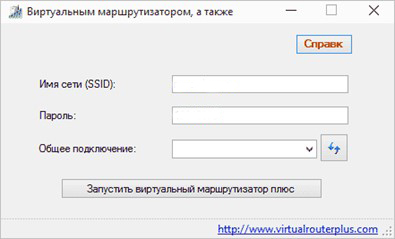
After installing the program, you will need to enter the following parameters:
- specify the name of the connection that will be created for Wi-Fi distribution;
- security key of 8 characters or more;
- general connection - in this line select the connection through which the equipment connects to the network.
When all parameters are filled in, select the "Start Virtual Router Plus" active button. The program window is minimized and a message appears about the successful start. Then you can use the created network through another laptop or another device.
MyPublicWiFi
This is a program that allows you to make a virtual router from a laptop and distribute cable Internet for other devices. This software works with operating systems Windows versions 7,8 and 10.
At the end of the installation process, the system will prompt you to restart the computer. Run the program as Administrator. In the window that opens, you will see the fields where you need to register the connection name and security key, and also specify the connection that will become the source of Wi-Fi. Then click on the "Set up and Start Hotspot" line and the access point will start working. 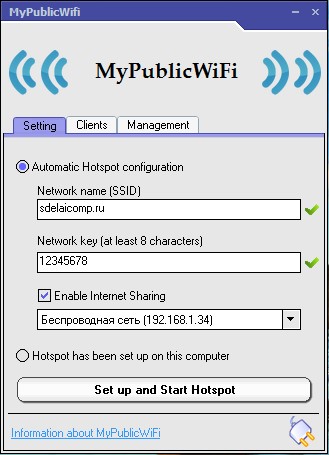
In the adjacent tabs, you can see which devices have connected to the network and set restrictions for unwanted devices.
All described methods have their advantages and disadvantages. The first method is suitable for advanced users. It is also the fastest and safest. Third-Party Programs aimed at simplifying the configuration, which in turn is good for inexperienced PC owners. But there is a risk of "catching" malware with such utilities. To protect yourself you need to have a good computer antivirus program and do not download files through dubious network resources.
In contact with
Quite often, a laptop requires a connection to local Area Networks. For example, you came to the company for business, and not to wait until the necessary information is discarded on a disk or USB flash drive (which is not very convenient), you can simply connect to the "local". Moreover, the volumes of information often exceed the capacity of the media at your fingertips. Having a local network at home is also convenient. If you have a computer, and it will help you quickly synchronize important data.
A modern laptop allows us to solve all sorts of problems. But for their implementation in most cases it is necessary to use the vastness of the World Wide Web. One of the main features of the local network is the option to access the Internet.
Customize network connection
Almost all laptops are equipped with a built-in Ethernet adapter, the connection speed of which exceeds 100 MB / s. So, you connected the cable to the laptop. If the network already has a dedicated computer with an established DHCP server, you do not need to perform the settings manually. Therefore now we will consider just such case when the specified server is absent:
1. Find the "Network Neighborhood" icon on the desktop. Right-click on it and select "Properties" from the menu that appears.
2. Then find the "Local Area Connection" tab in the "Network Connections" window. Click the "Properties" item in the menu. The "Local Area Connection Properties" window will appear.
3. Highlight the "Internet Protocol" with the mouse and click "Properties".
4. In the working window that opens, you need to specify a DNS server, a subnet mask and an IP address. This information check with the administrator. Arbitrary filling does not guarantee that everything will work properly.
After completing this workflow, your laptop can connect to any personal device in the local network.
Internet connection via LAN
Connecting to the World Wide Web is the main purpose of connecting the device to a local network. Let's consider three variants of an exit in the Internet which use more often.
Method 1. This connection is suitable for connection at home. On your PC, there must be a program that converts the computer into a proxy server.
1. Open "Control Panel", then "Network and Internet Connections" → "Internet Options".
2. Go to the "Connections" tab and select "LAN Settings".
3. In the new "LAN Settings" window, activate the "Use a proxy server for LAN connections" option.
4. The "Port" and "Address" fields will become active. Enter the port number and IP address with which to connect. You must provide this information to the administrator. They can also be found in the proxy server settings on a PC with Internet access.
Remember that a proxy server can only access the Internet through Internet Explorer. For other browsers, you will need to set specific connection parameters. Not all programs work through the proxy server either. For example, such as Mozilla Thunderbird, Microsoft Outlook, The Bat!! and etc.
Method 2. NAT connection. To access the Internet using this type of connection, you need:
Enter the data in the fields "IP address", "Subnet Mask", "Preferred DNS server" and "Default gateway" in the "Properties: Internet Protocol" window (as described in "Setting up the network connection"). This data should be provided by the administrator.
When using this connection, you can avoid problems that occur during a connection through a proxy.
Method 3. VPN connection. It is rather difficult to configure such a connection without corresponding experience. Not all versions of Windows allow setting up a VPN connection. This connection is better than "going out to the world" through a proxy server. Limit to work with a special software with this type of connection does not work. Applications and mail clients that did not work through a proxy server will work without problems.

1. In the "Control Panel" window, go to "Network and Internet Connections" → "Internet Options" → "Internet Properties".
2. Click Add in the Internet Properties window. The "New Connection Wizard" starts.
3. Check the box "Connect to a virtual private network via the Internet" and click "Next".
4. A new window will open. Enter the address of the VPN server in it. This data should be provided by the administrator.
5. Next, you must enter a name for the new network connection. You can come up with an original name or leave the default option suggested.
6. After the VPN connection is completed, a window will appear in which it will only be necessary to fill in the fields for entering the password and the user name.
If all the settings are correct, then after a couple of seconds your laptop will connect to the Internet.
Pros and cons of cable Internet
To date, there are many ways to connect to the World Wide Web - wireless or using a special cable. What is good wire Internet?
1. The speed of the cable Internet can reach up to 100 Mb / s. Wireless Internet Such luxury can not afford yet.
2. Independence from a modem, phone or other additional equipment.
3. The ability to share the necessary data with other users of the World Wide Web.
4. Reliability and constant access to the Internet.
5. Easy to connect and configure.
6. In most cases, payment is made for traffic, not for time spent in cyberspace, which allows you to save some money.
This technology also has its drawbacks:
1. Users share cable networks, so when a large number of clients enter the Internet, the information transfer rate may decrease.
2. The possibilities of cable Internet in the suburbs are narrowing. The difficulty is that in remote areas it is still rare to find a company that will agree to conduct an Internet cable outside the city limits.





