Quite often the technical support service is asked: "Our Wi-Fi network is slow and intermittent. What should we do? "Let's try to understand in detail what determines the speed and stability of the network.
1. The bad client.
The first thing you should pay attention to is, of course, the levels of the received signals. Let's consider technical characteristics of the receiver of a multimode Wi-Fi device D-Link "DIR-300".
Receiver sensitivity for 802.11G
(typical for PER< 8% для пакета размером 1000 байт и комнатной температуре)
- 65dBm for 54Mbps
- 66dBm for 48 Mbps
- 70dBm for 36Mbps
- 74dBm for 24Mbps
- 77dBm for 18 Mbps
- 81dBm for 12Mbps
- 82dBm for 9Mbps
- 87dBm for 6Mbps
A bad client can be not only a remote subscriber of a network having weak antenna not giving the necessary signal level, but also a closely located client located in a zone with no line of sight. Or between the antenna of the base access point and the receiving antenna of the client, there are periodic obstacles. Trains pass, cars pass, which for a while block the passage of the radio signal.
A typical case with low-mounted antennas. Here the rule "Antennas love height!"
From this feature of the operation of radio devices Wi-Fi follows several conclusions:
1. The peak network bandwidth depends on the most unreliable network client. If we want to always have the highest speed on the network, we need to equalize the subscriber's radio signal levels. To do this, for remote clients or in adverse reception conditions, we must apply.
2. If short-term downtime is not permissible in the network, then it is better to force the exchange rate to a value sufficient for a reliable connection with the "weakest" client of the network. In this case, the exchange in the entire network will occur at a lower speed, but without jerks and stops.
In direct visibility, without obstacles in the way of the radio signal, the level of the received signal can easily be calculated by the Wi-Fi calculator. Under adverse propagation conditions wi-Fi signal , the level of the radio signal will, of course, be below the calculated one. To compensate for the loss of radio signal will be required.
What are the necessary conditions for a stable high speed in the radio channel in this case?
Make sure that all the customers in the network signal has a high enough level and there are no intermittent obstacles on the way of radio signal propagation.
Raise the level of the signal to the remote client by installing an antenna with a high gain. Raise the directional antenna above the possible obstacles. (Trees, passing cars.) The antennas must be rigidly fixed, the mast should not swing, otherwise the main lobe of the antenna pattern may shift from the maximum reception.
The following problems are associated with the features of the 802.11 protocol.
The problem of the hidden node.
The information rate of 1 Mbit / s is mandatory in the standard IEEE 802.11 b / g (Basic Access Rate).
The relative quadrature phase modulation DQPSK (Differential Quadrature Phase Shift Key) is used. Coding DSSS with 11-chip Barker codes. This is the most noise-free speed. All official exchanges occur at this information rate.
In the 802.11a standard, the frame header is encoded in OFDM, providing somewhat greater system performance.
The structure of the packet with a high transfer rate of 802.11g.
In the standard of 802.11g. the frame header is encoded using CCK codes,
and the frame data itself is transmitted by multi-frequency FDM coding.
A node (member of your network) who wants to send information listens to the broadcast and if it is not busy, sends an RTS packet. The recipient must send a confirmation packet to the CTS in response. The CTS package reports that it is ready to receive the message and is simultaneously command to other nodes to refrain from transfer, that would not create an ethereal collision. But since other network participants may not hear the CTS commands, they can start their own transmission by damaging the transmitted information. The RTS packet is not prohibitive of transmission to other nodes. So, due to damage in the air, it can reach the recipient and not reach.
With a large number of participants in the network, such idle transmissions and the subsequent recovery mechanism can take a considerable time.
Most of the time can go to ineffective connection attempts that are damaged during transmission.
The TDMA protocol (Nstreme, NV2, AirMax) due to access control by the base station, allows to guarantee the distribution of the data flow between clients without ethereal collisions.
Effective with a large number of customers, especially in combination shaper.
In this case, the only way out is to connect a reasonable number of clients to one base station.
In the case of the need to further expand the network, establish additional access points for new customers.
Interference from other networks.
The second problem with the 802.11 protocol is not so obvious.
Suppose you have a remote client on the network. And this client hears another network on the working channel.
Having received the CTS command from an interfering network, its device obediently refrain from data transmission.
If there is an intensive exchange of data in an interfering network, forced by a simple client of yours network can be significant.
Note. The level of the interfering network signal can be very low, just enough to read the headers of the received packets!
The third problem of the 802.11 protocol is even less obvious and contradictory.
The remote client has a directional antenna with high gain. Such an antenna is capable of collecting garbage from a considerable distance.
For example, a highly efficient antenna based on the irradiator + satellite dish, installed at a height of 5 meters from the ground and at a distance of 6 km. from the city of Voronezh sees access points with standard antennas with pipettes located in apartments with users in Voronezh. On any channel with the direction towards the city, you can see 10 to 20 or more WiFi devices. Any of these WiFi devices sending a CTS package forces some time to stand idle on our equipment.
Most recommendations for improving radio communications suggest increasing the antenna gain. A directional antenna with high gain has a narrower lobe in the horizontal plane. It can mitigate interference from neighboring stations located outside the main lobe of the directional pattern, but unfortunately increases the level of interference from remote stations located in the main lobe of the radiation.
Paradoxical situation, we narrow the petal, and the level of interference from other stations does not change. We have a very high level of received signals, and the speed and robustness of WiFi robots are low.
What to do?
The way out is and he is very unexpected. Usually, in conditions of interference, you want to raise the signal level, apply the amplifier.
And in this case, to increase the speed and reliability of communication, it is necessary to do the opposite to lower the signal levels, to apply.
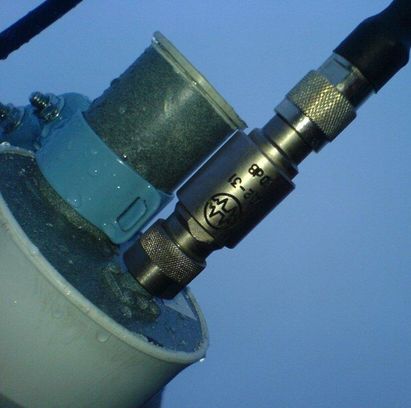 But if you look carefully, it turns out that installing an attenuator in a WiFi antenna can solve problems in many congested networks.
But if you look carefully, it turns out that installing an attenuator in a WiFi antenna can solve problems in many congested networks.
What's going on?
The high gain antenna significantly attenuates the signals from the side of the main lobe of the directivity diagram, and the attenuator attenuates signals from far-away stations that fall into the opening of the main antenna lobe.
Of course, the level of the useful signal falls. But this does not cause any problems while the level of the received signal is higher than the noise level of the receiving device.
It is necessary to cancel, that with such a configuration AFU. we also significantly less interfere with neighboring stations working with us in the same channel. Improves electromagnetic compatibility at the point of operation of our equipment. Thus, we rationally spend the exhaustible natural resource - radio ether.
Increases the secrecy of our radio network, tk. a sufficiently high level of the signal is available only directly near the receiving and transmitting antennas. And at a greater length of the radio path, the signal level is insufficient for reception, since the low-directional antennas do not create a signal level exceeding the own noise of the receiving device. 10.06.2015
Undoubtedly unpleasant when the Internet is slow, it becomes impossible to watch movies online or simply scroll through the pages in the browser. But before indignantly calling the support team, you should try to deal with this problem yourself.
Why is slow internet on my device?
Often besides those programs that you are actively using, you can also run on your computer those that are not needed at the moment, and even those that you do not suspect exist. It can be torrent trackers, mail client, various updates or viruses that send spam from you or download large amounts of information.
To avoid this, you should disable download managers, auto-update system and software, as well as protect your computer with the current version of the antivirus software. Do not forget that it can not be slowed down by your Internet, but by the server you are trying to use.
The Internet began to work slowly, how to identify the problem?
The next logical step is to check the speed. To do this, connect the operator cable directly to the computer and configure the connection on it. Next, connect to the resource that provides the speed verification service, for example, www.speedtest.net. If the speed is low, there are gaps, although previously there were no breaks, then you need to contact technical support provider. However, when the numbers obtained as a result are close to those specified in the tariff, the problem is most likely in the wireless connection.
Slow wifi
If the indicator wifi in the form of a ladder less than 3 divisions, the point is weak signal. The cause may be obstacles between the router and the adapter:
- Thick walls
- Some appliances, such as a microwave oven
- Reflective surfaces
Try setting an access point in the center of the apartment, closer to the room where you most often connect to the network.
It's also likely that the router itself reduces the speed of the Internet connection, and, in some cases, significantly. This happens if the device itself is obsolete, or its firmware, download new version which can be on the official website of the manufacturer. When diagnosing a router, it is worth checking the connection on several different devices, rather than on one. The problem can be exactly the connected gadget.
Does the internet stop? Is the neighbor guilty?
You should make sure that no one except you is connected to your network and does not steal traffic. Now even ordinary people can hack an access point. In order to protect yourself from intruders, set a password for access to the router, which contains at least 8 characters, subject to change of case, symbols and digits. If WPS is supported in the router, it is better to turn off this feature.
What should I do if the Internet is still stuck?
In many busy areas of megacities in one apartment can count a few dozen wireless networks. WI-FI operates in the 2.4 GHz band, which in Russia is divided into 12 channels, which may overlap. As a rule, by default, the router's settings are set to automatic channel selection mode (usually 1, 6 or 11), but you can change them and choose the least loaded manually. To find out for sure the state of wireless networks around you, it's enough to install an easy-to-use InSSIDer program and select the "2.4 GHz Channels" tab in it. In the event that the frequency of your network is the same as the neighbor frequency, and there are less busy frequencies, select the appropriate channel in the router settings. Typically, this can be done in the wireless settings section.
In conclusion, it should be noted that most of the problems can be solved using the above methods and only occasionally have to call an emergency team to fix the problems.
The article describes one of the options to immediately fix the situation with a problem when slow Wi-Fi becomes a user's headache. No focus: these commands will allow you to normalize the configuration of the TCP protocol and quickly update the IP address in local Area Networks. Recommended for use in public networks when using wireless access points. In some cases, the trick will significantly speed up the data exchange rate and verify on whose side the problem of bad connection.
If you use a wired connection, you will not feel the difference. To enhance the signal Wi-Fi, this advice has nothing to do. If you have trouble with the radio signal, you will be directed to another page.
Slow Wi-Fi. How do you solve this problem?
It is clear that a breaking signal, elusive at the other end of the apartment and just going against the claimed characteristics can make anyone angry. In the summer, it is very noticeable, as the router is difficult. And the most common tool in the fight against the scourge is a simple reboot of the device by pressing the "off / on" button. And if the problem continues, yes even with some specific site. This is where your router does not ...
I will offer you another solution to the problem. Just try it from time to time.
So, as soon as the problem is noticed, we type WIN + R — cmd . In the console, type the command
Ipconfig / all
We are looking for the default gateway address (for most of us in the local network it is the same, but still). The search string - Main gate:
and enter the following command to display the signal quality from the router to your computer or laptop in the format
ping -t primary_slot_address
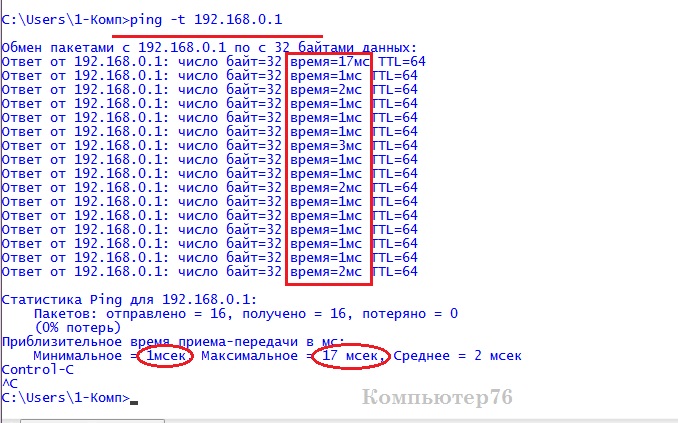
After some time, interrupt the process with the keys Ctrl + C. Let's check the time. My only lagged on the first package, the rest are within the norm. If your time differs drastically from mine in the direction of increase, moreover it is accompanied by loss of packages, you really have problems with communication. We introduce
Netsh int tcp dump
and examine the parameter string. If there is at least one difference in the above settings in a long line of information, use the same command, but with the flag to reset ( reset ). It is lower in the same photo:
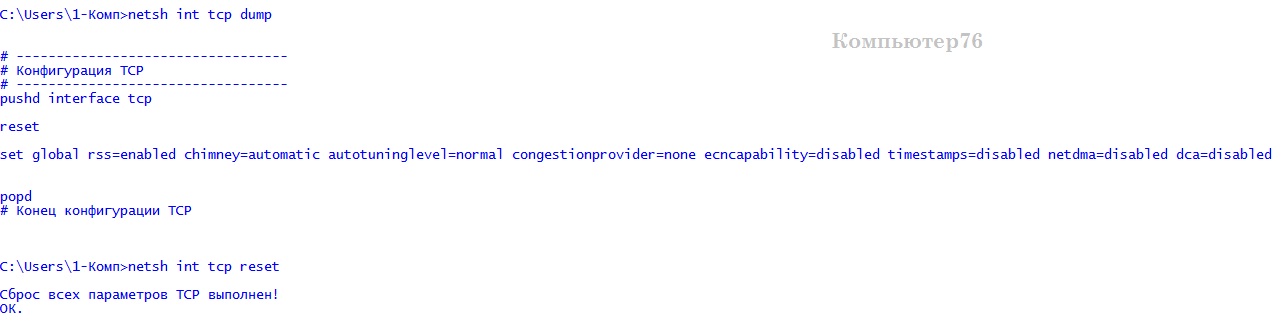
clickable picture
You can not do a general reset of the parameters, but only note the command
Netsh int tcp set global autotuninglevel = normal
And no more to you disabled or restricted. The window for receiving the TCP protocol is the key parameter in our case that affects the data exchange speed.
Slow Wi-Fi: what else can I do?
After applying the commands, we will check one more parameter of the system called tCP window scaling heuristic(TCP Windows Scaling Heuristics). To do this, we continue to work in the console with the command
Netsh interface tcp show heuristics
And here there is a small trick, and from here follows some discrepancies. By default, this option is enabled. You should also have a value enabled. However, contrary to reasoning, this does not mean at all that the system a priori chops down your channels (but, by the way, tries and sometimes very successfully). The essence of the setting is to flexibly control the transmission of data depending on the needs of the system and the available network connection settings:
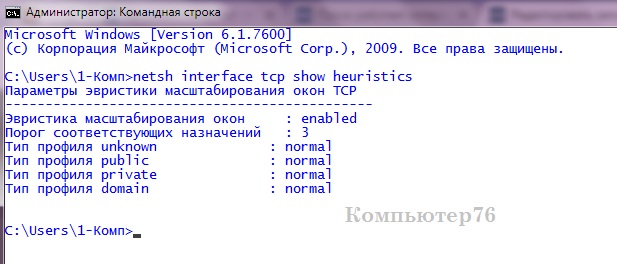
In theory, nothing to do here is not necessary. However, under certain conditions (especially, this sways settings network adapter Applicable to energy-saving functions - and this is a scourge of all mobile devices), the bandwidth can be reduced. Slightly, but unpleasant, and sometimes very tangible. Try to disable it:
Netsh interface tcp set heuristics disabled
If the problem was not in this, nothing will change. But you will see. For home computer, I think that's enough.
After the manipulations you can repeat the test and ping the router again.
Slow Wi-Fi: maybe the problem is in the server itself?
Using the method, you can check the quality of connection with any of the servers (sites), work with which from time to time is difficult. Enter the command
tracert website address

and you will see the trace to the required resource from the routera via the provider and cloud services straight to the site - will immediately be visible, from whose side the puncture. As you can see, connection time parameters are comparable and do not cause problems with connection to the resource. For the purity of the experiment, repeat the experiment several times. If the time in one of the lines is significantly increased in comparison with the one presented, the problem may well not be on your side. And to finally clarify this situation, you can use a familiar ping to a site with flags, for example, such:
ping -n 25 -1 500 address_site
where the team sends 25 packages of 500 byte each to the specified address. The specified parameters, as experience tells me, is enough to isolate the router from among the reasons why communication with a specific server is difficult.
In this article, we will try to understand and fix the slowly working wireless Internet from ByFLy, constantly breaking down wireless communication on the M200a modem.
This article considers only the most common reasons for the slow operation of the WiFi wireless connection when working on a modem from Beltelecom M200a. 100% the result of the improvement is not guaranteed, but it will not be worse exactly!
Very often it happens that the factory settings of the M200a ADSL modem installed in the firmware by default can lead to permanent malfunctions in the Internet: slow connection and Internet operation, interruptions during the session when using WiFi connection. The settings that we published for earlier, in this case, will not be enough, we'll have to try to change some settings "by default" to get a better and stable result. And note that all the settings in those previously placed, the articles were correct, there simply are situations with electronics, when there is a need to correct something.
So, if WiFi ( wireless connection) is disabled permanently, the internet is slow (objectively slower than through network cable), you must first check some of the wireless network settings.
So, we check:
If the modem is close enough - the signal is strong, neighbors do not sit on the tail, the laptop works stably, then ...
We change the settings of the modem M200a.
Correcting:
- We go to the interface of the M200a modem. Then Interface Setup - Wireless. In this tab, we set some parameters manually - if others stand / stand;
- change the channel number - it was permissible 6 put 9, 1 was set 7, etc .;
- we put less robust encryption - it often helps. Better less robust data encryption, the slower the Internet. Especially for a home computer, where to steal something from the data there is really nothing. Therefore, you can encrypt less.
Then the same actions (algorithm in pictures):
if the situation is as in the picture below or something one of the highlighted arrows. 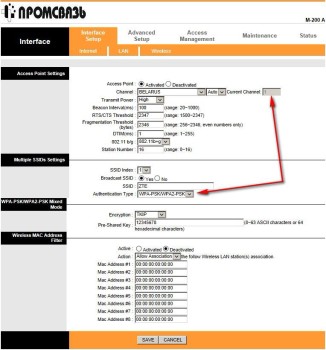
Let's change the broadcasting channel. 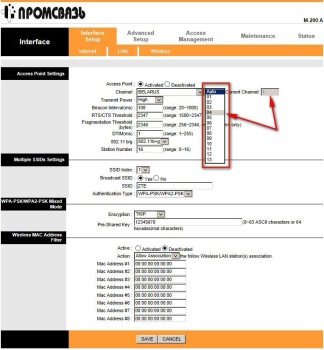
Change the encryption of the stream to less persistent. 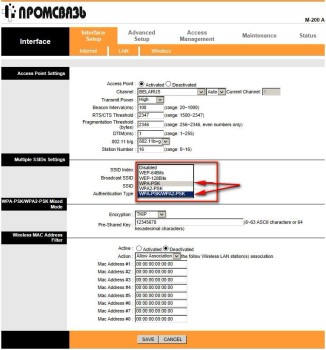
After making changes, click Save. We are waiting for the modem to restart. After that, our laptop disconnected from the network, as the network parameters have changed.
To reconnect to the updated network go to Start - Control Panel - Network Management Center and sharing - Management of wireless networks.
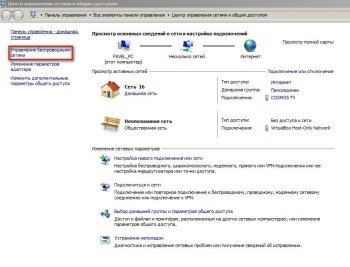
We find our former network - we delete it. 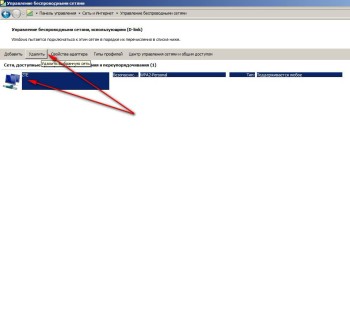
Next, open the list of available wireless wiFi networks. In this list should appear and our network, with the SSID we saved (in the figure it's ZTE). We are ready to connect. We enter the password. We try to work - the network should start to work faster and more stable. You can also set other parameters - for example, you can change the channels to an arbitrary one. 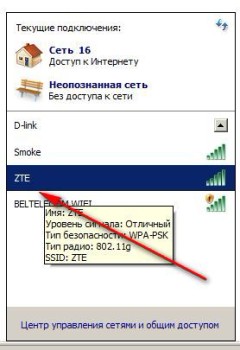
This is one of the methods to speed up the slow wireless internet wifi and unstable network operation from the M200a modem. If nothing happened, we call the company, where





