Sooner or later, each user may have problems starting the computer. Not always problems with the boot of the computer are caused by its failure, very often the reason for this is we, and it's very quick and easy to fix. In this article, we'll look at the most common reasons why a computer does not start, so you can quickly solve the problem, and you did not have to call a specialist.
This can be both the simplest reason for not turning on the computer, and the most difficult one. Let's start with a simple one. If you do not turn on the computer, then the most common reason is the lack of power to it. This happens as a result of several factors:
- Power supply is off
- Badly inserted power cable in the system unit
- The power plug of the computer is pulled out or not properly inserted
- Does not work stabilizer or UPS
- The mains filter or socket does not work

Another fairly common reason why the computer does not turn on is the wrong connection of its components in the system unit, it often happens when users clean the computer themselves, and at the same time detach the wires or accidentally touch them.
The next reason is the failure of the power supply, this is quite a frequent breakdown in computers, since on average the power supplies last 3 years, after which they rarely fail. If the power supply unit is in working condition, then there are 2 variants of failure: either went out of order motherboard, or contacts have oxidized.
The computer does not turn on, but the fans are working.
The computer starts, but nothing happens? Check all contacts and connections of accessories in the system unit. Most often this happens after cleaning the inside the system unit and accessories. Also, in some cases helps to reset Bios, for this you need to close the appropriate terminals on the motherboard and restart the computer, before running making the settings of the reset Bios.
The computer does not turn on and it's on.
If the computer turns on and on, it means that one of the devices is missing or connected incorrectly. By the nature of the sounds produced, or more precisely by the number of long and short squeaks - you can determine what the problem is. It may be necessary to pull out and reinsert this component, clean the contacts or replace it due to failure.

The computer turns on, but does not boot
If the computer turns on but does not start, then it happens for three reasons, let's consider them:
- The computer does not see the hard drive on which the operating system is installed
- In the system bootloader is not specified or the section from which it needs to be loaded is incorrectly specified
- Problems with the operating system
The computer turns on, but there is no image
If the computer turns on, but it has a black screen, then probably the problem is incorrect connection monitor. To do this, make sure that the cable connecting to the monitor is connected correctly, both from the side of the system unit and from the side of the monitor itself. Then check the settings in the monitor so that the correct type of connection is set: VGA, DVI or HDMI. Also check the power cable to the monitor so that it is properly connected.
The next reason that there may be no image on the monitor is the failure of the video driver. Try to start the computer in safe mode, and reinstall the video driver. If this did not work, try connecting the monitor to the integrated graphics card, pulling out the discrete one. If the image appeared, then the problem with the video card (try to clean the contacts and insert the card well in the connector), if there is no image, then it is possible that the problem is in the monitor.

The computer turns on and immediately shuts down
This situation occurs for two reasons: the cooling cooler has failed or the power button has jammed. Therefore, check the cooler if it is all right, then disable the start button from the motherboard and start the computer by closing the startup terminals (be careful and do not do this if you do not have the experience!), If the computer started and did not shut down - repair the button .
Is the system crashing in the laptop? Do not boot the computer? What should I do if the computer squeaks when turned on? The answers to these questions will be considered in our article.
Immediately try to put everything on the shelves and understand, does not turn on personal Computer (hereinafter PC) and / or monitor? Is there a squeak when turning on or not? There are situations when the PC is absolutely working, i.e. the computer turns on, but there is no picture on the monitor.
Problems with the monitor is not so much, so we suggest starting with them.
What should I do if the monitor does not turn on?
Pay attention to the switch on the monitor. If it does not light up, there is a problem with the screen. However, it should be remembered that not all monitors have power button illumination, for example, Samsung SyncMaster SA10 does not have it.
Here is the algorithm for troubleshooting:
- Press the monitor power button, it may be off.
- Ensure that the outlet to which the monitor is connected is functioning properly. This can be done with an indicator screwdriver, a multimeter or, using any portable electrical appliance, for example, a charger to mobile phone, a tablet, a radio receiver, a lamp, etc. Try to turn on the monitor from another outlet.
- Check the power cord, possibly a static charge on the ends of the cable or with the cable itself. Pull out the cable and insert it back. Try another cable.
- The problem is in the power supply unit (hereinafter referred to as the BP) of the monitor. It is necessary to repair (solder condensers) or replace the PSU.
- Problem in the power button. Need to replace the button.
- Blown capacitors on the monitor board. It is necessary to re-solder the capacitors.
If the monitor power-on button flashes, but there is no picture, there is a problem with the VGA signal cable (DVI) or the PC graphics card.
- Check the monitor signal cable (VGA or DVI), perhaps the cable is not seated securely in the socket. Tighten the cable fixing screws. Try this cable on another screen or put another checked cable on the existing one. Some screens have both VGA and DVI inputs, if one does not work, it is necessary to try the other, of course, if there is an appropriate connector on the PC graphics card.
- The problem is in the video card. If there are 2 or more video cards in the system unit, try to rearrange the VGA or DVI cable to another video card. Move the video card to a different slot. Replace the graphics card with a trusted one. Test your video card on another PC.
At this 90% of all monitor faults are exhausted, and we turn to PC malfunctions.
Is the computer not turning on or off?
Before we begin to describe the faults of the PC, it is necessary to understand the terminology, because it would seem that the identical words describing the malfunction have different meanings. So, the machine does not turn on when after pressing the power button on the computer:
- the indicator lights do not light;
- there is no sound of operating cooling coolers (fans);
- there is no single sound signal from the built-in speaker, which usually accompanies a normal PC boot. Please note that a series of several sound signals different lengths (short / long), on the contrary, indicate a malfunction of the computer.
The PC does not boot when after pressing the power button on the computer:
- the indicator lights continuously illuminate or flash;
- there is a noise of cooling fans working;
- there is a single sound signal of the built-in speaker, after the start of the PC; does not load the operating system (OS) of the computer, black screen, blue screen death (BSoD).
What should I do if the computer is on fire?
When the PC is turned on, in case of a positive result for errors, the built-in speaker gives one short beep. If there is a series of beeps during the download (the computer is pouring), then the PC has problems. The correspondence of the number of signals of their duration, system errors Different and different depending on the BIOS manufacturers. When turning on the PC, pay attention to the BIOS developer (the information is indicated on the monitor at boot, and it can also be found in the instructions to the motherboard). The most popular BIOS manufacturers are: Asus, Award, AMI, AST, Phoenix, Compaq, DELL.
- Make sure the power outlet to which the PC is connected (see the solution for a similar problem for the monitor).
- Ensure that the power cord of the PC is working properly, possibly a problem with the static charge on the ends of the cable or with the cable itself. Pull out the cable and insert it back. Try another cable (for example, from the monitor).
- Make sure there is not a lot of dust on the computer boards. Try to clean the computer with a brush and a vacuum cleaner.
- Ensure that the computer power supply is functioning correctly. Measure the voltage at the output of the BP by the multimeter. Between the black and yellow wires the voltage should be 12V, between black and red - 5V. Try another power supply of similar power.
- Make sure the serviceability hard drive. Check whether all connectors (power / SATA / IDE) are properly installed. At work of the personal computer, incl. and when you load it, if you put your hand on the hard drive, you can feel a slight vibration, if that does not happen, there is a big chance of problems with the cables hard wiring disk or its malfunction.
- Make sure the RAM is working (further RAM). Try, insert the RAM module into another slot on the motherboard. If there are several modules, you need to remove them, after which you must try them in turn to insert them into slots and after each attempt to try to turn on the PC. Try replacing the RAM module with a proven, working module.
- Make sure the hard drive is working. Check the hard drive for missing sectors.
- Verify that the BSoD message is not displayed on the screen. BSoD or blue screen of death (from the English Blue Screen of Death) - the name of a critical error in operating systems Microsoft Windows. If you encounter such an error, you need to write down the error code and use the search to find the cause of its occurrence.
- If the hard disk is okay, there are no BSoD errors on the monitor, then there is a very high probability that problems with the operating system will need to be reinstalled.
What should I do if the computer does not boot?
As a rule, the computer does not boot because of operating system failures or problems with hard drive. To troubleshoot, you must:
In this article I will describe what you can do if your the computer does not turn on. Modern computer a rather complicated electronic device and its malfunctions are not always obvious. If you want, you can tell this article about the primary diagnosis of computers. But we will not use complex terms, but try to explain everything "on the fingers." If you own a screwdriver, you can repair your iron friend in 80% of cases. As complication of possible problems.
Primary diagnosis.
To begin with, we need to gather information about what the problem is, how the computer does not turn on. Because the process of turning on the computer is complex and multistage. We need to answer the following questions:
- Is there a smell of burnt insulation?
- Does the standby light (if any) light up?
- Does the power supply fan rotate?
- Does any image appear on the monitor? (the flashing cursor is also considered)
- What sounds does the system speaker produce? (If he is.)
- What extraneous sounds does your computer issue?
It is clear that if the computer starts to spark, when it starts up, to hum and start the smoke, it must be disconnected immediately from the outlet (or other power supply). So the primary information is collected. Consider the first option:
The computer does not give any signs of life.
In other words the computer simply does not turn on. Under suspicion, an outlet, a connecting cable, a power supply unit and circuits for switching on the power supply are received. To begin with, plug the connecting cord into the outlet and the power supply, and check all other cables for damage and denserly insert them into the sockets, if the connectors have cogs, it is desirable to twist them. Check if the switch is on the power supply. We need to look at the back wall of the computer and try to find there a small black pimp, next to which it is written - "0" and "I". The switch must be in position - "I". But in any case, try to click them, maybe there are oxidized contacts or it is stuck in the intermediate position. When looking for problems, you should always start with a simple one. If this did not help move on. check the presence of voltage in the outlet, for this you need to plug in a working electrical appliance and try to turn it on. It is clear that if the appliance does not turn on in this outlet, there is no voltage in the socket, so we fix the socket, and leave the computer alone (at least for a while). Did not help? Checking network cable computer power supply, the simplest is to replace it with a cable from the monitor. When connecting the power supply to the outlet, a light click should be heard in it. A click indicates that the electricity has reached the block and it has entered the standby mode. Otherwise, we assume that the computer power supply is not working properly. Depending on your qualifications, you need to contact the service center or replace the power supply yourself or try to repair the power supply. You can try to disassemble the power supply and evaluate its serviceability and maintainability in appearance of the viscera. Sometimes there is one glance to decide to throw everything in the trash. If we decided that the power supply is healthy and the reason that the computer does not turn on not in it, then move on. And then you are supposed to open the computer, although it is likely that you have already opened it. The power supply clicks when the power cord is plugged in, but when the power button is pressed (on the front panel), the fan does not start spinning. The first suspicion of the falls on the power button. We need to check it. To do this, find a contact on the motherboard labeled "POWER SV" or "PWR SV", usually in the lower right corner, disconnect the plug and close it with something like an open-ended paper clip. There's no 220 volts, there's nothing to be afraid of. If it helps - we are looking for a replacement for the button. If did not help move on. Check the connection of the power supply wires to the motherboard. Disconnect the connector from the motherboard (do not forget about the latches), check for damage and contamination, insert back. Try turning on the computer. If nothing has changed, then you need to carry the computer for diagnostics in the service, there may be internal damage to the board, for example as a result of a power surge. Or a cunning defect in the power supply. You can also look for swollen capacitors, their upper part swells, or even breaks. If there are such, pay immediately to repair, to the piping.
The computer turns on, but at the same time it squeals loudly in different ways and is not loaded.
Perhaps the first thing worth doing is reset bIOS settings. ATTENTION: This is done with the computer turned off. I just pull out the power cord just in case. It is necessary to rearrange a special jumper on the motherboard and wait a bit, usually 2-3 minutes is enough (and maybe several seconds). There should be written something like CLRCMOS, the jumper needs to be rearranged from one position to another, and then return everything as it was. It is likely that this will help, but even if there is no need to do it. You can act according to different schemes. You can see what they mean. On the right is to find the manufacturer of the BIOS (you can see either when you boot the computer, or on the card itself), and then through the Internet search to find out what these squeaks mean. Every mistake has its own squeak. If there are no errors, the computer should be squeaked once. Based on these squeaks, we calculate the faulty device and try to replace it or simply turn it off. If it did not work out correctly, to find out why your computer does not turn on, we act in the wrong, but fast and efficient way. We disconnect everything from the motherboard that can be turned off-DVD-ROM, all expansion cards, hard disk and so on. You can do this step by step, each time trying to turn on the computer. From hard disks Do not forget to disable not only information interfaces, but also power. I prefer the first step is to disable everything except the hard drive, one memory card and a video card. If the motherboard has a built-in graphics card, then you need to disconnect the additional one and use the built-in video card. At this point, we are again trying to reset BIOS settings. Also it is necessary to take out all the memory slots and gently clean the contacts on them and on the motherboard. This is done with a cloth, a brush, it is advisable to use alcohol. In no case should you use cologne or vodka. In general, you should try to start the computer in the minimal configuration and by the result of these attempts to make a decision. For example, if the computer turns on without a DVD-ROM drive, and the drive does not turn on, it's in the drive.
The computer turns on, but does not boot.
The computer turns on the monitor screen, different letters begin to run, but the operating system does not boot. If the word "BOOT DEVICE ERROR.PLEASE INSERT SYSTEM DISC" appears at the end of the output, then the situation may be as follows: - In the BIOS, the source is not a valid source, or the source from which the operating system can be loaded is not specified at all. To check this, you need to enter the BIOS (this is done by pressing the F2 or DEL key (see the inscriptions on the screen) at the beginning of the boot) and in the "BOOT" section look at the presence of your hard disk with the operating system installed. If the BIOS points to the correct hard disk, but BOOT DEVICE ERROR is still thrown at boot time. PLEASE INSERT SYSTEM DISC, then the case in the disk or the operating system installed on it was damaged (and was it there?). In this case, it's time to remember the presence of family photos on the disc or some other information you need to be saved. If you do not need to save anything, you can simply reinstall the system and see the result of the reinstallation that it was a crash of the OS, viruses or the hard drive was out of order. You can also try to restore the OS load (if it was on the disk). To do this, you will need a third-party media from which you need to boot, it can be a CD-ROM, USB flash drive or second hard disk with the operating system installed. The theme of repairing the system after a crash is very extensive, if we consider it in all variants, for this, for example, I say that in Windows XP you need to boot from the installation disk (CD or DVD) in the system recovery mode and execute the FIXBOOT and FIXMBR commands. There are also Windows recovery tools based on Linux. It's possible that your hard drive is connected but the system does not see it. It is necessary to check whether the channel to which the disk in the BIOS is connected (if you reset the BIOS is turned on). The easiest way to enter the BIOS is to set the AUTO state for all channels. Also, you can try to find the disk without exiting the BIOS. To do this, you need to find something like Auto Detect in the section dealing with disks. The easiest way is: execute the Load Default Setup item and exit with saving. If the disc is not detected, try to connect it to another socket, another cable or even on another computer. Based on the results of experiments, we draw conclusions about the health of the disk, cable, motherboard and the need for their replacement and repair. Perhaps the hard drive is visible, the operating system is installed on it, but it can not boot. The disc may be defective. Third-party verification is required.
An unpleasant situation when after pressing the Power button the computer does not turn on, it can happen with any user.
The reasons for this behavior of the system can be different. But do not panic, many of them can be eliminated on their own or by contacting specialists.
Causes and solutions
If the computer does not show any signs of life when the computer is turned on, the operating system does not start or does not boot, in general, the reasons for this may be very different.
Consider the most common problems, leading to the inability to turn on the computer:
- problems with power supply;
- power supply failure;
- problems with the CMOS battery;
- malfunctions with components;
- broken power button;
- malfunction of the motherboard.
Some of these problems can be easily diagnosed and eliminated at home, and others have to contact the service center. In any case, it will not be superfluous to try to fix the malfunction yourself.
Problems with 220V
Very often, users are inadvertently faced with elementary problems. First of all, do not panic ahead of time. First you need to see what happened. If the fans do not turn, the indicators do not light up, then you should check the power supply.

Verify that electricity is supplied to the PC by performing several simple actions:
- make sure the power supply is in the outlet;
- check the connection of the mains filter to the outlet and its operation, for example, by switching on another device;
- ensure that the power cord is correctly connected to the system unit and the power outlet.
In the variant, when the problem is solved by simply checking the PC connection, the situation could not be resolved, then we are looking for a malfunction further.
The power supply is not working properly
Problems with turning on the PC often occur due to a faulty power supply. There is such a malfunction due to voltage drops, which in our networks is not uncommon.

Consider the main features that indicate a malfunction of the power supply:
- when pressed from the power button, the computer does not react at all;
- the indicators light up, but nothing starts.
In any case, to determine if the power unit is to blame for the situation only by installing another, known to be in good order. In many cases, if this component fails, you will also have to replace the motherboard or give it to expensive repairs.
Video: What to do if it does not turn on
Battery does not work
On the motherboard inside the system unit is a small battery CR-2032. It is responsible for storing settings basic system input-output PC. Battery life is long enough.
But in some cases it breaks down after a couple of years, and there are different problems with the clock and the inclusion. In this case, it simply needs to be replaced.

Consider how the battery discharge is usually shownCMOS:
- the computer does not turn on at all;
- start occurs after a few clicks on the power button;
- clock failures;
- arbitrary inclusion of the PC when power is applied;
- reboot without prompting the user.
In fact, manifestations may differ slightly depending on the configuration of the system and other external factors. You can buy the battery necessary for replacement in computer, household and other stores.
Dust
Frequent causes of problems with starting the computer become its dustiness. Failure in this case can manifest itself differently from system shutdown to arbitrary shutdown or lack of ability to start.

The procedure for cleaning the system unit:
- turn off the power and pull out all the cords from the outlet;
- open the cover of the system unit;
- remove dust, for example, with a brush;
- clean contacts of RAM, video card and other components;
- check fans for jamming;
- if necessary, perform preventative maintenance in the form of a replacement for thermal grease.
Problems with accessories
Failure of individual PC components can also lead to the inability to start it. In this case, it is quite difficult to diagnose a malfunction at home yourself. In some cases, signals that are triggered when the system is started can help in determining the problem.

In this case, you need to know the BIOS manufacturer. In addition, the description of the signals applied at power-up can be found in the instruction manual of the motherboard. Most often, a squeak may indicate a problem with RAM or a graphics card.
Eliminate the problem that occurred, you can replace the components with a working one, but before that it is recommended to try cleaning contacts using a regular school eraser. In some cases, this method is very helpful.
Power button
The reason why you can not start the PC from the button, can be hidden in the switch itself. Simply put, it may not fully close the contacts. To check the problem, you can independently close the corresponding pair of contacts on the motherboard with a screwdriver.

Attention! It is recommended to close contacts only to those who are confident in their actions and have the necessary knowledge. The rest is better to seek help from specialists.
Motherboard
Determine the malfunction of the motherboard or motherboard yourself with high accuracy can only be replaced by all the remaining components to serviceable. In rare cases, diagnostics will be assisted by signals sent by the BIOS.

Most often, when such a problem occurs, fans are turned on and running, but there is no output of the image and another PC response to the user's actions. Repair the motherboard in most cases makes no sense, since the cost of work can exceed the price of a new part in the store.
Note. Often problems with the motherboard are mistakenly described as a malfunction, turn on the computer, and the monitor does not turn on. There is confusion between problems with the monitor and the lack of a video signal. It is easy to check the operation of the monitor by disconnecting the signal cable from the system unit and looking at the presence of the manufacturer's screensaver.
The computer does not turn on
The computer may stop switching on for a large number of reasons. But among them one can single out the most common ones. Some of them can be eliminated by the owner of the PC without contacting the service center, but first of all, it is necessary to establish the cause of the malfunction.
Consider the most common problems, because of which the computer may not turn on:
- defect of the video card;
- problems after the processor;
- malfunctions after cleaning;
- failures after hibernation;
- incorrect work after replacement of parts.
With video card
The problems associated with the video card can be easily diagnosed. First of all, including the computer, and the monitor does not turn on, most fans will spin.

If you install a working video card, the image usually appears. Owners of motherboards with integrated video can also use it to test the performance of the video adapter.
Most of the video cards fail because of poor cooling, for example, when the system block is dusty or the cooler is broken. Therefore, in the prevention of special attention should be paid to removing dust and checking the fan on the video card.
After replacing the processor
Users after the replacement of the processor face often enough with the inability to turn on the computer. Usually this problem is easily eliminated.

Consider the basic steps that need to be taken if the PC has stopped turning on after replacing the processor:
- verify the compatibility of the motherboard and the new processor;
- reset BIOS settings;
- clean contacts;
- make sure all components are installed correctly.
Tip . In addition, diagnostics can be assisted by signals sent by the system speaker.
After the voltage jump
As a result of the voltage jump, many components of the PC can fail. As a preventive measure, it is recommended to connect the computer to the mains using high-quality stabilizers.

Components that fail most often at power surges:
- power Supply;
- motherboard;
- video card.
It is worth noting that several components can be damaged at once and not necessarily from the list given.
After cleaning
Many users, having decided for the first time to clean the system unit from dust, face the inability to start the PC after reverse assembly. In this case, there may be simple enough reasons or failure of components.

Actions to be performed if the PC does not start after cleaning:
- check cable connections;
- make sure the power supply connectors are correctly and tightly connected to the motherboard;
- check the installation of RAM and video card;
- if the cooling system was removed, then it is necessary to make sure of the correctness of its installation and in sufficient quantity of thermal paste;
- make sure that all other cards and devices (hard disk, drive, etc.) are correctly connected;
- reset BIOS settings with a jumper or by removing the battery for a few minutes.
After hibernation
Hibernation mode is designed primarily to reduce power consumption of laptops and increase battery life. When you turn off the PC in this way, all data is stored on the hard disk. Some systems after switching to this mode can not turn on.
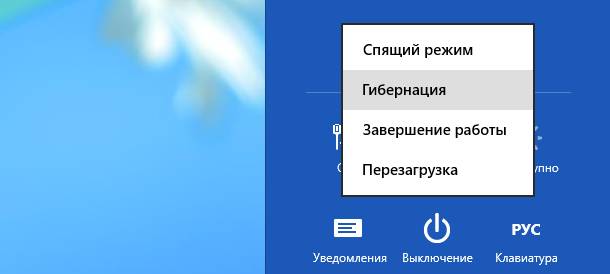
You can start the computer by turning off the mains power supply for a few minutes and turning it on again. However, the operating system may stop running. I'll have to use the system restore.
After replacing the motherboard
Some PC owners are forced to replace the motherboard due to the fact that the old one went out of order. It is important to make sure the new board is compatible with the rest of the components, as well as correctly perform the installation. But even in this case, there may be a problem.

Consider the basic steps if the computer does not start after replacing the motherboard:
- check the power supply connection and the installation of additional cards;
- temporarily disable the hard drive and other external devices, the start is possible without them;
- make sure the RAM is installed correctly, clean the contacts on the modules;
- try to start the board without the RAM and video card installed and check the presence of signals through the speaker;
- replace the power supply unit, RAM, video card, processor with a known worker.
If the PC starts after all these actions and does not happen, it is recommended to contact the service to check the performance of the motherboard.
After update
During the installation of some updates, the operability of the operating system may be broken and as a result the PC stops running. To solve it, you need to use the system recovery.
Running the System Restore Tool inWindows 7:
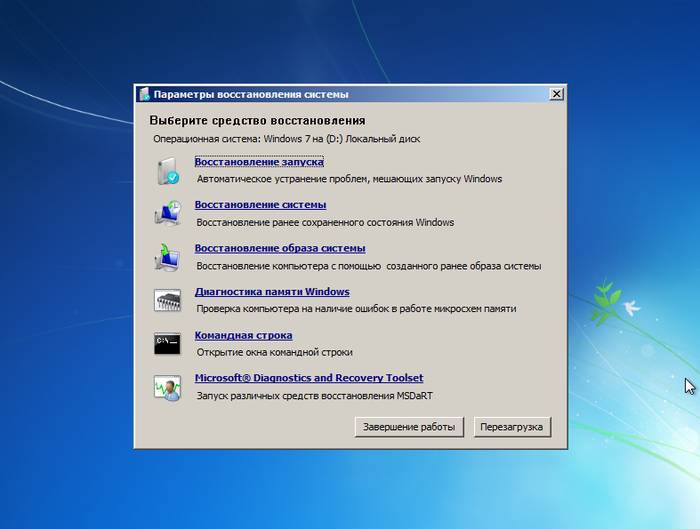
After that, the system will try to solve the startup problems on its own. If the problem persists, you can try reinstalling Windows.
When replacing the RAM
Problems after replacing the memory are rare. First, make sure that you have selected compatible modules.

Consider the steps to be taken if the PC stopped running after replacing RAM:
- verify that the module is installed correctly;
- try to start the system using only one module;
- clean contacts;
- run a test run of the system with a known good module.
The computer turns on, but
In some cases, the computer turns on, the fans are started, but the operating system does not boot or there is no image on the screen. The reasons for this computer behavior are many.
Is not downloading
If the computer is turned on, but Windows does not boot, then you should search for the problem in it. This behavior occurs when an unsuccessful update, incorrect installation of programs or simply because of a malfunction.
![]()
You can try to fix the problem with booting the operating system in the following ways:
- run the computer in safe mode and try to roll back to one of the previous recovery points;
- use the means of recovery of the OS;
- scan for viruses using special boot disks;
- reinstall Windows.
It is worth noting that in some cases, the inability to start the operating system can be associated with a hardware malfunction. Then you can try using specialized utilities for testing HDD and RAM or contact the service center.
No image available
In some cases, the computer starts up, but there is no image. In this case, all fans are turned on, audible hard work disk, and sometimes even runs Windows, which is audible by the characteristic sound. This problem is mostly hardware-based.

- check the connecting cords;
- make sure the monitor is working by disconnecting it from the system unit;
- clear the video card's contacts and check the cooler's operation;
- try using a different external or integrated video adapter.
Problems due to which the computer does not turn on or start the operating system a large number. Many of them can be tried to eliminate yourself, using the tips from this article. If nothing helps, then you'll have to ask for help from specialists.
Sooner or later it happens to every computer owner. It would seem that nothing foreshadowed troubles, yesterday it worked, and now you press the button and - zero on mass. Yes, sadness. But do not hang your nose! Not everything has been lost, maybe the computer has simply become capricious, and a couple of simple actions can make it work for its owner, that is, you, the respected user.
I'll open you shamanic rituals for the resuscitation of computers. Get your tambourine and drove. Let's start with a simple one and continue to drive along the path of complication.
But let's first clarify what is hidden under the general formulation "the computer does not turn on". There are several states of "disconnection" of the computer. And for each state their actions
After we were convinced of the malfunction of the computer, we proceed to resuscitation.
Turn off the computer. To do this, remove the power plug from the socket 220V. You can turn off by long pressing the power button.
A very common reason for such a malfunction is a broken connection in the slots of the memory slots. RAM, it's "RAM" or RAM - it's such a long plate with such blackish squares or rectangles, on the sides it holds latches. To solve the problem, we open the system unit, extract the RAM. Push the latches in the sides of the RAM. A characteristic crackling will be heard and the plate of the operative will rise. After that we pull it out completely. Take the plate of RAM in the center and try not to touch the gold-plated contacts. So we deal with all if there are several. Please note, if you forgot to turn off the power, the motherboard may burn out when removing or installing the RAM.
Somewhere we take an eraser, it's also an eraser for erasing a pencil. The ideal eraser for these purposes is a two-sided koh-i-noor. Carefully clean the gold-colored contacts with a light side. Only we direct brilliance, without fanaticism, the layer of gilding is very thin and it is easy to erase. We paste back.
To install the RAM slots back, push the latches to the sides, insert the bar into the connector so that the slot in the RAM coincides with the projection in the connector. Sufficiently strongly press simultaneously on both sides of the plate until it clicks. If both latches are closed, then everything is fine.
No eraser? No problem. Can be cleaned with a piece of wood, a rough cloth, folded paper. Yes you can just stick out a few times-insert the bar of RAM or change the bars in some places.
Insert the plug into the socket, press the power button. If everything started - congratulations, you just repaired your computer :)
If the computer has ceased to turn on after a thunderstorm, then there is a high probability that the chip was burnt network card.
Often the case is limited only to this chip, but it also happens that burned something else - then everything is bad.
It's quite easy to check. We turn on the system unit in the network and touch the microcircuit (such a black box) near the video card or under the video card, near the connector into which the internet cable is inserted. If the chip is hot to the touch, then it is definitely faulty. Normally, its temperature is almost equal to the temperature of the board.
Here it's not so simple, for fixing you need a certain tool - a soldering dryer (preferably) or a hair dryer (I highly recommend it). There are craftsmen who warm the board with a 500W spotlight, but this is quite extreme. Though quite will descend. If you use a hair dryer - blow from the top with a distance of one to two centimeters, the temperature is 350-400 degrees. In the case of using a searchlight, we warm the board from the bottom. Something sharp we touch the microcircuit when it starts to shift - we press it and gently turn it around so as not to move the parts around. Look like that's it. Wait until the board has cooled down and try to turn it on. If everything turns on and starts, congratulations. If is not present - we clean random access memory how in . Otherwise - in the morgue.
Well, let's consider one more option of a full "non-inclusion". This is when after pressing the power button the fans will jerk everything.
This means that somewhere the load is too big and. In short, there is a short circuit somewhere.
The solution here is this. Open the system unit and carefully watch that there are no crushed wires so that the contact pads do not rest against metal protrusions. If visually everything looks good, then, alas, have to go to the workshop.
In general, this topic is extremely extensive. In this article, although quite large by the Internet standards, everything can not be accommodated, and it is not worth it. I hope, soon, there will be more additions, and the original article will be divided into several. Thank you for attention






